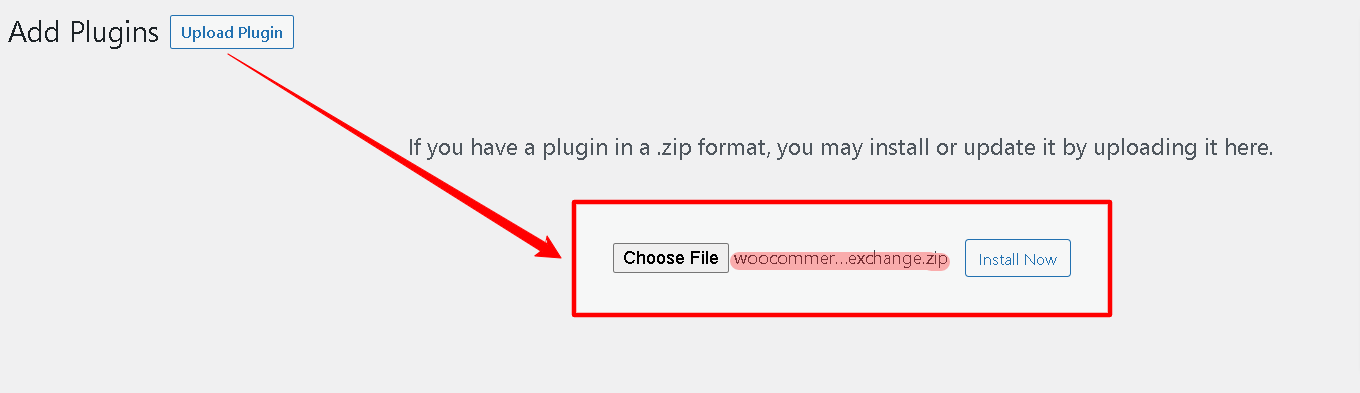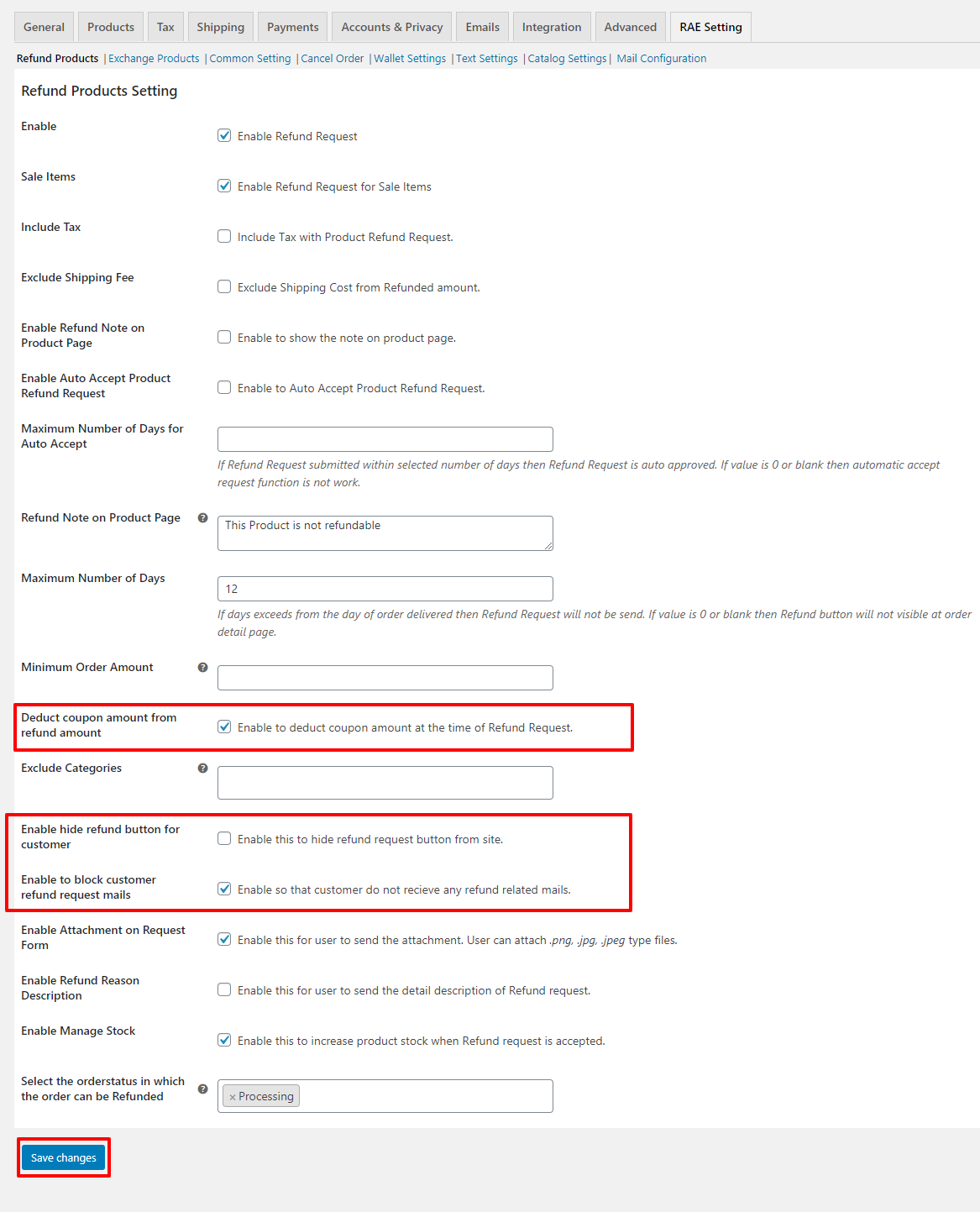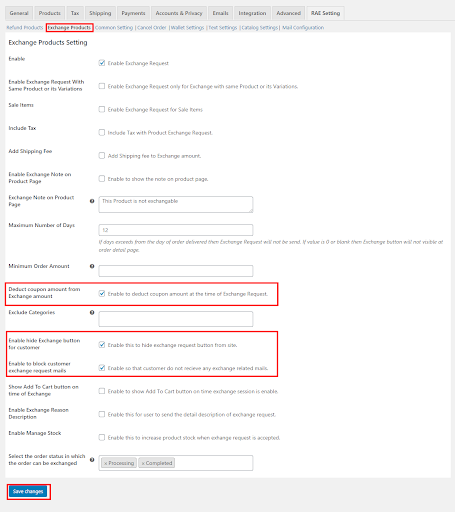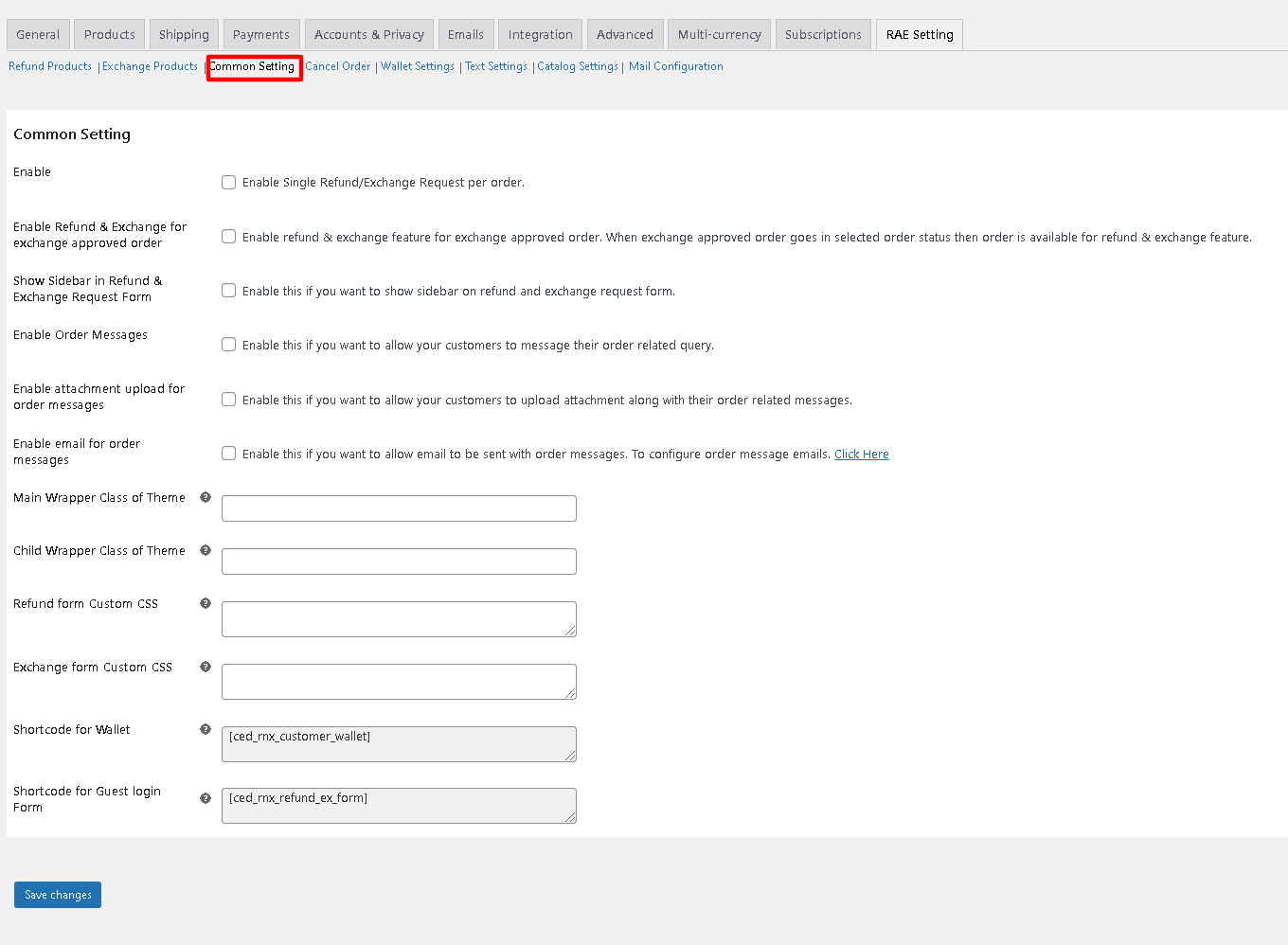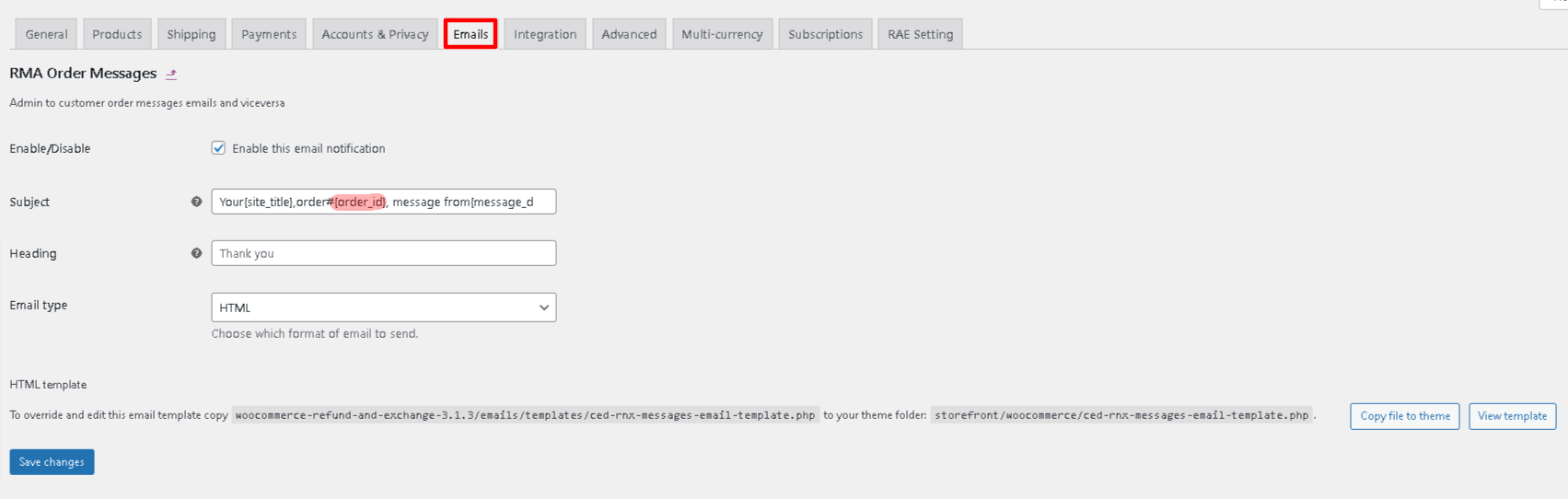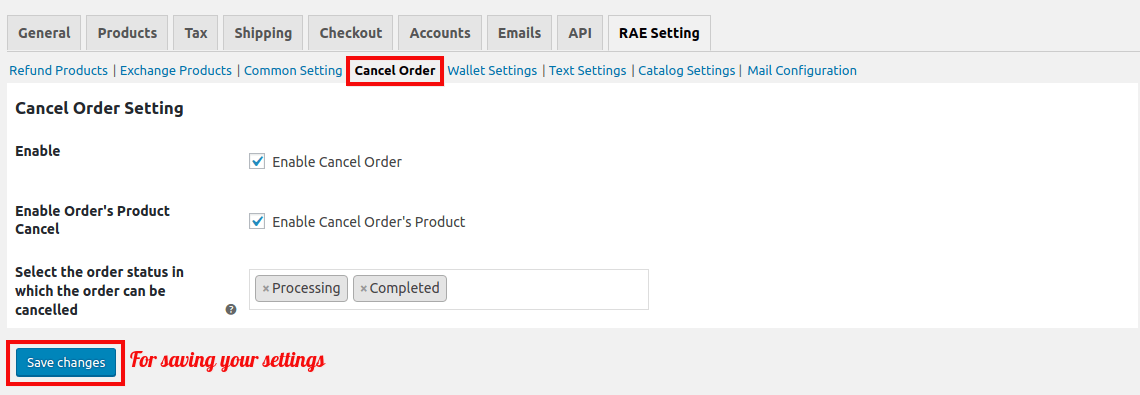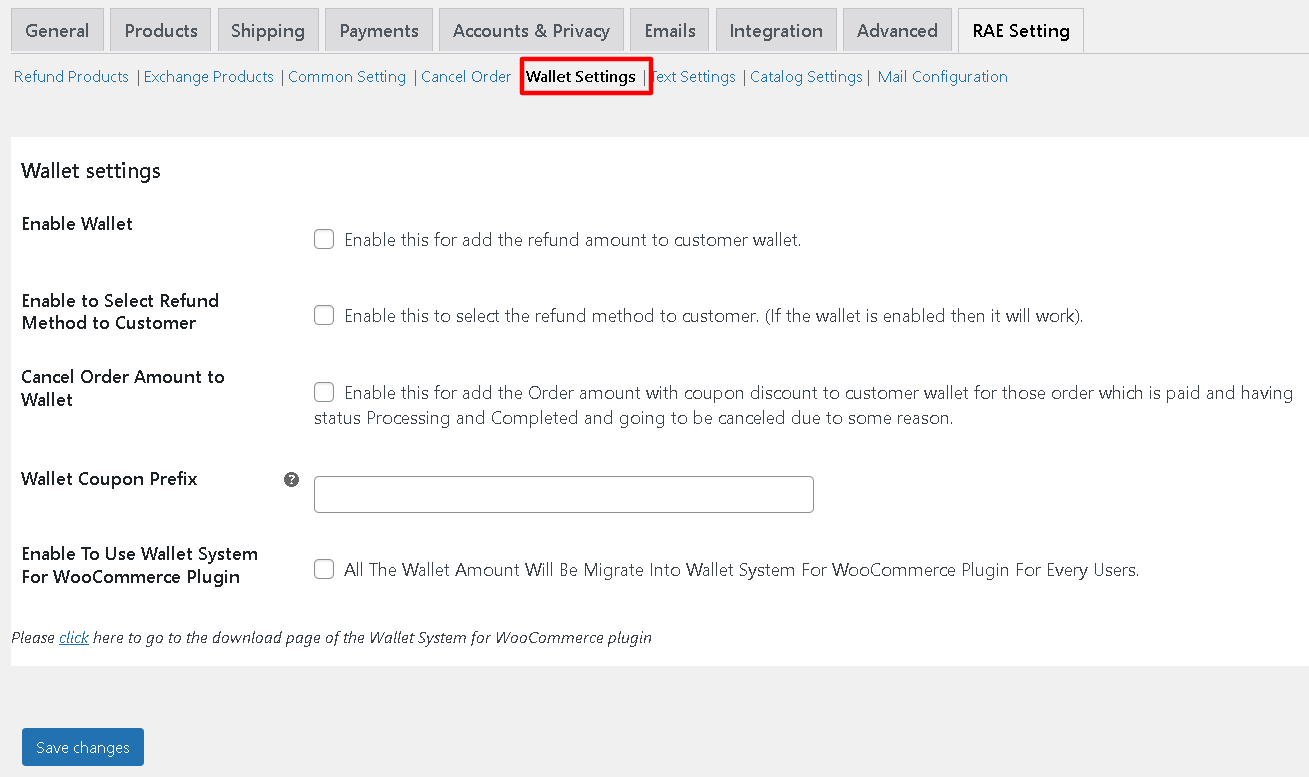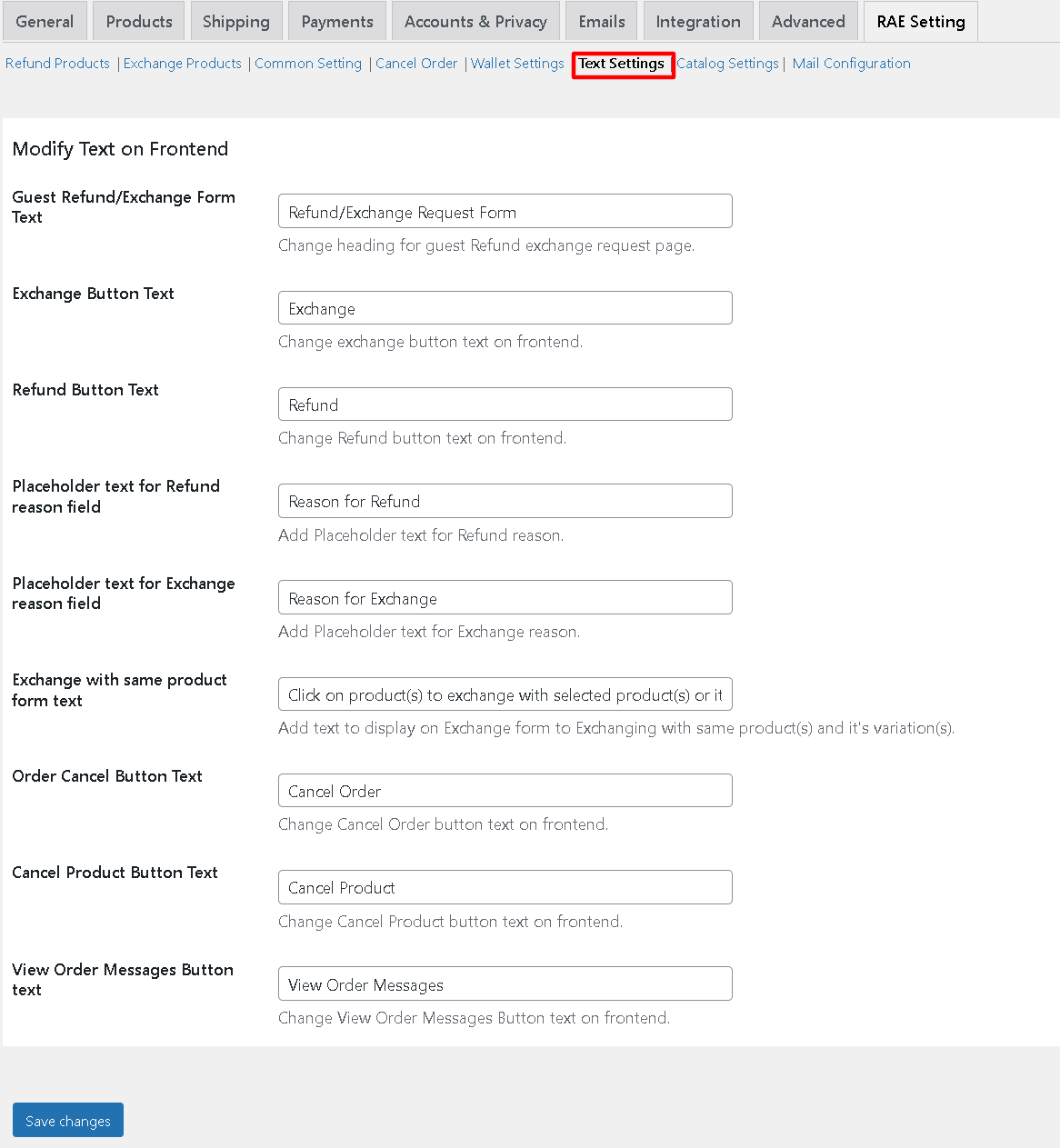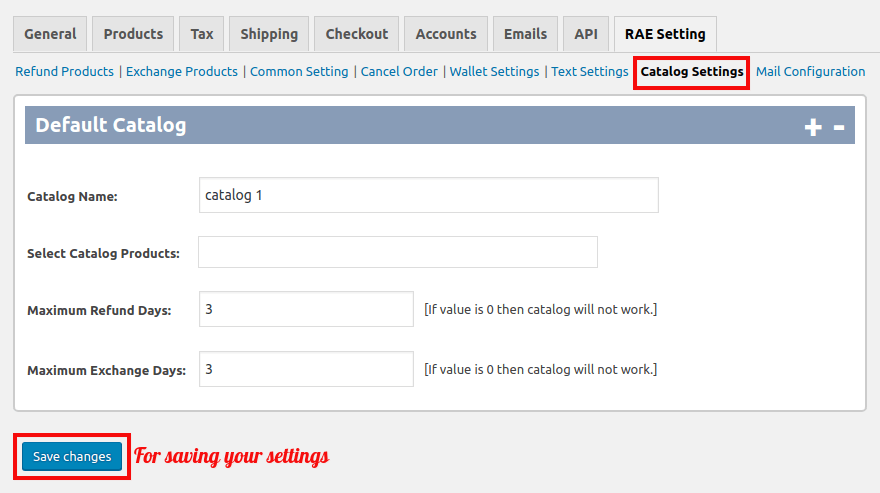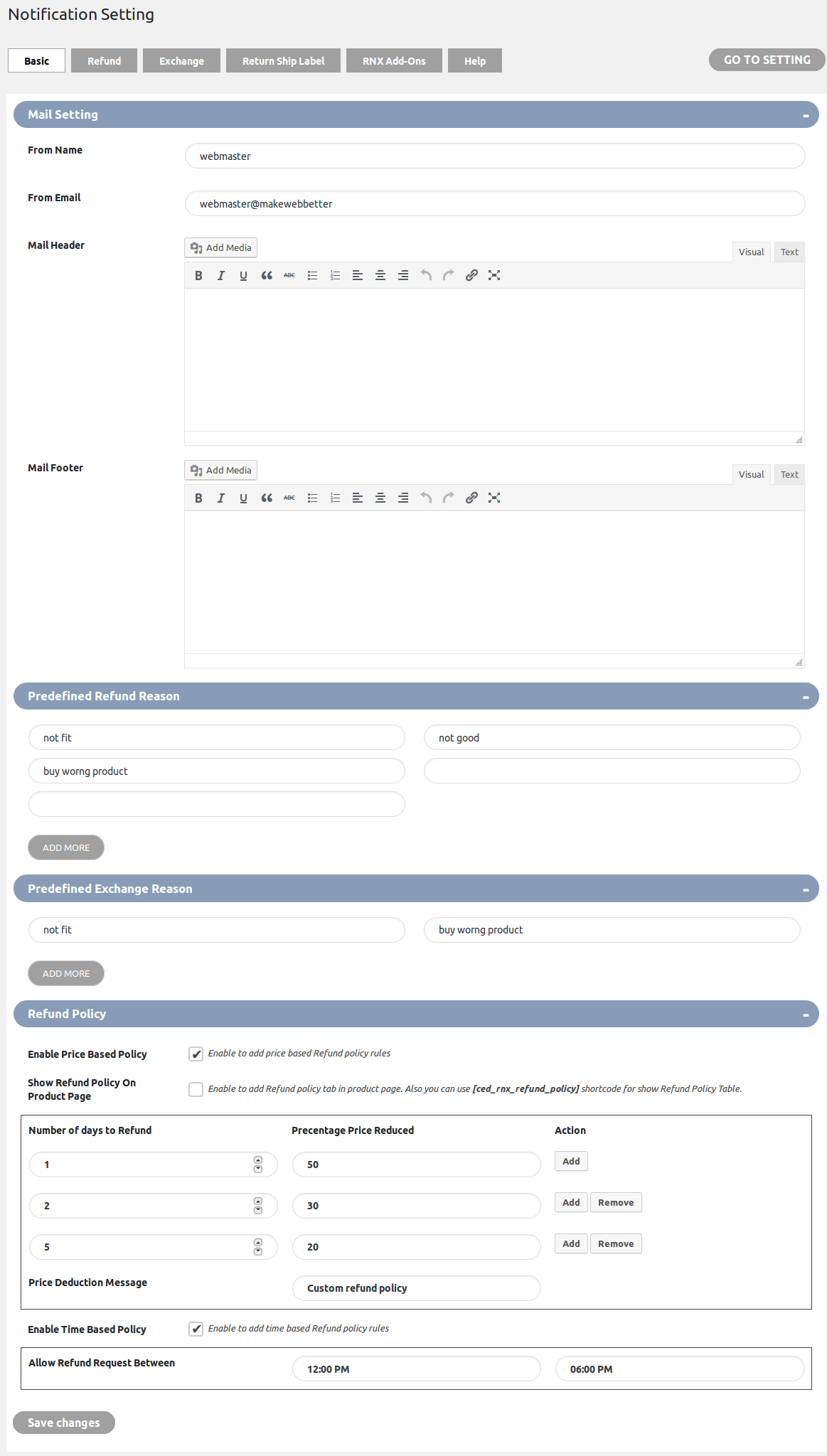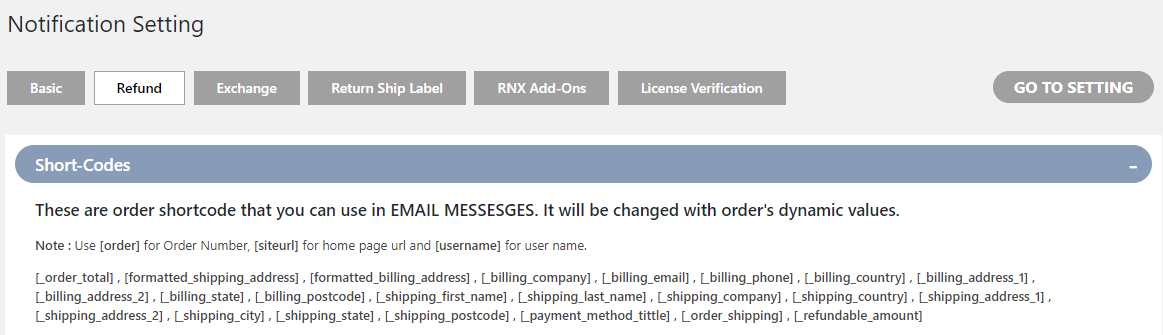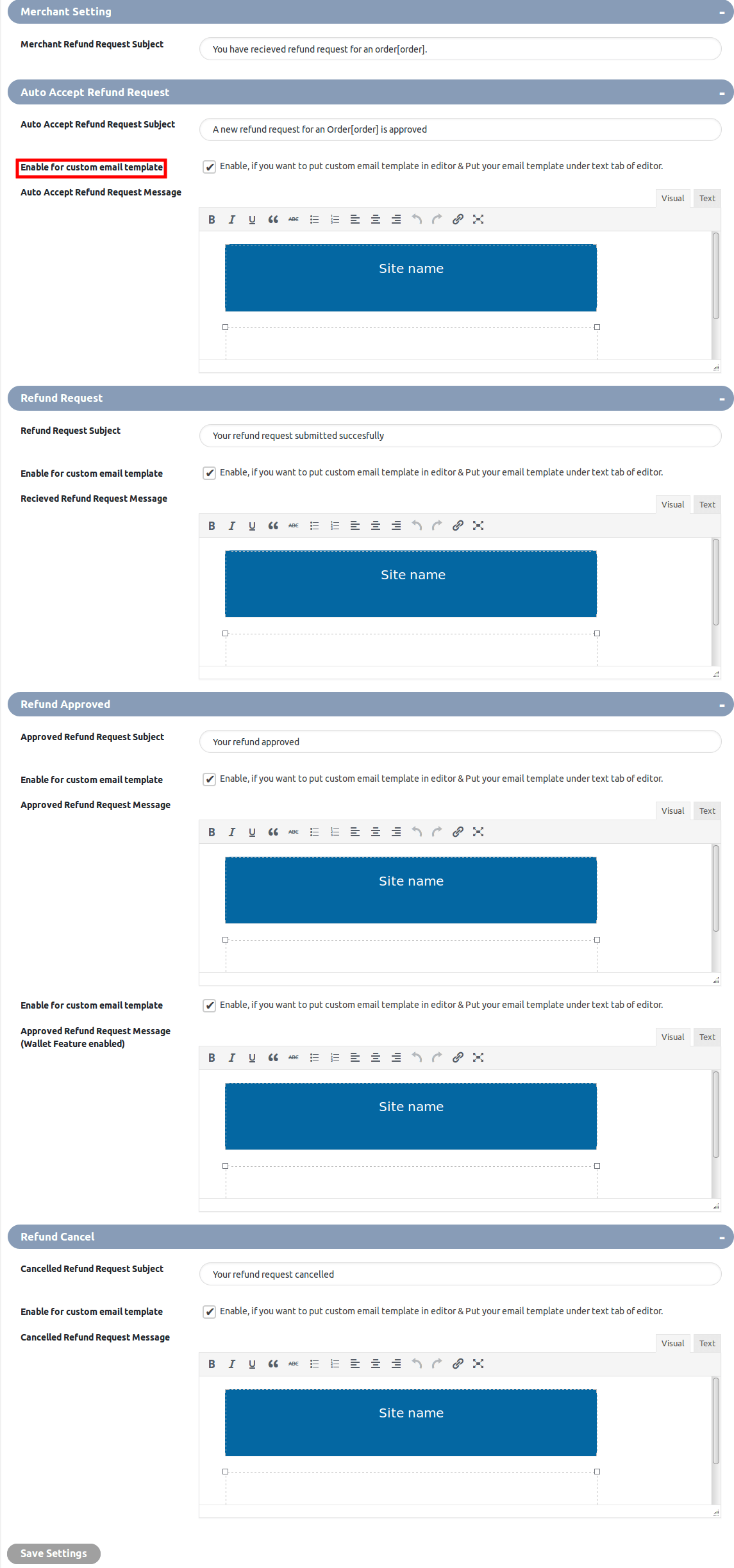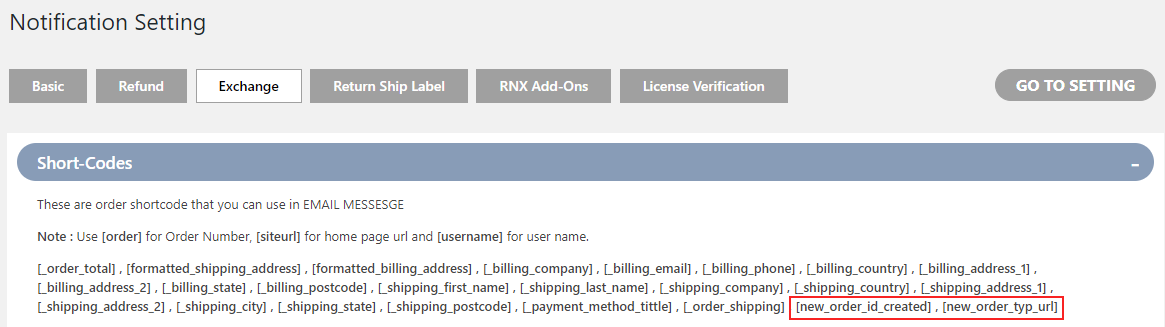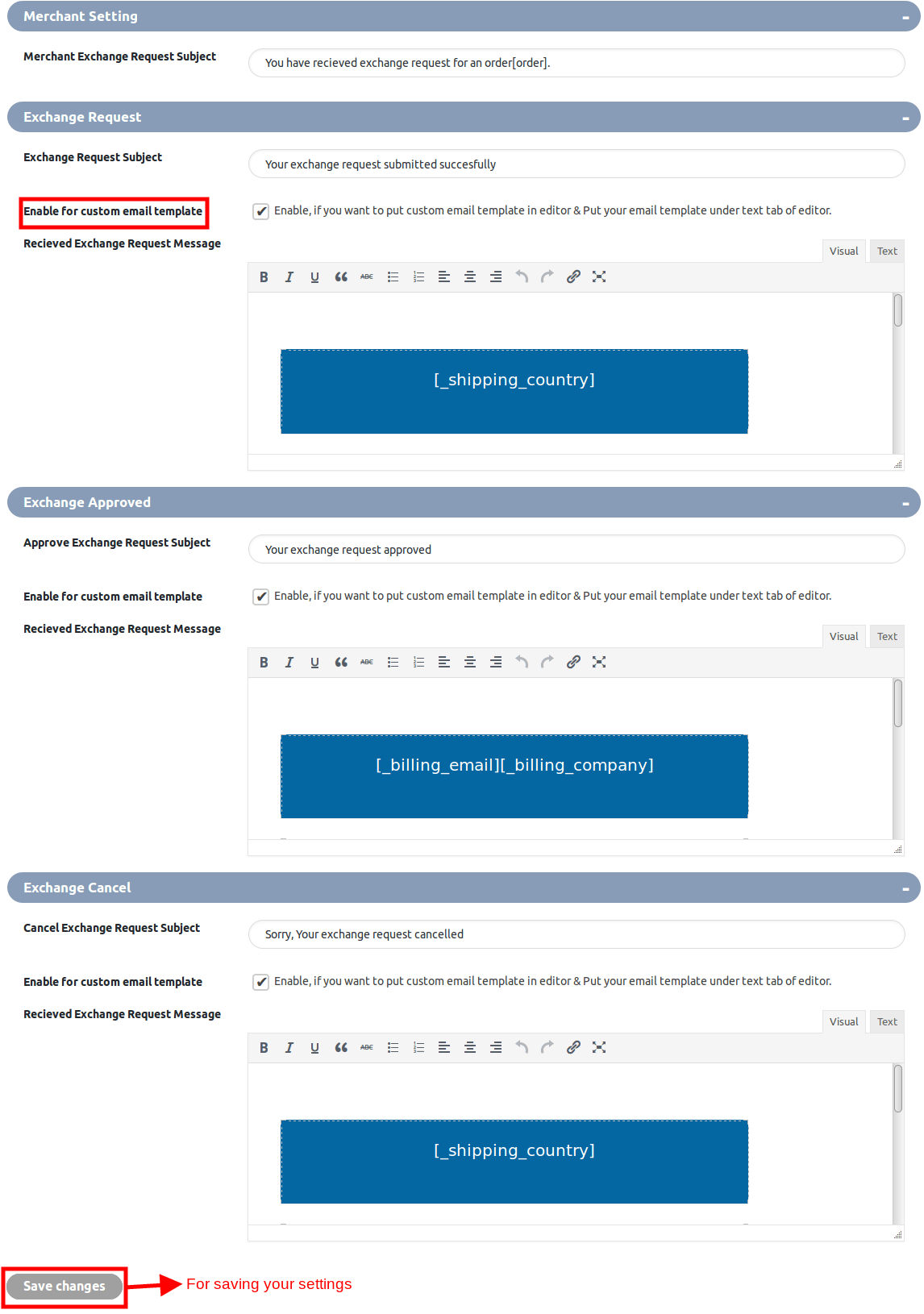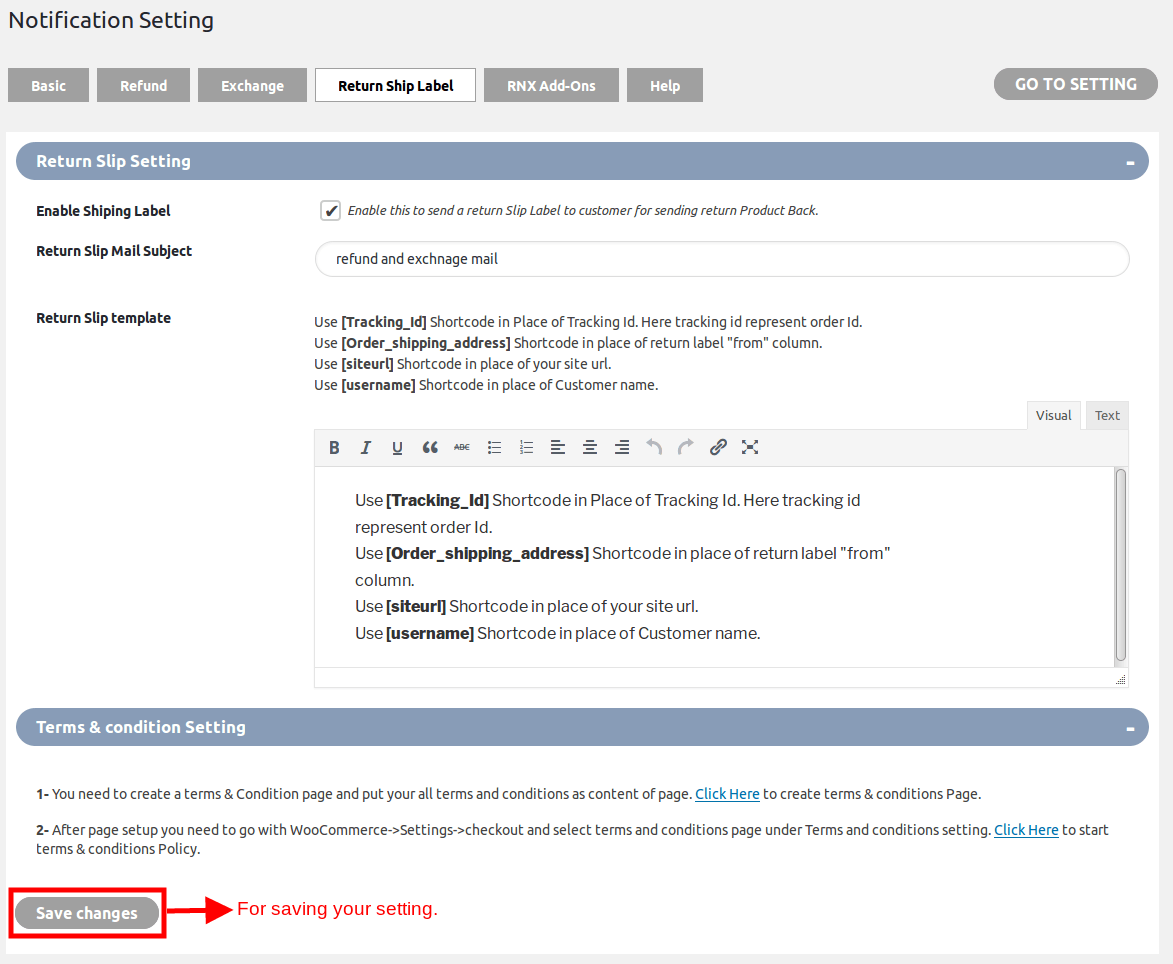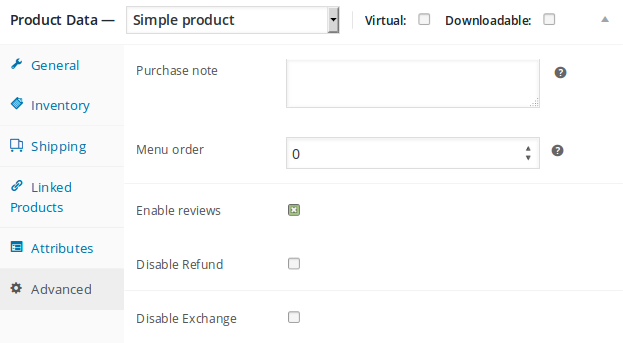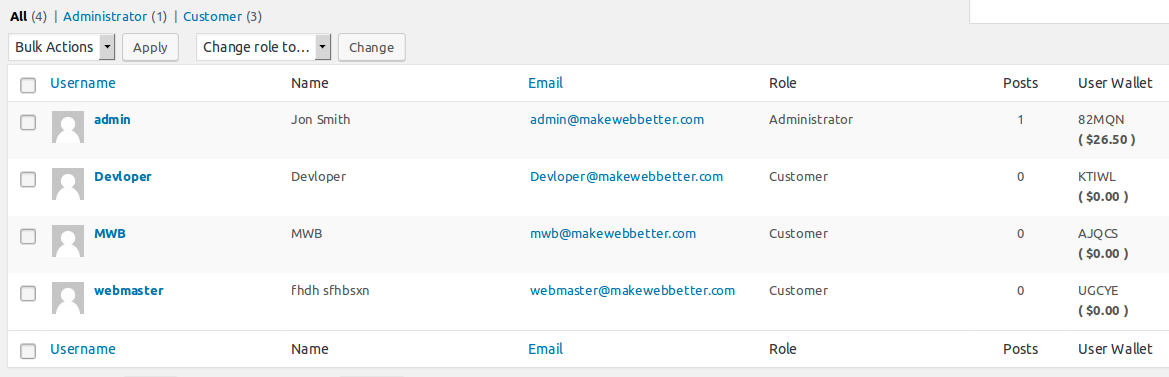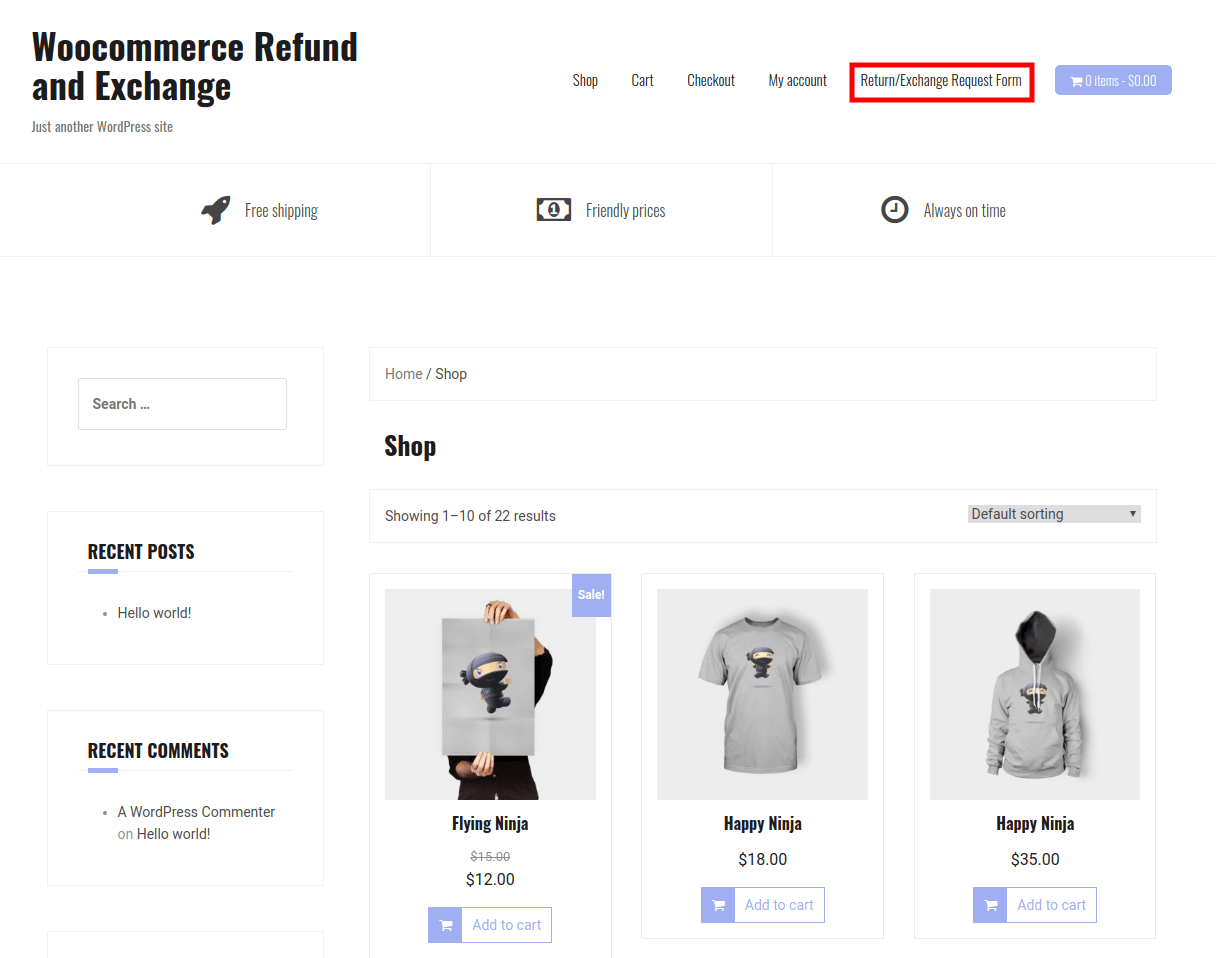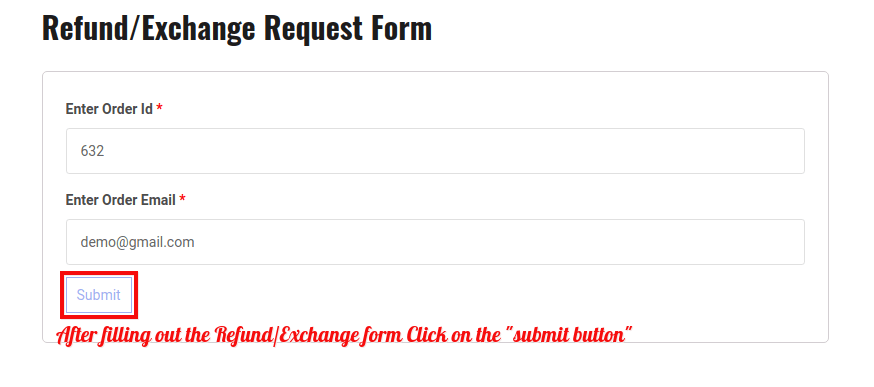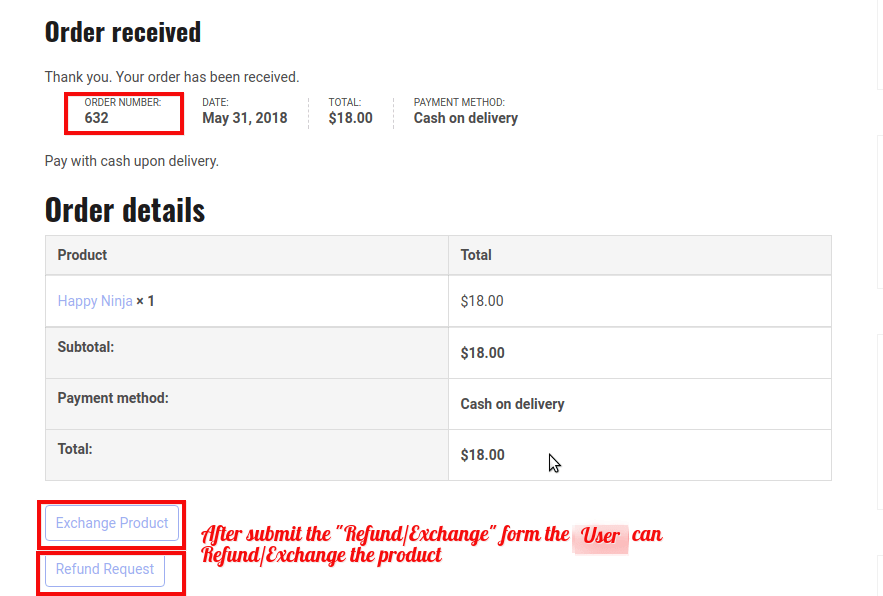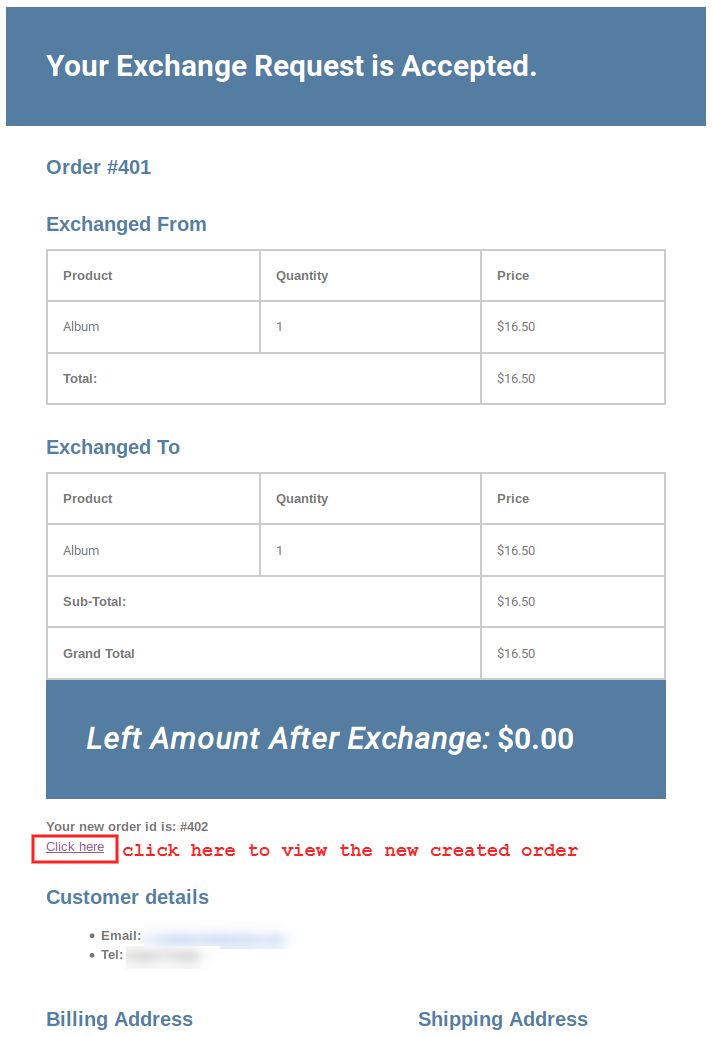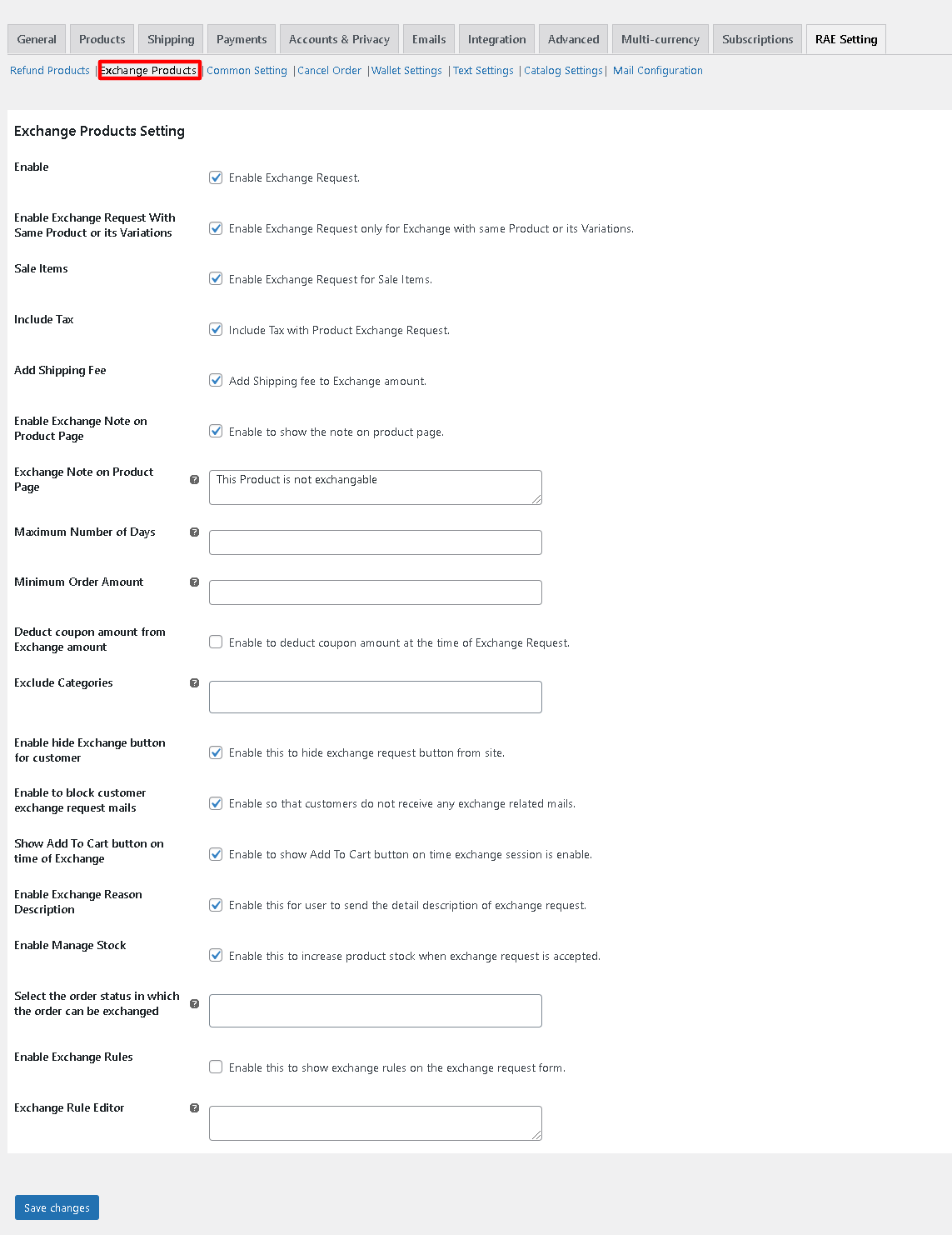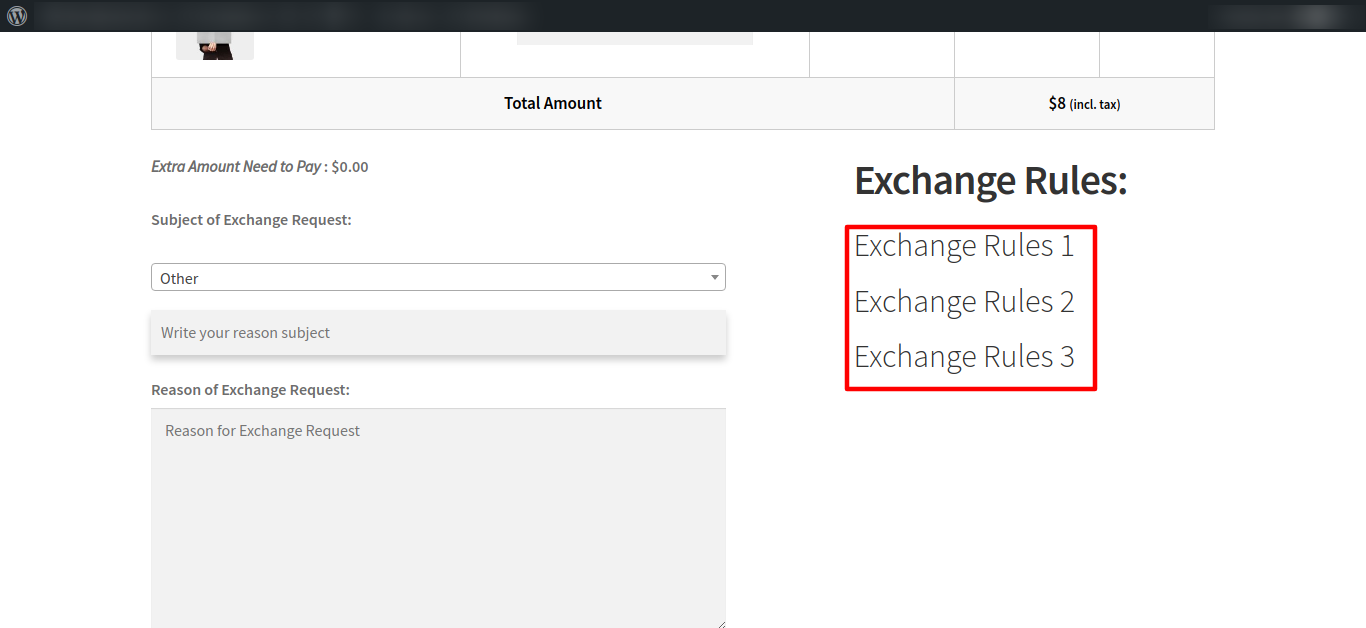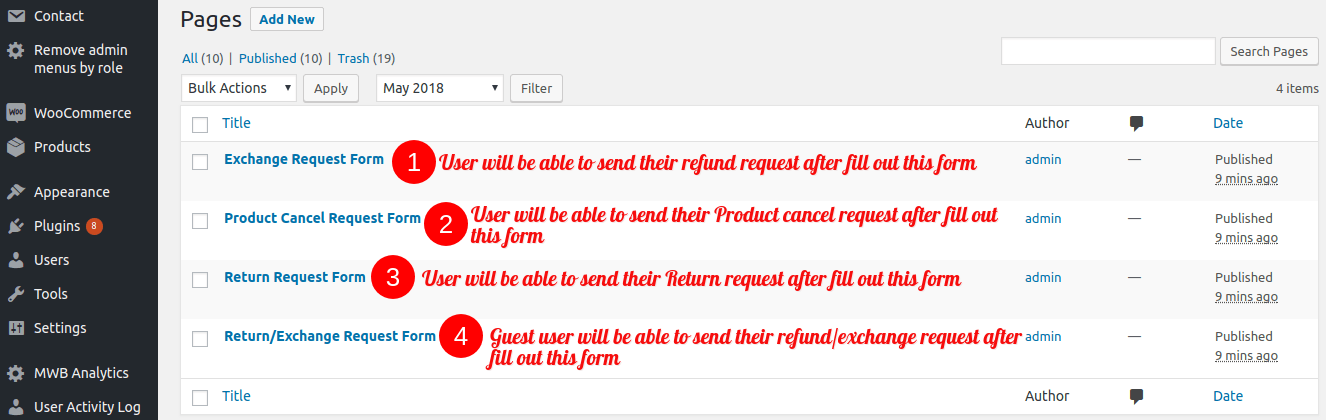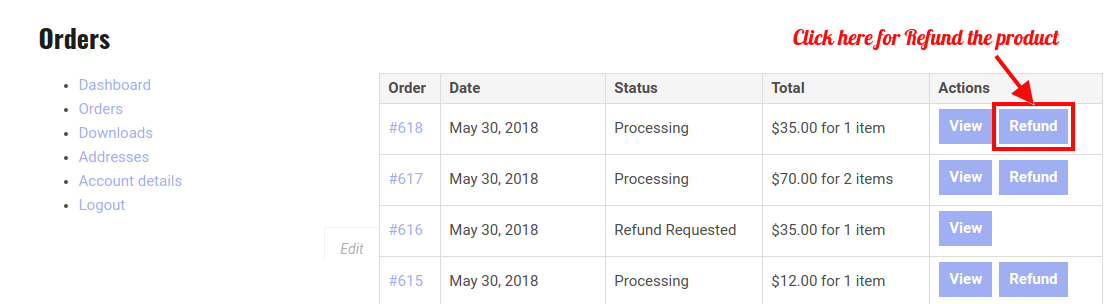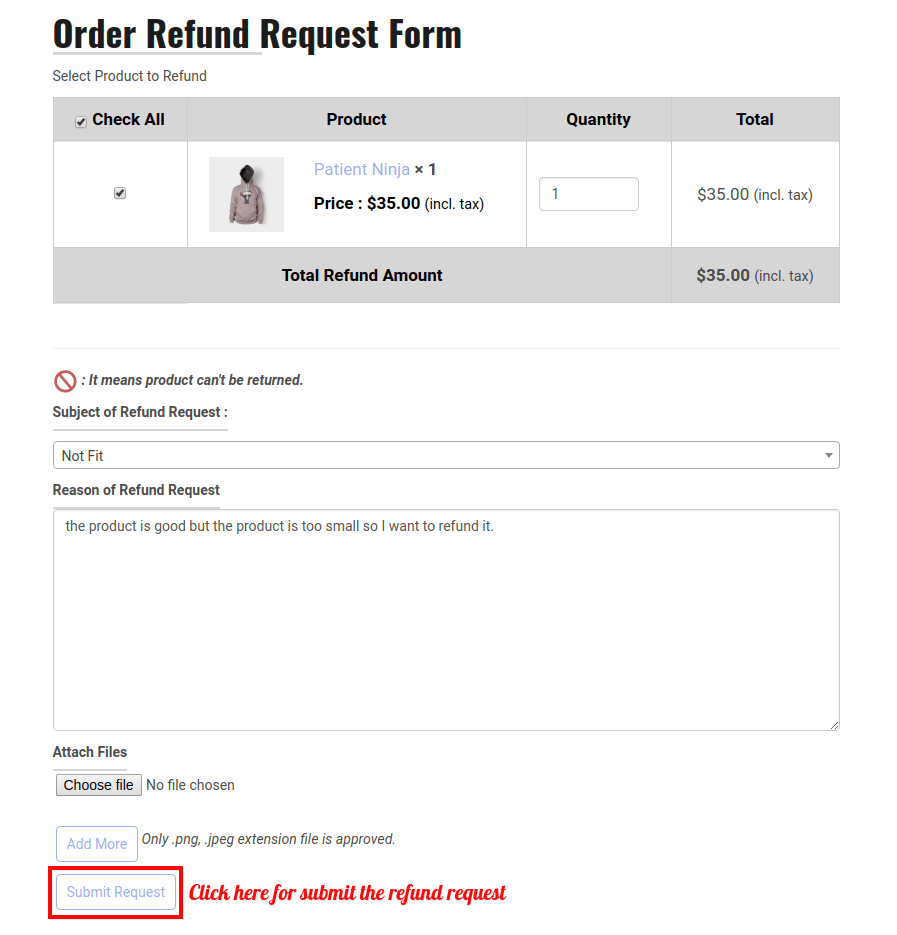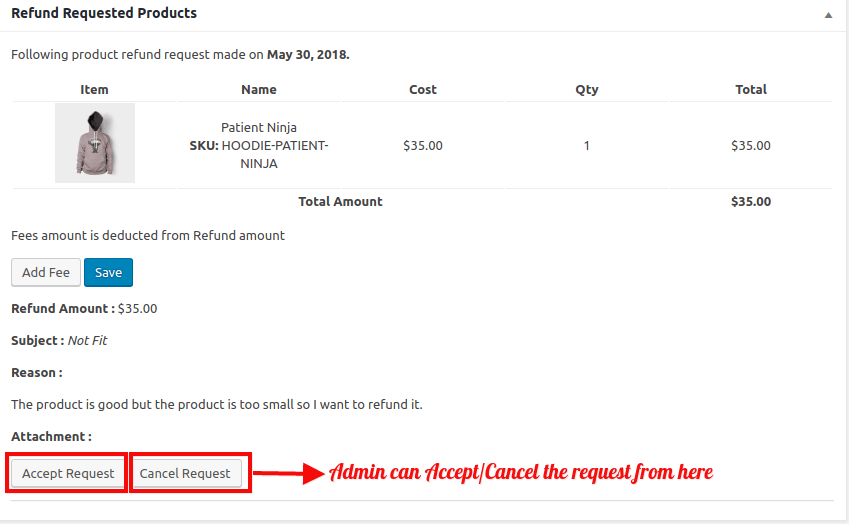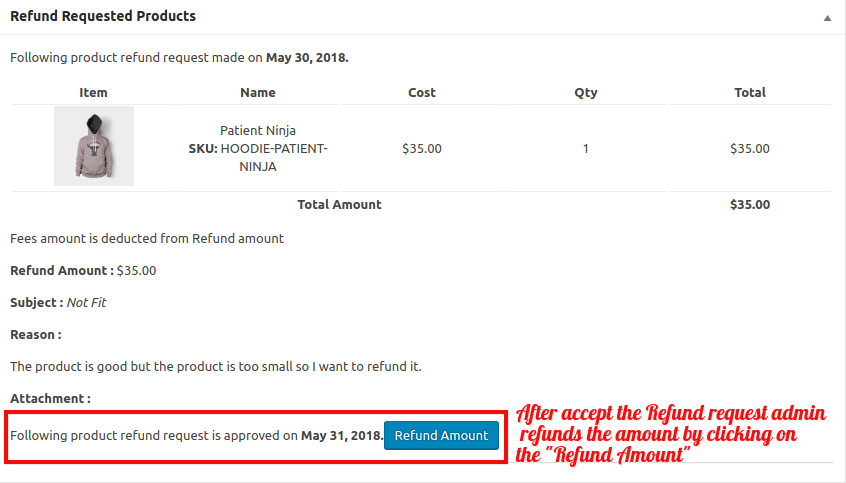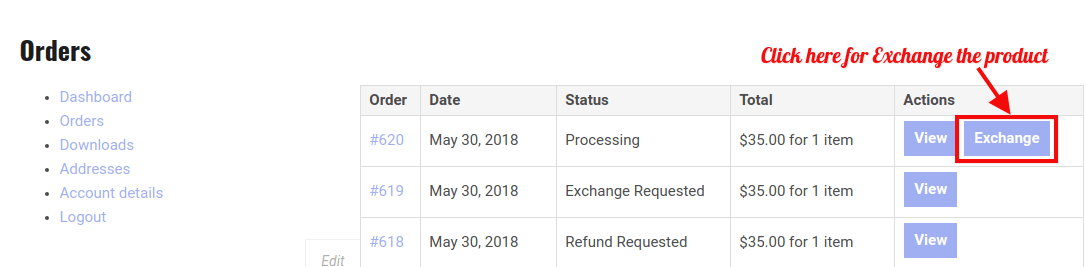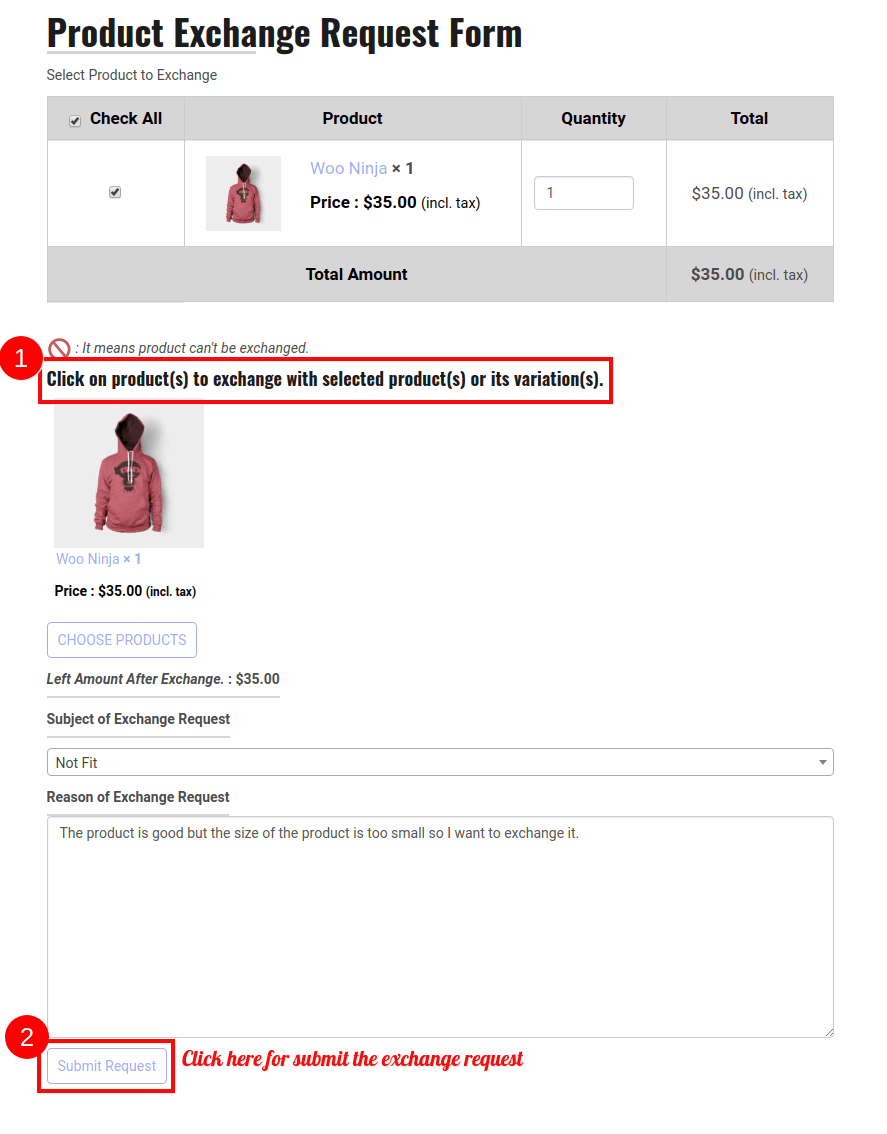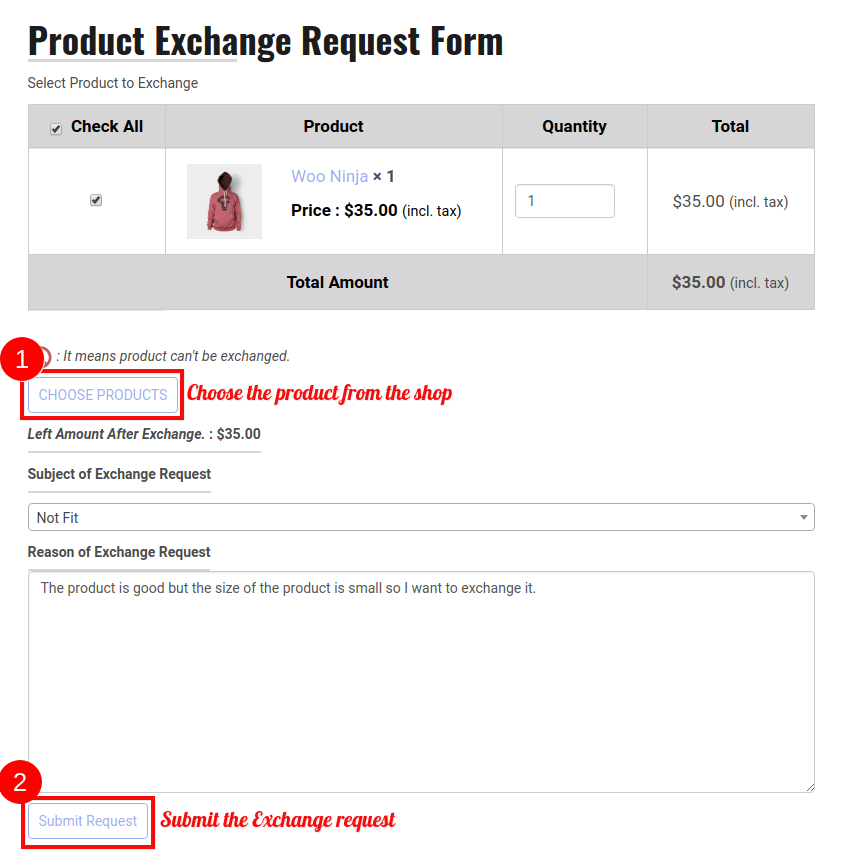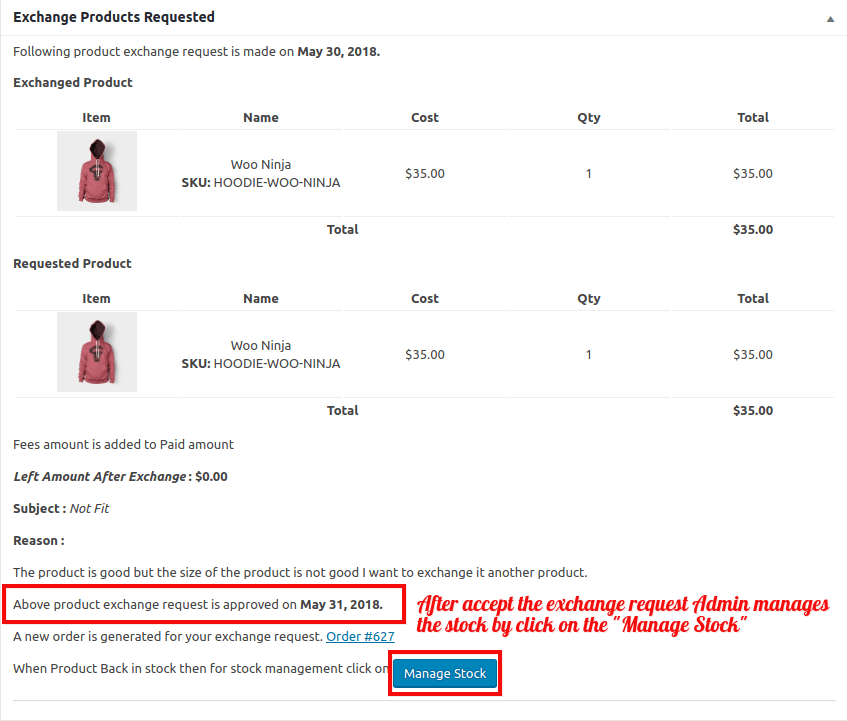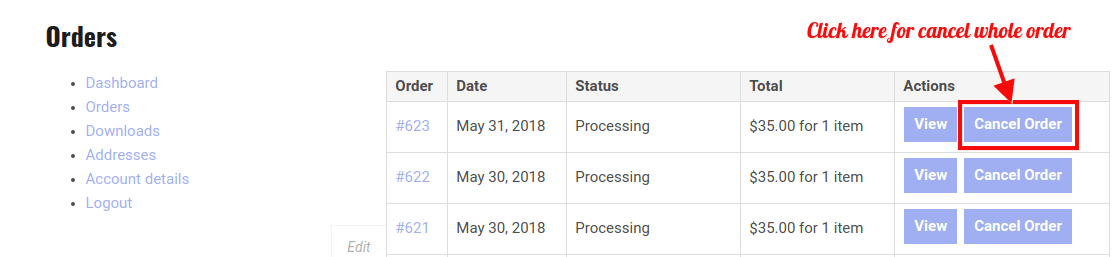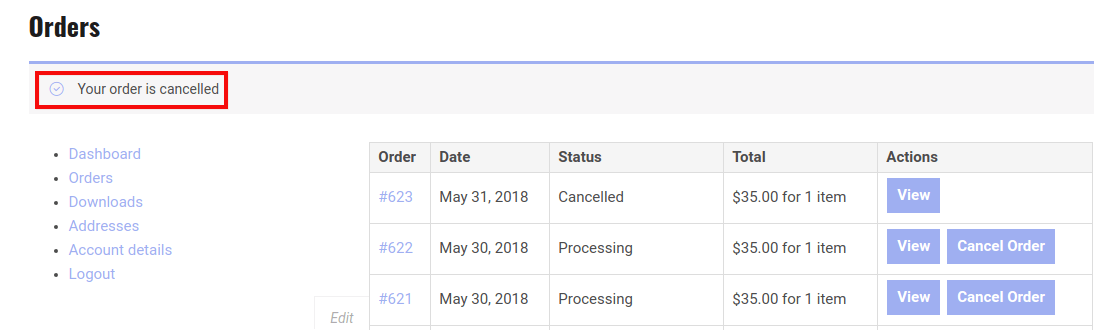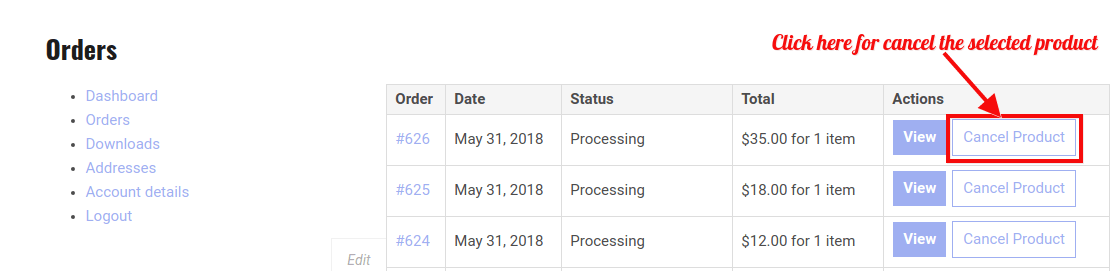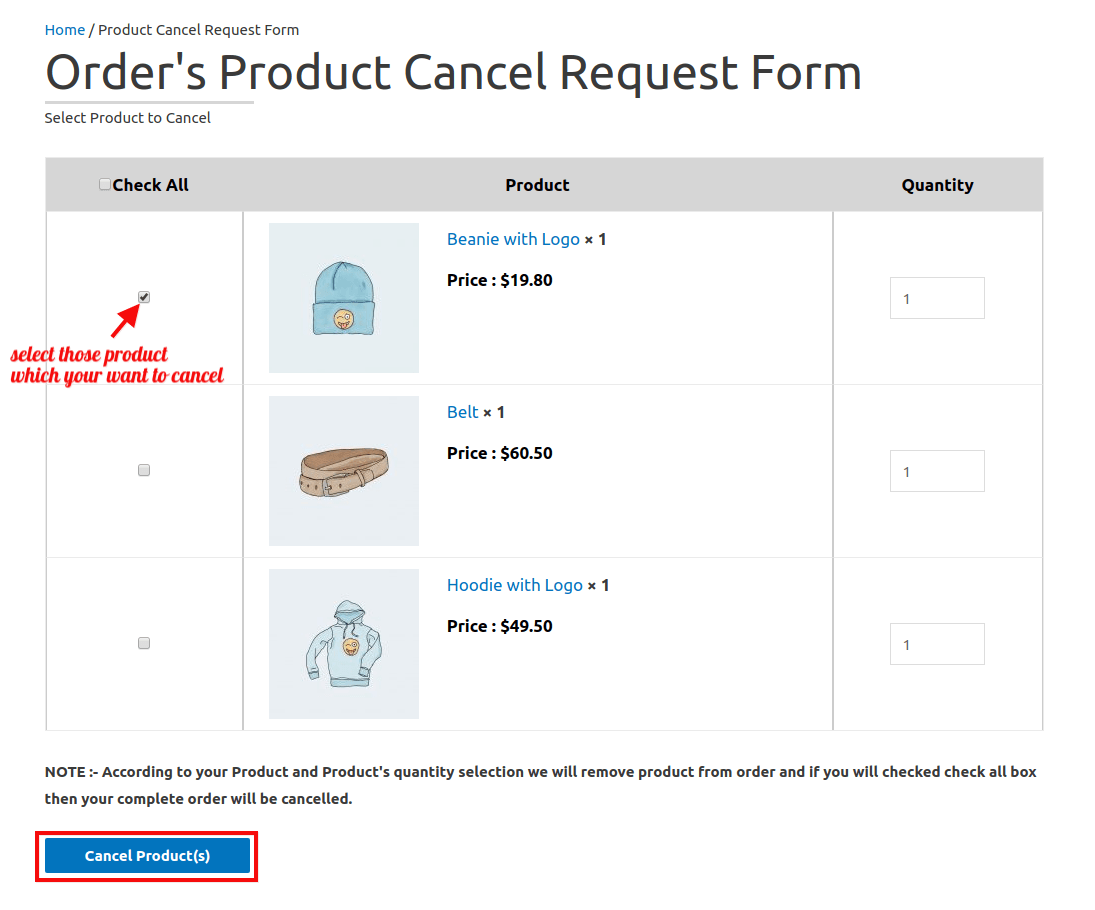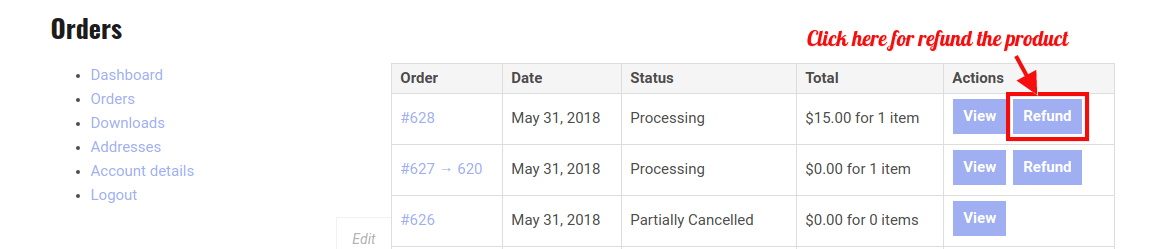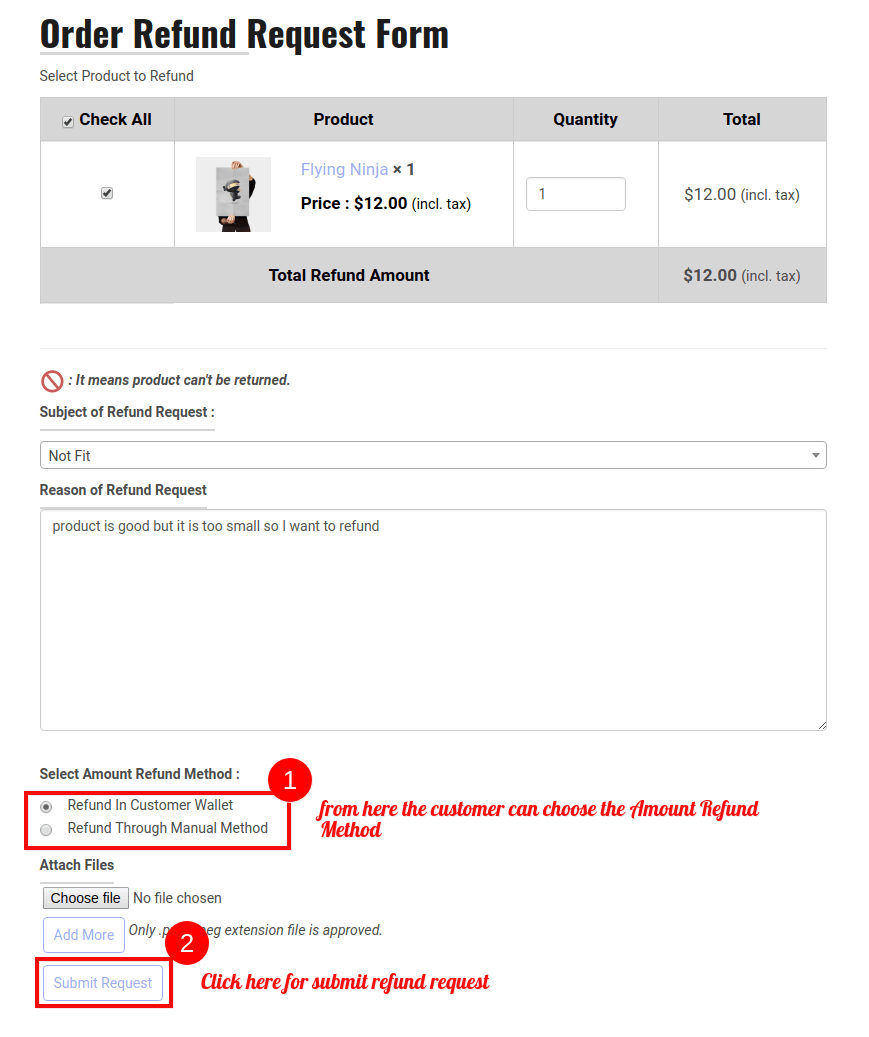1.Overview
WooCommerce Refund And Exchange Extension with RMA allows users to request for Refund the product, Exchange the product, order cancellation for the selected product. This plugin also provides the Refund and Exchange feature for the guest users using their phone numbers.
All the processes are well communicated between the users and the merchant through email-based notifications.
FEATURES
WooCommerce Refund And Exchange Extension Provide various key features-
- The merchant can enable/disable the refund request feature.
- The user can refund the product of an order after delivery.
- The user can submit multiple product refund requests with reason.
- Add Refund Policy Setting according to Price and Time-Based Method.
- Add Catalog Settings for a set refund and exchange days of products according to the Catalog.
- You can easily offer an attachment field within your exchange form.
- Add a Coupon Regenerator for allowing the customer to change Wallet Coupon Code.
- Add a Shortcode to display the Customer Wallet on any page.
- Add a Setting to manage Customer Wallet from the user edit page.
- To add a payment gateway for Users to make payments through their wallets.
- The merchant can enable the customer wallet to save the refunded amount into the customer wallet except to refund the amount.
- The merchant can manage stock for the approved request.
- The merchant can enable requests for selected order status.
- A user can pay an excess amount in the exchange process.
- The merchant can Customize refunds and exchange mail content.
- Our plugin is fully compatible with the Wallet System for WooCommerce.
- Merchants can enable refund rules and edit the rules in the refund rule editor.
- The exchange feature is enabled for a selected number of days from order delivered.
- The user can submit multiple product Exchange requests with reason.
- Merchant can enable/disable the Exchange request feature.
- The merchant can prevent the selected category product from the refund.
- The merchant can exclude shipping costs for refund products.
- The merchant can disable the refund feature for sale items.
- A refund feature is enabled for a selected number of days from the order delivered.
- The customer can also exchange orders in the less old order amount and left the amount refunded to the customer.
- Quantity will be updated at the time of canceling the order.
- Admin can also refund the amount later in case of wallet disability.
- Now you can exchange your ordered product with the same product and its variations only.
- Now you can also send a custom email template for refund and exchange requests.
- You can easily offer a bank details field for refund/exchange/cancellation requested through manual method.
- Easy Customization.
- Simple and Easy to use.
- It allows the customers to cancel only the selected product.
- You can effectively validate your guest form when utilizing the shortcodes.
- Using the additional CSS code, you can now effectively enhance the design of your buttons and alert messages.
2.Installation
AUTOMATIC INSTALLATION
Automatic installation is the easiest option as WordPress handles the file transfers itself and you don’t need to leave your web browser.
The steps are as follows –
- Download the .zip folder of the plugin WooCommerce Refund And Exchange with RMA.
- Once downloaded install the plugin through browsing and activate it.
MANUAL INSTALLATION
Manual installation of the plugin is another option to install the plugin to your WordPress environment. The manual installation method involves downloading our WooCommerce Refund And Exchange with RMA Extension and uploading it to your webserver via your favorite FTP application.
The steps are as follows-
- Upload the WooCommerce Refund And Exchange with RMA folder to the /wp-content/plugins/ directory.
Activate the WooCommerce Refund And Exchange with RMA Extension through the ‘Plugins’ menu in WordPress
3.Admin Setting
Merchant; as an administrator of the store has the full right to manipulate the setting options to customize the refund and exchange process accordingly. The admin setting includes refund product setting, exchange product setting, common setting, cancel order setting, wallet setting, Tax setting, catalog sets, and Mail Configuration setting.
Here are all the settings in detail.
3.1.Refund Request Setting
With these setting options, the admin can manage refund-related settings. The options include:
Enable:
The merchant can enable this feature from here.
Sale Items:
The merchant can prevent Sale items from being refunded by checking the checkbox.
Include Tax:
You can check this option to enable tax inclusion within your exchange product orders.
Exclude Shipping Fee:
The merchant can enable shipping costs from here. If the checkbox is unchecked then merchants can’t add an extra fee to requested products.
Enable Refund Note on Product Page:
Admin can enable a refund note for the product on the product detail page.
Enable Auto Accept Product Refund Request:
You can check this option to enable auto acceptance of all refund requests.
Maximum Number of Days for Auto Accept:
Here you can specify the number that is said to be maximum for auto acceptance of exchange requests.
Refund Note on Product Page:
The User gets the refund note for the product on the product detail page.
Minimum Number Days:
The user can submit a refund request up to the selected number of days from the delivery date.
Minimum Order Amount:
The minimum order amount must be greater or equal to the selected order amount for the refund feature.
Exclude Category:
The merchant can prevent selected categories of items from refund requests.
Enable Attachment on Request Form:
The merchant can enable the attachment field on the refund request form.
Attachment Limit-
You can specify a number that says the attachment limit for the exchange request form.
Enable Refund Request Reason Description:-
The merchant can enable the reason description field on the refund request form.
Enable Manage Stock:
The merchant can enable Manage Stock when a refund request is approved.
Select Order status in which order can be refunded:
The merchant can enable a refund request for the selected order status.
Enable Refund Rules-
This option enables the involvement of the refund rules specified by the merchant while placing or accepting any exchange request.
Refund Rule Editor-
This option lets you have an editor for editing or specifying your exchange rules.
Enable To Show Bank Details Field For Manual Method-
This is quite an interesting option that lets you display bank details field on frontend for users to utilize while they are subjected to place a refund/exchange request utilizing manual method.
3.2.Exchange Request Setting
These options let the admin manage the exchange-related setting. There are the following fields on this page.
Enable:
The merchant can enable this feature from here.
Enable Exchange Request with same products or its variations:
In this setting, you can exchange your product order with the same product and its variations.
Sale Items:
The merchant can prevent Sale items from the exchange by checking the checkbox.
Include tax:
The merchant can include tax with the exchange request by clicking the checkbox.
Exclude Shipping Fee:
The merchant can enable shipping costs from here. If the checkbox is unchecked then merchants can’t add an extra fee to requested products.
Enable Exchange Note on Product Page:
Admin can enable an exchange note for the product on the product detail page.
Exchange Note on Product Page:
The user gets the exchange note for the product on the product detail page.
Minimum Number Days:
The user can submit an exchange request up to the selected number of days from the delivery date.
Minimum Order Amount:
The minimum order amount must be greater or equal to the selected order amount for the exchange feature.
Deduct coupon amount from Exchange amount-
Enable this option if you want to deduct the offered coupon amount from your exchange amount.
Exclude Category:
The merchant can prevent selected categories of items from exchanging requests.
Show Add To Cart button on time of Exchange-
Simply enable this option to display Add To Cart button at the frontend for exchange of products.
Enable Exchange Request Reason Description:
The merchant can enable the Reason Description field on the exchange request form.
Enable Manage Stock:
The merchant can enable Manage Stock when an exchange request is approved.
Select Order status in which order can be Exchange:
The merchant can enable an exchange request for selected order status.
Enable Exchange Rules-
This option lets you simply enable the exchange rules for any exchange request placed.
Exchange Rule Editor-
Here you can specify your exchange rules utilizing the editor given.
Enable Attachment on Exchange Form-
This option lets you enable the attachment option for your exchange request form.
Attachment Limit-
Specify a number here, that means the limit for the number of attachments that can be uploaded while placing an exchange request.
3.3.Common Setting
These setting options include:
Enable:
This setting works for both refund and exchange requests. After enabling this feature the merchant can approve both refund/exchange requests.
Enable Refund & Exchange for Exchange Approved Order-
You can use this option to enable automated refund approval for orders that have already undergone exchange automation.
Show Sidebar in Refund & Exchange Request Form-
This option lets you enable your sidebar display in refund & exchange form.
Enable Order Messages
If you want your customers will be able to message you about their sequence, turn this setup on.
Enable attachment upload for order messages
If you really want your customers will be able to attach files to their order-related texts, enable this setup.
Enable email for order messages
If you want to enable email being sent with order texts, enable this setup. Email messages for order texts must be designed. Just check this setting and click on the link given for further settings.
Note– Please don’t forget to save your settings before proceeding with the link.
Here, you can make use of the order id shortcode for the RMA-based order message generation. For that, just scroll down to RMA Order Messages and add shortcode order_id in the subject field, and easily generate your order message with reference to that order.
Main Wrapper Class of Theme-
The merchant can change the main wrapper class of theme if required to alter settings and specify it here.
Child Wrapper Class of Theme-
The merchant can change the child wrapper class of theme if required to alter settings and specify it here.
Refund form Custom CSS:
The merchant can change the physical properties of refunds form using the custom CSS.
Exchange form Custom CSS-
The merchant can alter the physical properties of the exchange form using the custom CSS.
Shortcode for Wallet:
To display the customer Wallet paste this shortcode on the selected page.
Shortcode for Guest login Form:
To create a guest user form use this shortcode.
3.4.Cancel Order Setting
In this setting option, the admin can set up the various aspects of the cancel order feature displayed on the frontend.
Enable:-
After enabling this settings merchant can approve the cancel order request.
Enable Order’s Product Cancel:-
After enabling this setting merchant can allow the customer to cancel only the selected products.
Select the Order Status in which the Order can be Canceled-
This section requires input of the specific order status into which the order can be canceled.
3.5.Wallet Setting
All the settings related to the wallet feature of this plugin can be managed under this setting option.
Enable Wallet:-
The merchant can enable this to save the refunded amount into the customer wallet.
Enable to Select Refund Method to Customer:-
Enabling this setting the Admin allows the customer to select the amount refund method. It may be a manual refund or in the customer wallet.
Cancel Order Amount to Wallet:-
The merchant can Enable this for adding the Order amount with coupon discount to customer wallet for those orders which is paid and having status Processing and Completed and going to be canceled due to some reason.
Wallet Coupon Prefix:-
The merchant can set the coupon prefix to make it unique.
Enable To Use Wallet System For WooCommerce Plugin-
This is quite outstanding yet automated setup for your refunds and other coupons management utilizing Wallet system for WooCommerce plugin. This setting basically enables all the wallet based transactions through this plugin with ease.
You can now easily add the customer’s wallet as a payment gateway to accept payments for any purchases. For this, we’ve also created an automated solution—.
We’re pleased to inform you that our Wallet System for WooCommerce and the WooCommerce Refund and Exchange with RMA plugin work in perfect harmony and are fully compatible with one another. You can therefore try it out rather than recommending another wallet system to your store.
3.6.Text Setting
With these setting options, the admin can modify the text to be displayed on various buttons added on the frontend.
Guest Refund/Exchange Form Text–
You can easily modify your heading text for the guest Refund exchange request page from here.
Exchange Button Text–
You can change the exchange button text on the frontend from here.
Refund Button Text–
Change your Refund button text on frontend and mention it here.
Placeholder text for Refund reason field–
Easily add Placeholder text for your Refund reasons from here.
Placeholder text for Exchange reason field–
You can add Placeholder text for your Exchange reason from here.
Exchange with same product form text-
Click on product(s) to exchange with selected product(s) or its variation(s). Add text to display on Exchange form to Exchanging with the same product(s) and its variation(s).
Order Cancel Button Text–
Simply change your Cancel Order button text on the frontend from here.
Cancel Product Button Text-
Change your Cancel Product button text on frontend right from here.
View Order Messages Button text–
Modify your View Order Messages Button text on frontend from here.
3.7.Catalog Setting
Add/Remove(+/-):
Add a new catalog after first.
Remove catalog
Catalog Name:
Here the merchant can give the name of the product group.
Select Catalog Products:
Here select products of catalog group.
Maximum Refund Days:
Set maximum Refund Days of selected Products.
Maximum Exchange Days:
Set maximum Exchange Days of selected Products.
3.8. Mail Notification
BASIC:-
From Name: All email notification to the user is sent from this name.
From Email: All email notification to the user is sent from this email.
Predefined Refund Reason: Merchant can set multiple Predefined refund reasons which may be the reason for Users.
Predefined Exchange Reason: Merchant can set multiple Predefined exchange reasons which may be the reason for User.
Enable Price Based Policy:-
Enable/Disable this feature from here.
Number Of Refund Days:-
Days Of Product Refund.
Percentage Price Reduced:-
Set the percentage of the price that will be reduced on the refund.
Price Deduction Message:-
Set a Price deduction message for the customer.
Enable Time Based Policy:-
Enable/Disable this feature from here.
Allow Refund Request Between:-
Set time of Products Refund.
MAIL NOTIFICATION FOR REFUND:-
Merchant Refund Request Subject: Subject of refund request which Merchant received for an Order.
Refund Request Received Subject: Subject of refund request which the user received for their Order.
Received Refund Request Message: Message content of refund request which users received for their Order.
Approved Refund Request Subject: Subject of the approved request which user received for their Order.
Approved Refund Request Message: Message content of the approved refund request which user received for their Order.
Canceled Refund Request Subject: Subject of the canceled request which user received for their Order.
Canceled Refund Request Message: Message content of canceled refund request which users received for their Order.
Enable to the custom email template: Enable this when you want to put a custom email template in the editor and put your email template under the text tab of the editor.
MAIL NOTIFICATION FOR EXCHANGE:-
Merchant Exchange Request Subject: Subject of exchange request which Merchant received for an Order.
Exchange Request Received Subject: Subject of exchange request which users received for their Order.
Received Exchange Request Message: Message content of exchange request which users received for their Order.
Approved Exchange Request Subject: Subject of the approved exchange request which user received for their Order.
Approved Exchange Request Message: Message content of approved exchange request which users received for their Order.
Canceled Exchange Request Subject: Subject of canceled exchange request which users received for their Order.
Canceled Exchange Request Message: Message content of canceled exchange request which users received for their Order.
Enable to the custom email template: Enable this when you want to put a custom email template in the editor and put your email template under the text tab of the editor.
MAIL NOTIFICATION FOR RETURN SHIP LABEL:-
3.10.Manage User Wallet
Admin can change the wallet amount by clicking on the edit link in the user listing.
4.Refund and Exchange Feature For The Guest Users
After purchasing the product If the guest user wants to refund/exchange the product than filling out the Refund/Exchange Form.
After filling out the Refund/exchange form the guest user will be redirected to his order thank you page and from there the customer can Refund/Exchange the product by clicking on the Refund and Exchange button.
-
After successfully submitted the exchange request, the customer will receive the confirmation email with a new order link. Click on that link customers can see the details of new order and pay the extra amount for the exchanged product.
After successfully created an exchanged order your guest user can pay the additional amount by clicking on the “Pay” button.
Add exchange rule for the exchange request form
Enable Exchange Rules
This option allows exchange rules to be displayed on the exchange request form.
Exchange Rule Editor
This option allows you to write Your Custom Exchange Rules in HTML + CSS for front-end display.
Frontend Display of Exchange Rules
5.Work Flow
Basic Settings:
Four pages will create by the plugin after activation.
- Refund Request Form
- Exchange Request Form
- Return Request Form
- Refund/Exchange Request Form
REFUND REQUEST:
1)The customer will be able to send the refund request if the merchant can enable the setting from the backend.
2) After enabling the setting the customer sends the refund request by following steps.
-> Click on the Refund Button.
-> Clicking on the Refund Button, A Refund Request Form is displayed. After filling out this form the customer will be able to send the refund request.
->After Clicking on the Submit Request the Refund Request is transmitted to the merchant.
The merchant can see all the request from the Order list and view any request click on that particular request.
The Merchant can inspect all the details of the product and Accept/Cancel the request respectively.
If the Merchant accepts the refund request than refunds the amount to the customer by clicking on the Refund Amount.
Admin can display refund rules to the customers in the refund request form by enabling the “Refund Rules” and writing down the refund in the “Refund Rule Editor”
EXCHANGE REQUEST:
1)The customer will be able to send the exchange request if the merchant can enable the setting from the backend.
2) After enabling the setting the customer sends the exchange request by following steps.
-> Click on the Exchange Button.
-> Clicking on the “exchange button”, A Exchange Request Form is displayed. After filling out this form the customer will be able to send the exchange request. admin can allow the customer for two type of exchange product policies.
- Exchange product with selected products or its variations.
- Exchange the product directly from any product.
1) Exchange product with selected products or its variations
2)Exchange the product form any product
->After Clicking on the Submit Request, the Exchange Request transmits to the merchant.
The merchant can see all the requests from the Order list and view any request to click on that particular request.
The Merchant can inspect all the details of the product and Accept/Cancel the exchange request respectively.
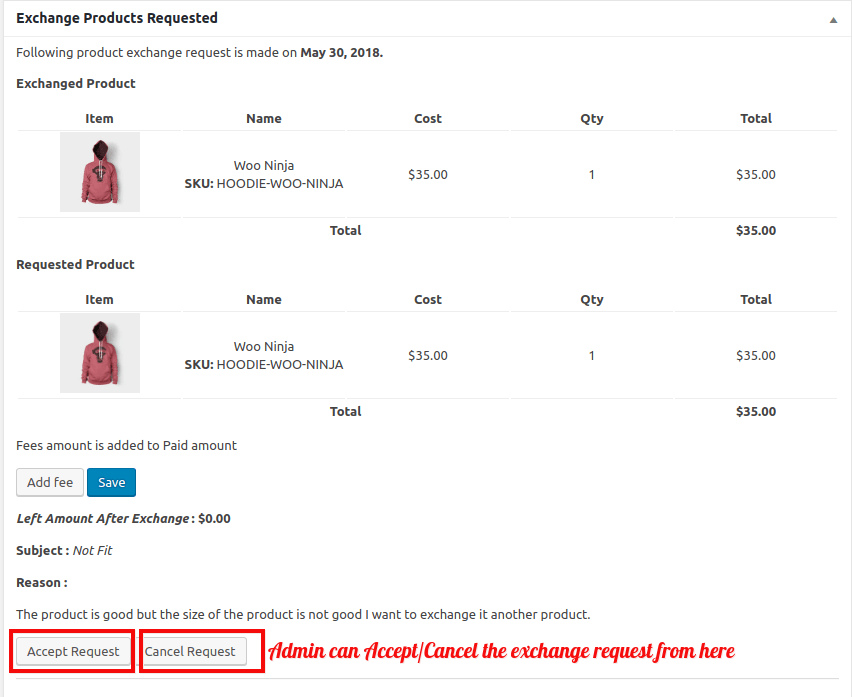 If the merchant approves the Exchange request then exchanged the product and manage the stock by clicking on the Manage Stock button.
If the merchant approves the Exchange request then exchanged the product and manage the stock by clicking on the Manage Stock button.CANCEL ORDER REQUEST:
1)The customer will be able to send the Cancel Order request if the merchant can enable the setting from the backend.
2) After enabling the setting the customer sends the Cancel Order request by clicking on the Cancel Order Button.
After clicking on the Cancel Order your product will be canceled.
CANCEL PRODUCT REQUEST:
1)The customer will be able to send the Cancel Order request if the merchant can enable this setting from the backend.
2) After enabling the setting the customer sends the Cancel Order request by clicking on the Cancel Products Button.
Select the product and Click on the Cancel Product Button.
MANAGE WALLET:
1)The customer will be able to send the Refund Request & Select Refund Amount method if the merchant can enable the settings from the backend.
2) After enabling the setting the customer sends the refund request by following steps.
-> Click on the Refund Button.
-> Clicking on the “refund button“, A Refund Request Form is displayed. After filling out this form the customer will be able to send the refund request & also able to select the refund amount method it may be Refund in a custom wallet or Refund through manual method.