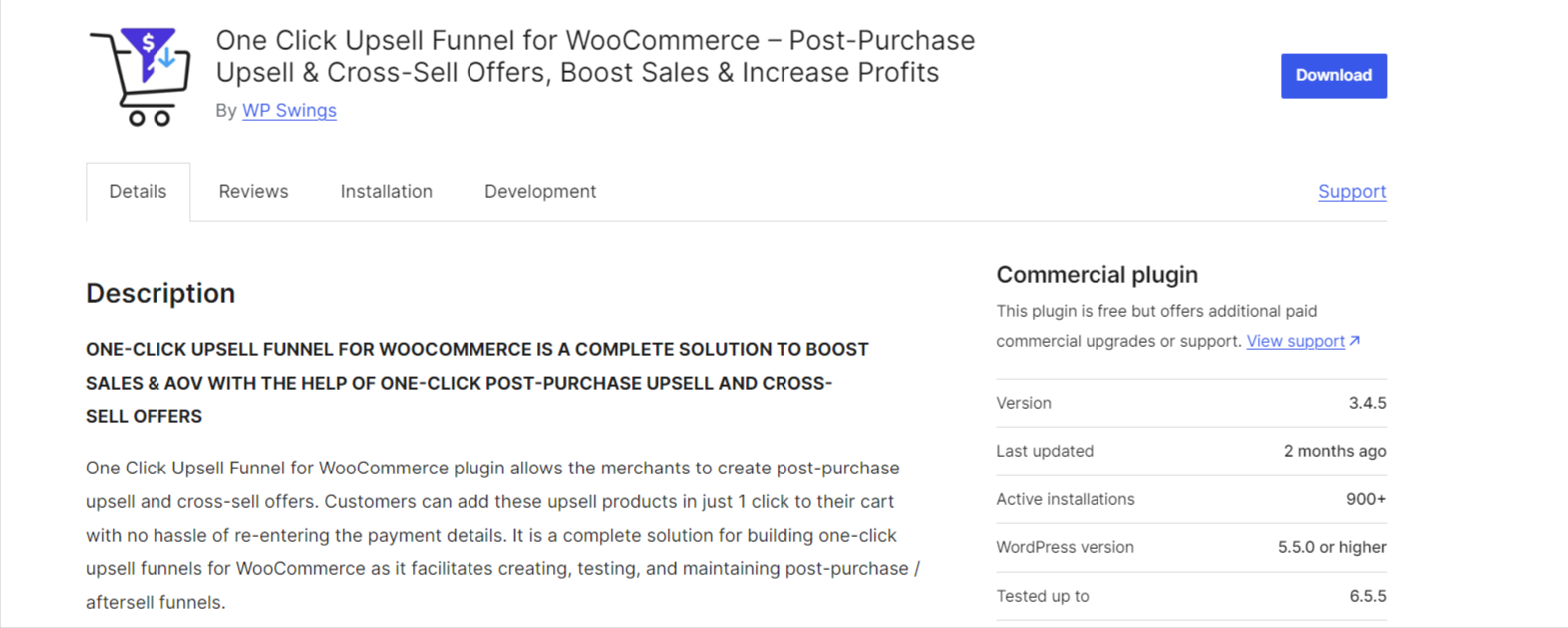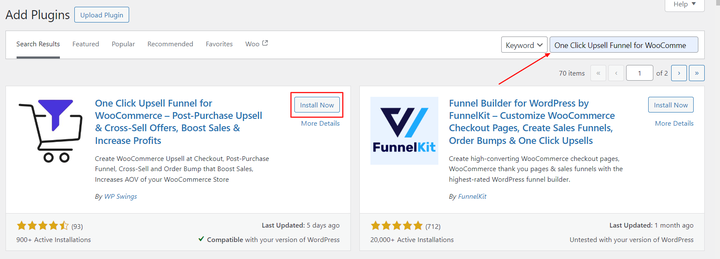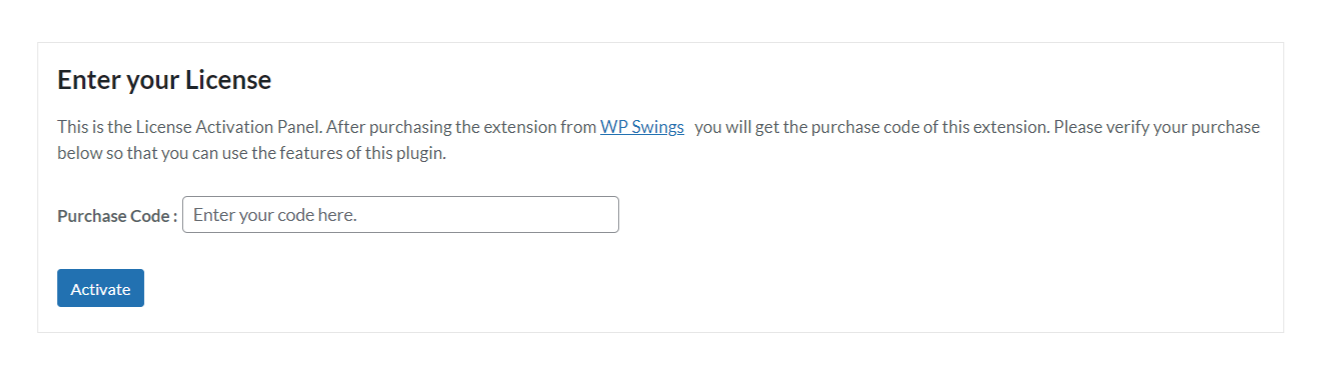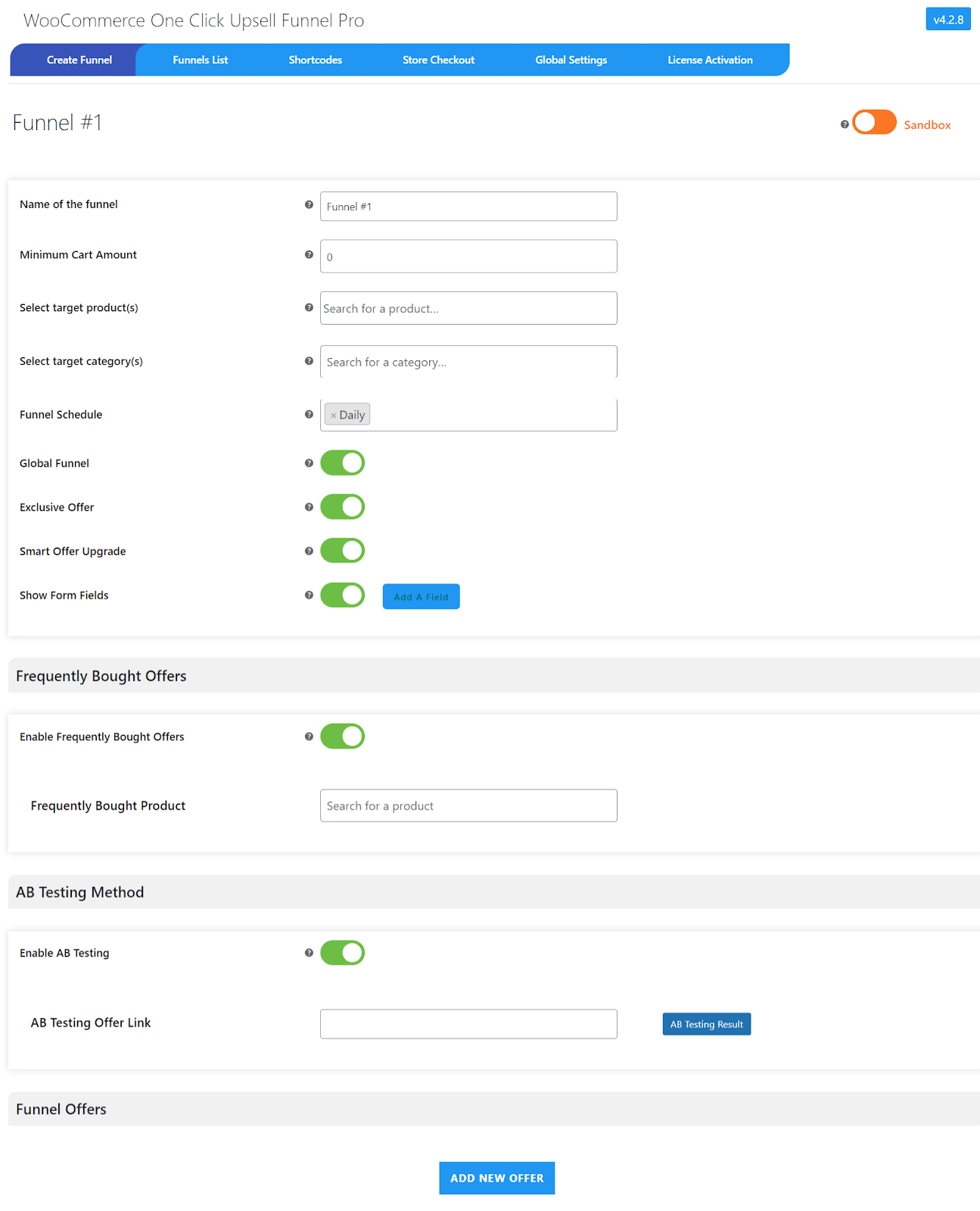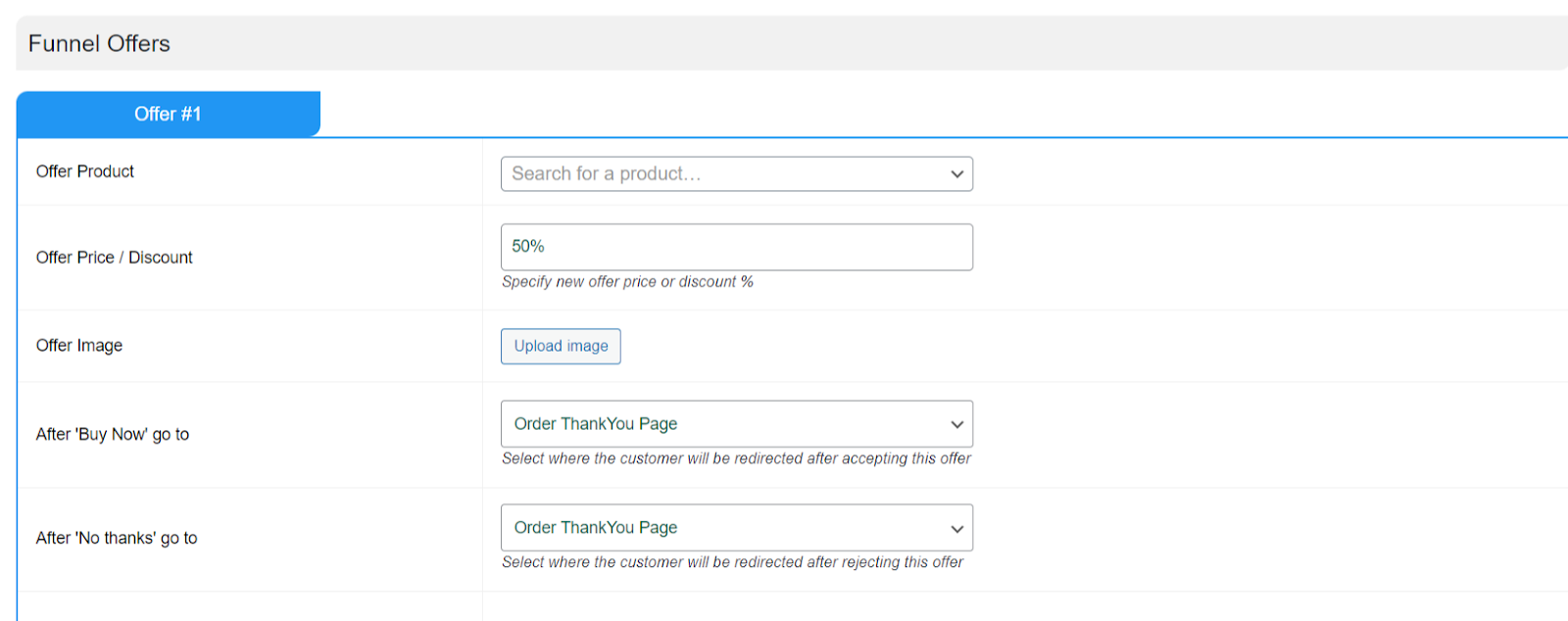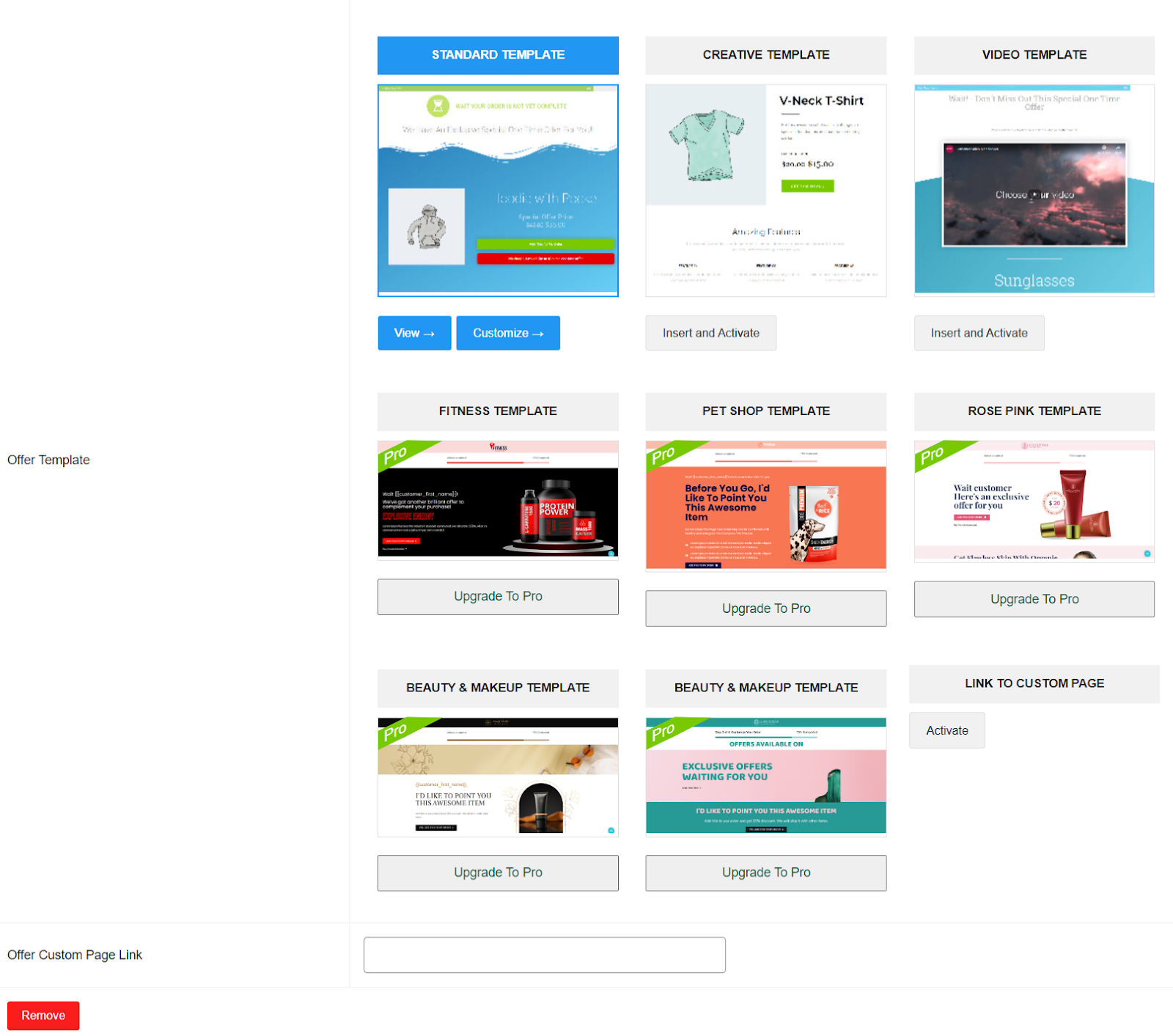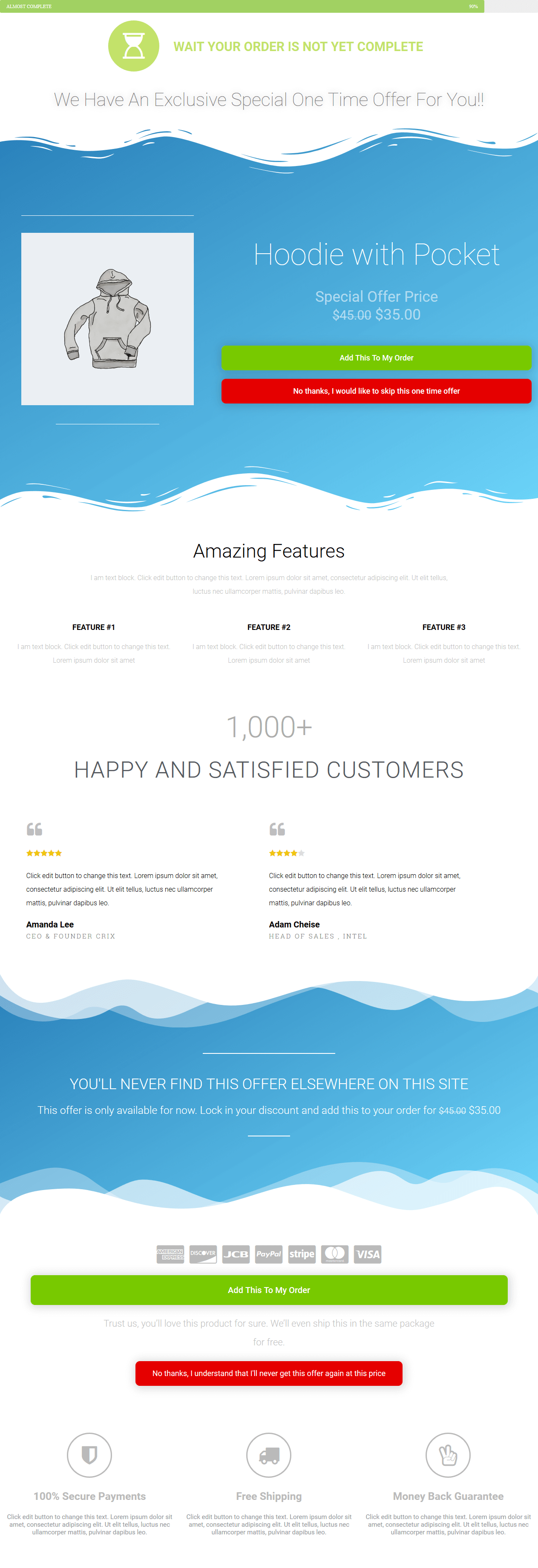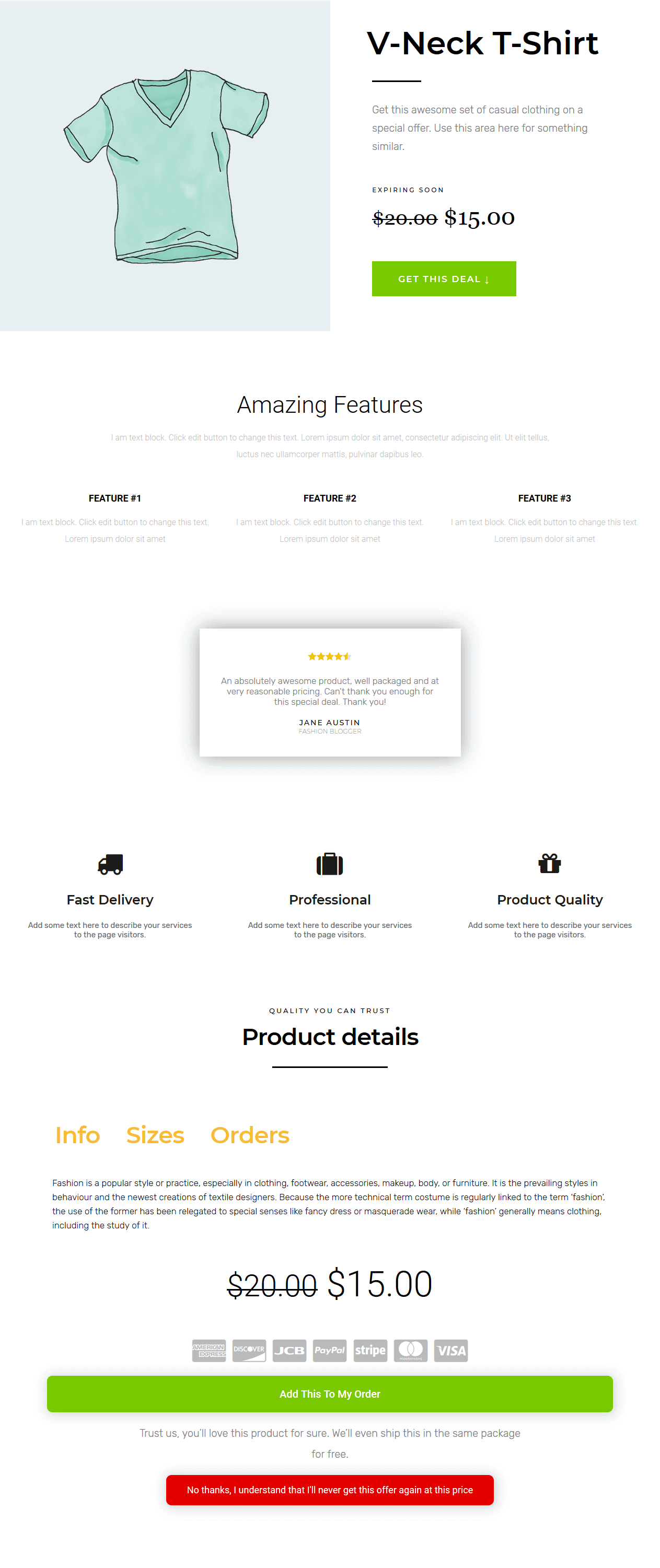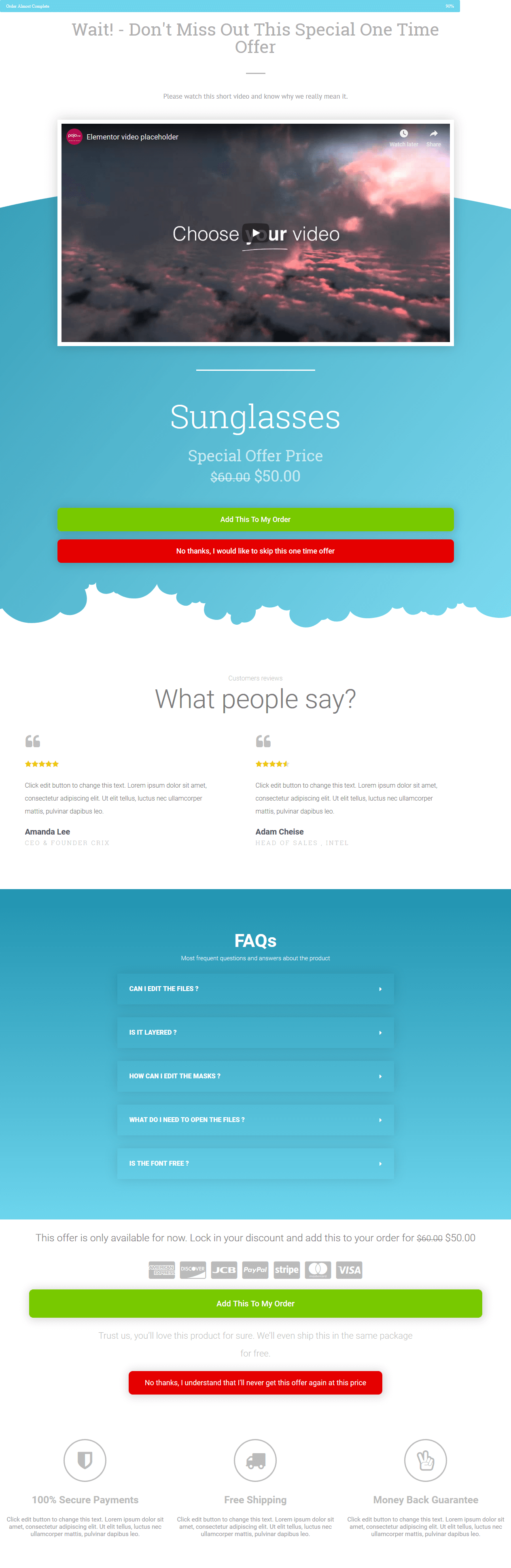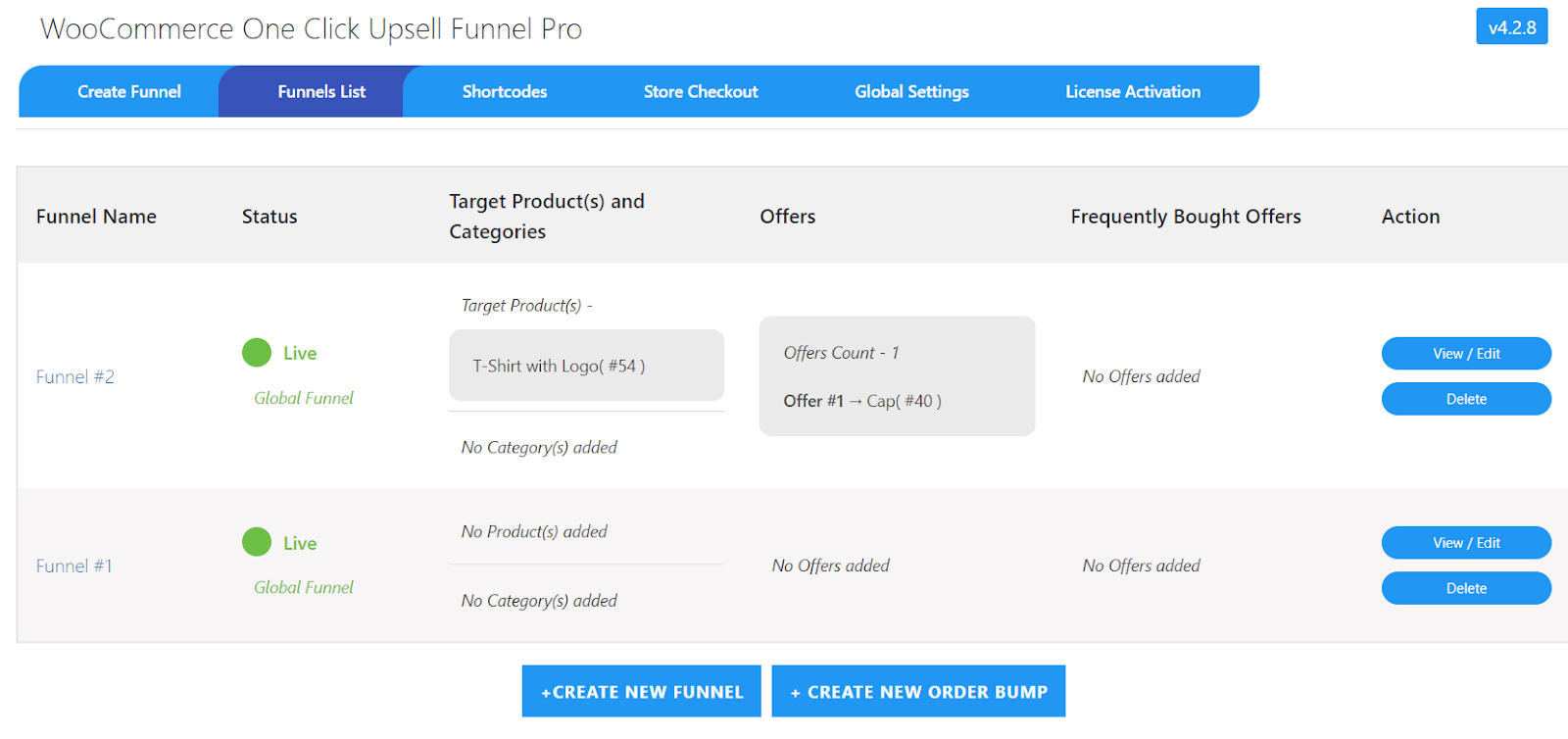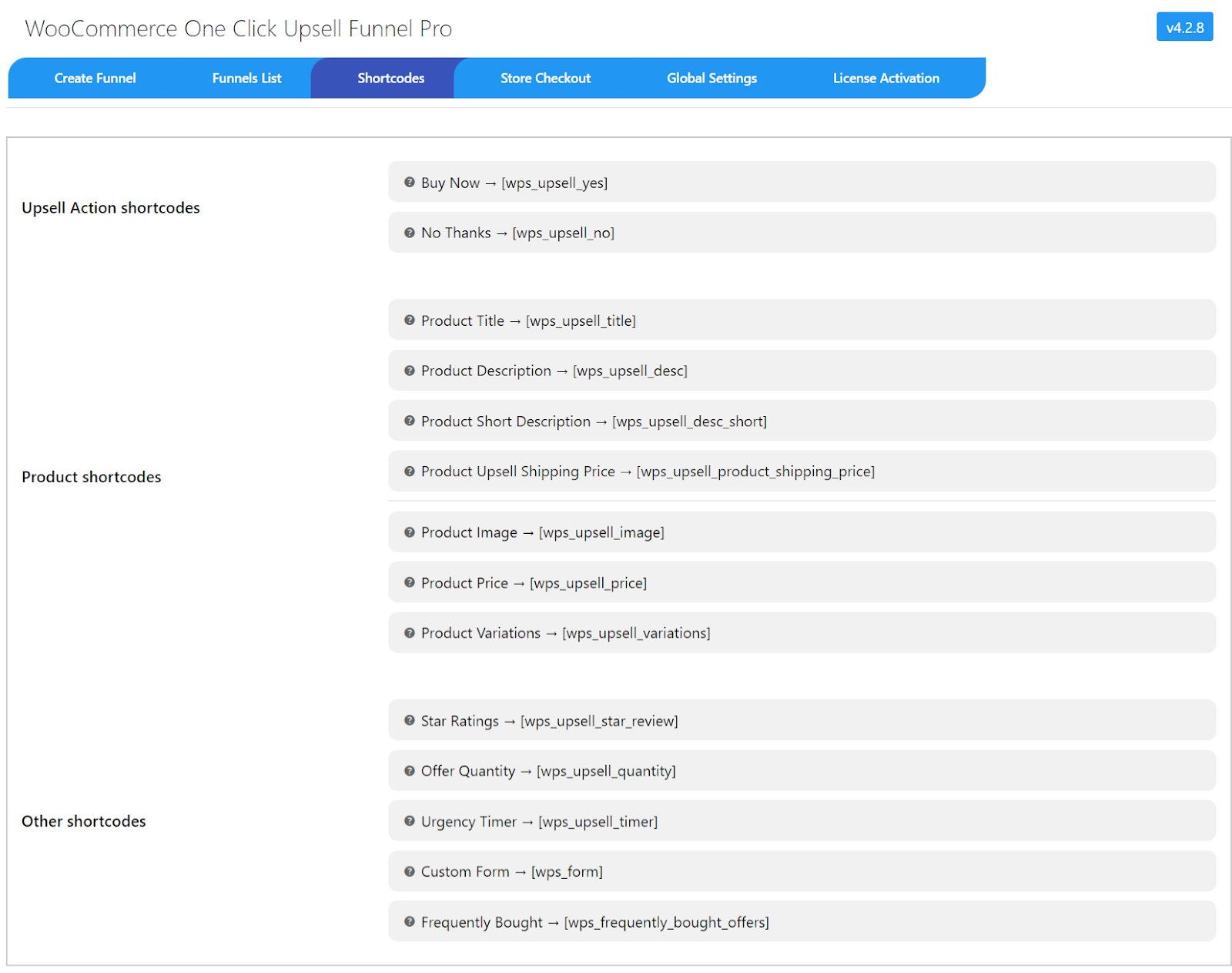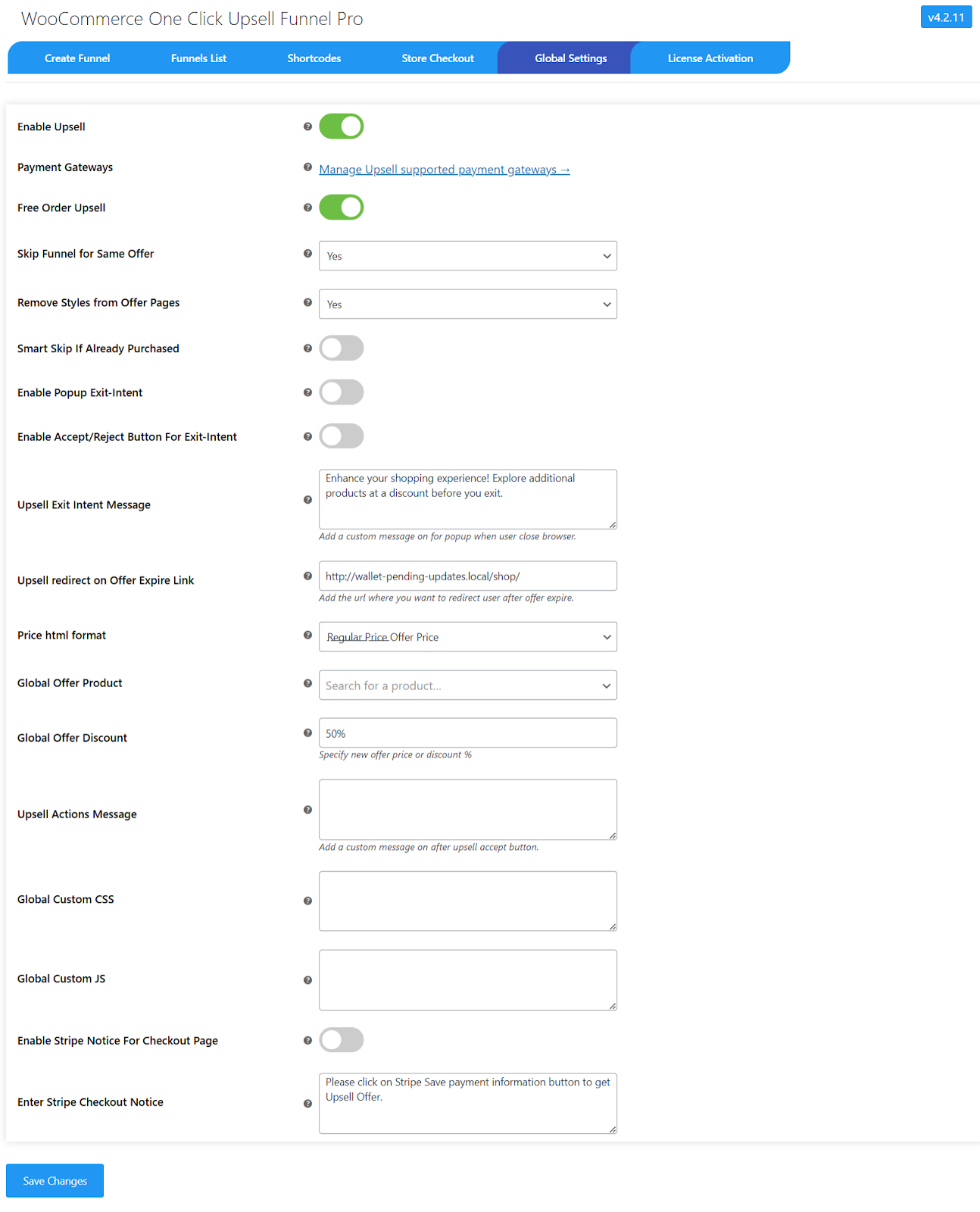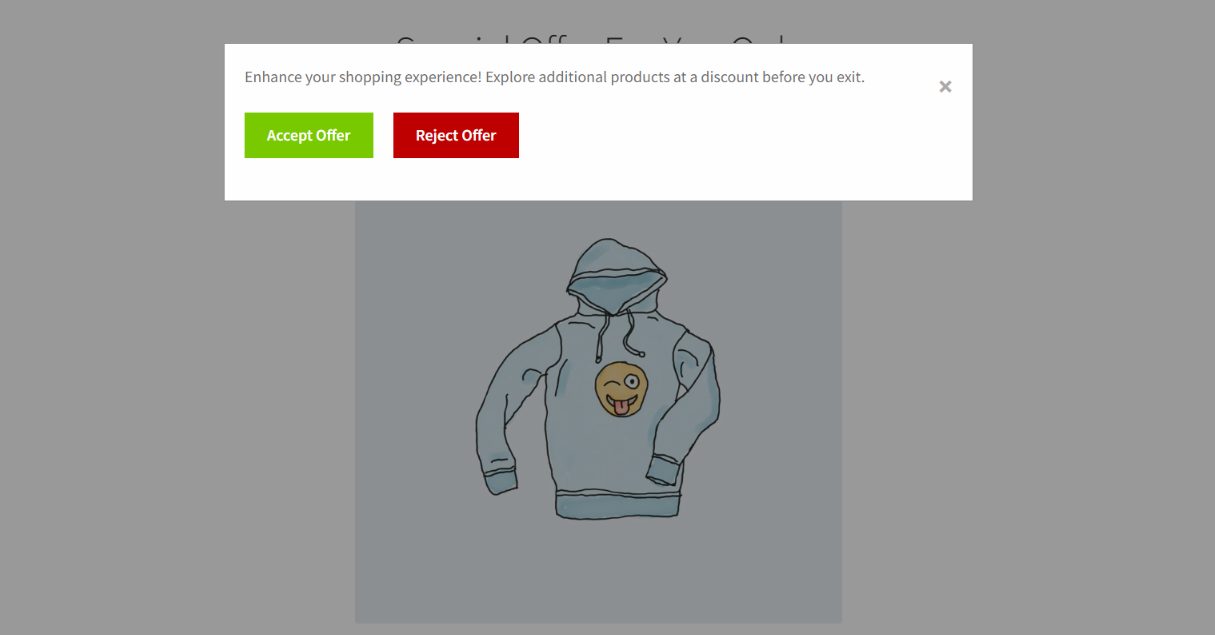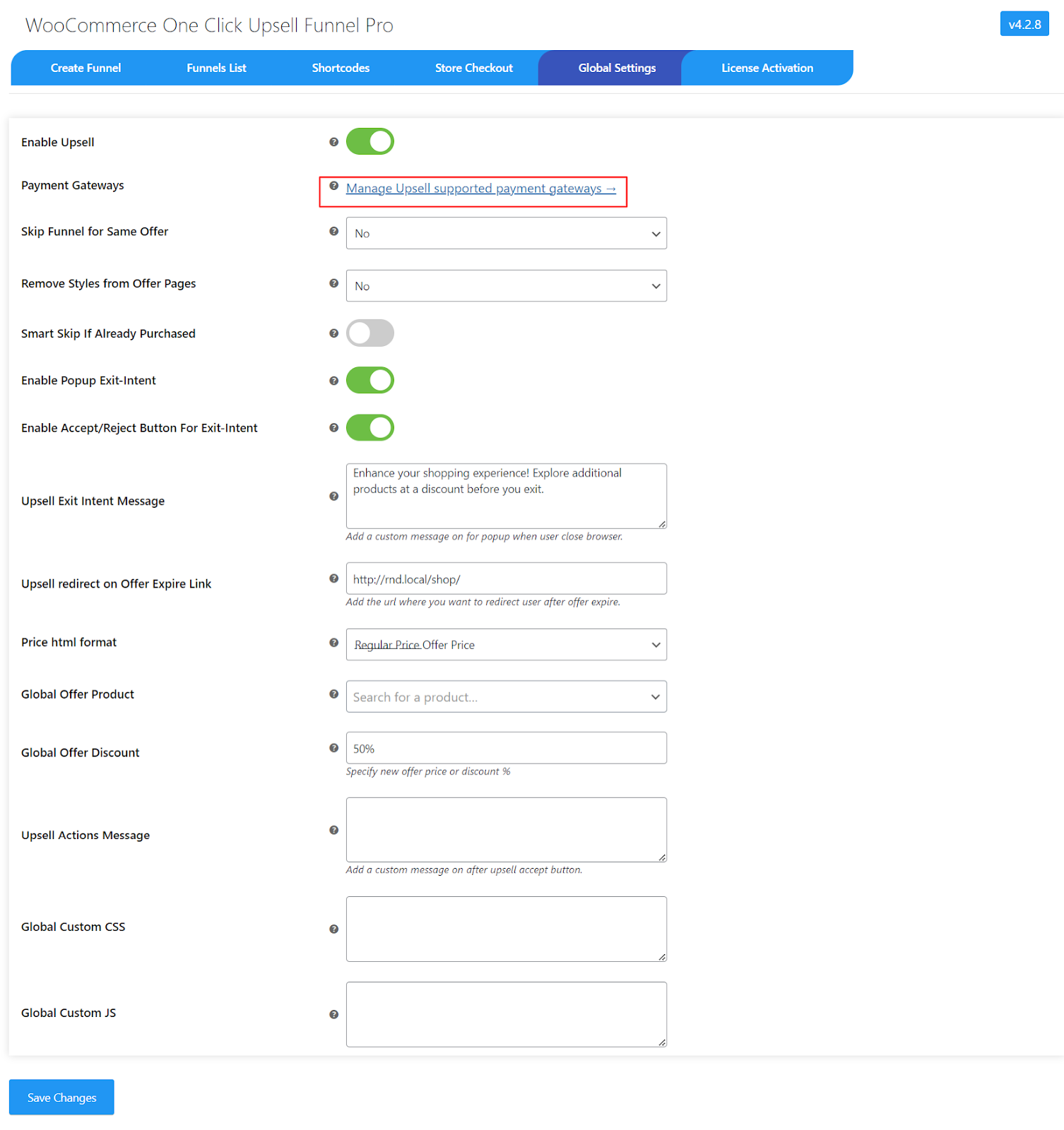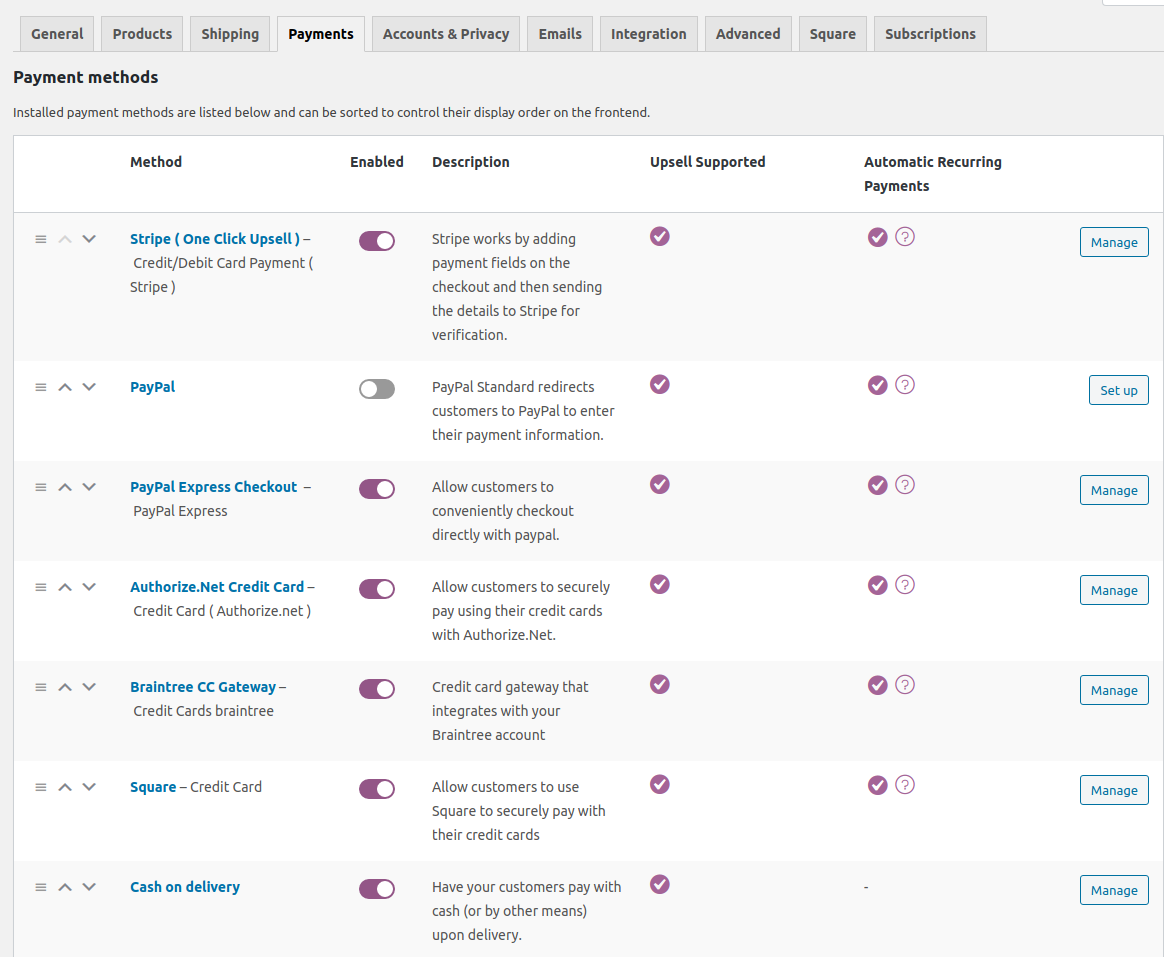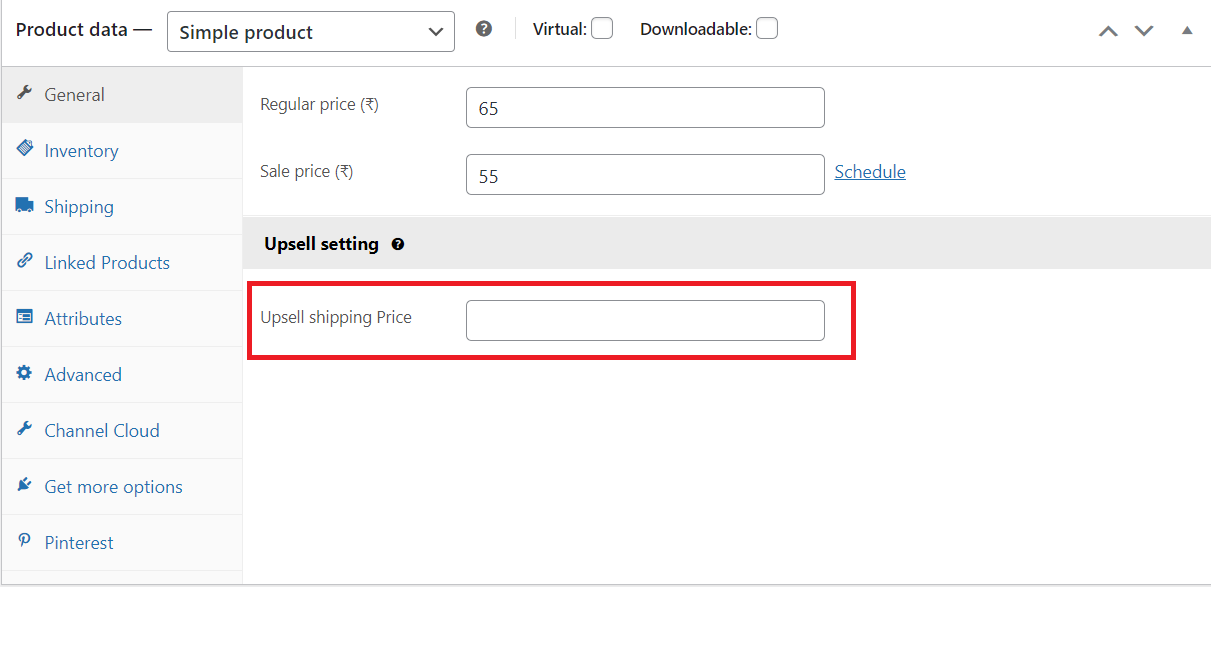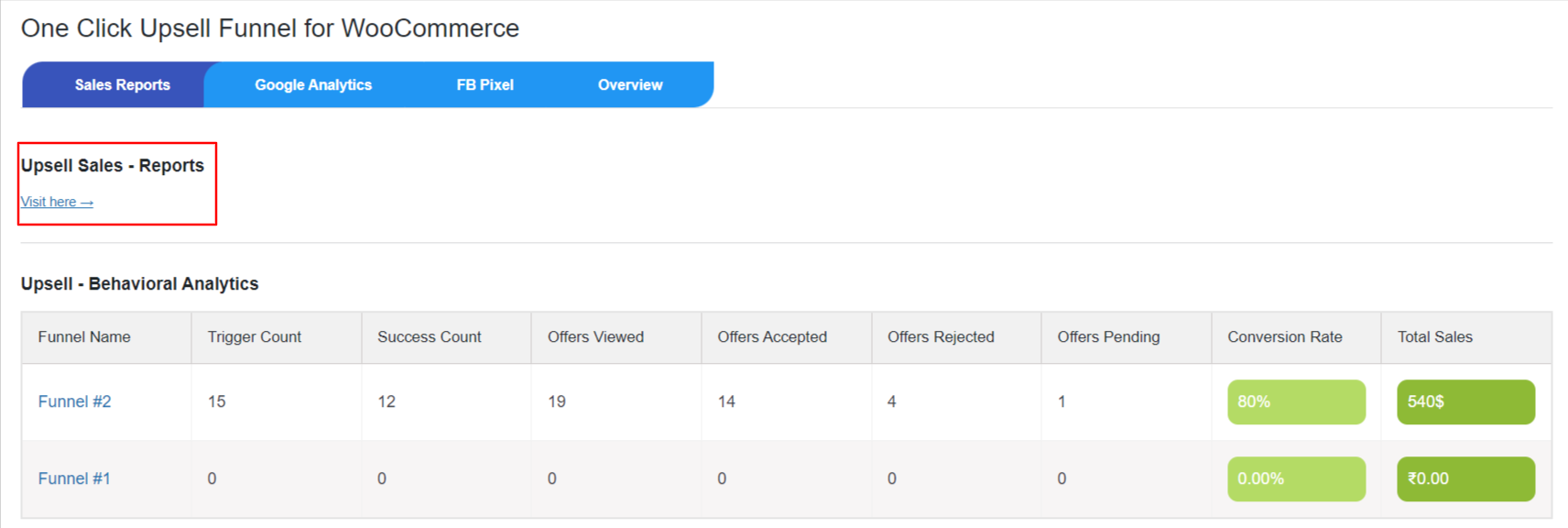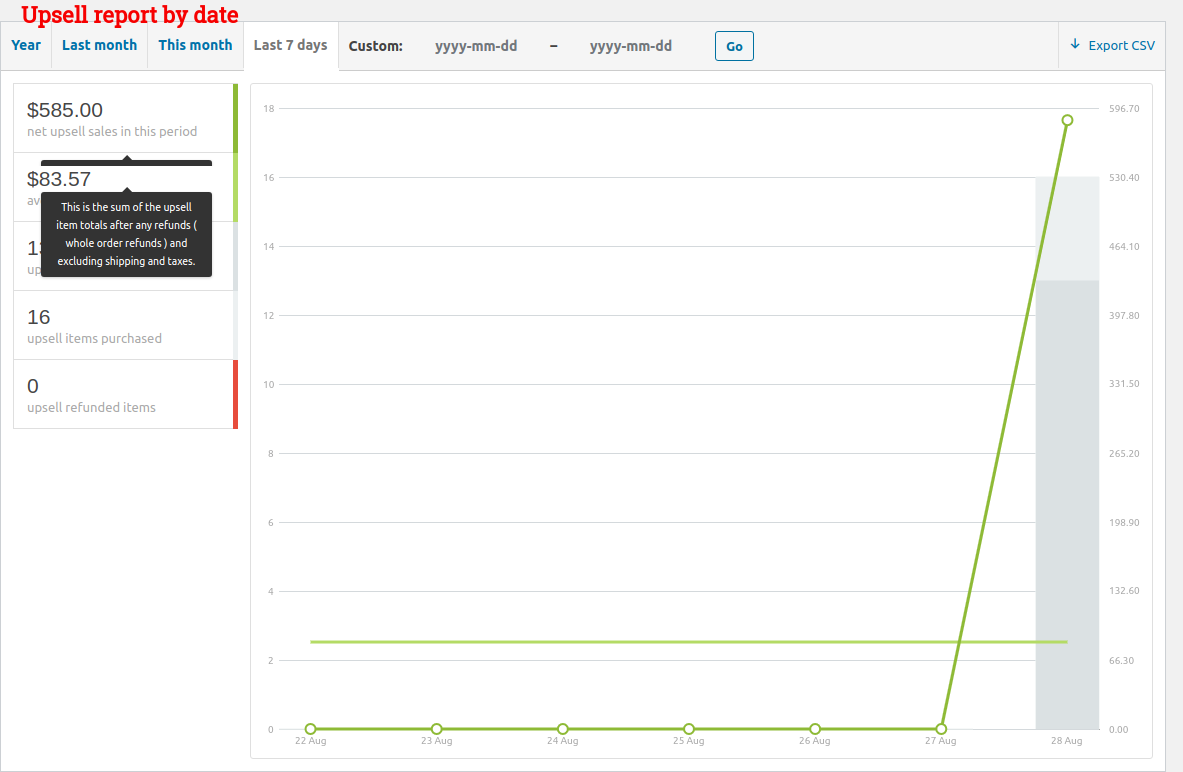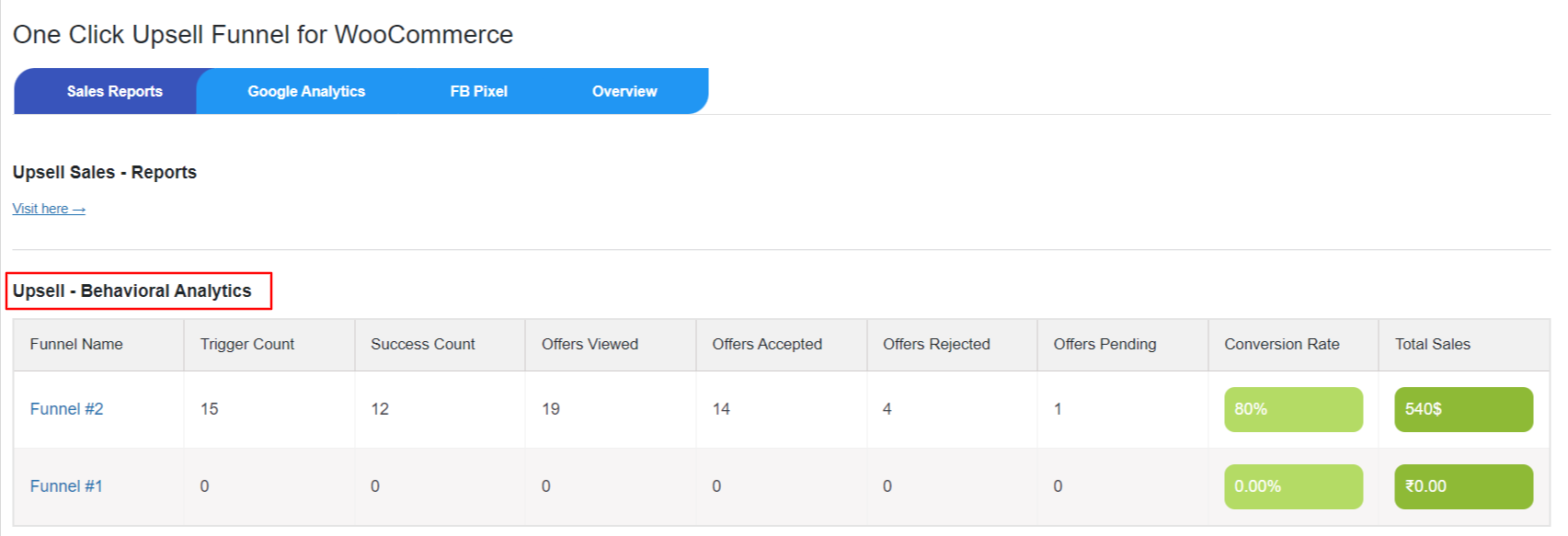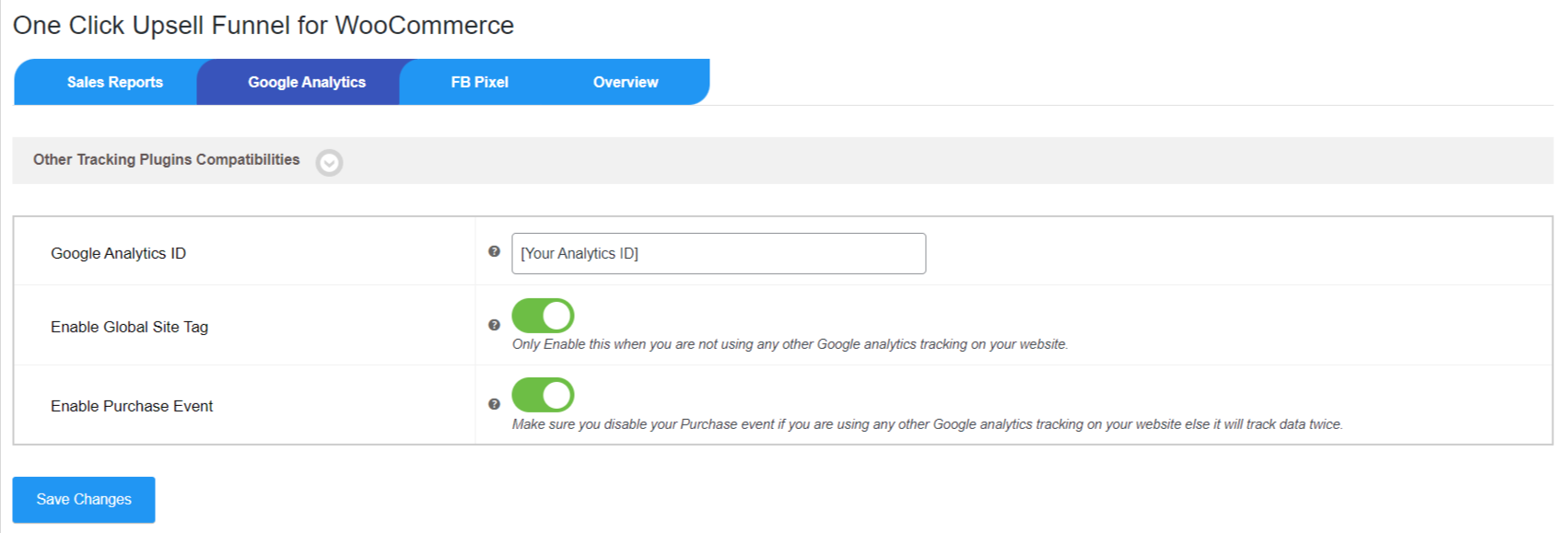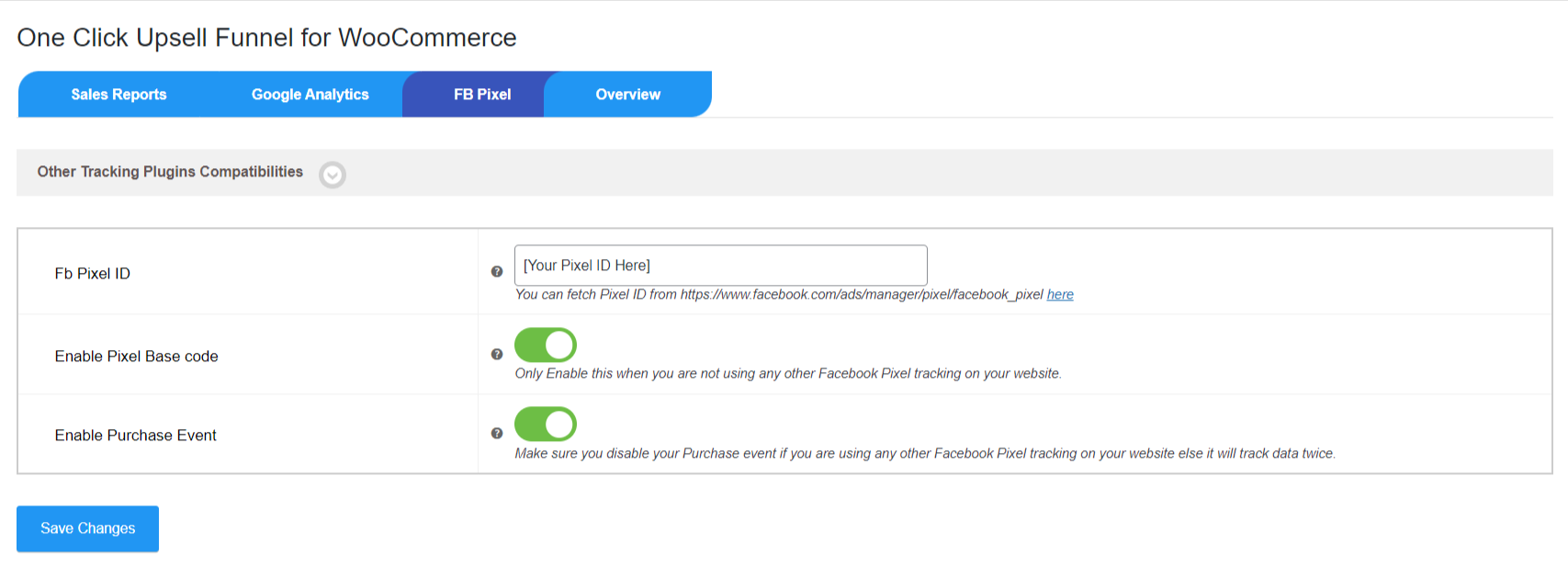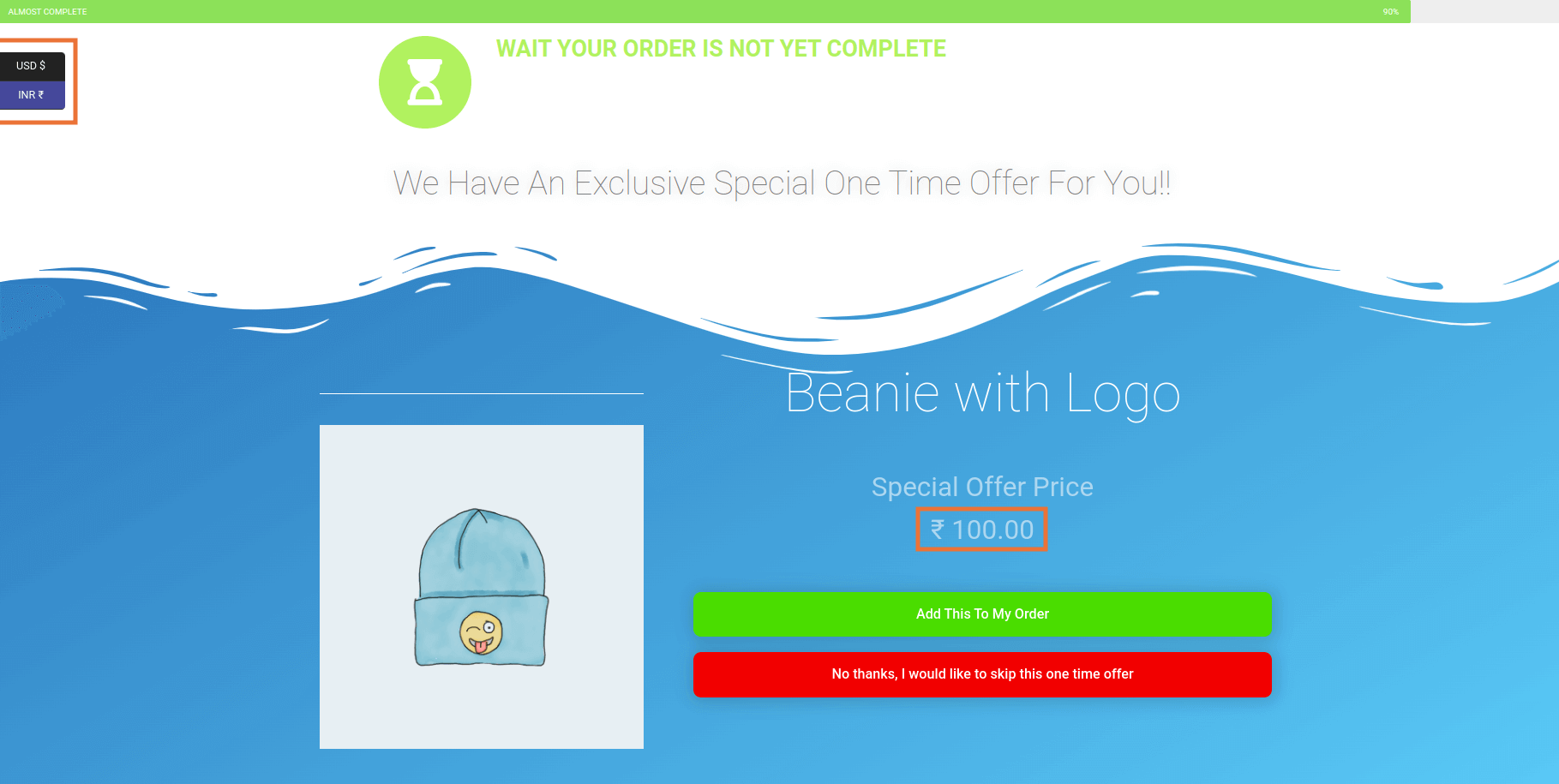1.Overview
Watch: How to Set-up WooCommerce Upsells, Cross-Sells Offers?
With the help of this plugin, you can create multiple upselling and cross-selling offers that make more sales and generate revenue that you have never expected. Now you can create one-click upselling funnels that trigger when a user adds a target product to their cart.
Key Features of One Click Upsell Funnel For WooCommerce:
- Shows upsell offers after checkout, the best time to persuade customers to buy more since s/he has already made a purchase.
- Comprehensive track report for every single smart funnel.
- Track your upsell funnel sales data on Google Analytics and Facebook Pixel.
- Create a global funnel that triggers regardless of any product or category.
- Offer an Upgrade on the Existing purchase to your customers.
- Show exclusive offers based on the order email.
- Display intelligently upsell offers by skipping the funnel for the same offer product.
- View and edit your smart funnels in sandbox mode.
- Multiple funnels can be created with offers of your own choice.
- Custom offer pages can be created with the help of shortcodes.
- 8 predefined offer sales funnel templates that are completely customizable with Elementor. But if you want to use other page builders that are compatible with the plugin, use shortcodes provided within the plugin.
- Offers can be purchased with a single click only.
- Custom funnels can be scheduled for specific weekdays.
- Customizable funnel workflow if the customer accepts or rejects an offer.
- Compatibility with all leading page builders. Supports Simple, Variable, Subscription, and Bundled Products.
Benefits:
- Increases the WooCommerce store’s revenue, profit, and Average Order Value(AOV).
- Significantly boosts your customer LifeTime Value(LTV).
- Exposure to higher-margin items and best sellers.
- Improves Customer satisfaction by offering them products or services that best meet their needs.
2.How to Download The Plugin?
To download the org version of the plugin:-
navigate to the WordPress page of One Click Upsell Plugin, and click on the Download button.
To download the premium plugin that you purchased please follow the below steps:-
- Go To https://wpswings.com/my-account
- Visit Orders Section
There you will get a License code and a Premium purchased plugin zip file Download and use it on your website by activating it
Note: You need to have both Free and Pro plugins in order to use them smoothly
3.Installation
Let’s See how you can download and install both the free and pro version of the One Click Upsell Funnel Plugin:
3.1.Free Version
Automatic Installation:
Automatic installation is the easiest option handled by WordPress.
Follow these steps for the installation:
1) Go to the Admin panel navigate to the sidebar click on the ‘Plugins’ menu > ‘Add New’.
2) On the ‘Add Plugins’ page go to the search bar and type ‘One Click Upsell Funnel For WooCommerce’.
Once you find ‘One Click Upsell Funnel For WooCommerce’ by WP Swings, you can view the details about it such as the points release, rating, and description. One can install it, simply by clicking “Install Now”
[ DOWNLOAD ZIP ]
Manual Installation:
The manual installation of the plugin is another option to install the plugin in the seller’s WordPress environment.
The manual installation method involves downloading our ‘One Click Upsell Funnel for WooCommerce Extension and uploading it to the web server via their favorite FTP application.
The steps for manual installation are as follows:
1) Upload the ‘One Click Upsell Funnel for WooCommerce’ folder to the /wp-content/plugins/ directory.
2) Activate the WooCommerce Upsell Funnel plugin through the ‘Plugins’ menu in WordPress.
Note: The best results can be viewed by using the “WooCommerce” standard theme (Storefront). Some third-party plugin might cause conflict with our plugin.
3.2.License Activation
After Purchasing the premium version navigate to My Account > Orders > Your Order. There you’ll find the License Key.
If you want to benefit from all the premium features and automatic updates and access the support platform to receive help from our staff. In that case, it’s necessary to activate the license.
To do so, you have to navigate to the “License” tab, here you can enter the “License Key”, and click on the “Activate” button. Customers are supposed to receive these in their mail when they purchase the premium plugin.
You can also find the license activation code in the My Accounts > Order section
4.Workflow
With this plugin, you can create or can begin implementing the functionality of one-click upsell in your store. It provides you with amazing features for creating a custom funnel which will work great for generating funnel offers.
Each workflow consists of a sequence of features, such as creating a new funnel, predefined sales funnel templates, global settings, and more.
4.1.Creating New Funnel
In this section, you can create new funnels that will take action on your WooCommerce store when a purchase happens.
To create a new WooCommerce funnel, go to the Funnel List section. This section displays the list of all funnels you have created. If you want to create a new funnel, click on the Create New Funnel button.
When you click on Create New Funnel, you’ll be asked to add the details about your smart funnel.
-
Name Of The Funnel:
Add a name you want to give to your sales funnel.
- Select Target Product(s):
Select one or more products as a target product. Whenever a customer purchases a target product, the funnel will come into action.
-
Select Target Categories:
Select the target categories of the product. Whenever a customer purchases a product from that category, the funnel will come into action.
-
Funnel Schedule:
Schedule your custom funnel for specific weekdays or let them execute daily.
-
Global Funnel:
Click on this toggle button and enable it if you want to turn this funnel into a global funnel. A global funnel doesn’t depend on any target product or category. So if you want to trigger this funnel always, enable this feature.
-
Exclusive Offer:
By enabling this setting, you can create exclusive one-time upsell offers on your store to raise urgency among your customers. The Exclusive Offer will make your post-purchase upsell offers visible to the customer once. This setting works for the billing email.
-
Smart Offer Upgrade:
By enabling this feature, you can offer an upgrade product to the customers after the purchase is done. If they accept the upgrade offer, the initial product will be replaced by the offer product.
Note: Smart Offer Upgrade feature doesn’t work if the Global Funnel feature is enabled for a similar funnel.
After filling in the details of your WooCommerce funnel, add the offer to your funnel. This offer is responsible for displaying the upsell products after checkout. Click on Add New Offer to add offers to your sales funnel.
You’ll be asked to fill in these details once you click on Add New Offer:
- Offer Product: Select the product you want to feature in the offer.
- Offer Price/Discount: Enter the new offer price or specify the discount percentage.
- Offer Image: Choose an image to represent your offer.
- After ‘Buy Now’ go to: Select the page where users will be redirected after accepting the offer
- After ‘No Thanks’ go to: Select the page where users will be redirected after rejecting the offer
Once you’ve filled out the details, you can choose a funnel template that suits your needs.
- Offer Custom Page Link: If you prefer not to use any built-in templates, you can create a custom offer page and customize it using the shortcodes provided in the Shortcodes section. Once done, simply add the link to your custom page here to use it.
After setting up your offer, click on the Sandbox toggle button to make the Upsell Funnel Live and click on the Save Changes button.
4.3.Funnel Lists
After successfully creating the WooCommerce funnels, you can view the list of total funnels in the Funnel List section.
Here you can see all the details of the funnels like Funnel Name, Status, Target Product & Target Categories, and Number of Offered Products in the funnel and also take the proper action according to the need like Edit, View, and Deleting funnel.
4.4.How to Use Shortcodes
This extension provides some advanced shortcodes to design custom funnel offer pages for your own brand.
All that you have to do is just use the suitable shortcodes on the custom page.
Here we are providing three types of shortcodes :
Upsell Action Shortcodes:
- Buy Now: This shortcode is used for the “Buy Now” link. In HTML use it as href =”[wps_upsell_yes]” in the anchor tag.
- No Thanks: This shortcode is used for the “No Thanks” link. In HTML use it as href =”[wps_upsell_no]” in the anchor tag.
Product Shortcodes:
- Product Title: This shortcode returns the product title. Use it as [wps_upsell_title]
- Product Description: This shortcode returns the product description. Use it as [wps_upsell_desc]
- Product Short Description: This shortcode returns a short description of the product. Use it as [wps_upsell_desc_short]
- Product Upsell Shipping Price: This shortcode returns an Upsell Shipping Price. Use it as [wps_upsell_product_shipping_price]
- Product Image: This shortcode returns a product image. Use it as [wps_upsell_image]
- Product Price: This shortcode returns the product price. Use it as [wps_upsell_price]
- Product Variation: This shortcode returns product variations. Use it as [wps_upsell_variations]
Other Shortcodes:
- Star Rating: This shortcode returns the star rating. It can be used as [wps_upsell_star_review=4.5]
- Offer Quantity: This shortcode returns the offer quantity field. You can restrict the customer to select the quantity offered. Use it as [wps_upsell_quantity max=4 min=1]. The default quantity is max=3 and min=1.
- Urgency Timer: This shortcode returns the urgency timer. You can specify the timer limit as [wps_upsell_timer minutes=5]. After the timer is over, the No Thanks Upsell action will be triggered.
4.5.How To Design Custom Offer Pages With Advanced Shortcodes
Below is the video guide to designing custom Offer Pages With Advanced Shortcodes :
4.6.Global Setting
From this section, you can enable/disable the plugin functionalities, change the payment gateway settings, and add global offer products, discounts, etc., for the upsell plugin.
1. Enable Upsell:
Here you can enable/Disable the plugin functionalities.
2. Payment Gateways:
This is very important for Upsell offers. You can set up the supported payment gateways here. We have explained this in the next step.
3. Free Order Upsell:
When this feature is enabled, the upsell funnel can trigger even if the cart total is zero. This allows upsell offers to appear during checkout regardless of whether the customer’s order total is zero.
4. Skip Funnel for Same Offer:
Skip funnel if any offered product in the custom funnel is already present during checkout.
5. Remove Style from Offer Pages:
Remove the theme and other plugin styles from the offer page. (Note: Not applicable for the custom offer page).
6. Smart skip if already purchased:
This feature skips the funnel if the offer product was purchased by the customer in the previous orders.
7. Pop-up on Exit Intent:
Enable this to show a popup on the offer page when a user intends to exit.
8. Global Offer Product:
Set the Global Offer Product. When no offer product is set, the global offer product will be visible when the admin simply views the Custom offer page. (Note: Applicable only for custom offer pages in sandbox view, not for Offers that come post-checkout).
9. Global Offer Discount:
Set a Global Offer Discount on the product price. (Note: Applicable only for custom offer pages in sandbox view, not for Offers that come post checkout).
10. Upsell Actions Message:
This message is displayed along with the loader whenever a customer accepts or rejects the upsell offer.
11. Global CSS and JS:
Write your custom CSS and JS for the offer page without any script and style tags.
And last, don’t forget to hit the Save Changes button. 😉
4.7.Pop-Up on Exit Intent
Enable the Pop-up on exit intent and customize the message according to your needs.
After that, the pop-up will be shown to users when they try to exit the page during an upsell offer.
Note: You can only customize the message and enable the Accept/Decline Button in the pro version of the upsell plugin
They can simply Accept or Reject the offer and proceed with their checkout.
4.8.Payment Gateways
Here you can set up and manage the payment gateways for this plugin.
Here, is a clear explanation of the payment gateways:
- Stripe Settings: The plugin provides a new stripe integration that you can set up. Stripe requires public and secret keys which you can get from the Stripe Dashboard.
Gateway flow: checkout ➝ stripe payment ➝ upsell offer ➝ thank you.
- PayPal Settings: This WooCommerce funnel plugin works with WooCommerce Paypal Payments.
In WooCommerce PayPal Payments, the customer is redirected to the PayPal page to complete the transaction. WooCommerce PayPal Payments needs API-level credentials such as API Signature, API username, and API password.
Gateway flow: checkout ➝ PayPal payment ➝ upsell offer ➝ thank you.
- Authorize.net Credit Card: The plugin provides a new Authorize.net Credit Card Integration. Authorize.net requires an API Login ID, API Transaction Key, and API Signature Key.
Gateway flow: checkout ➝ authorize payment ➝ upsell offer ➝ thank you. - Braintree: The plugin provides integration with Braintree. You need Public Key, Private Key, and Merchant ID to set up Braintree.
Gateway flow: checkout ➝ Braintree ➝ upsell offer ➝ thank you.
- Square: Go to the Configure Settings page and connect your Square account.
Gateway flow: checkout ➝ square payment ➝ upsell offer ➝ thank you.
- Paystack: WooCommerce upsell plugin is compatible with Paystack.
Gateway flow: checkout ➝ paystack payment ➝ upsell offer ➝ thank you. - Cardcom Settings: The smart funnel plugin provides an integrated Cardcom Gateway in order to charge for Upsell Orders.
So if you want to use Cardcom, you must use Cardcom provided with the plugin. Cardcom needs a CVV terminal number and API username in order to work.
Gateway flow: checkout ➝ Cardcom ➝ upsell offer ➝ thank you. - Vipps: The plugin is compatible with Vipps
Gateway flow: checkout ➝ Vipps ➝ upsell offer ➝ thank you.
- Manual Payment Methods: The plugin also supports manual WooCommerce payments methods.
Thus, the merchants can now accept payments through offline methods that include:
1. Direct Bank Transfer or BACS
2. COD
3. Check Payments
- The custom funnel plugin supports integration with Mollie.
Gateway flow: checkout ➝ authorize payment ➝ upsell offer ➝ thank you.
Note: All these credentials are provided by the Payment Gateways. Also, in the case of a redirection-based payment gateway such as PayPal or CardCom the customer is redirected to another page to complete the payment process.
As a result, payment will be done for both the product in the cart and the upselling product.
4.9.Want Some Other Payment Gateway Integration?
We can do Customization for our users to add more Payment Gateways. Connect with us on Skype or Reach out to our Support, We’ll do it for you.
4.10.Add Dynamic Shipping Price on COD, Wallet, and Stripe
Now, you can put the Shipping price on Cash on Delivery, Wallet, and Stripe while making the WooCommerce one-click checkout by using this latest feature. Letting customers know the accurate accounting of every penny on checkout may increase your AOV and sales.
To add the shipping price of any particular product, you need to go to that specific product under Products, then under General > Upsell setting > Upsell Shipping Price > Enter the price.
5.Sales Reports & Tracking
Navigate to the Report, Analytics and Tracking Section
5.1.Sales Reports
Create a sales report for the products in your store including or excluding items based on net sales, orders placed, orders purchased and refunds, name of order, view count, conversion rates, and total sales, and generate your report with a click.
Navigate to the Report, Analytics and Tracking Section
Upsell Sales – Reports: Click here to check the upsell reports for a specific time period.
Here you can check:
- Net upsell sales: This is the sum of the upsell item totals after any refunds (whole order refunds) and excluding shipping and taxes.
- Average net daily upsell sales: Daily average of total upsell sales on the set time.
- Upsell orders placed: Total upsell orders placed on the set time.
- Upsell items purchased: Total number of upsell items purchased on the set time.
- Upsell refunded items: Total upsell refunded items from fully refunded orders.
You can also filter the report according to the product or category.
Upsell sales by funnel – Stats: This report shows you the data of every individual custom funnel. With this report, you can check the performance of the funnel, its offers, and its success rate.
Here are the metrics this report shows:
- Funnel Name: Name of the funnel.
- Trigger Count: Number of times a funnel has been triggered
- Success Count: Number of times a Funnel is Successful. A Funnel is considered successful if any of its Offers are accepted.
- Offers Viewed: Number of times the offers in the funnel were viewed by the customers.
- Offers Accepted: Number of times the offers in the funnel were accepted by the customers.
- Offers Rejected: Number of times the offers in the funnel were rejected by the customers.
- Offers Pending: Number of times the offers in the funnel were viewed but no action was taken by the customers or they simply closed the browser window and left.
- Conversion Rate: Percentage ratio of Success count vs Trigger Count.
- Total Sales: Total amount of sales of Upsell Offer Items generated by the smart funnel ( including refunds if any ).
5.2.Google Analytics
Analyze all sorts of insights of your website by using google analytics. It provides a wide range of useful insights into how people use your website. With this, you can gain a comprehensive and easy-to-understand glimpse at a variety of relevant factors which will help you to increase the overall sales of your business.
- Google Analytics ID: Enter your Google Analytics tracking ID. You can find it by logging into your Google Analytics account.
- Enable Global Site tag: Add Global Site Tag “gtag.js” to your website. Note: Only Enable this when you are not using any other Google Analytics tracking on your website.
- Enable Purchase Event: This will trigger the Google Analytics purchase event for parent orders and upsells accordingly.
Note: Make sure you disable your Purchase event if you are using any other Google Analytics tracking on your website else it will track data twice.
Please check the “Other Tracking Plugins Compatibilities” section by clicking on the arrow above it.
5.3.FB Pixel
- FB Pixel ID: Enter your Facebook Pixel ID here. You can fetch your Pixel ID from here.
- Enable Pixel Base code: Add Facebook Pixel Base Code to your website. Note: Only Enable this when you are not using any other Facebook Pixel tracking on your website.
- Enable Purchase Event: This will trigger the Facebook Pixel purchase event for parent order and upsells accordingly
Note: Make sure you disable your Purchase event if you are using any other Facebook Pixel tracking on your website else it will track data twice.
Please check the “Other Tracking Plugins Compatibilities” section by clicking on the arrow above it.
6.Plugin Compatibility
With Upsell plugin, you can also use additional plugins for enhanced features:
1. Upsell Order Bump Offer For WooCommerce
The One Click Upsell Funnel Plugin is compatible with Upsell Order Bump Offer For WooCommerce Free and Upsell Order Bump Offer For WooCommerce Pro that lets you show upselling and cross-selling offers on the checkout page.
2. Subscriptions For WooCommerce
The One Click Upsell Funnel plugin is compatible with Subscriptions For WooCommerce Free and Subscriptions For WooCommerce Pro which allows creating post-purchase upselling offers on subscription products.
3. Product Bundles
The WooCommerce Upsell Plugin is compatible with WooCommerce Product Bundles Plugin too which is designed to help store owners create outstanding deals by bundling existing simple, variable, and subscription products. It’s a great way to make cross-selling easier in your WooCommerce store.
4. Wallet System for WooCommerce
The WooCommerce One Click Upsell Plugin is compatible with Wallet System for WooCommerce Free and Wallet System for WooCommerce Pro. It shows upsell offers to customers when they use a wallet as a payment method.
5. FOX – Currency Switcher Professional for Woocommerce
Our upsell WooCommerce Pro plugin is compatible with Currency Switcher for WooCommerce. It allows you to change the currency of your upsell product offers and their shipping prices to any currency type you prefer.
6. Tutor LMS Product Courses
One Click Upsell Plugin is compatible With Tutor LMS Which allows you to create, manage, and sell eLearning courses on WordPress. With this compatibility, you can convert your courses into a paid product and run upselling and cross-selling funnels.
7.Feedback and Suggestions
Didn’t see a feature in the One Click Upsell Funnel For WooCommerce Pro plugin that you think would be useful? We’d love to hear it. Reach out to our Support and we’ll consider adding it to the future release.
8.FAQs
I installed the plugin, created funnels and added the offers too but still, it does not show up on purchasing the funnel targets?
If the upsell offers are not showing, make sure:
1) You’ve enabled the One-Click Upsell funnel plugin. Navigate to the Global Settings and enable the plugin if it is disabled.
2) Your Smart funnel is not in Sandbox Mode. If it is, edit the funnel and make it Live and Save Changes.
3) You are testing for the correct target product or category you’ve set in the funnel builder.
4) The offer page is published.
5) You’re making the payment through one of our supported payment gateways. If you make payments through a payment gateway that is not supported by our plugin, the offer will not be displayed.
6) Make sure you have selected any one of the following sales funnel templates or made your custom template and inserted a page link
Is my Payment Gateway compatible with your plugin?
You can see the list of supported payment gateways over on our "Product page." But if your required gateway is not there, You can contact our "Support" team for this.
We will check the possibilities and make your gateway compatible with our plugin on your request. There is always a way for everyone.
How can I use Custom Page Shortcodes for BUY NOW and NO THANKS?
For the “Buy Now” shortcode:
You need to copy this Buy Now → [wps_upsell_yes] and place at a suitable place on your page.
Description: This shortcode only returns the link so it has to be used in the link section. In HTML use it as href=”[wps_upsell_yes]” of the anchor tag.
For the “No thanks” shortcode:
You need to copy this No Thanks → [wps_upsell_no] and place at a suitable place on your page.
Description: This shortcode only returns the link so it has to be used in the link section. In HTML use it as href=”[wps_upsell_no]” of an anchor tag.
Can I design an upsell offer page if I don’t have a designer?
Yes, you can. Our plugin is compatible with Elementor which lets you customize your upsell offer pages as per your needs. And you don’t need a designer for it. Just drag and drop and style your elements as you need and your page will be ready in minutes.
Is there any free version of this plugin?
Yes, there is a free version of this plugin available on WordPress. You can visit our free version. And if you like, you can also request a personal demo for One Click Upsell Funnel For WooCommerce Pro.
Is Stripe Official and Stripe One Click the same?
No, the Stripe Official and Stripe Once Click are not the same. Stripe Official is a WooCommerce plugin that allows the merchant to accept payments via Stripe whereas, Stripe One Click is a free integration by WP Swings. Both the Stripe Official and Stripe One Click are compatible with the plugin. But we recommend using the official stripe for better results.
What are shortcodes & how they are beneficial?
If you haven’t installed Elementor in your WordPress environment, you can customize the upsell offer page using shortcodes. The plugin provides some advanced shortcodes for creating custom offer pages. You can check our documentation for more details.
Why do Global Funnel and Smart Offer Upgrade not work at the same time?
The Smart Offer Upgrade works only when it fetches a target product id. On the other hand, the Global Funnel functionality is just the opposite, it does not require a product id to trigger. Thus, this is the reason why Global Funnel and Smart Offer Upgrade do not work together.
Can I show two or more offers at the same time?
Yes, you can show more than one offer with the feature named Additional Offers in pro version.
Does the plugin support Stripe officially?
Yes, the plugin supports Stripe officially for accepting payments.
Can I add additional products to the upsell offer page?
Yes, you can add additional products on the upsell page using the Additional Funnel Offers feature in your custom funnels. But keep in mind that the additional products will only appear for only the first offer of a funnel.
Can I add custom fields to the upsell offer page?
Yes, you can add custom fields on the upsell page by enabling the Show Form Fields option in your funnels. But keep in mind that the custom fields will only appear for only the first offer of a funnel.
Can I preset a minimum cart amount on which the funnel should trigger?
Yes, you can add a minimum cart amount in your smart funnels on which the funnel should trigger.
Can I add additional products and custom fields using shortcodes?
You can use the shortcodes [wps_form] and [wps_additional_offers] on the upsell offer page to add additional products and custom fields.
Can I show an upsell offer as per the buyer’s behavior?
Yes. Depending on what kind of product a customer has purchased, you can offer them a relevant Upsell product.
Can I offer an upgrade product to my customers after checkout?
Yes. Just set the Target and Offer Product and Enable Smart Offer Upgrade Feature in Funnel settings. As soon as the customer accepts the offer, the target product will be replaced by the offer product.
What is the difference between Exclusive Offer and Smart Skip If Already Purchased?
Exclusive Offer is a Funnel Feature, this feature makes the funnel offer to be shown to the customers only once, whether they accept or reject it.
Smart Skip If Already Purchased is a Global Feature. With this feature, the Offer will be shown to the customers only if they haven’t purchased the offer product already either normally or via upsell.
I want my Upsell Offer to always trigger no matter what target product people choose.
Yes, our upsell WordPress plugin has a feature to do this. You just need to enable the Global Funnel feature and the Funnel Offers will be triggered always.
Can I track the performance of my Upsell Funnels?
Yes, we have Upsell Sales by Funnel Stats that shows Individual Funnel Performance metrics such as Trigger Count, Success Count, Offers Viewed, Offers Accepted, Offers Rejected, Offers Pending, Conversion Rate, and Total Sales. With the help of these metrics, you can easily figure out how your Upsell funnels are performing and make changes accordingly.
Can I offer multiple upsell offers in a single funnel?
Yes. One Click Upsell lets you add multiple products in a single funnel builder. So if you want to offer more than one product after checkout, you can do that by adding new offers in the funnel.
What page builders does this plugin support?
Most of the major WordPress page builders like Elementor, WPBakery, Divibuilders, Thrivearchitect, and other WordPress page builders are supported.
What types of Products does this plugin supports?
Free Version: Only Simple Products.
Premium version: Simple, Variable, Bundle and Subscription products.
9.Helpful Resources ! !
- What Is Upsell? The Comprehensive Guide To Increase Your Sales
- How to Create One Click Upsells on WooCommerce Store?
- Upselling v/s Cross-selling: Tips, Benefits, And All You Need To Know
- Free WooCommerce One-Click Upsell Funnel: How to Cross-Sell & Upsell in WooCommerce WordPress?
- How To Grow Your WooCommerce Sales With One Click Upsell Funnel For WooCommerce Pro During Festive?
- One Click Upsell funnel For WooCommerce Pro: Part 3: Shortcodes and Secured Payment Gateways
- One Click Upsell For WooCommerce: How To Setup Offer Funnels || WooCommerce Checkout Upsell Funnel
- Free WooCommerce Upsell funnel: How To Setup Offer Funnel || Setup & Installation
- WooCommerce Upsell Funnel: How to Create One-Click Offers Funnel?
- How To Do Upselling and Cross-Selling Using WooCommerce Upsell Plugin?
- How To Set Up WooCommerce Upsells, Cross-Sells & Discounts with One Click Upsell for WooCommerce Pro