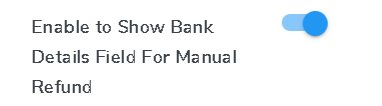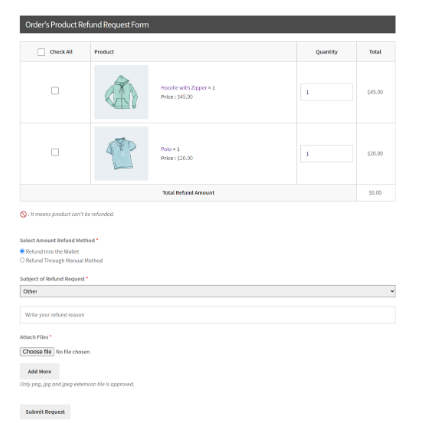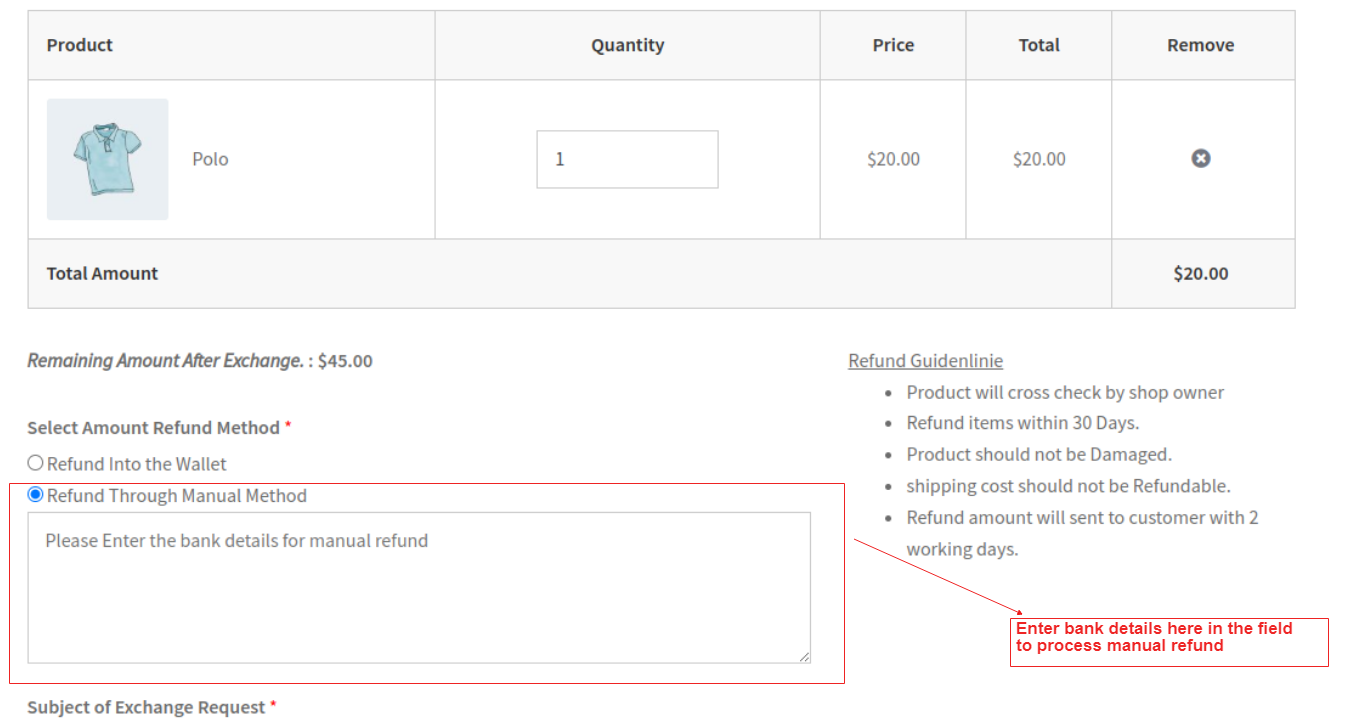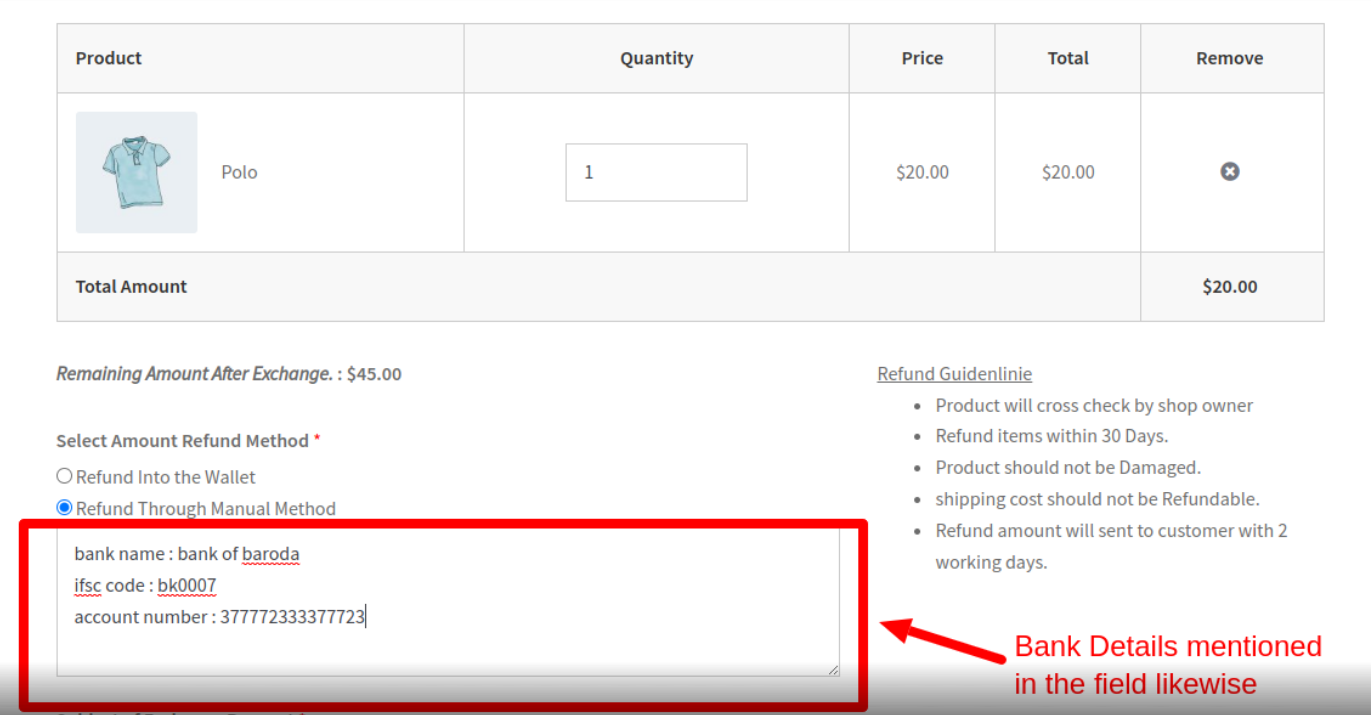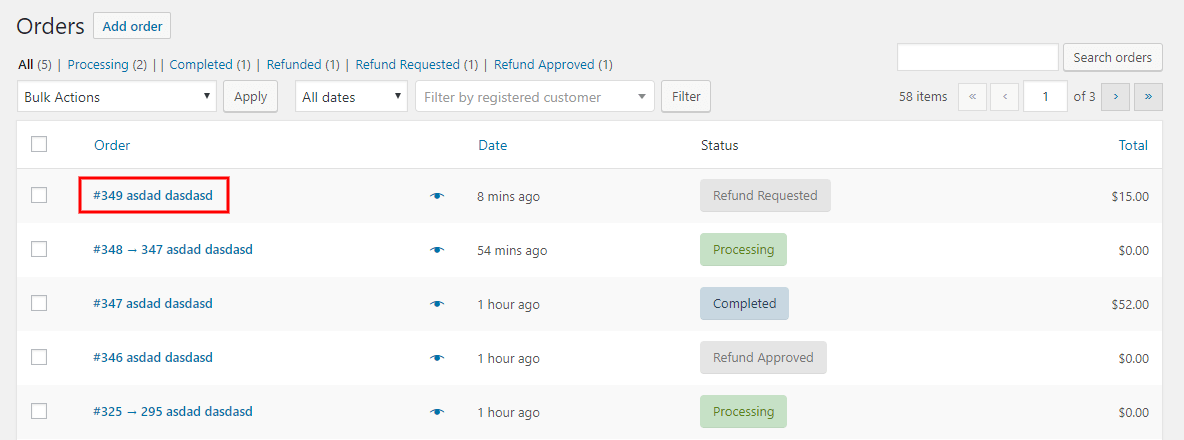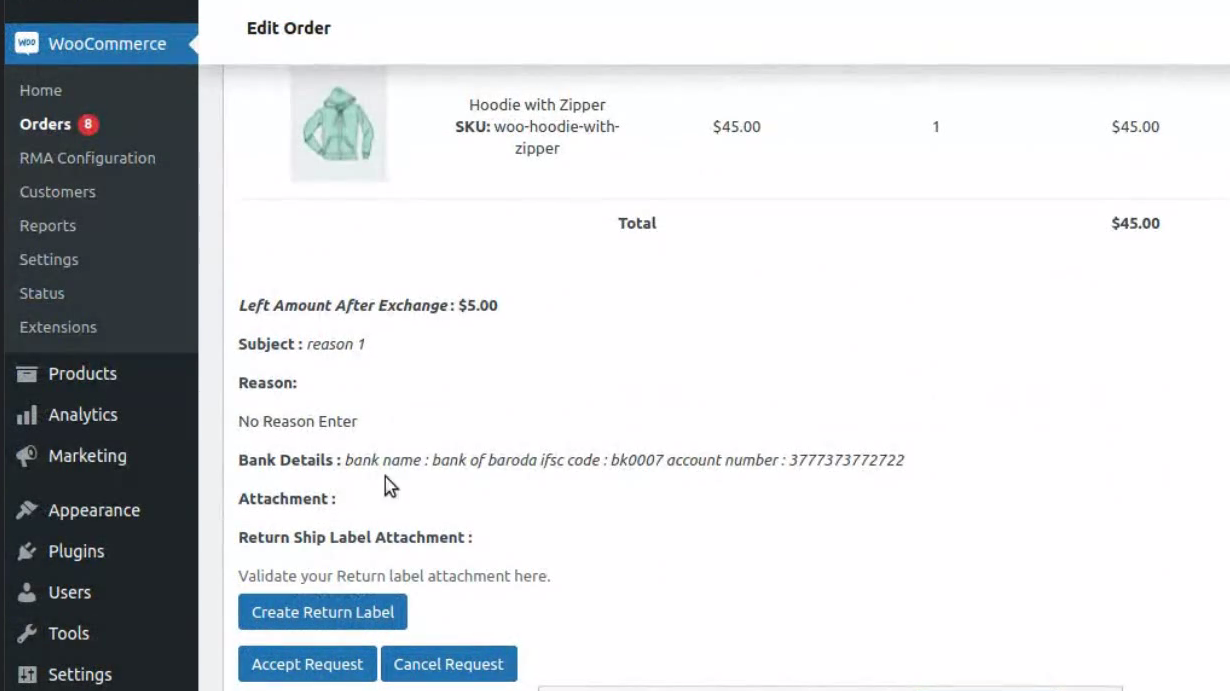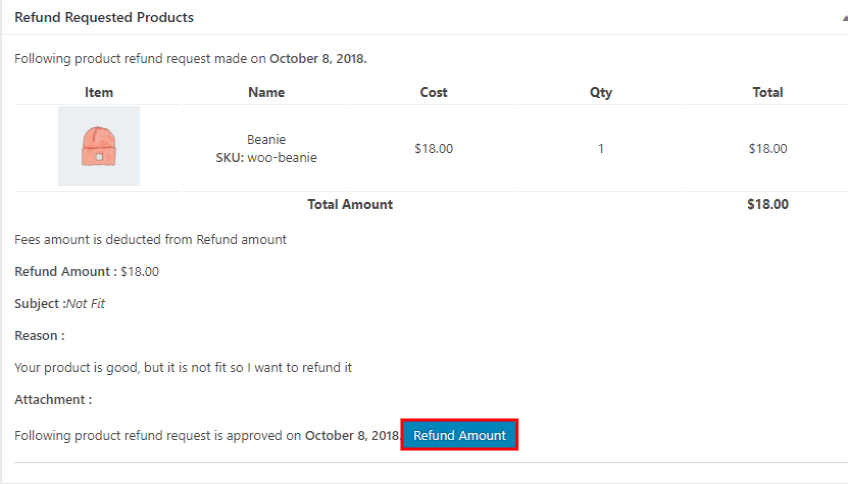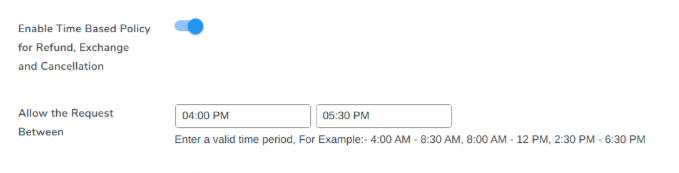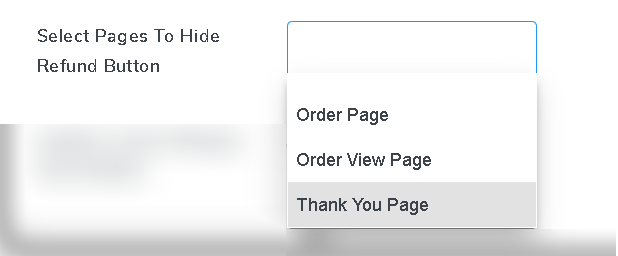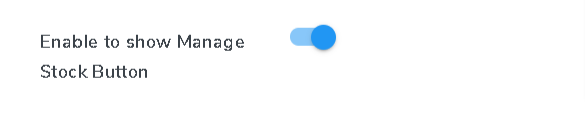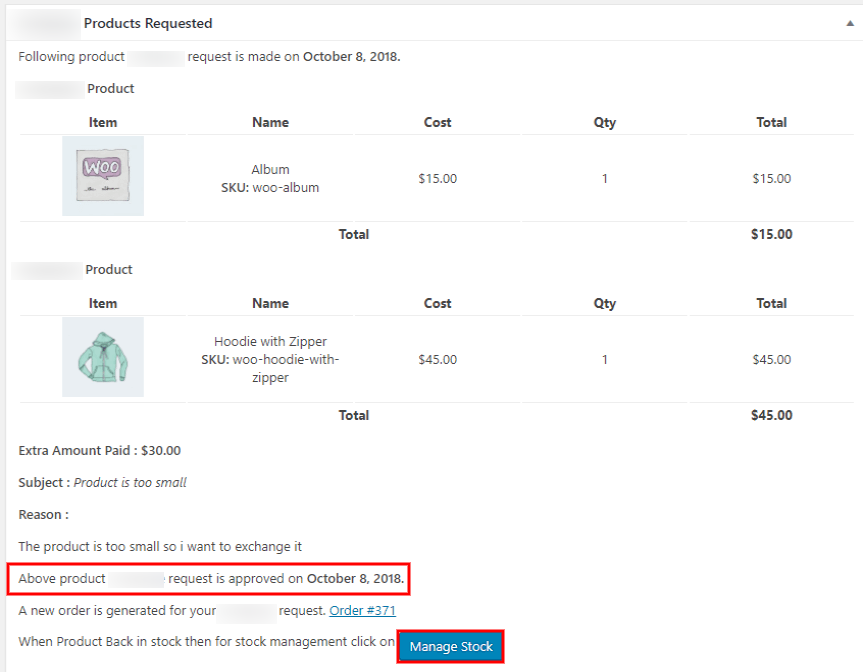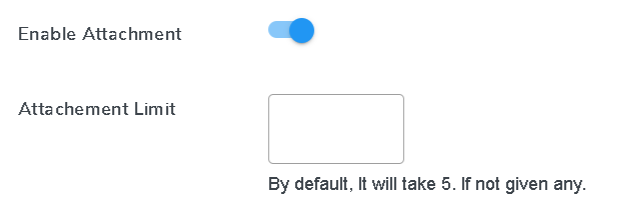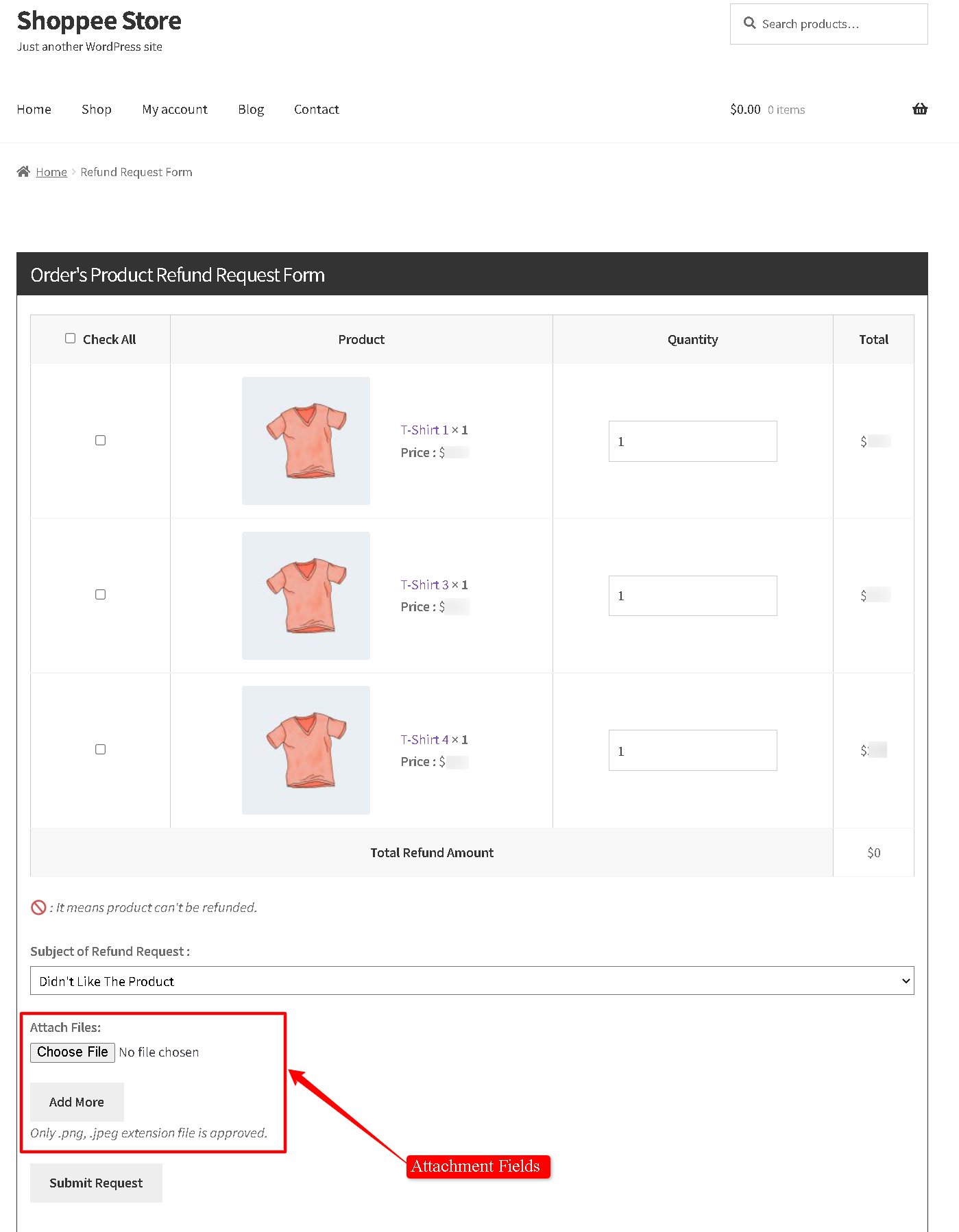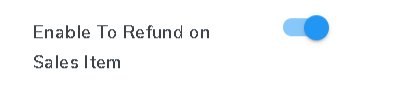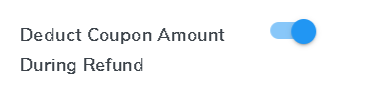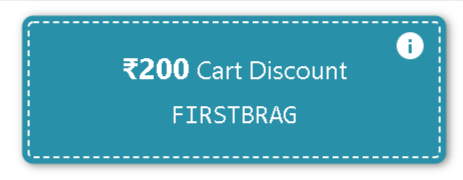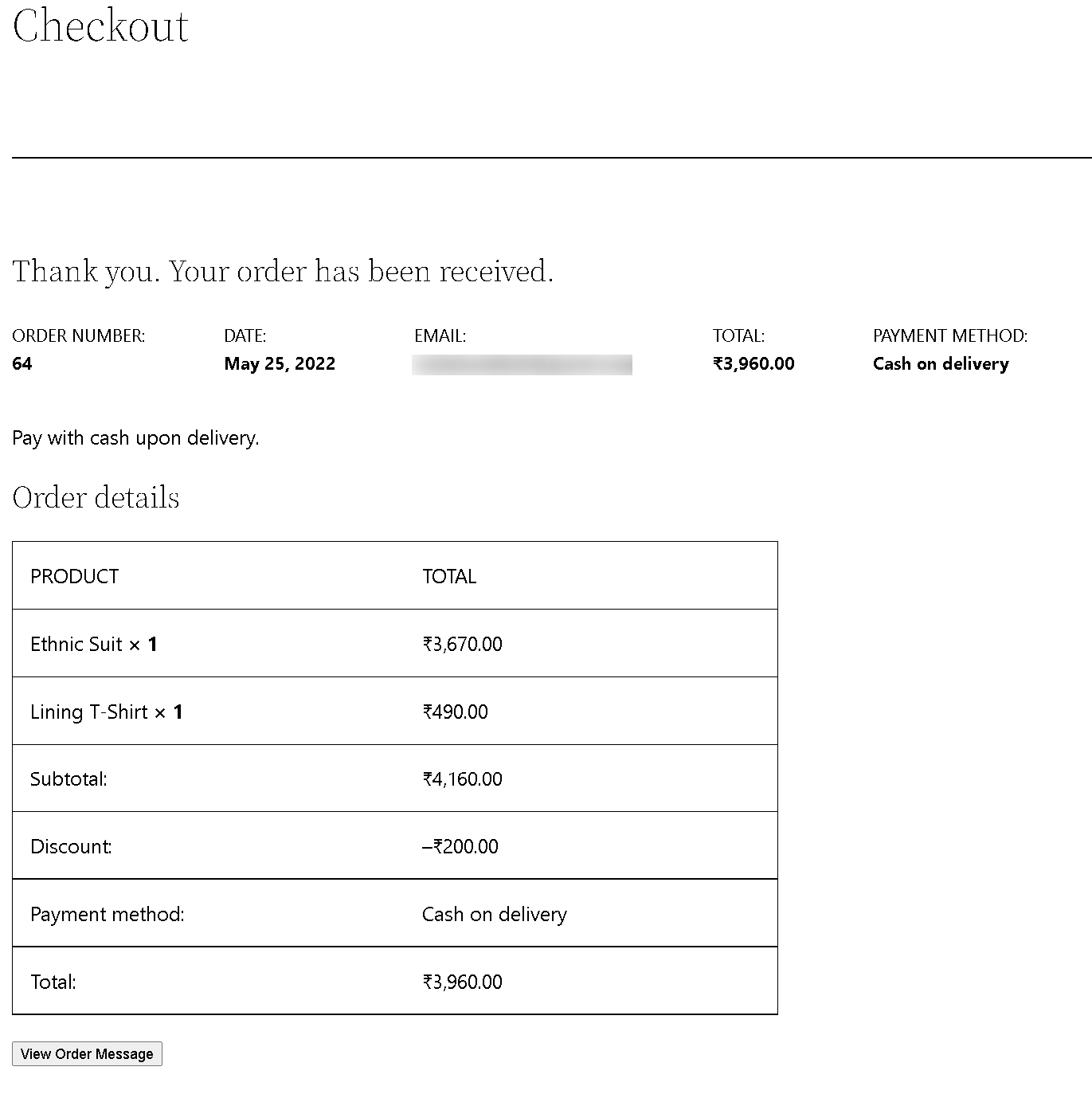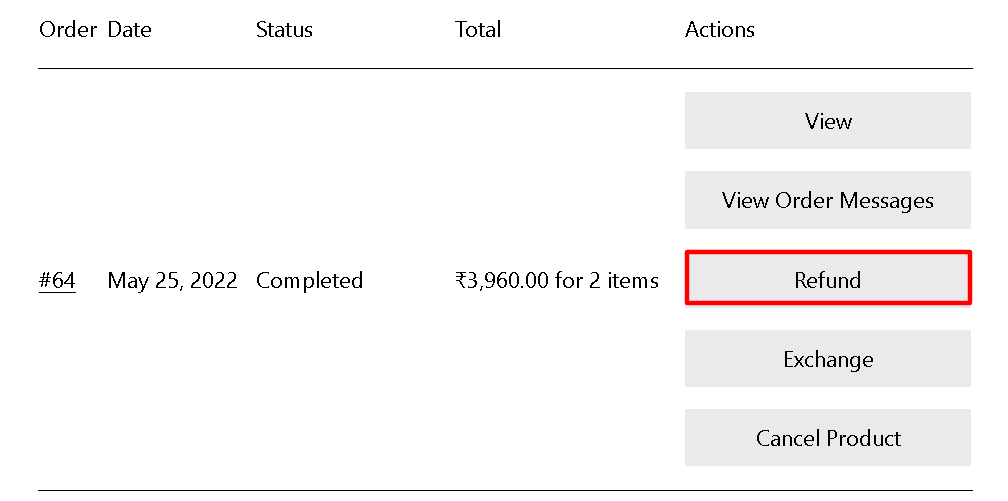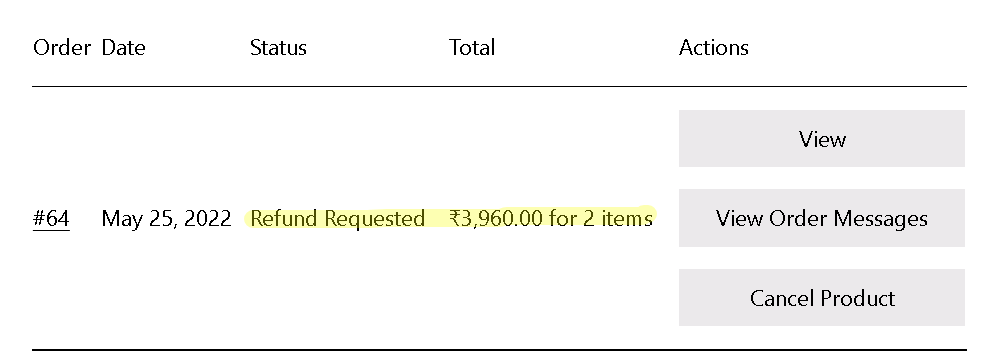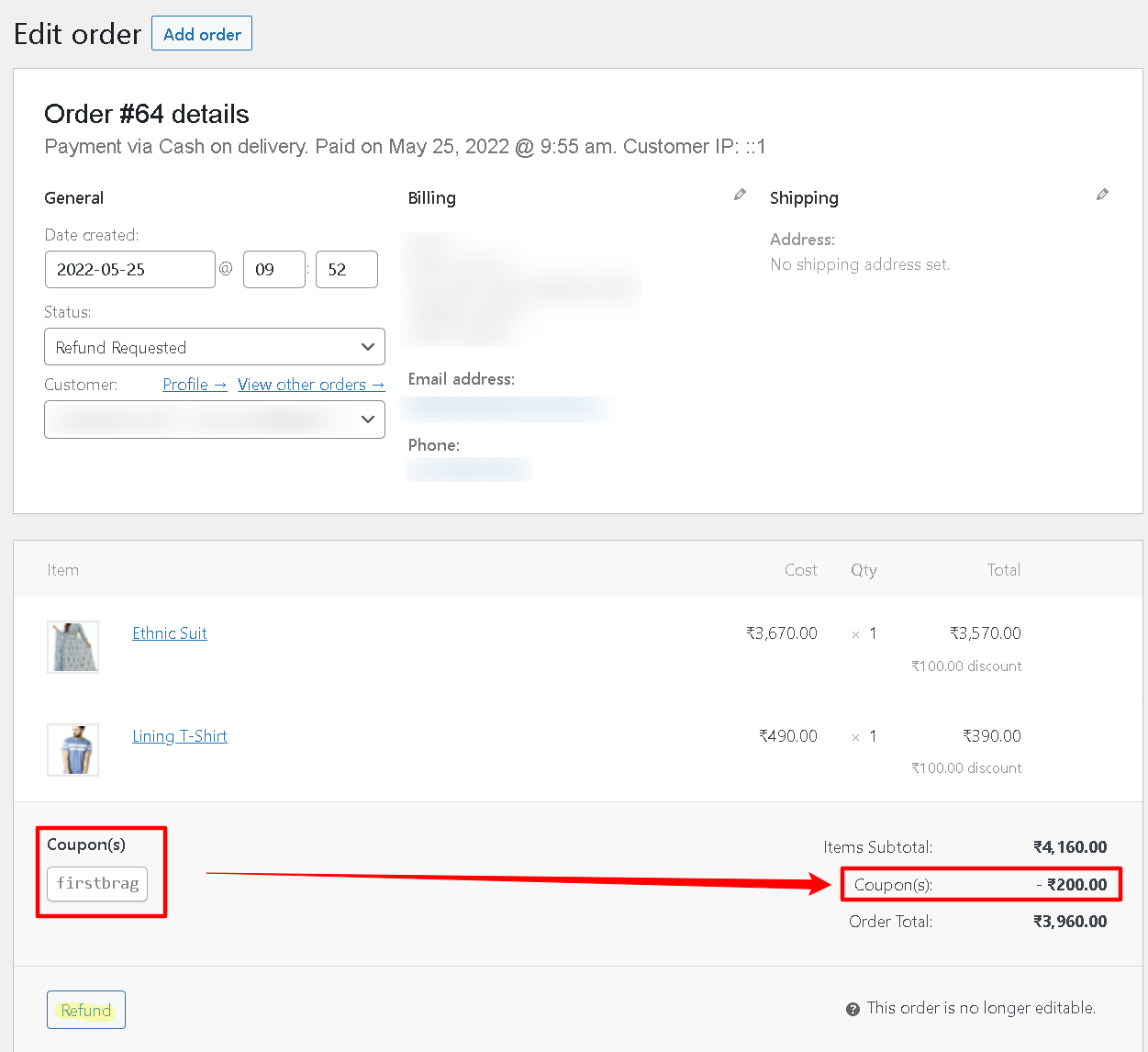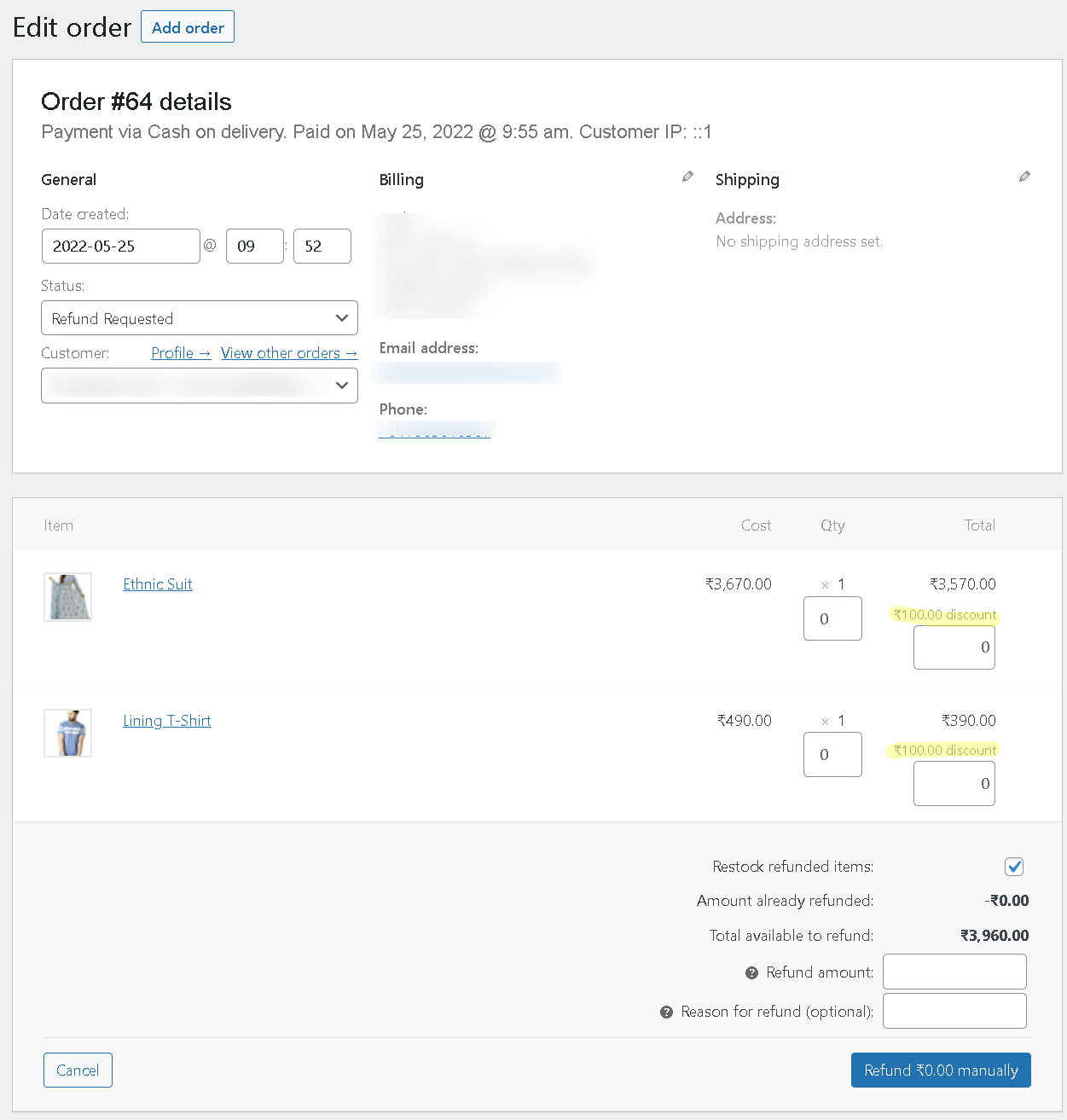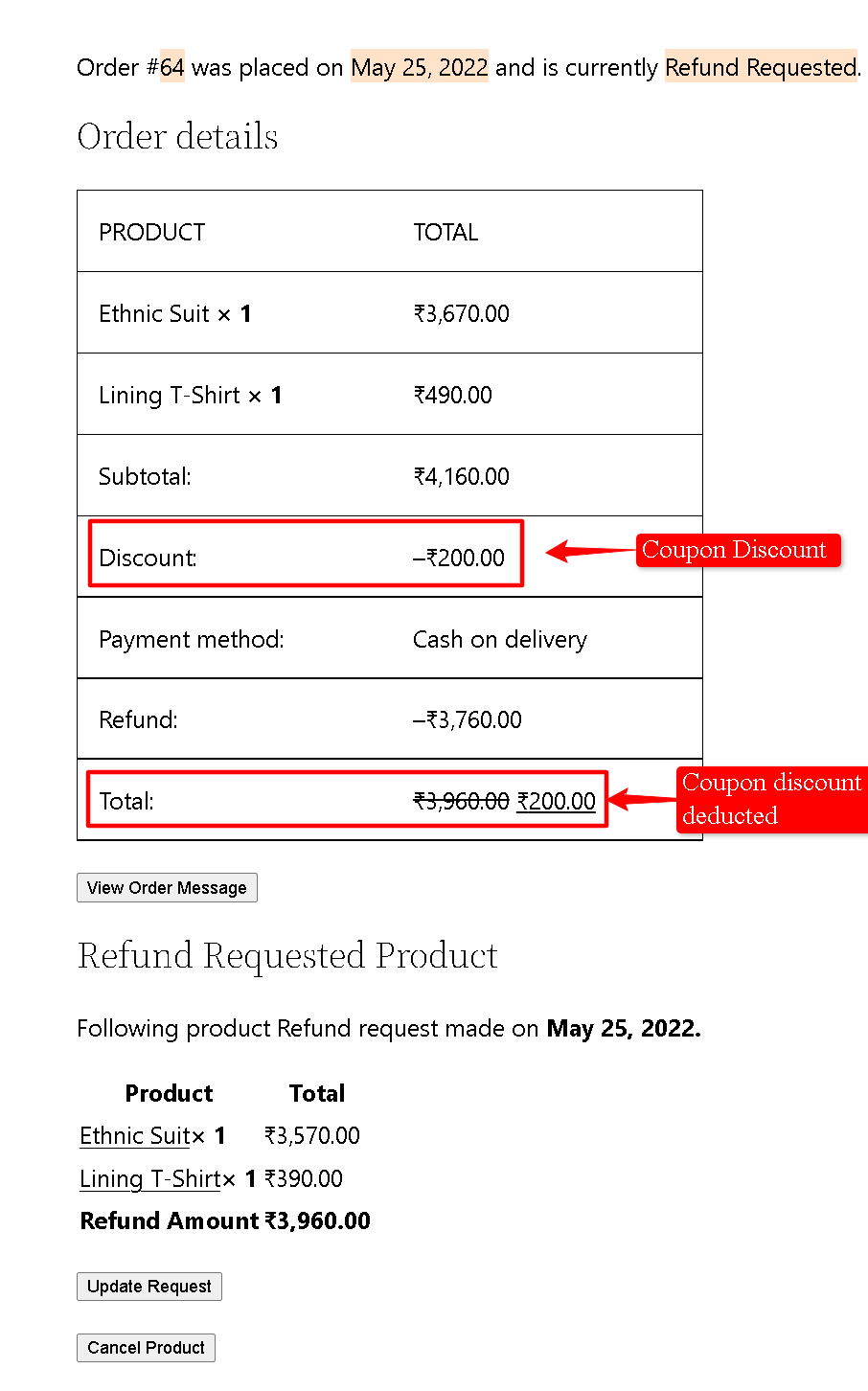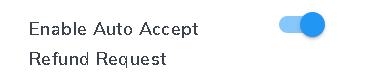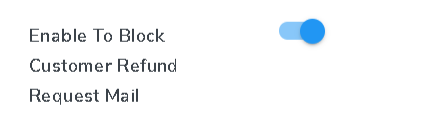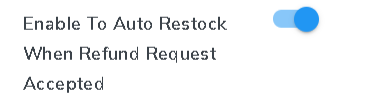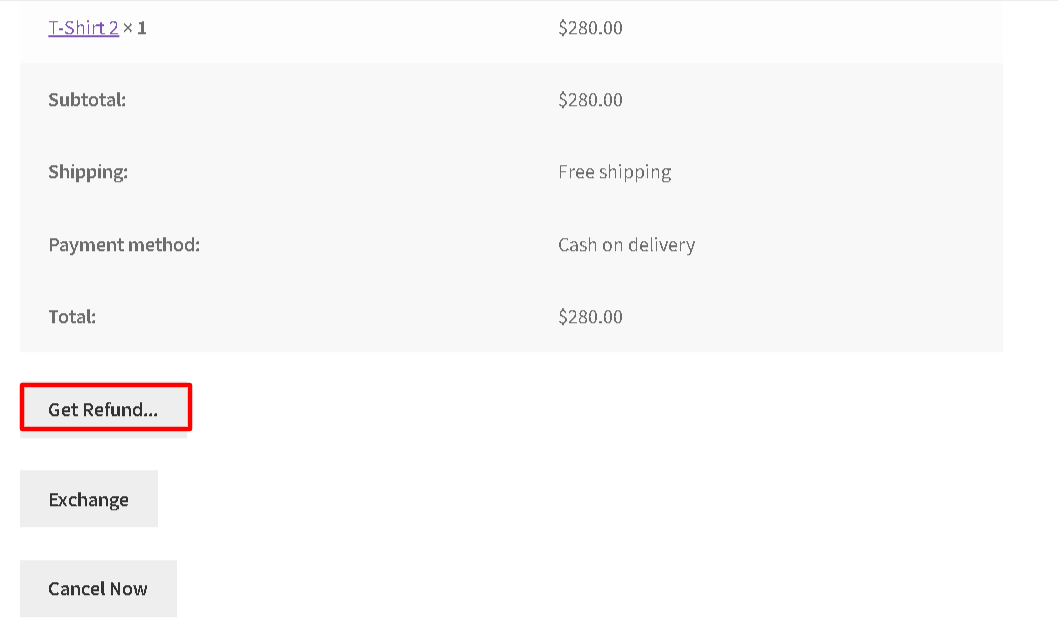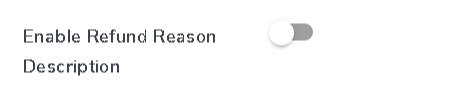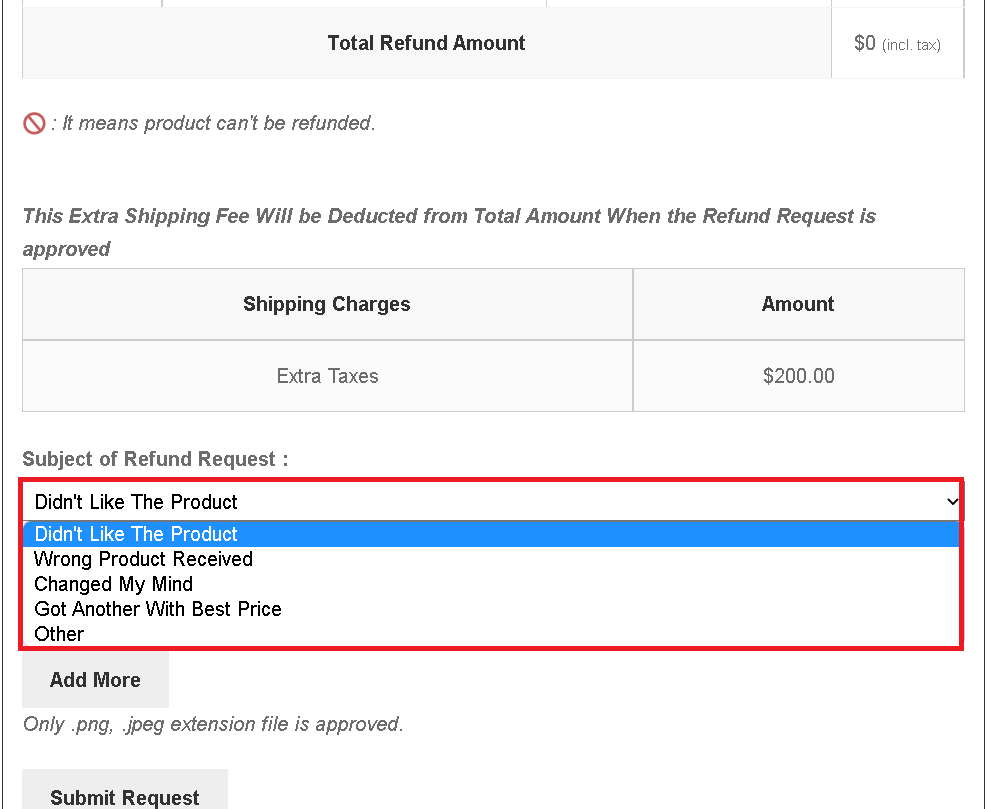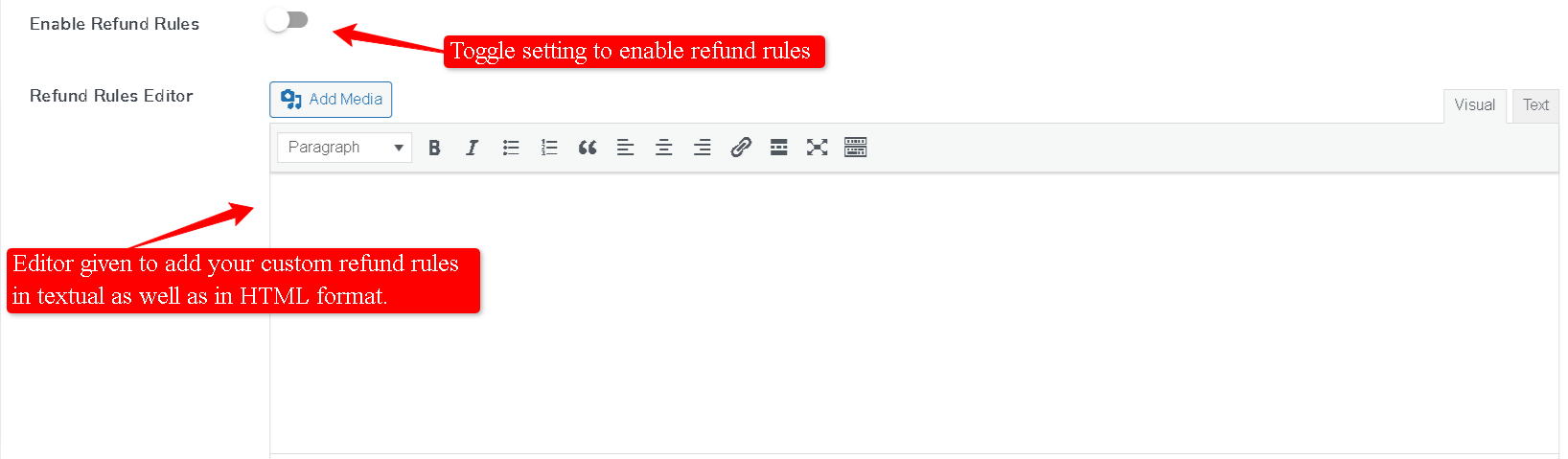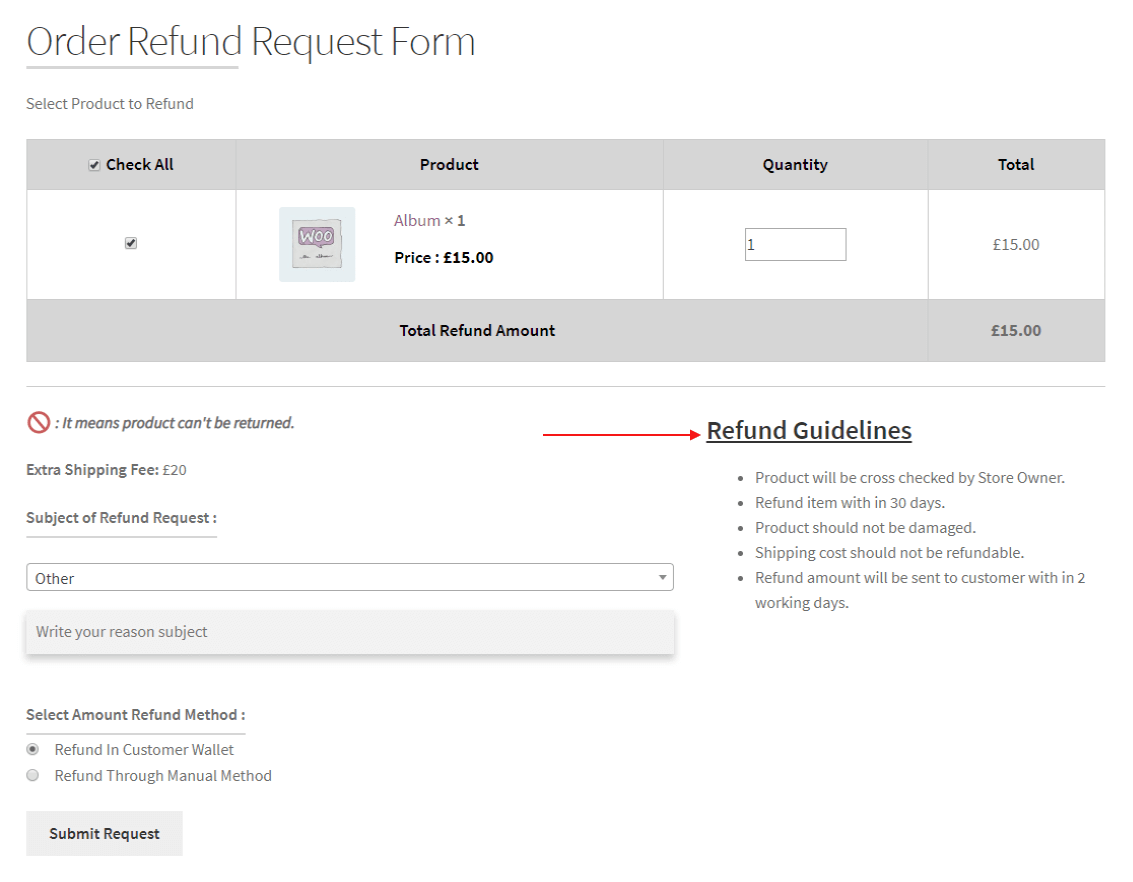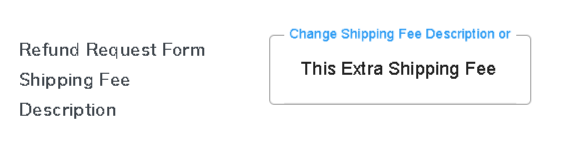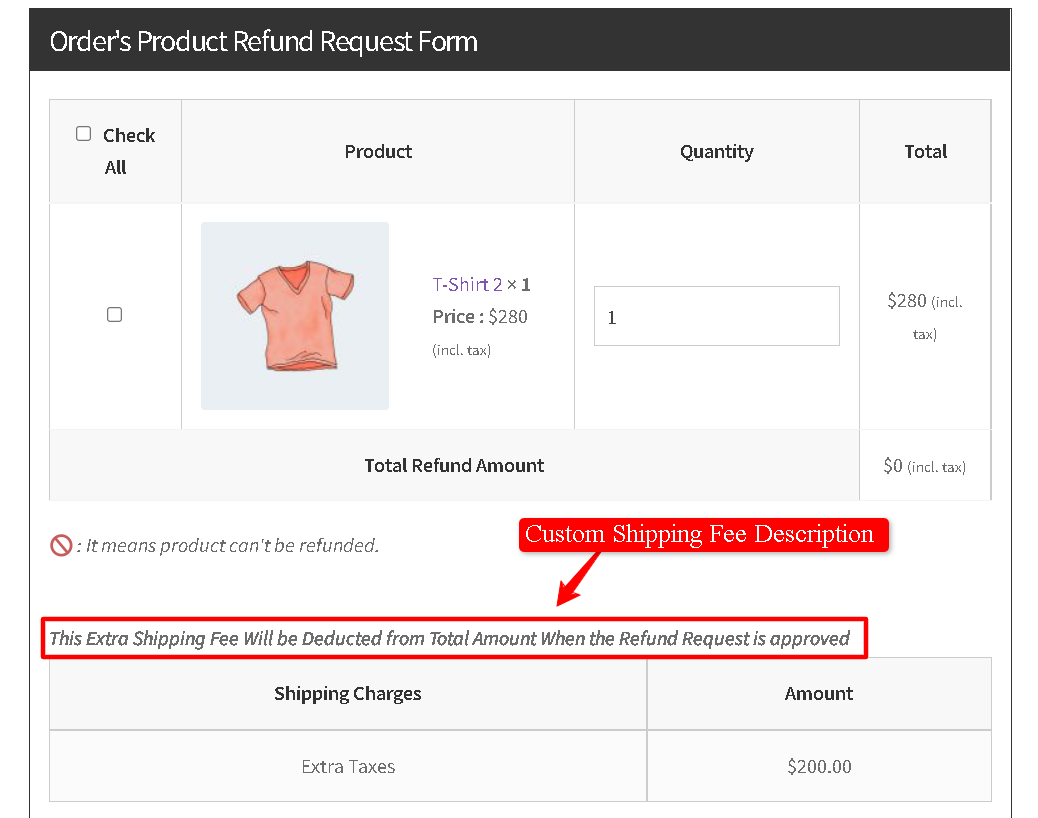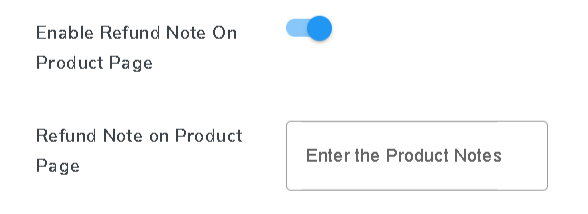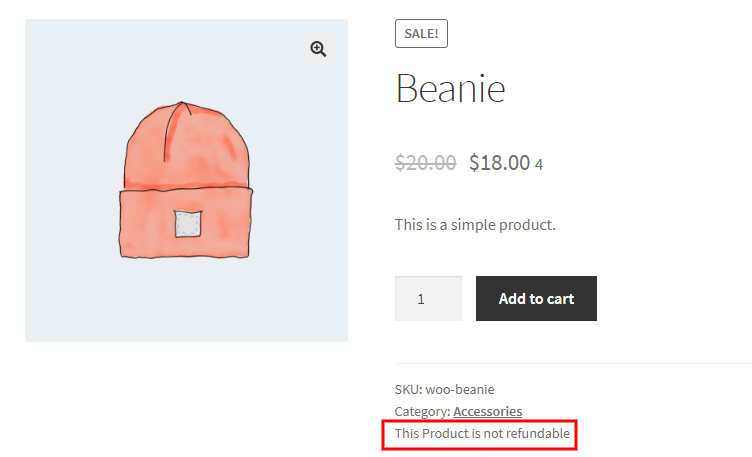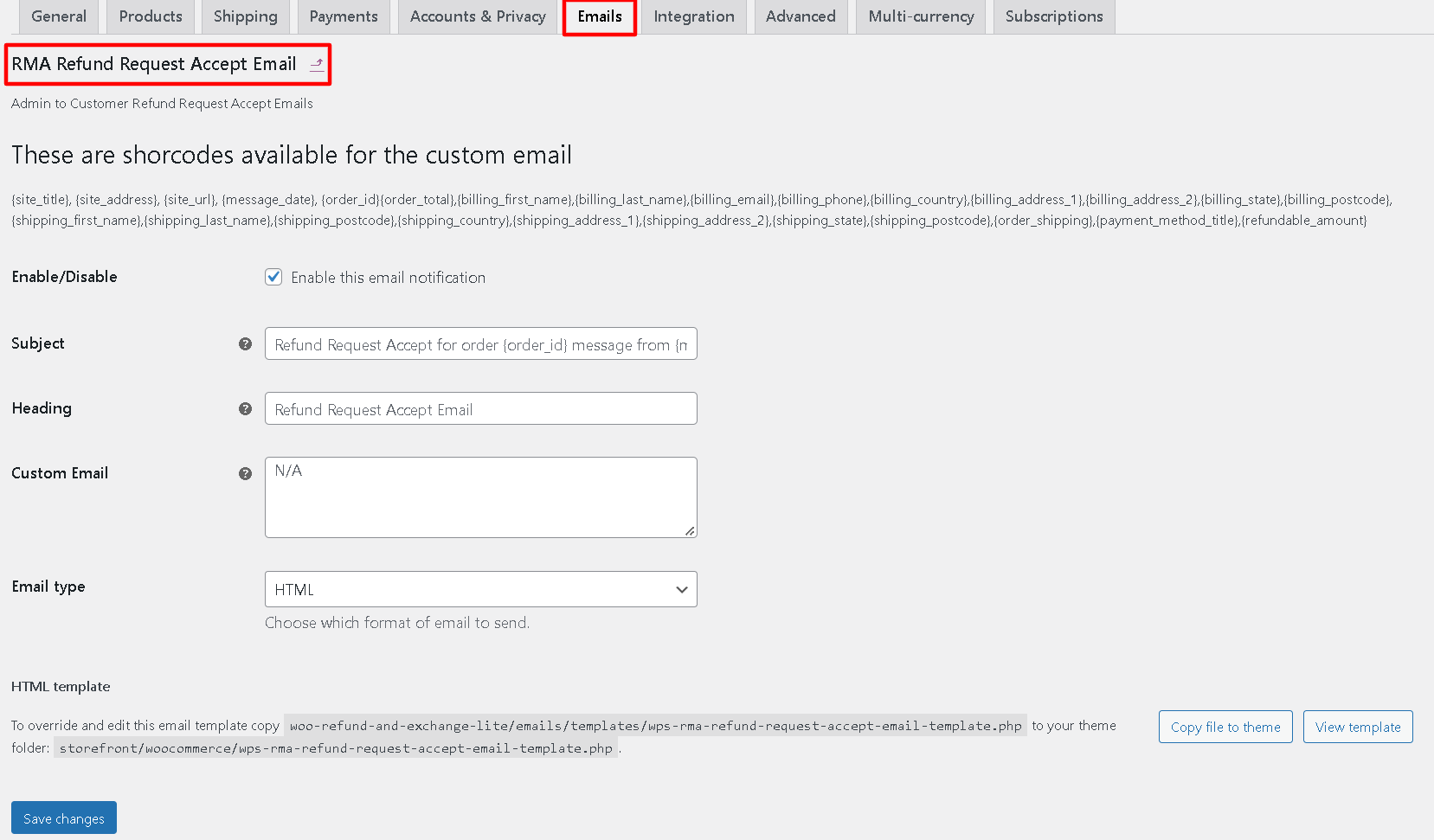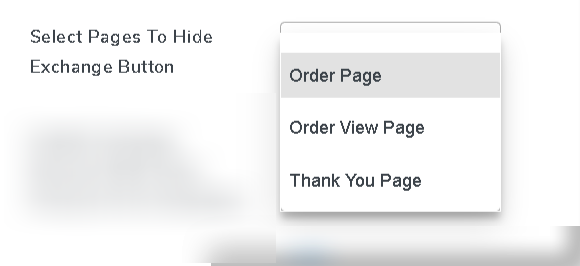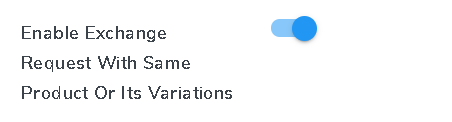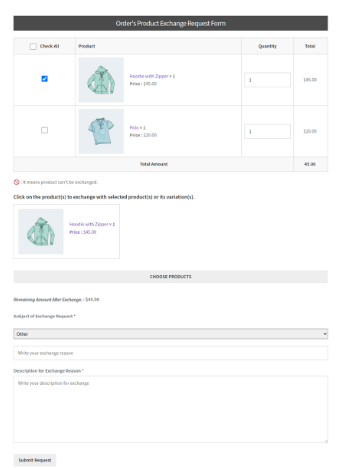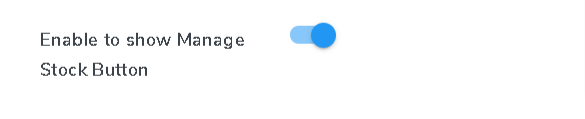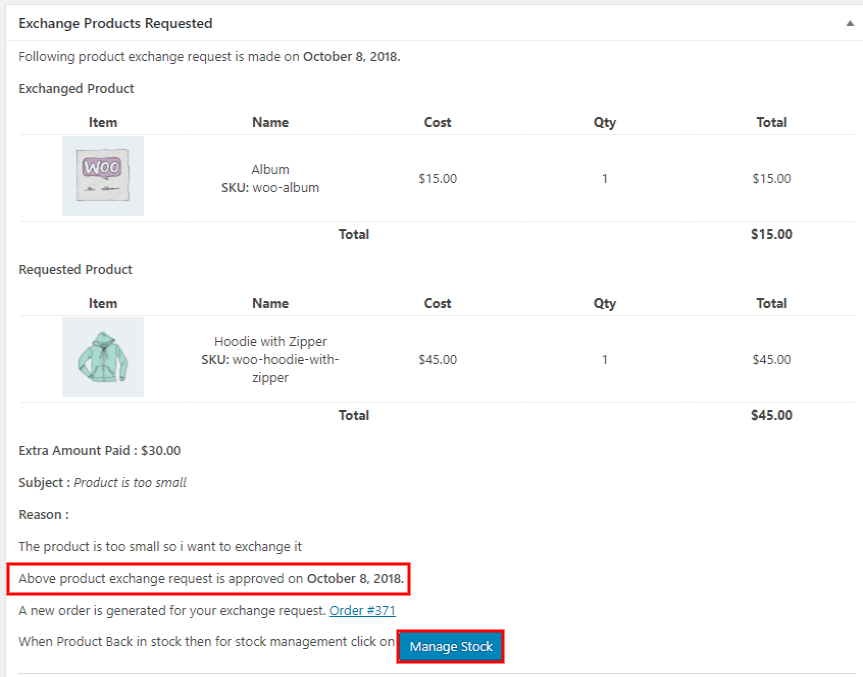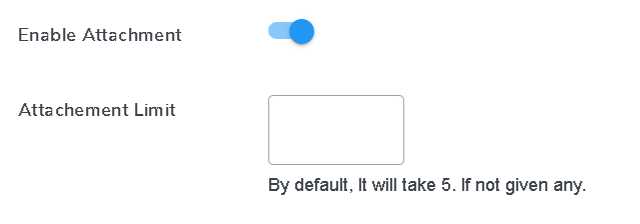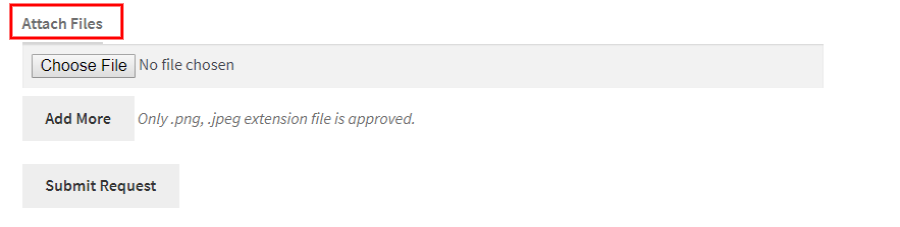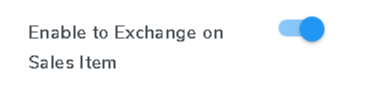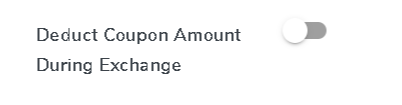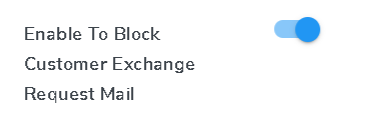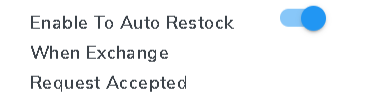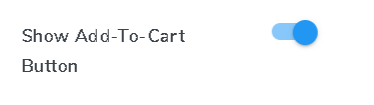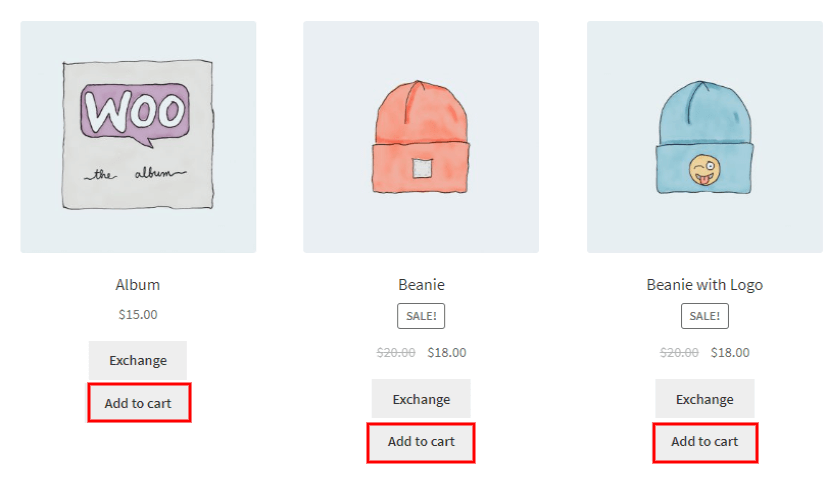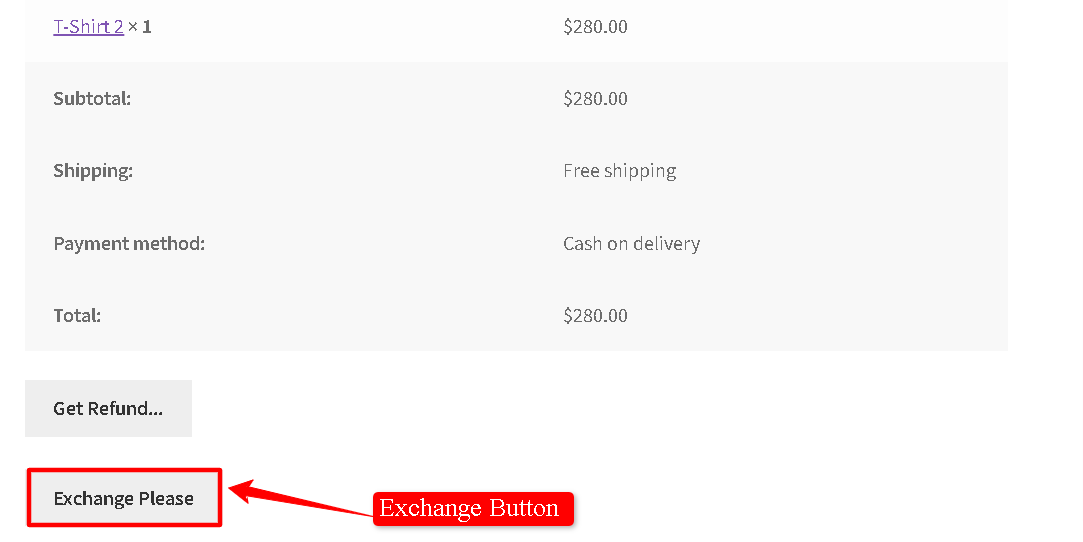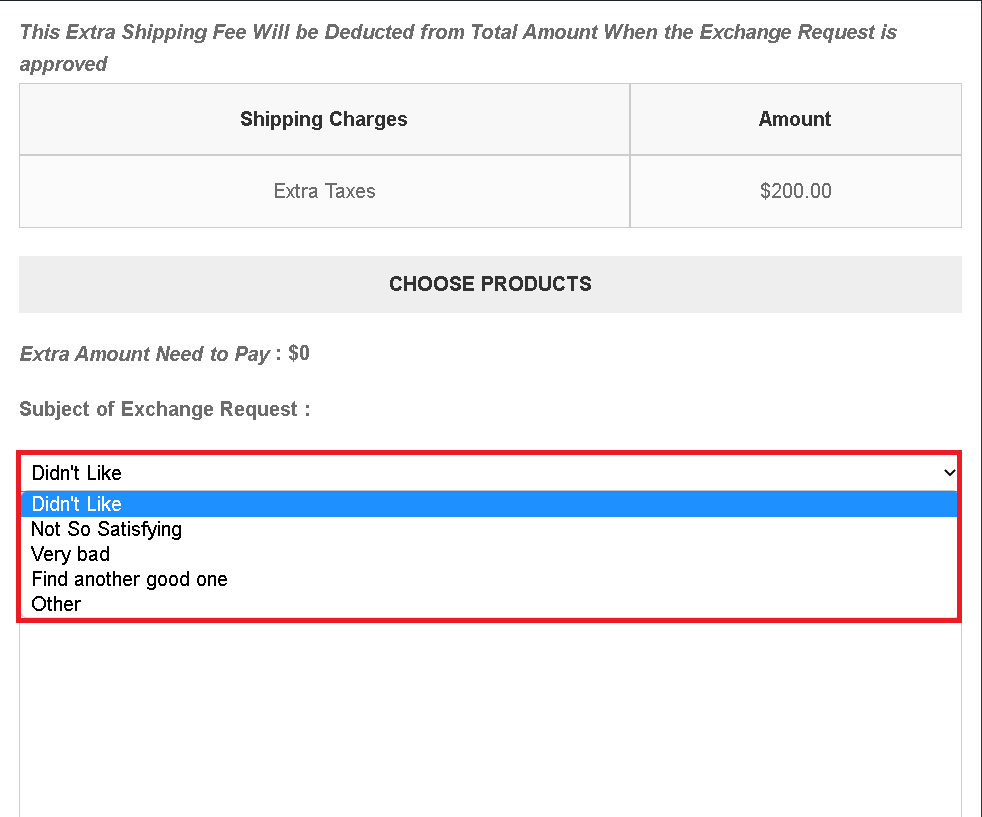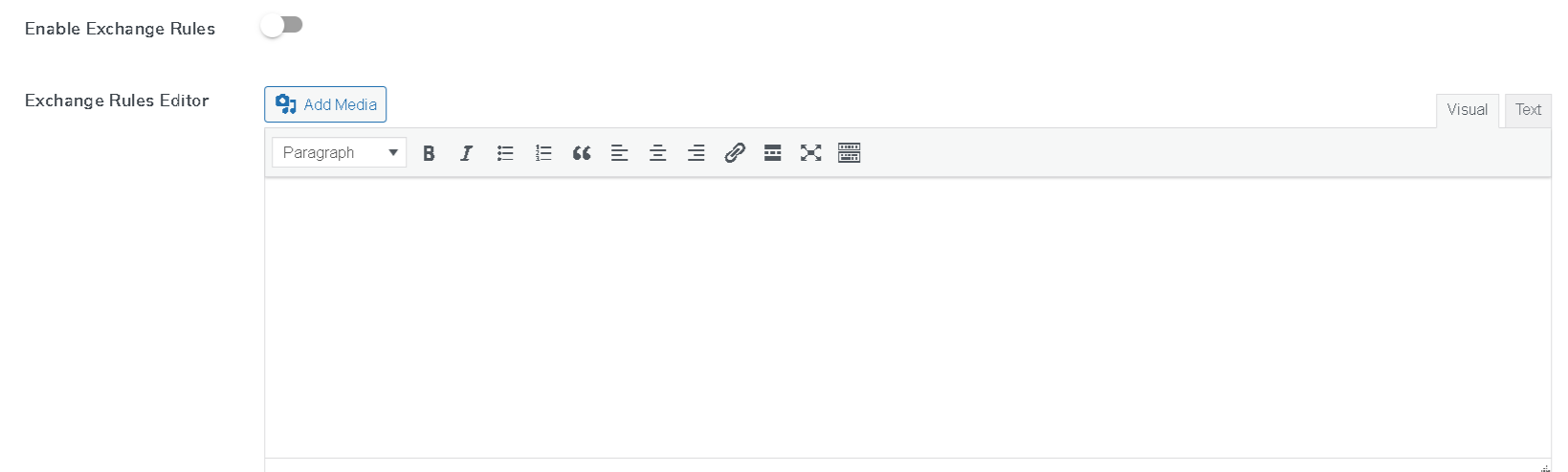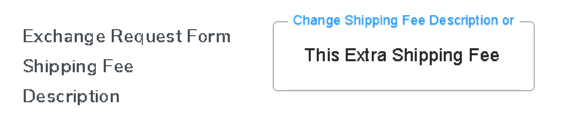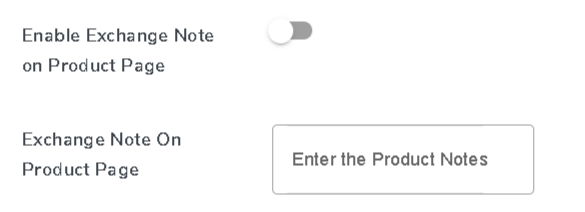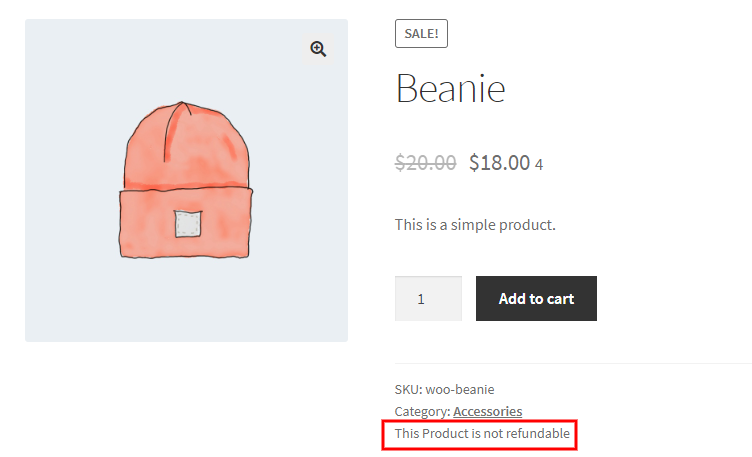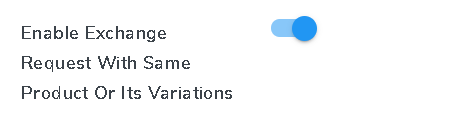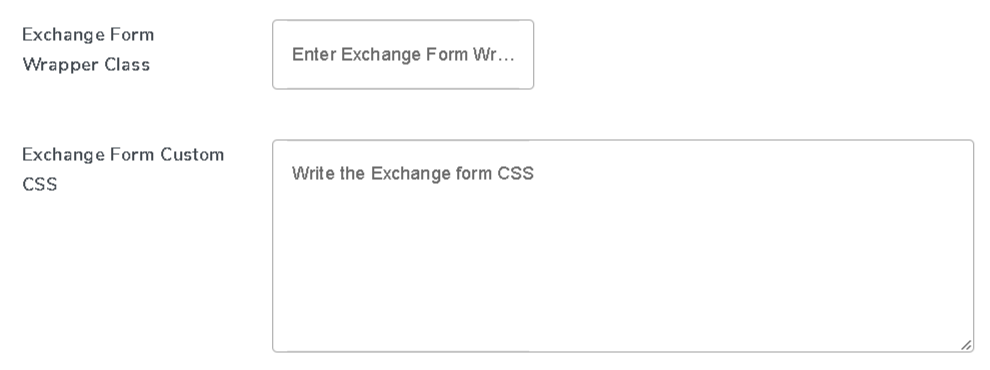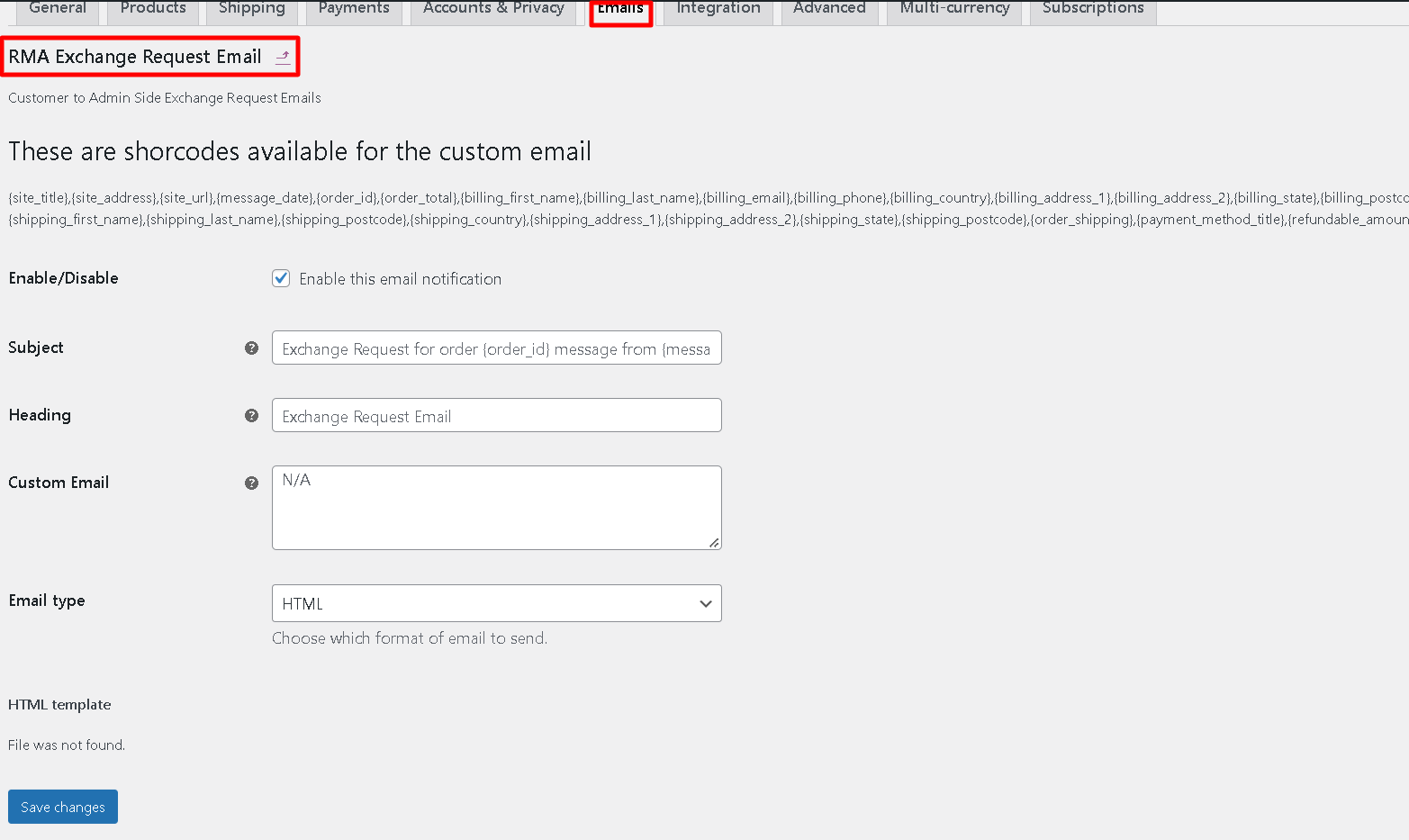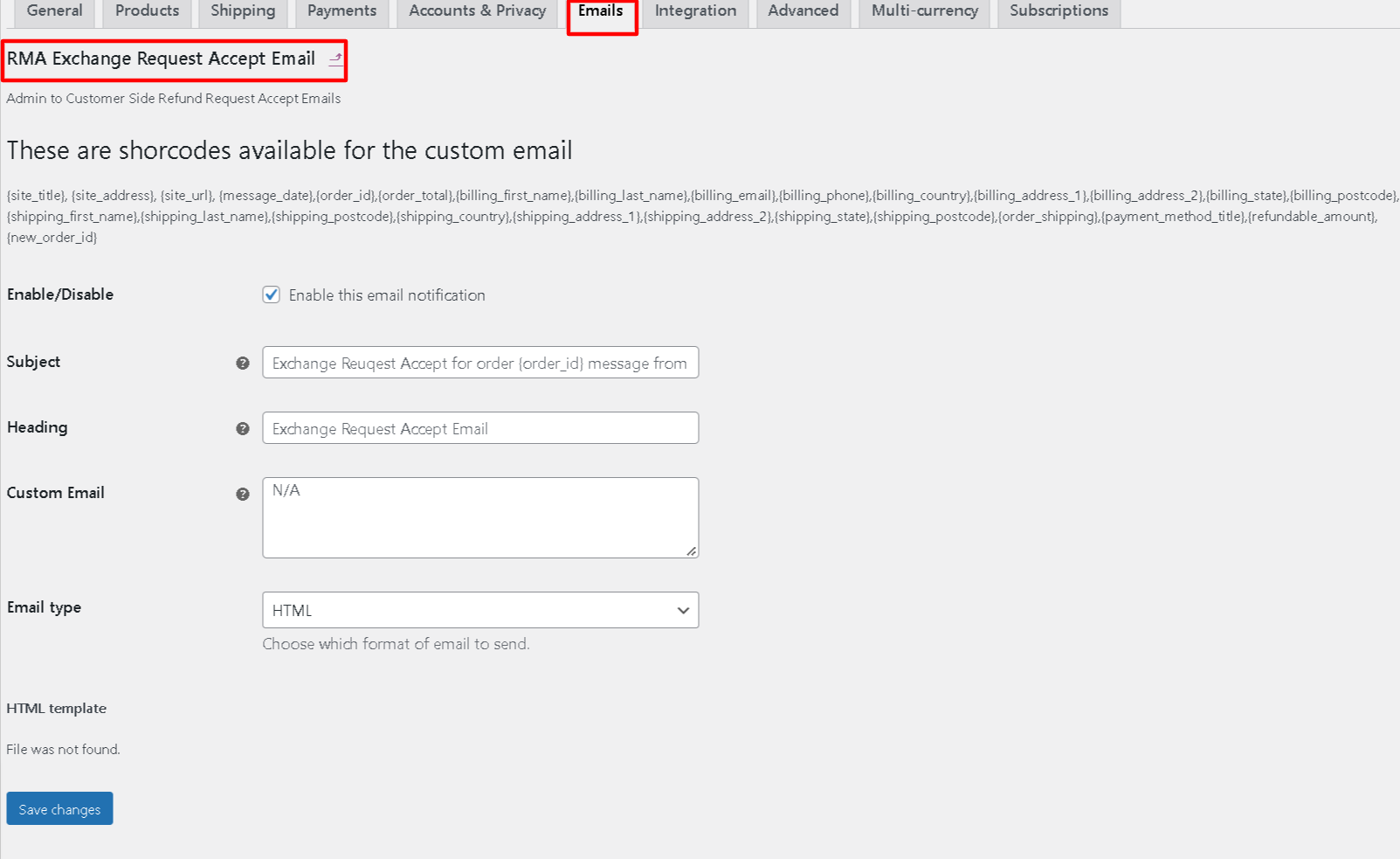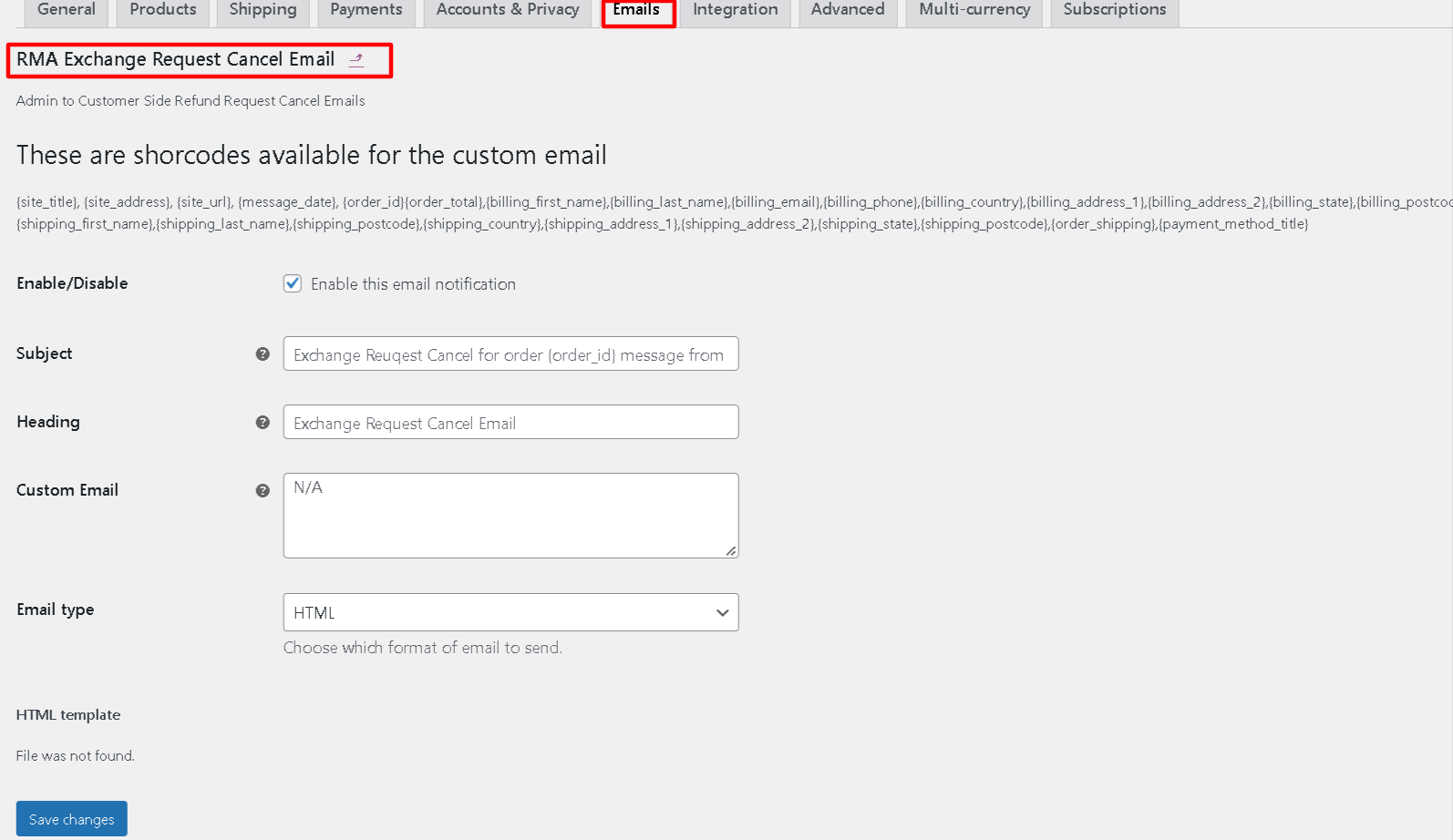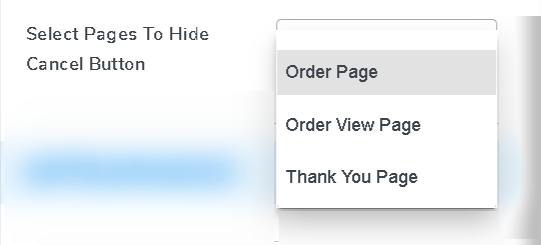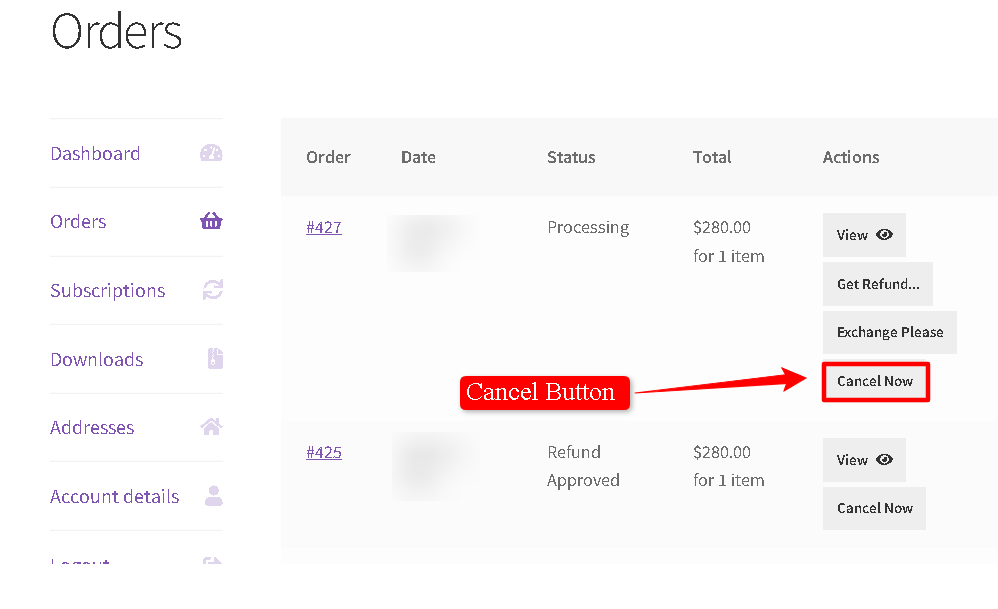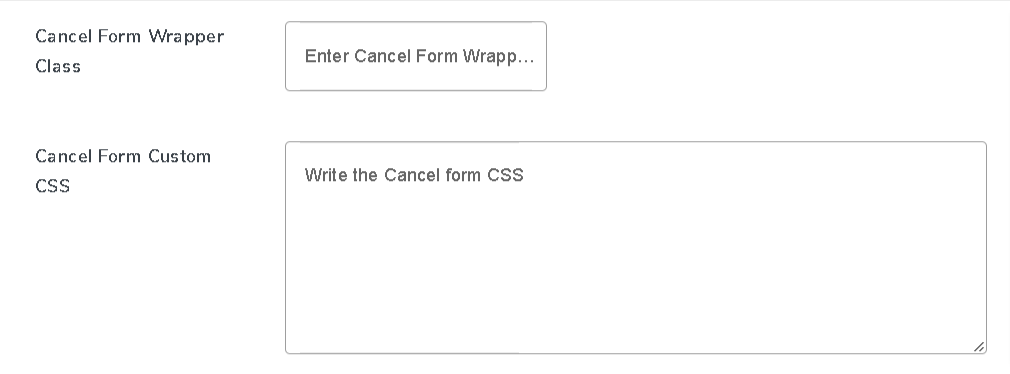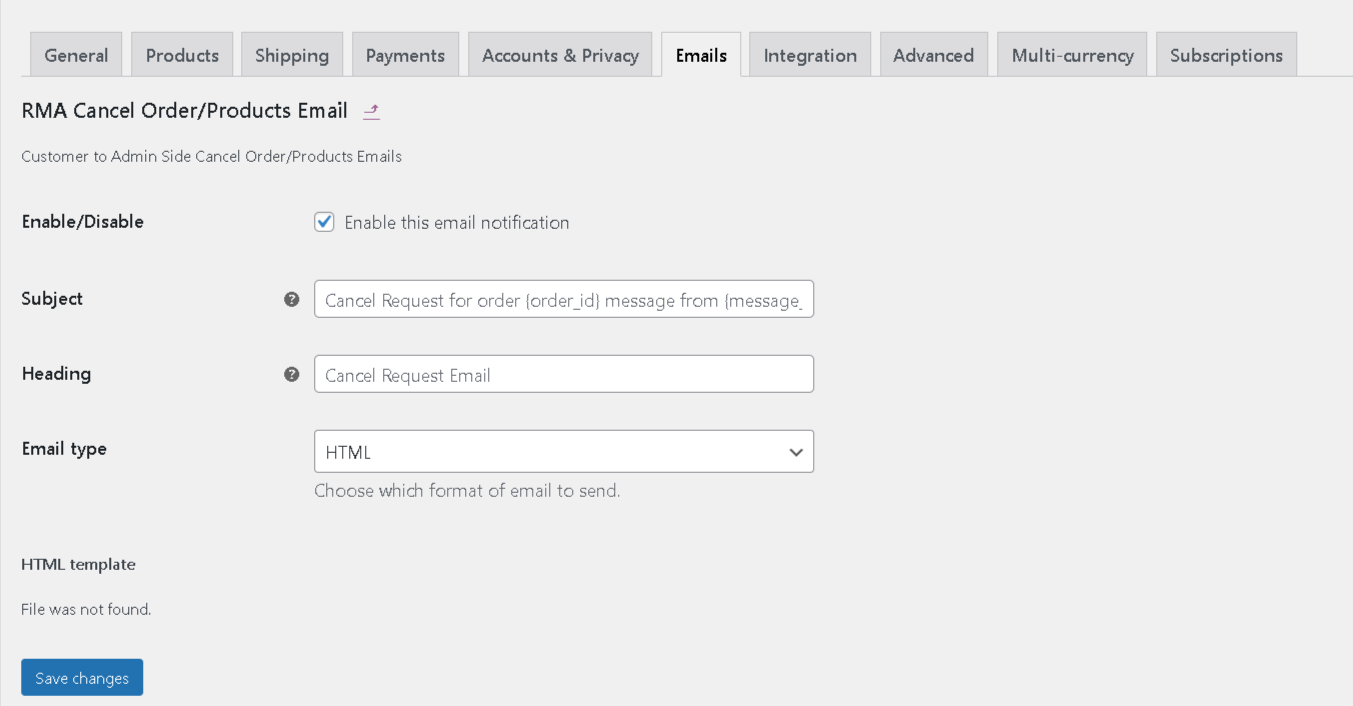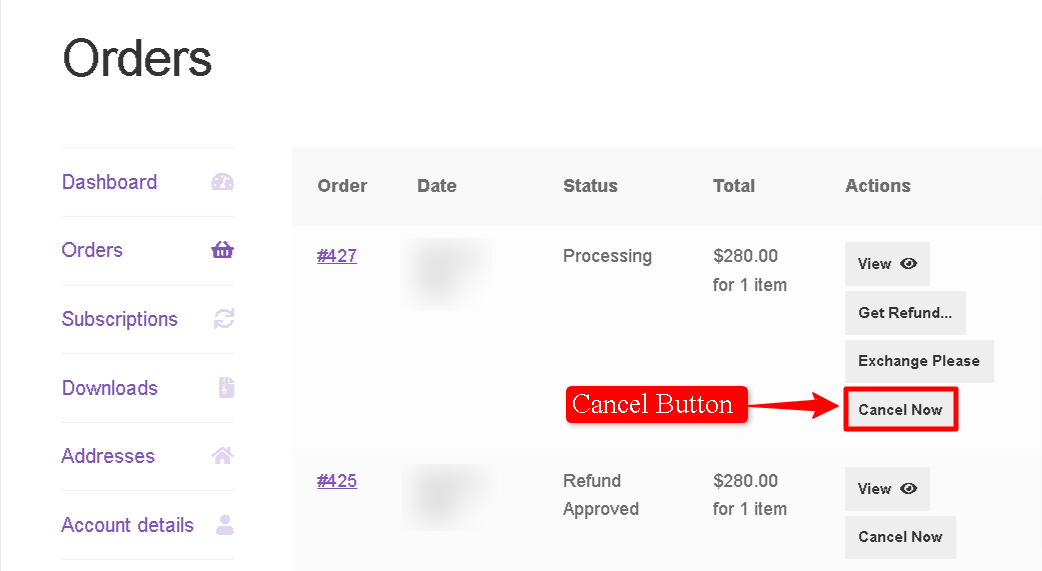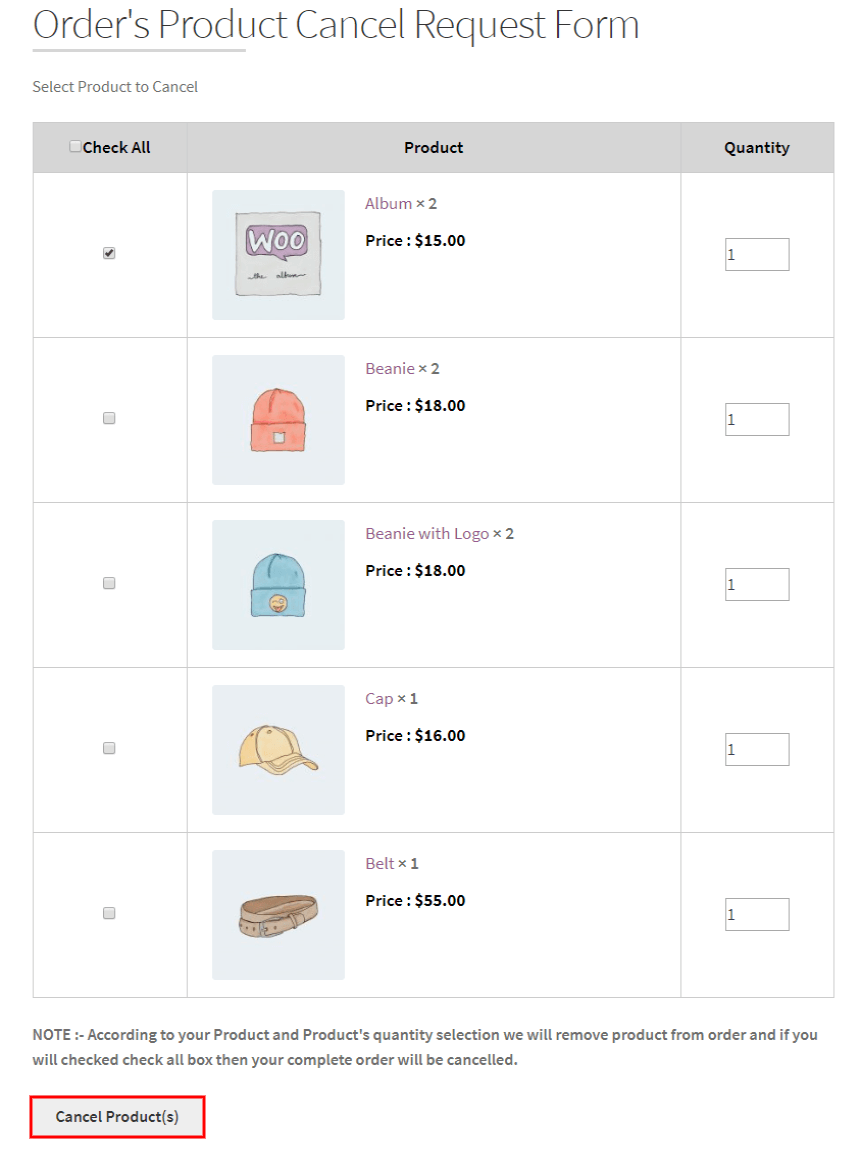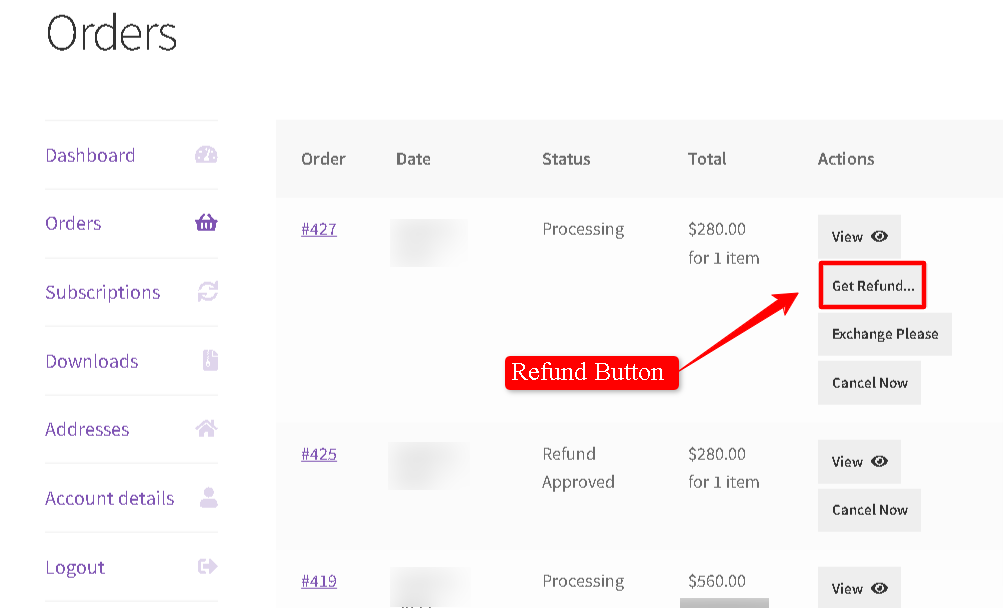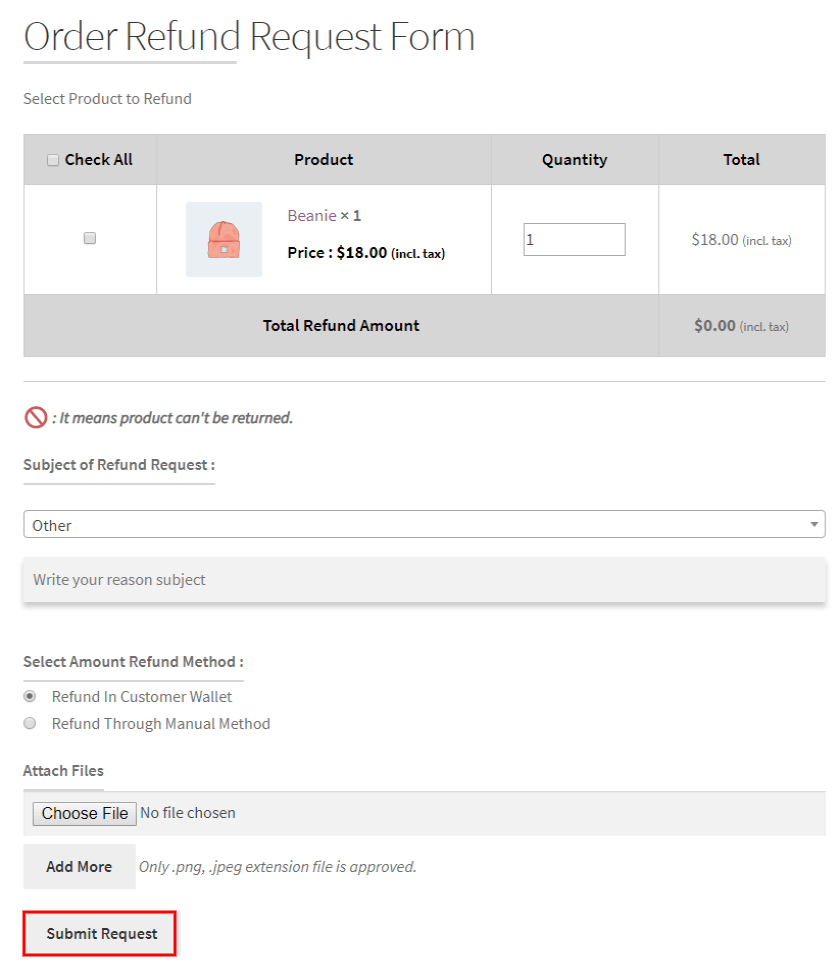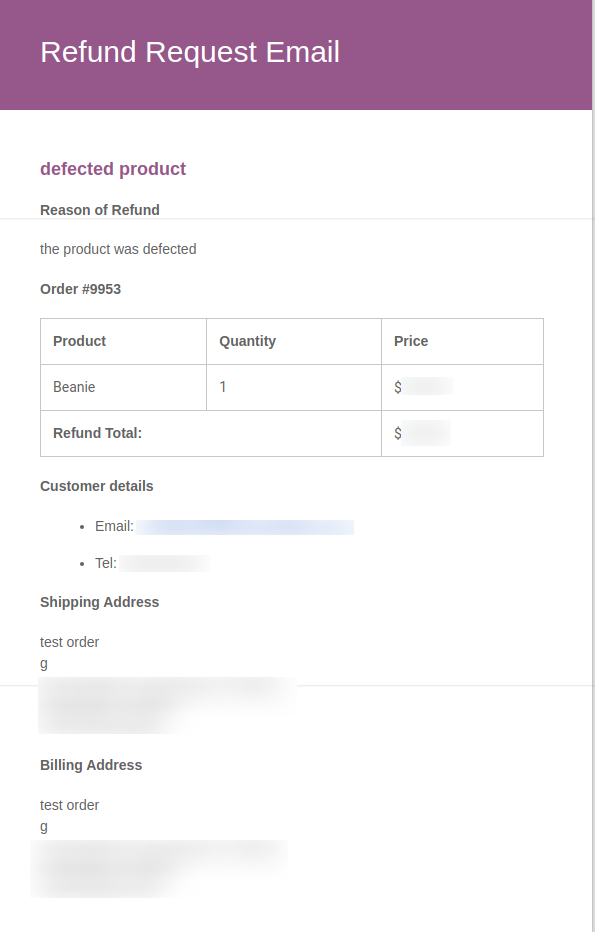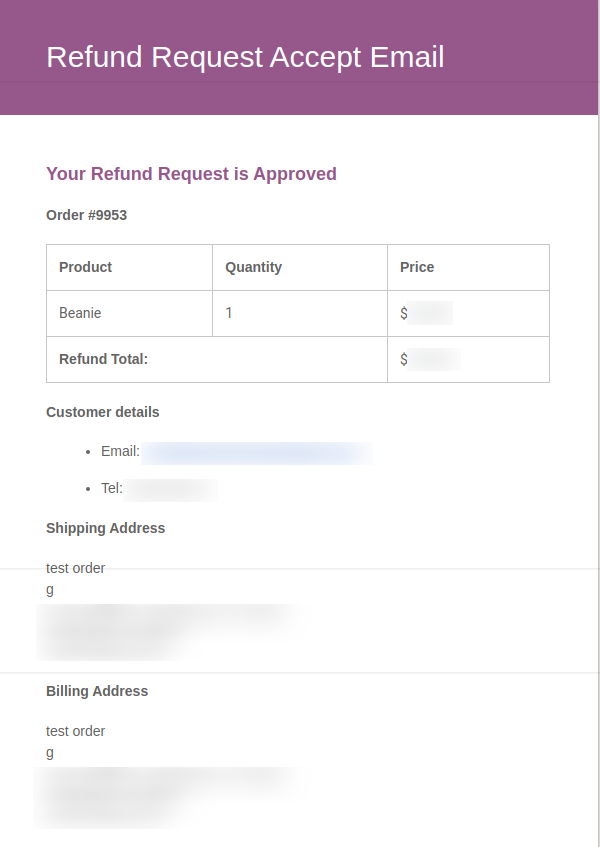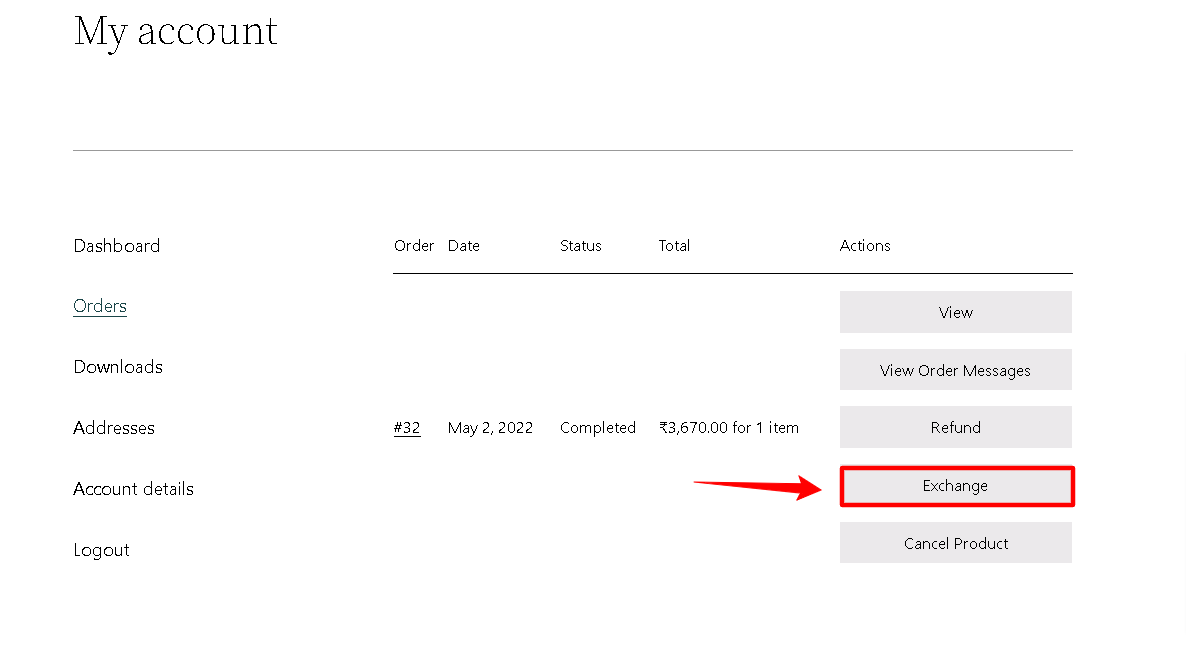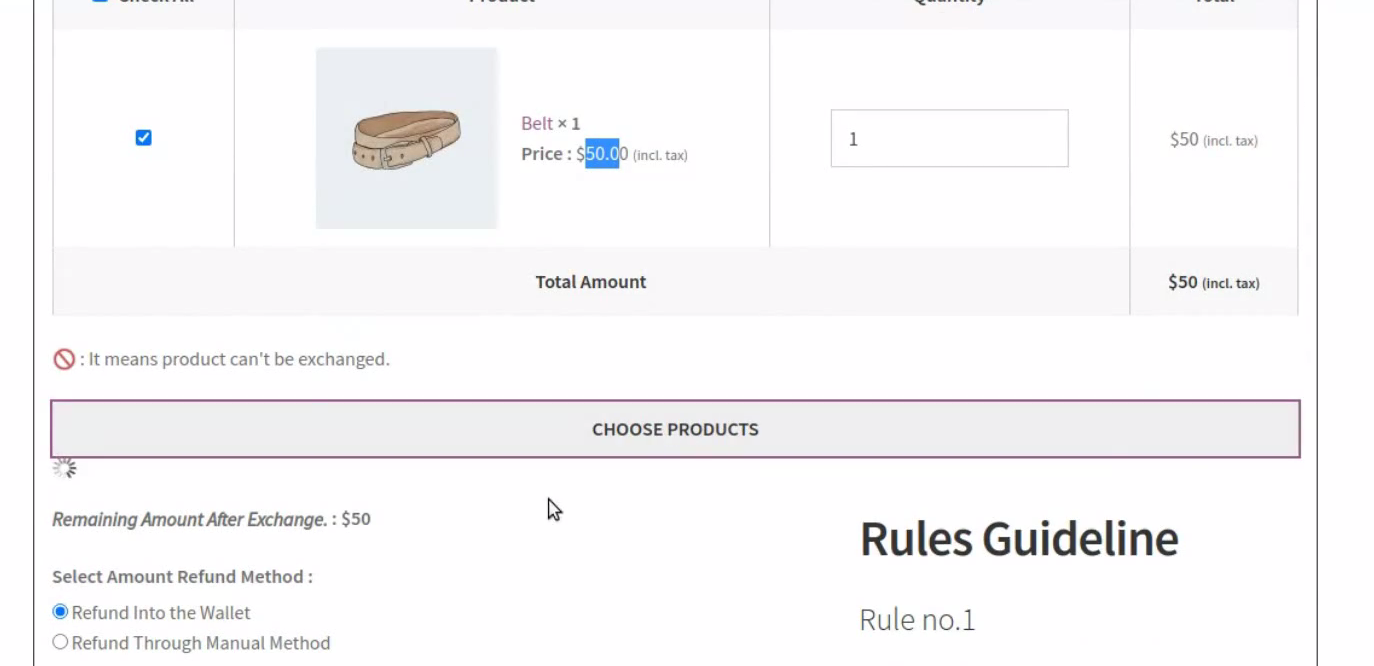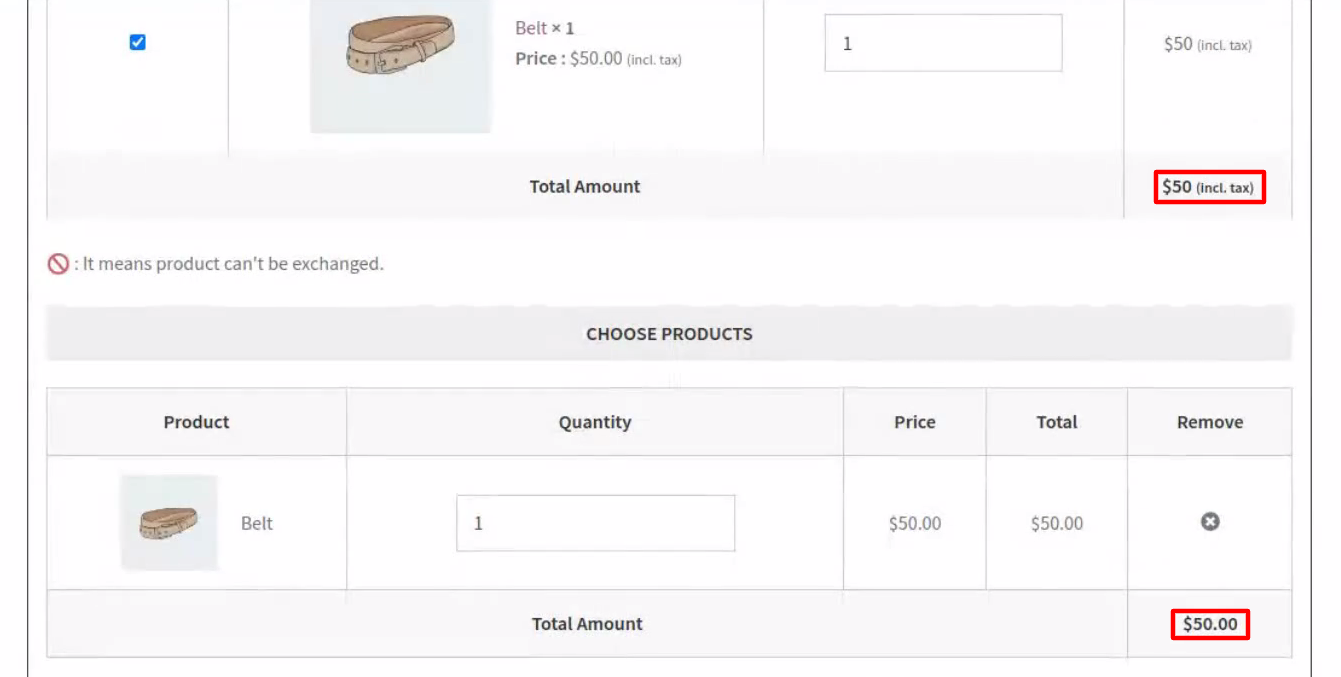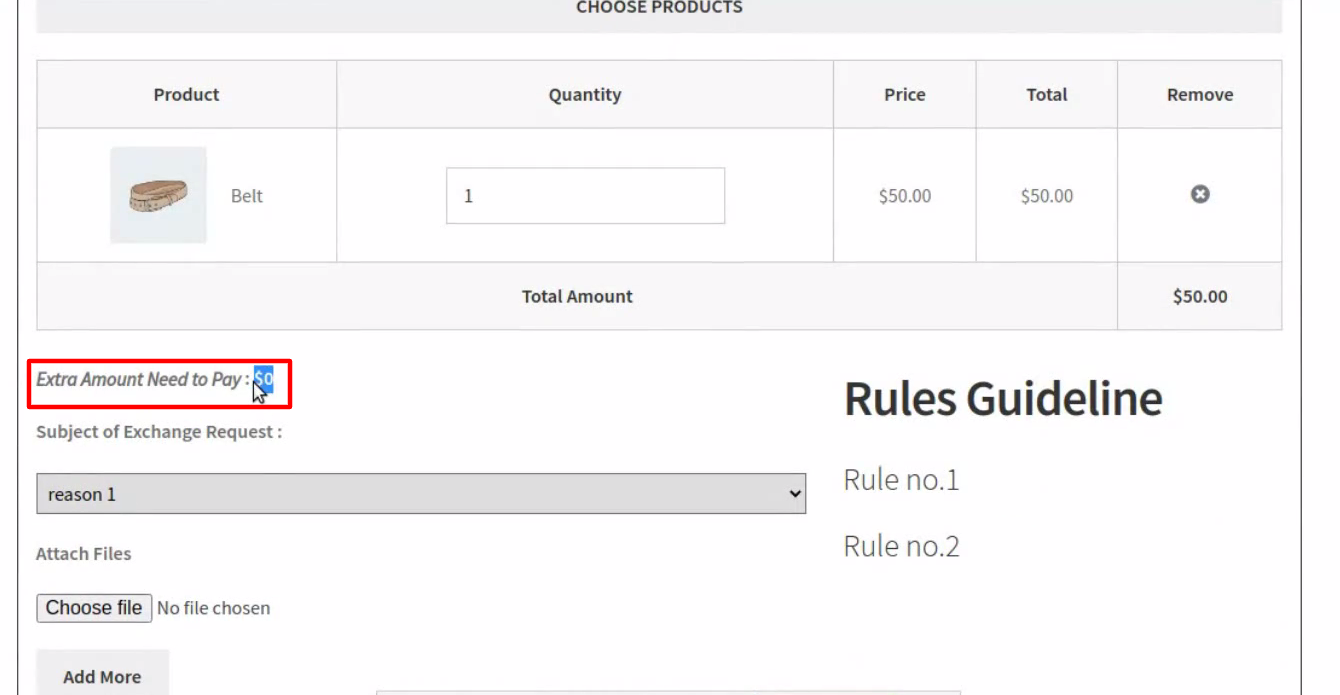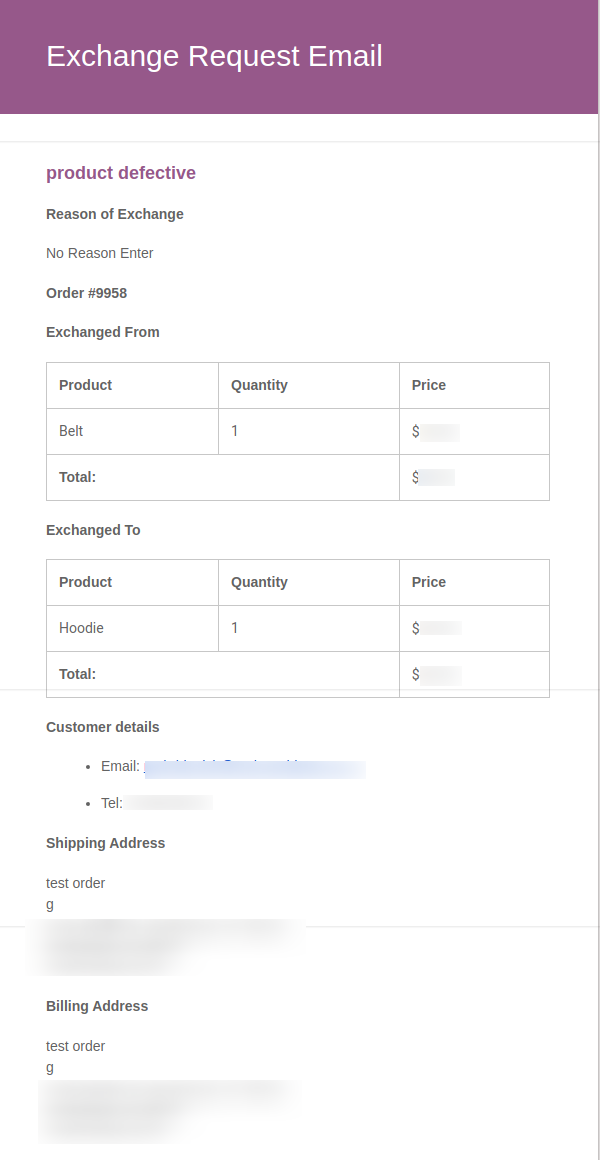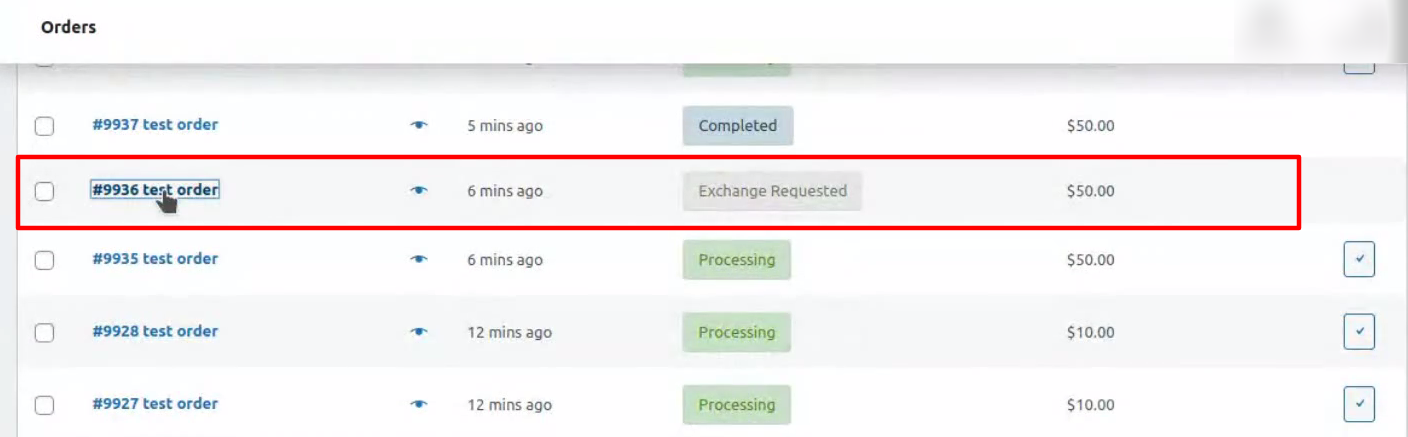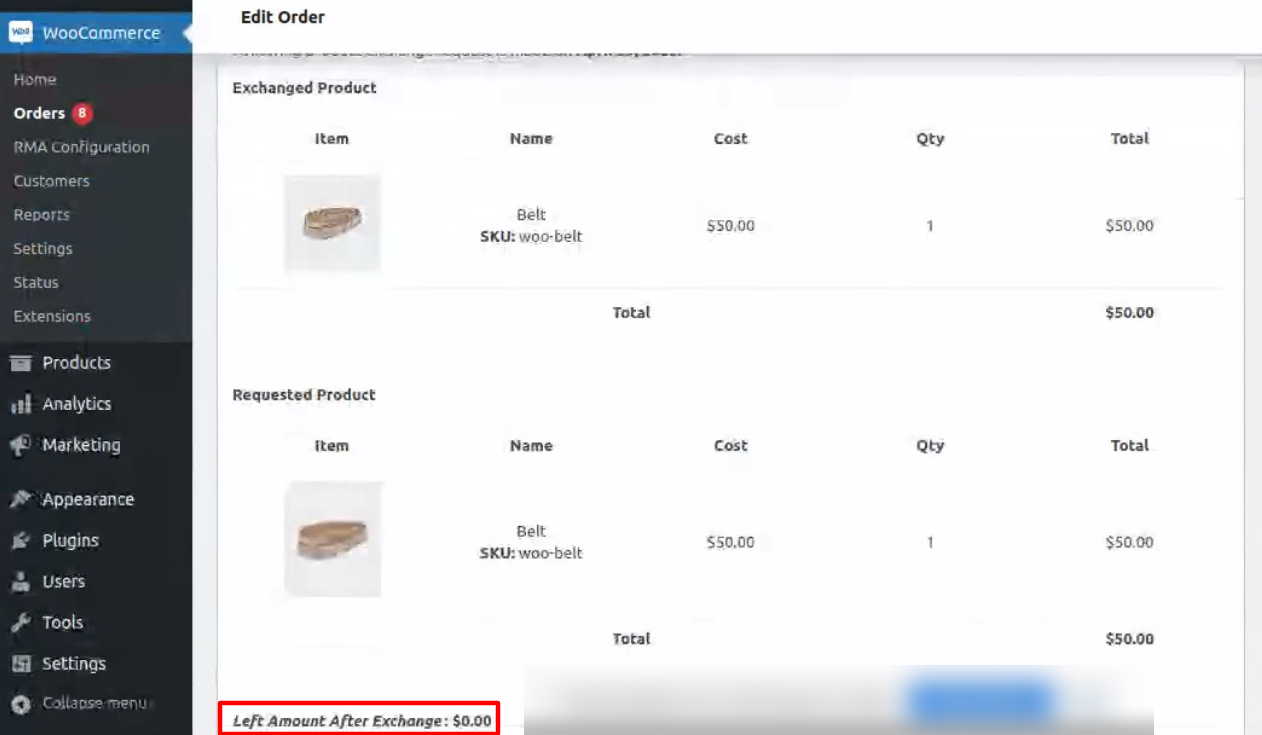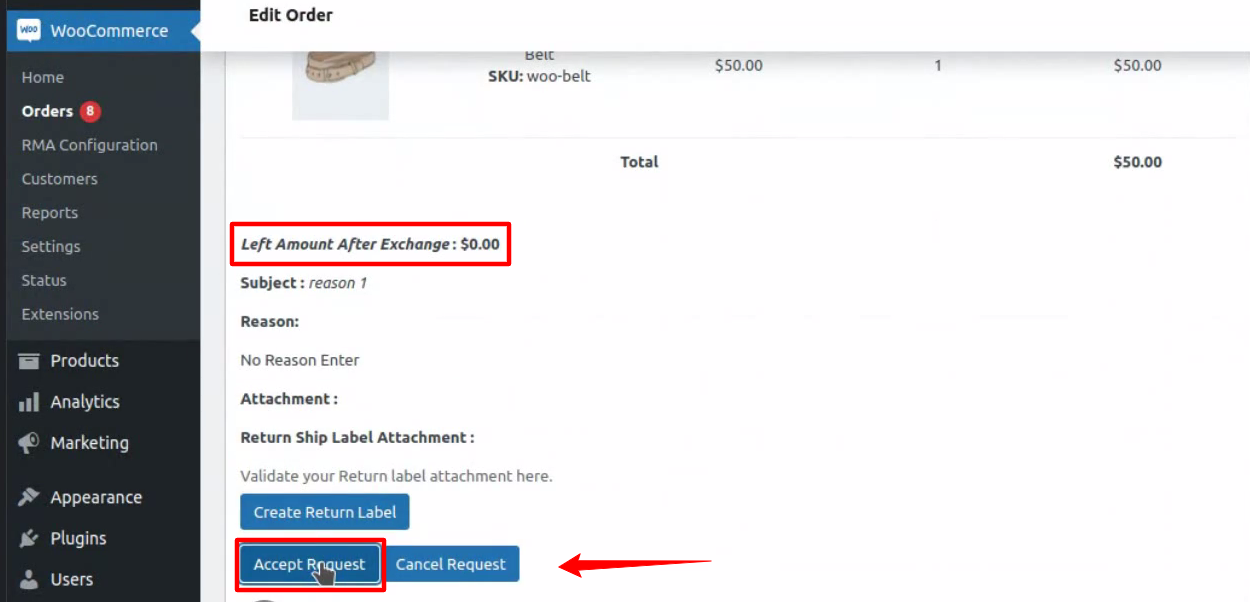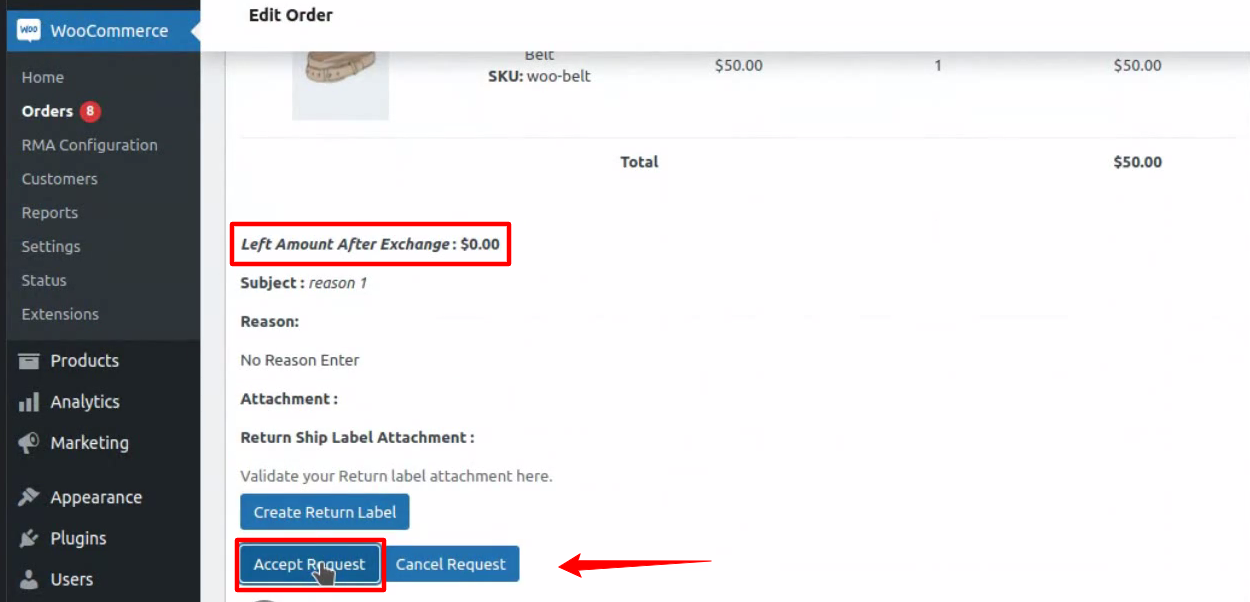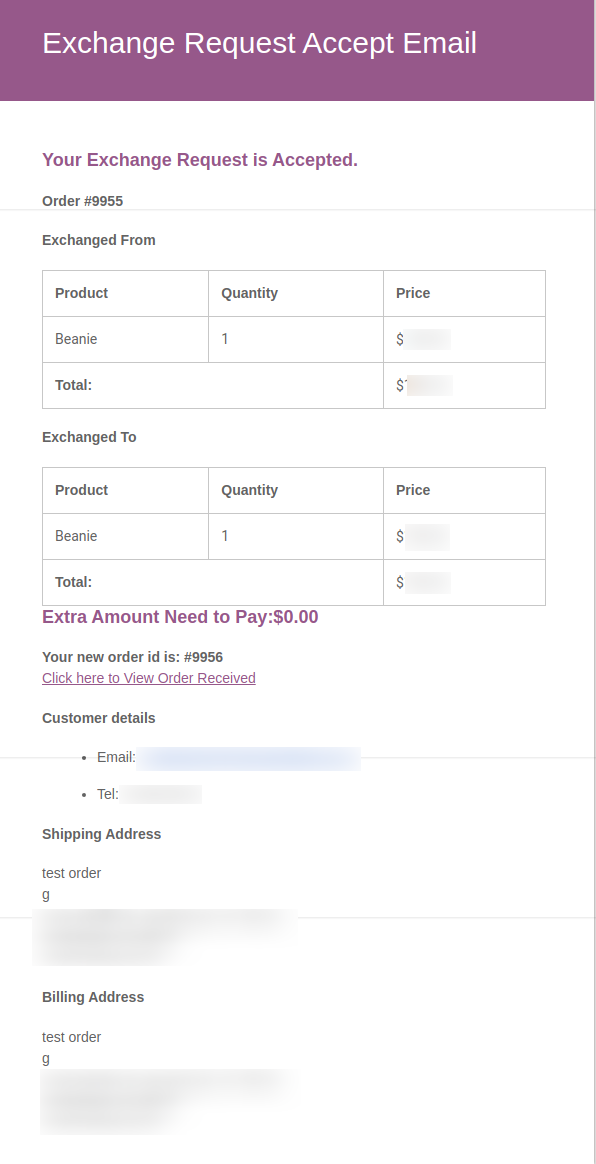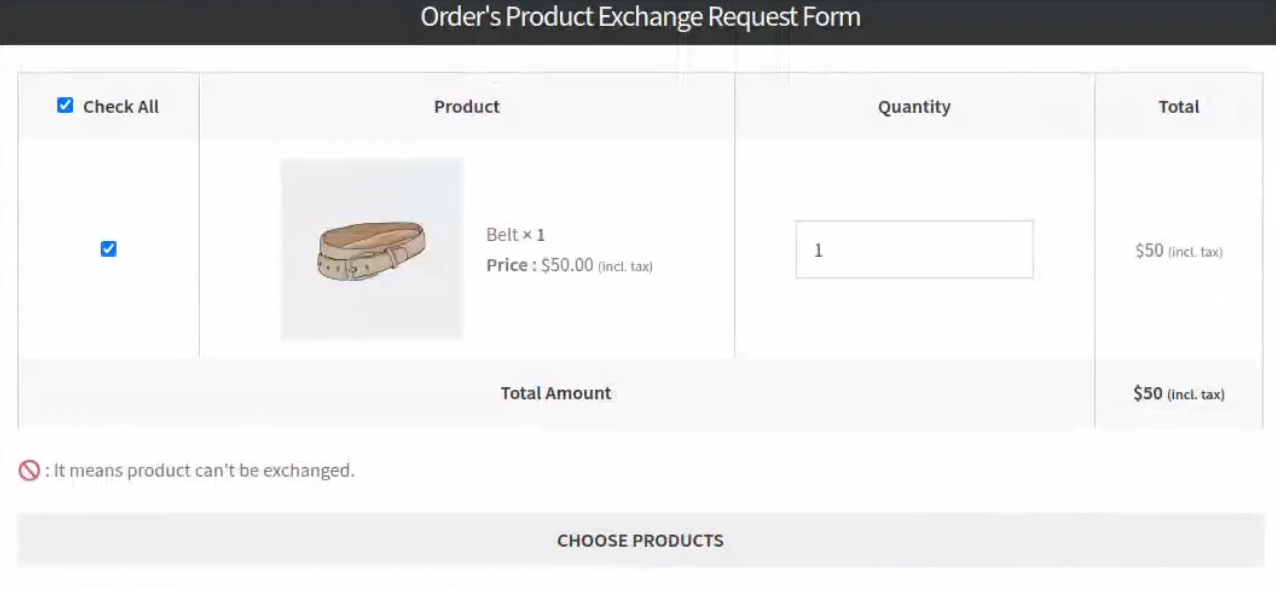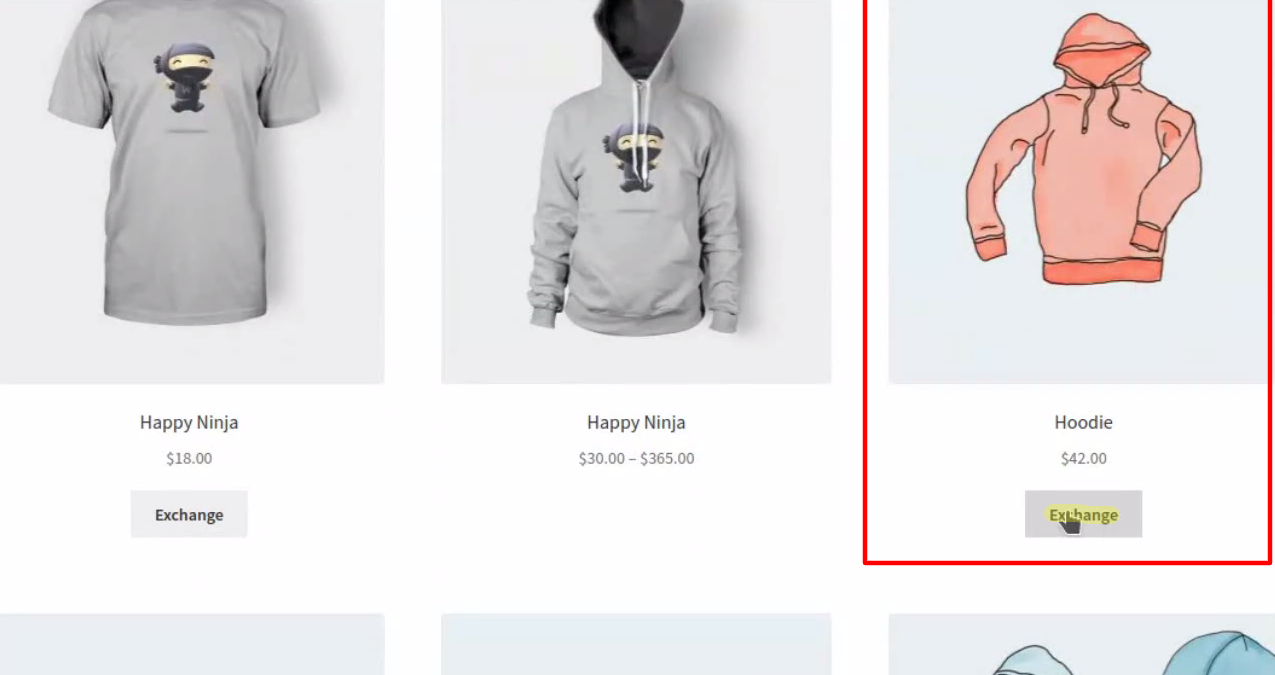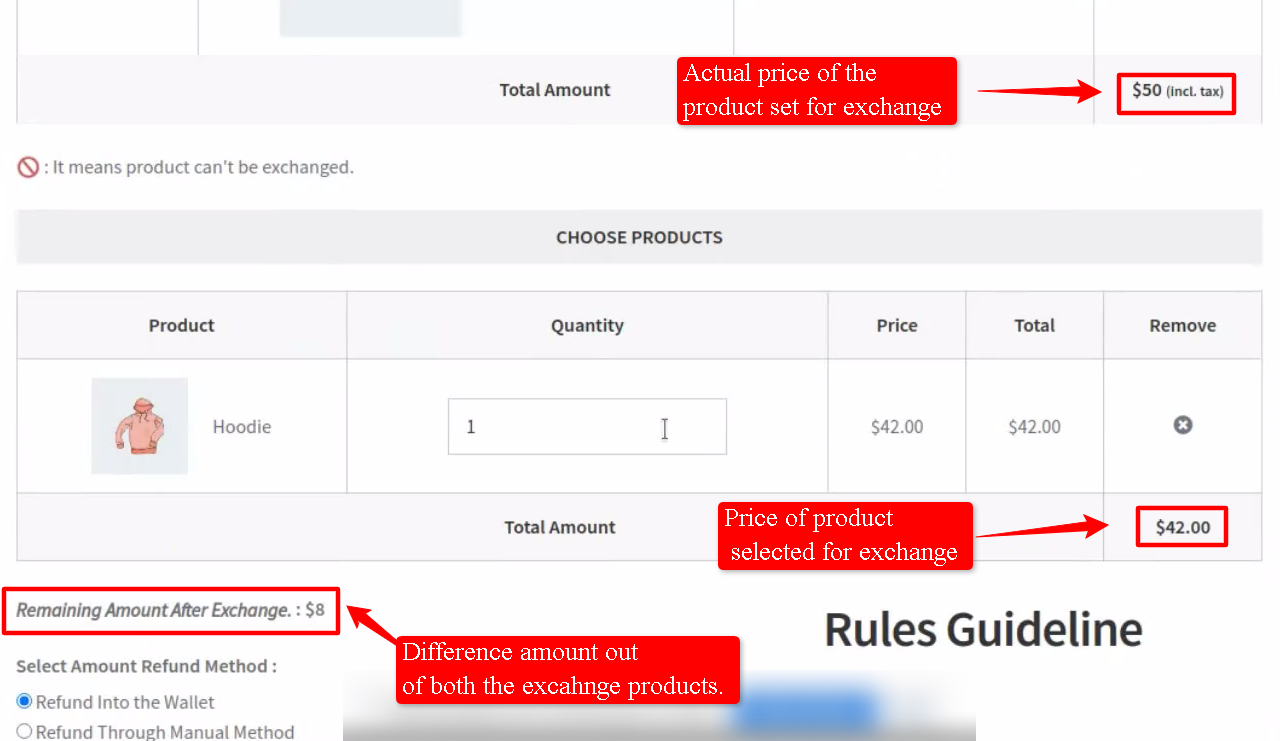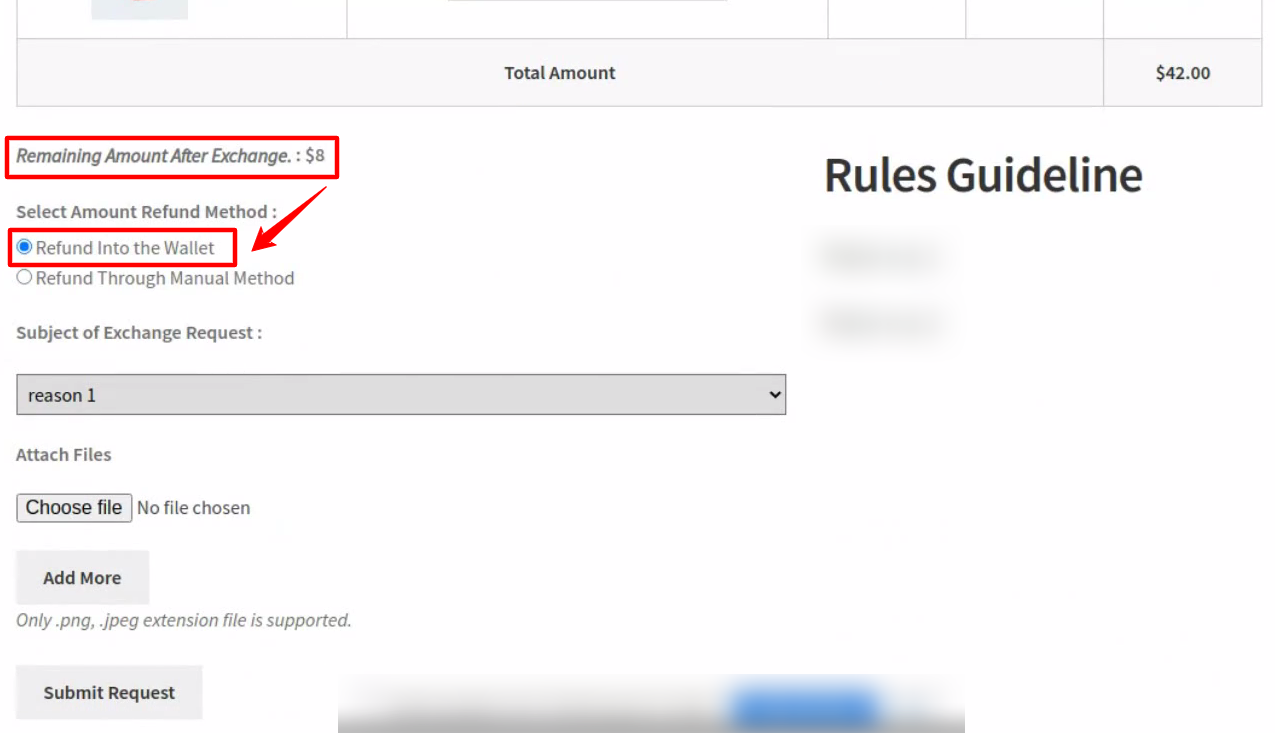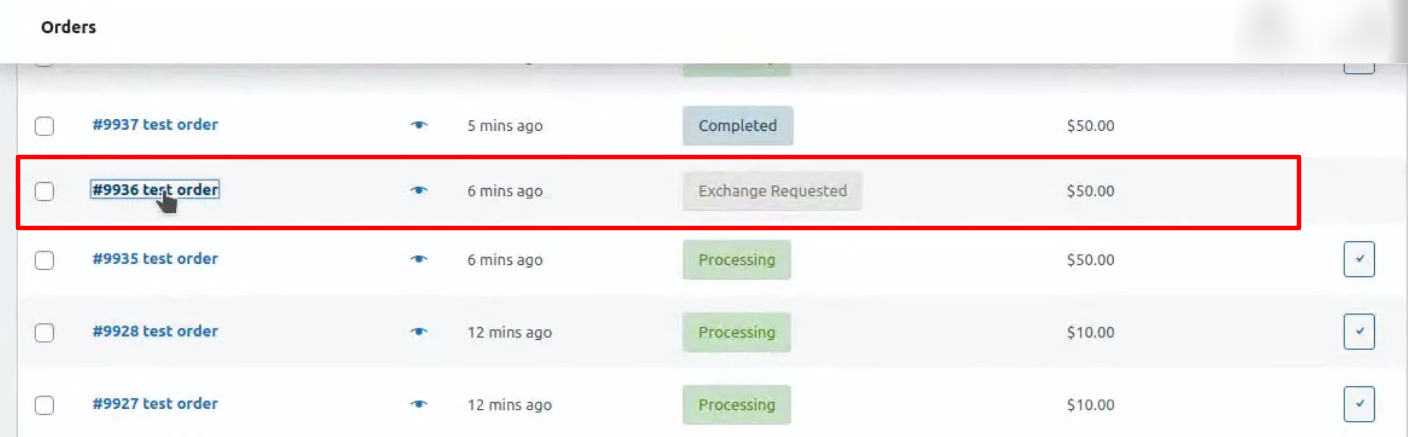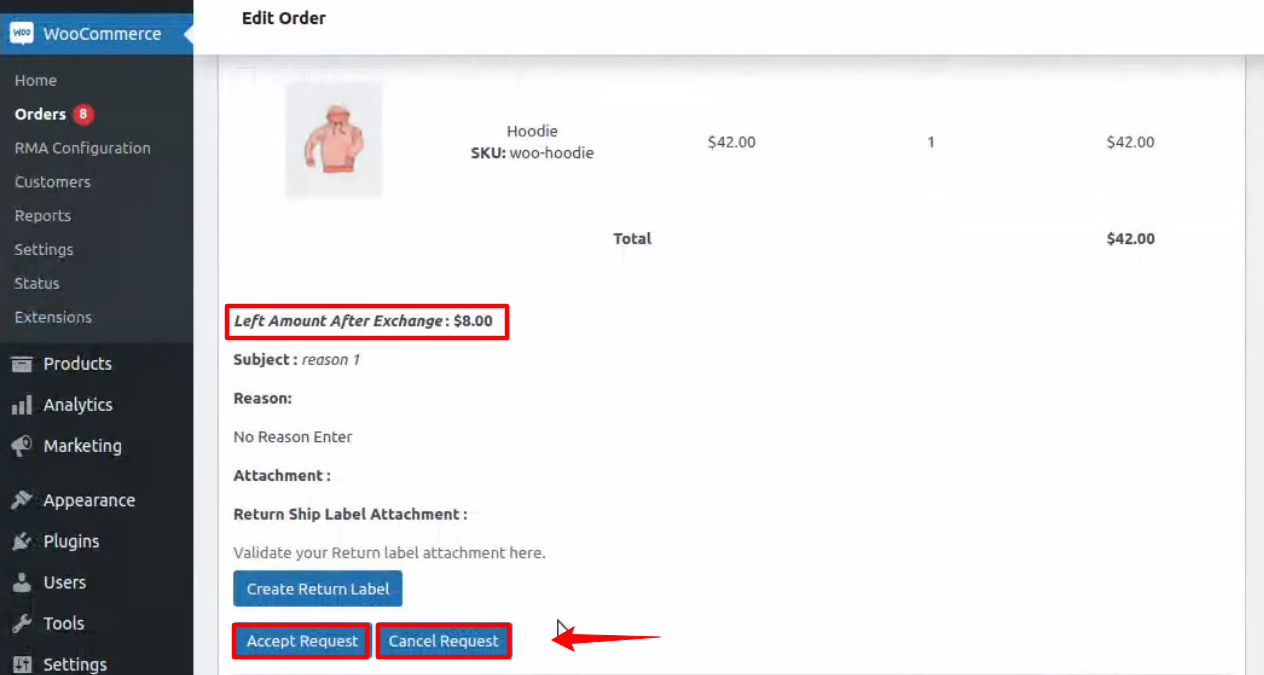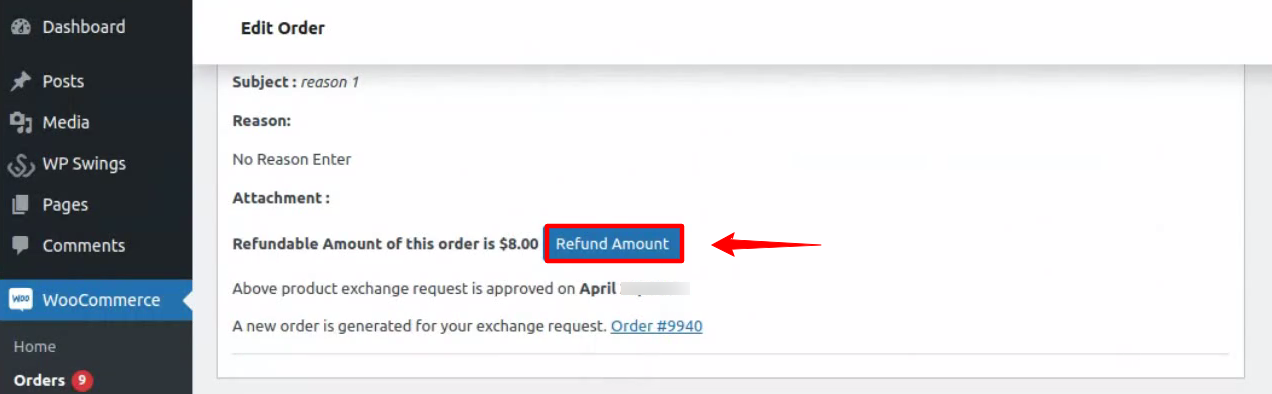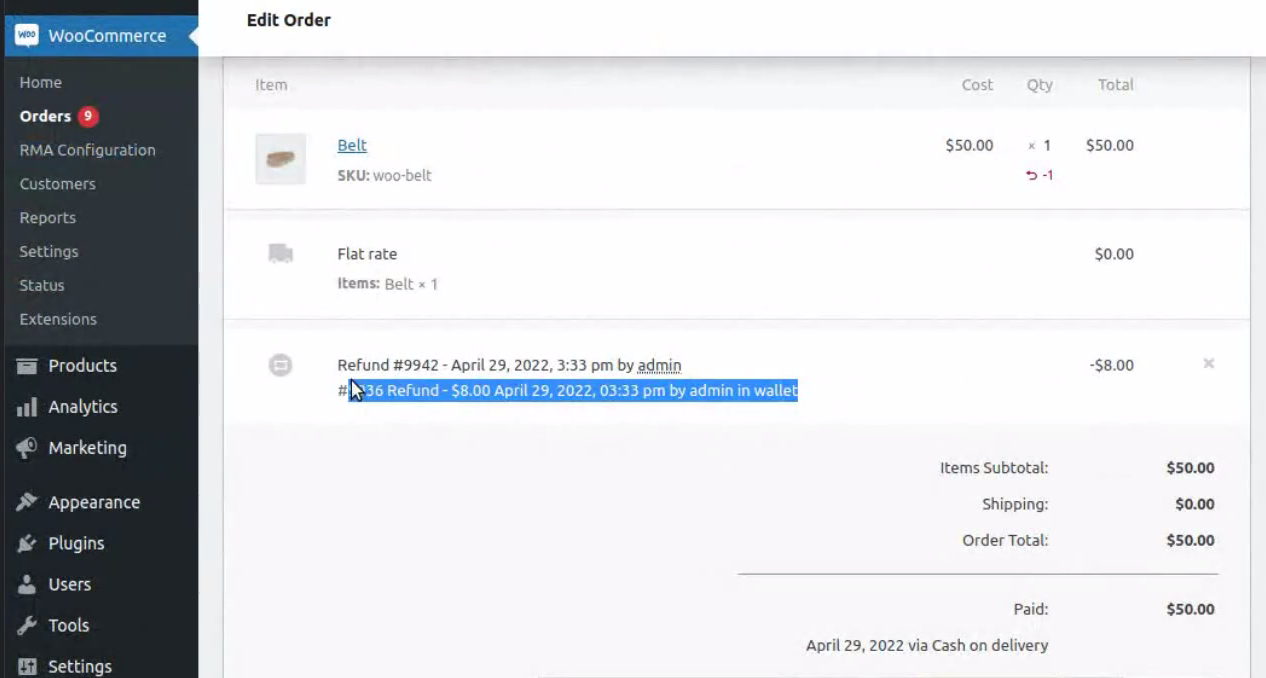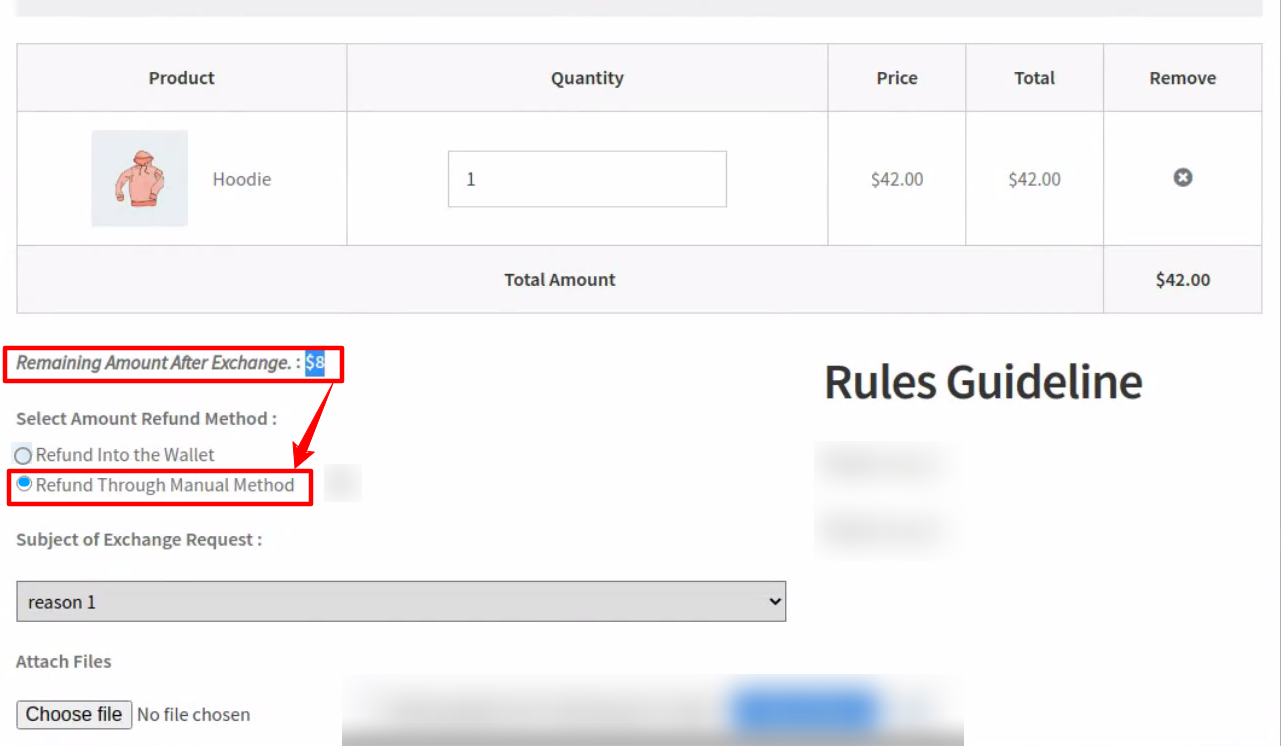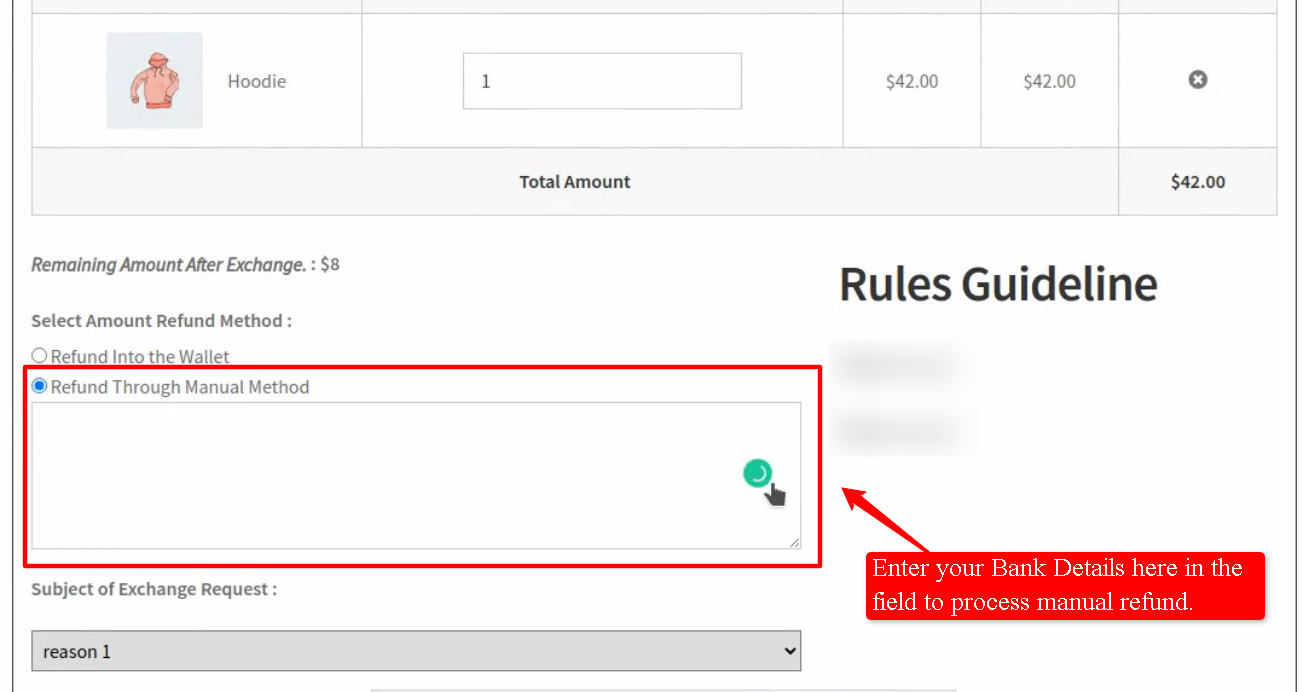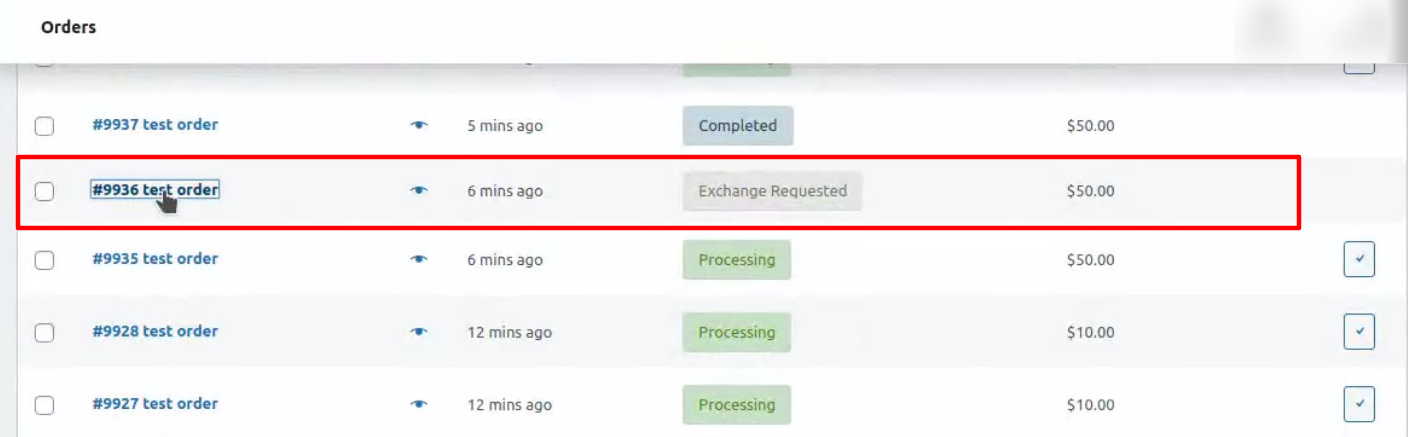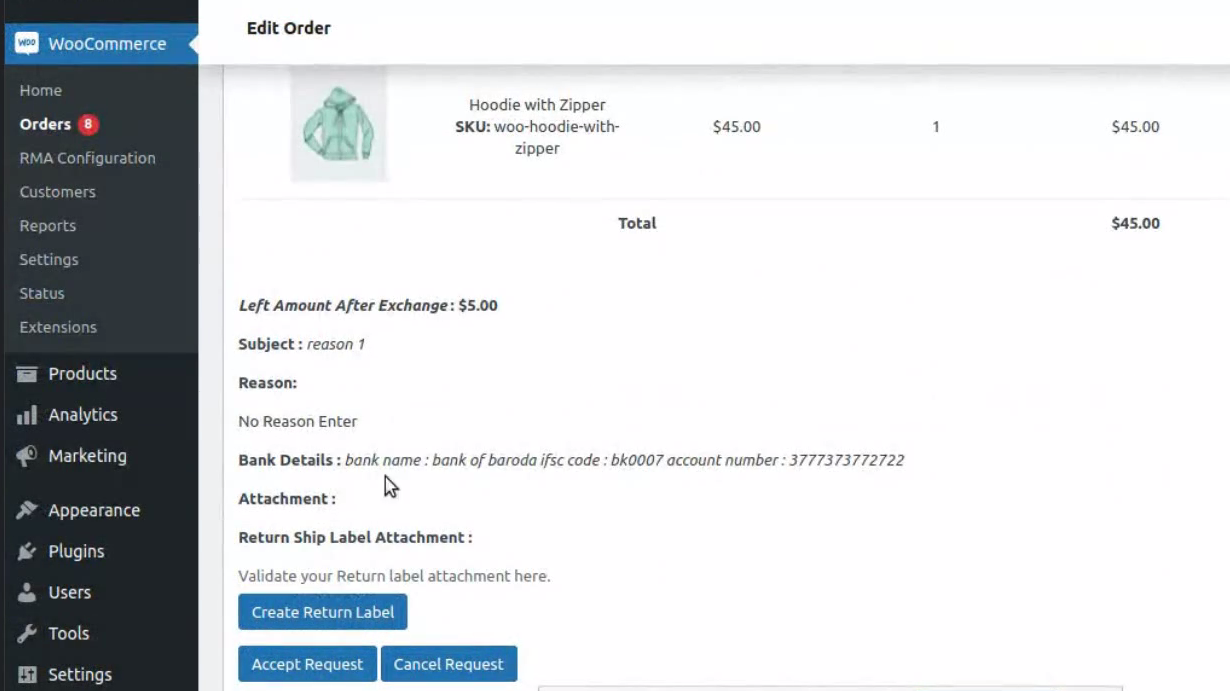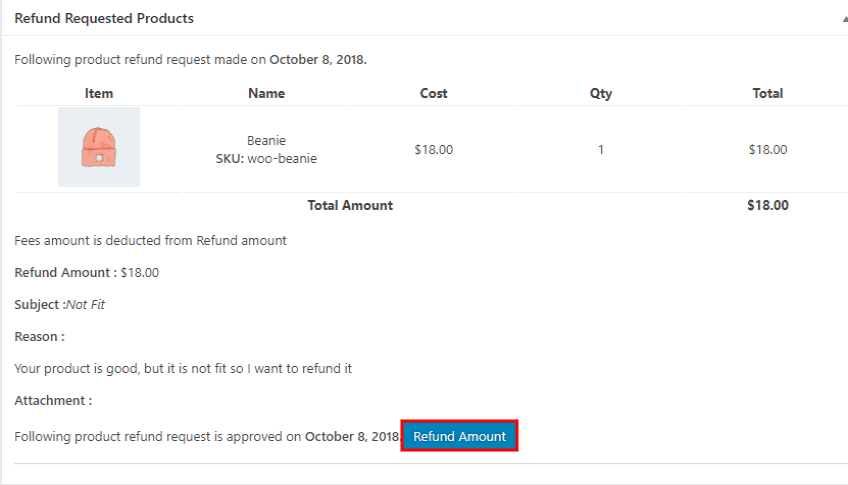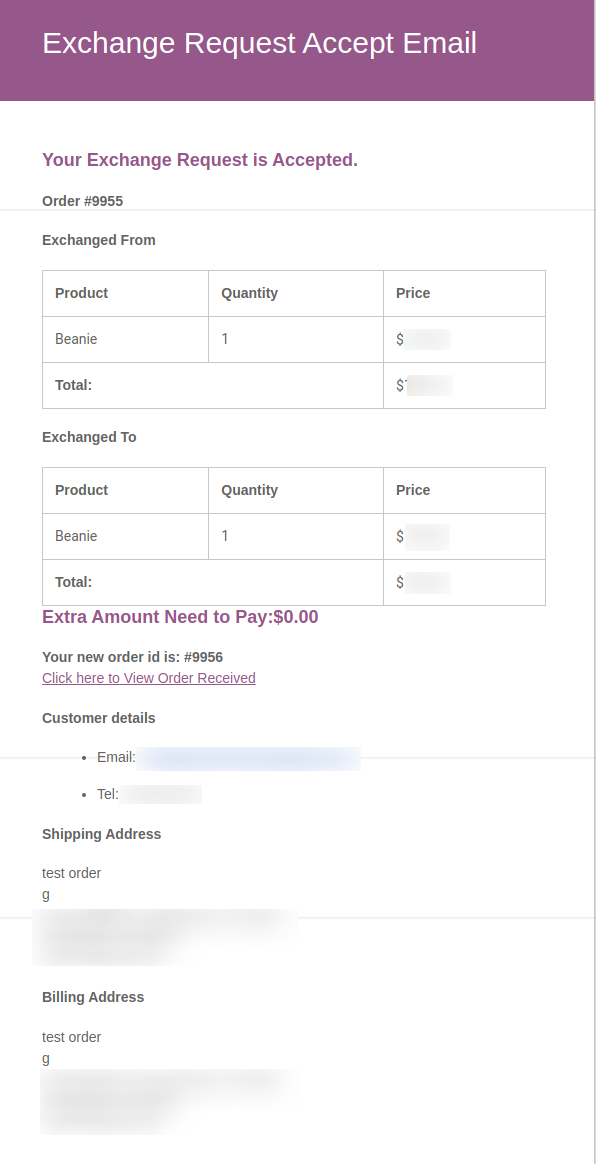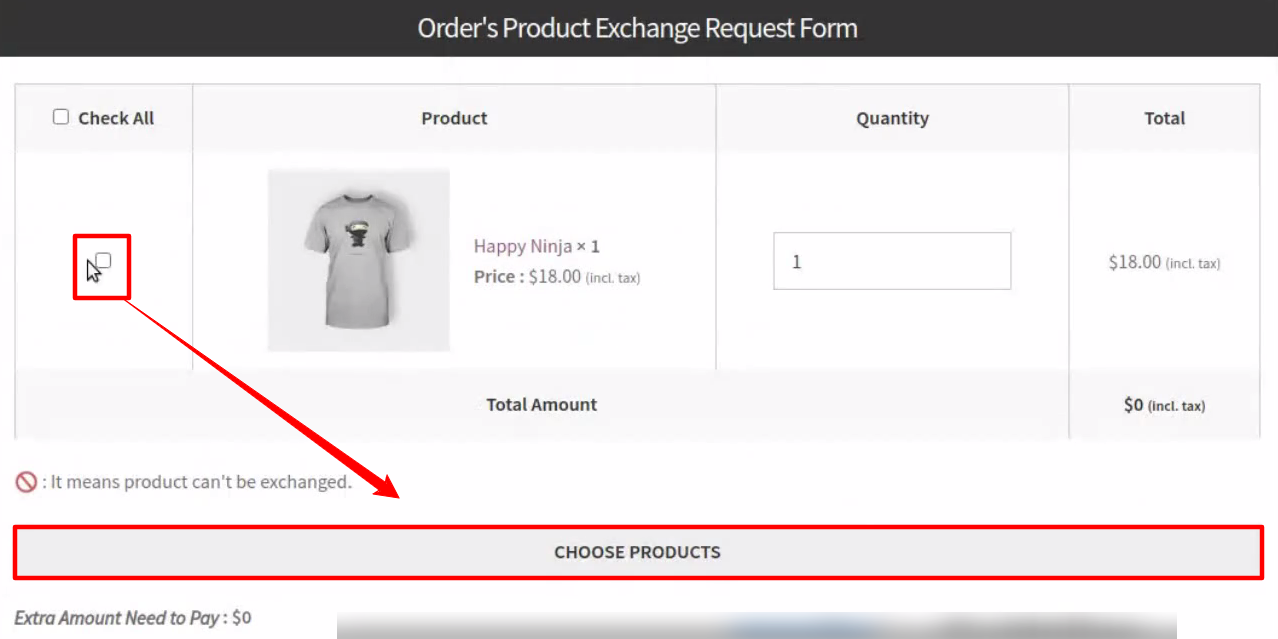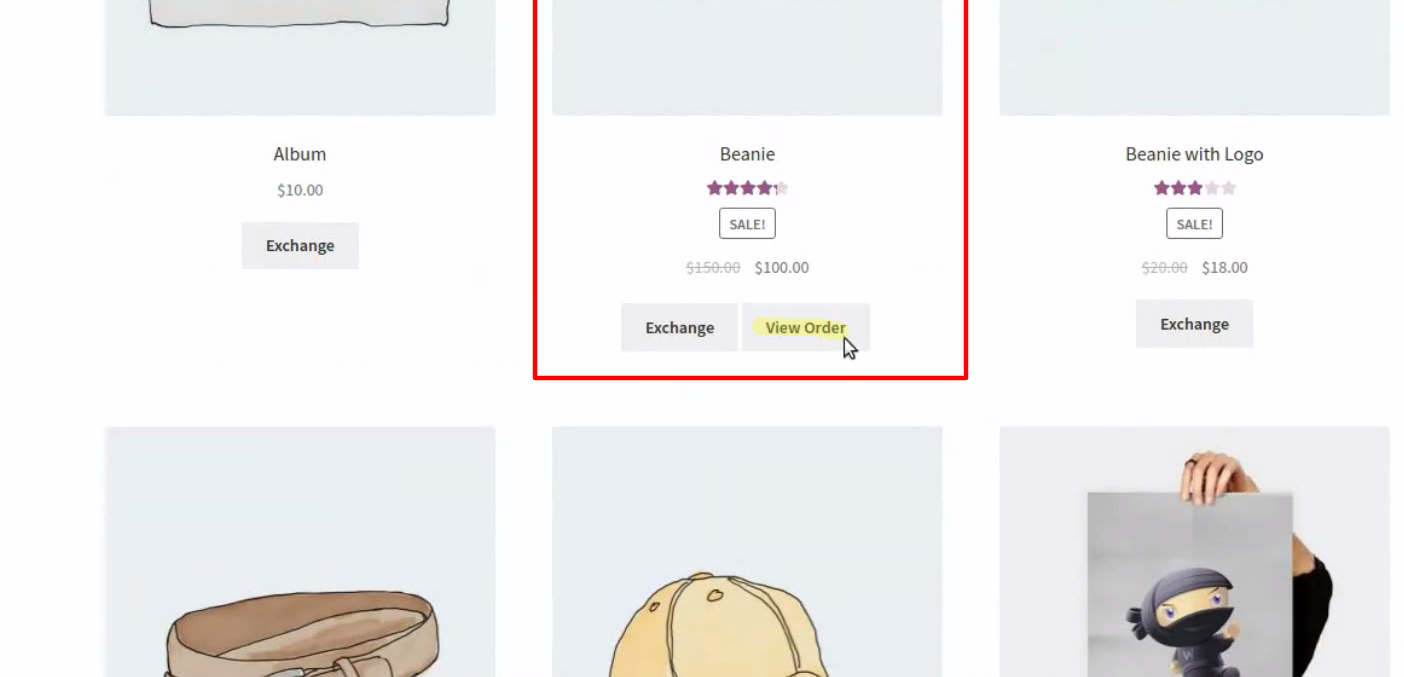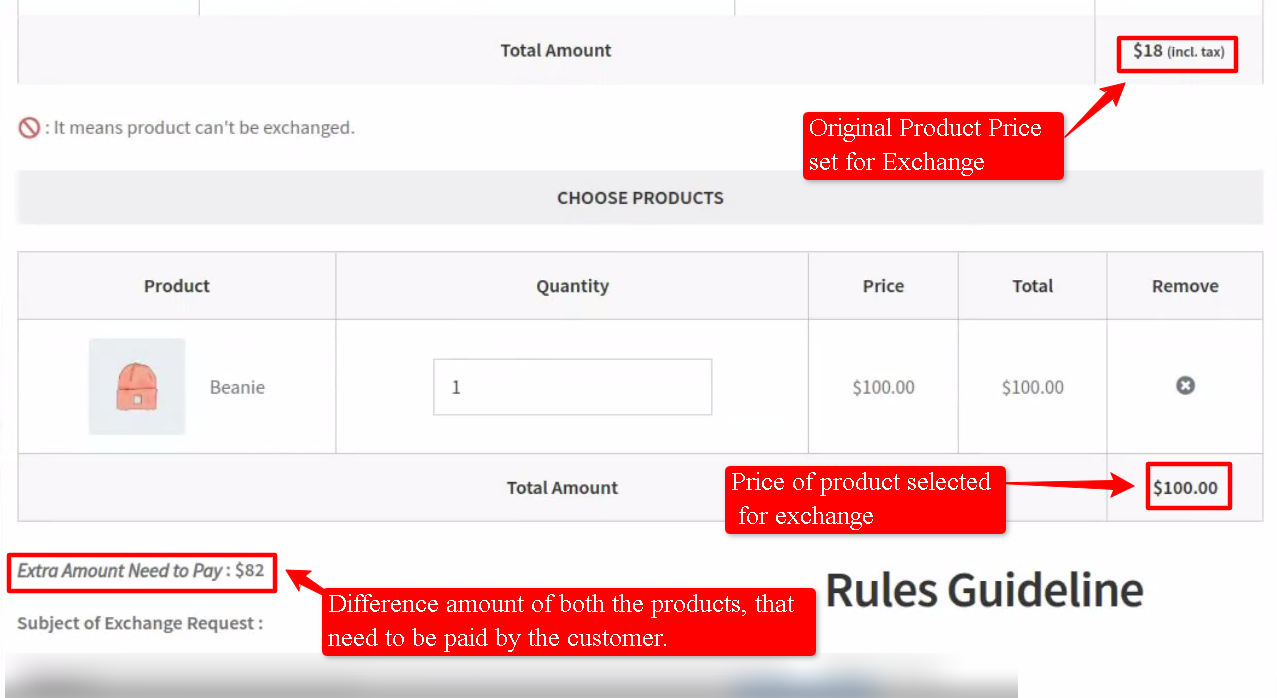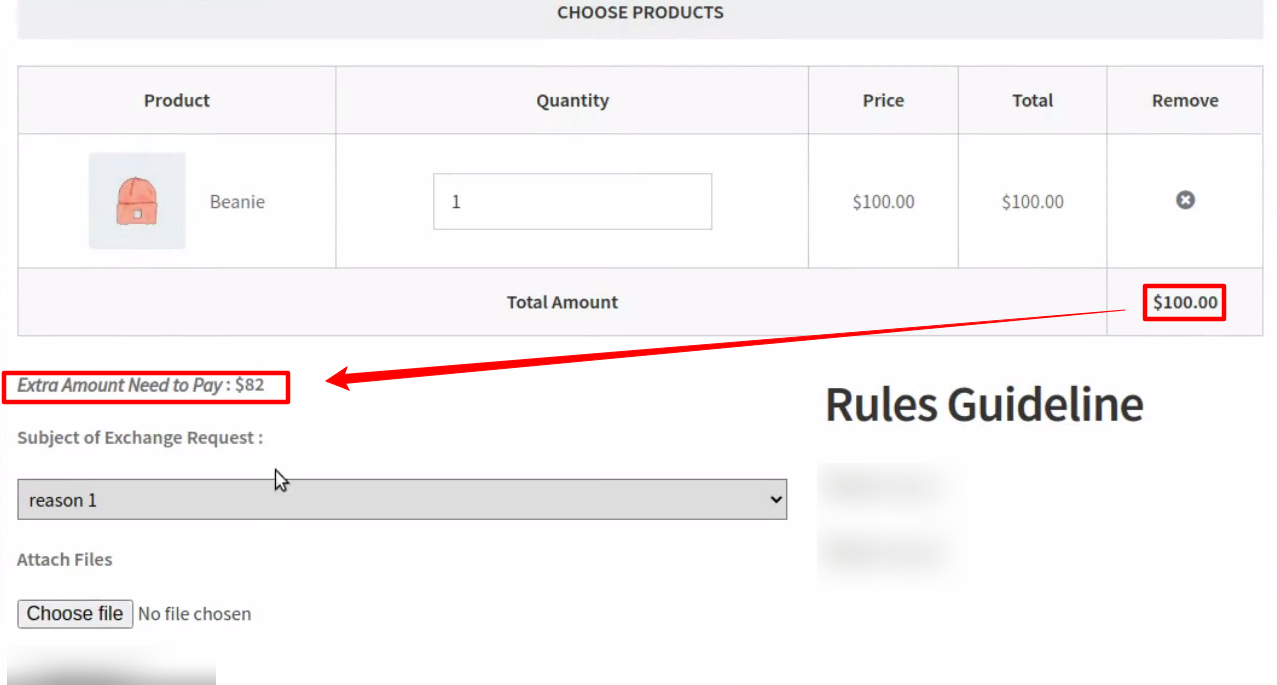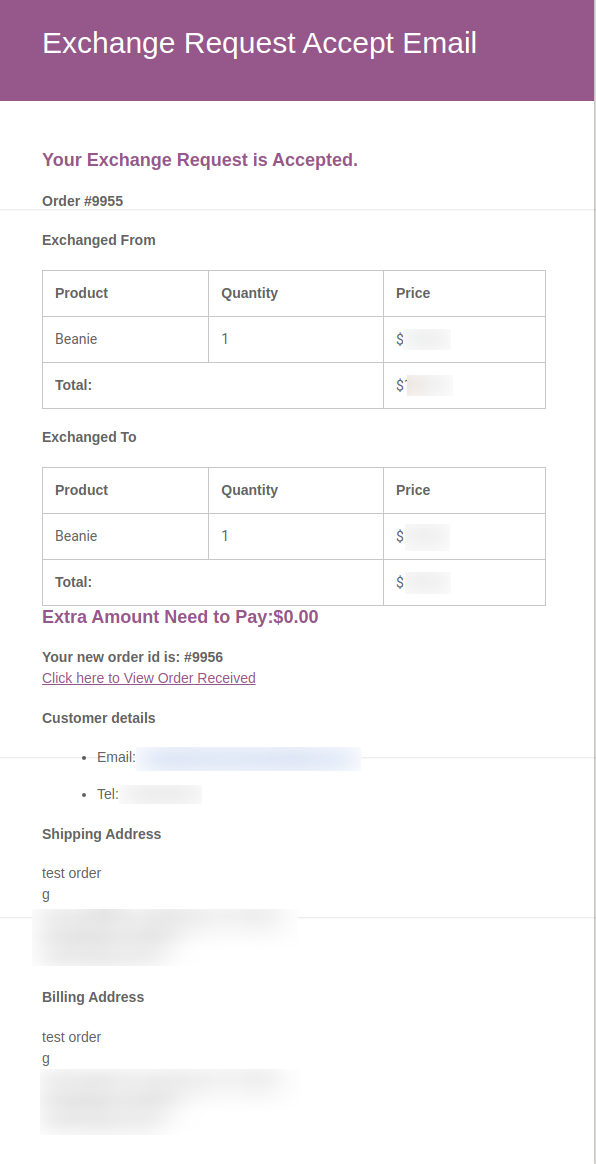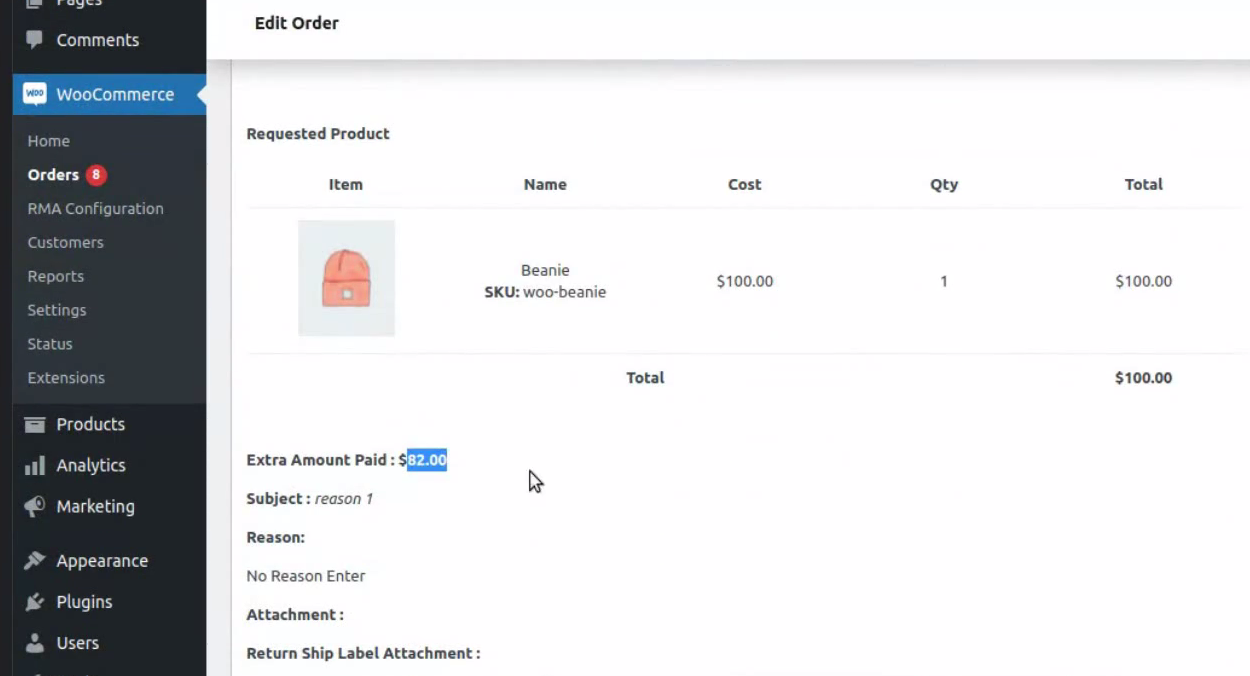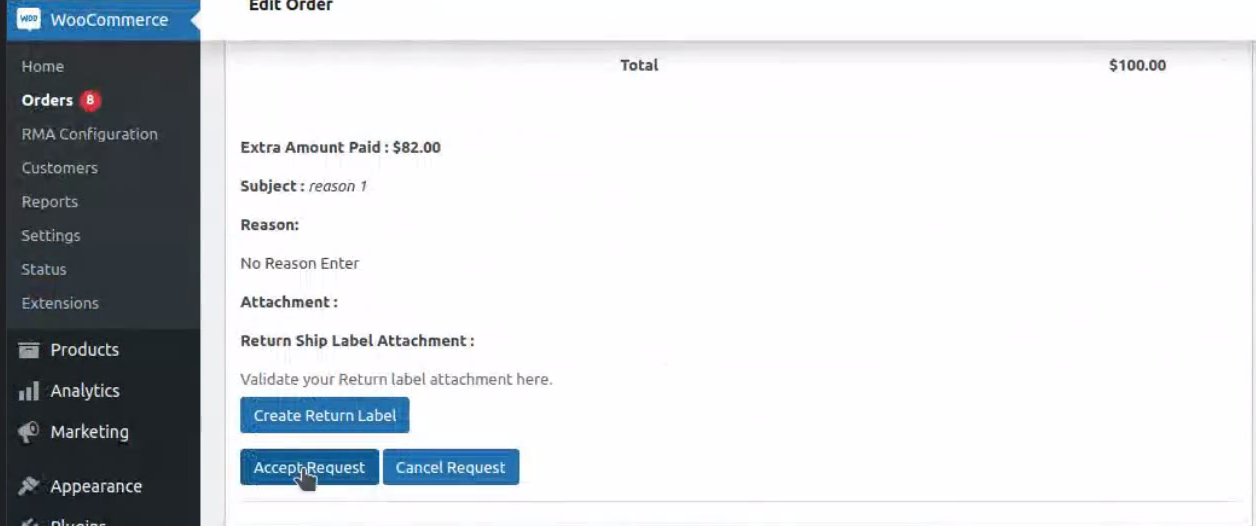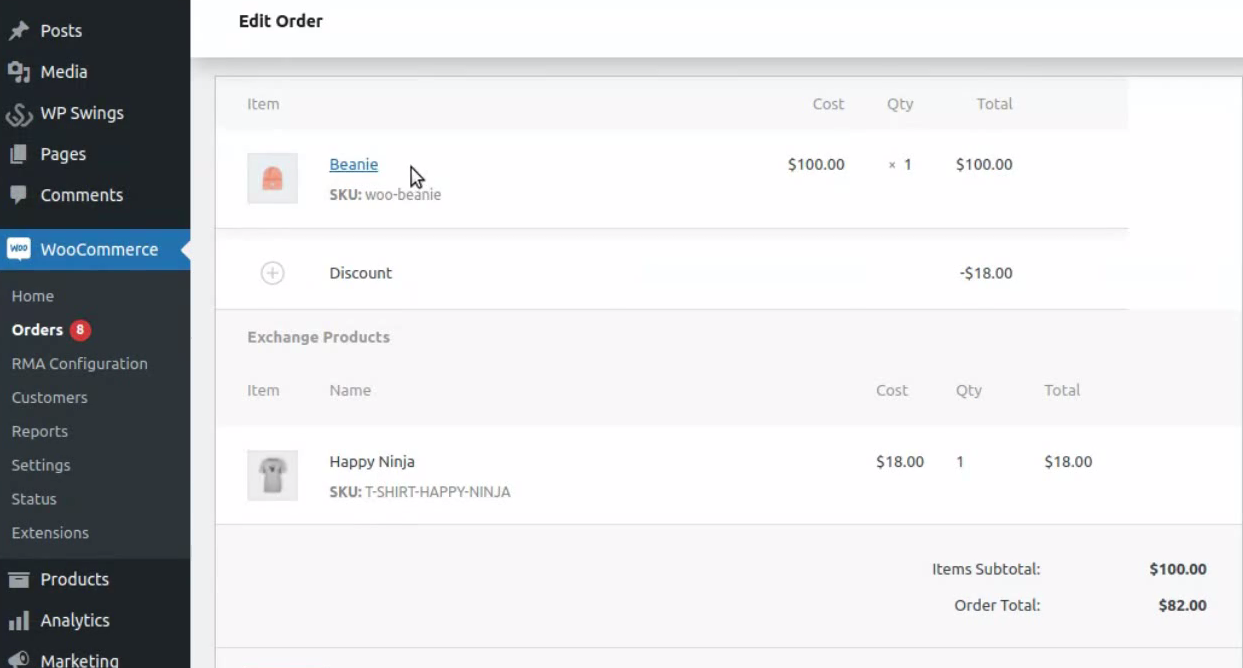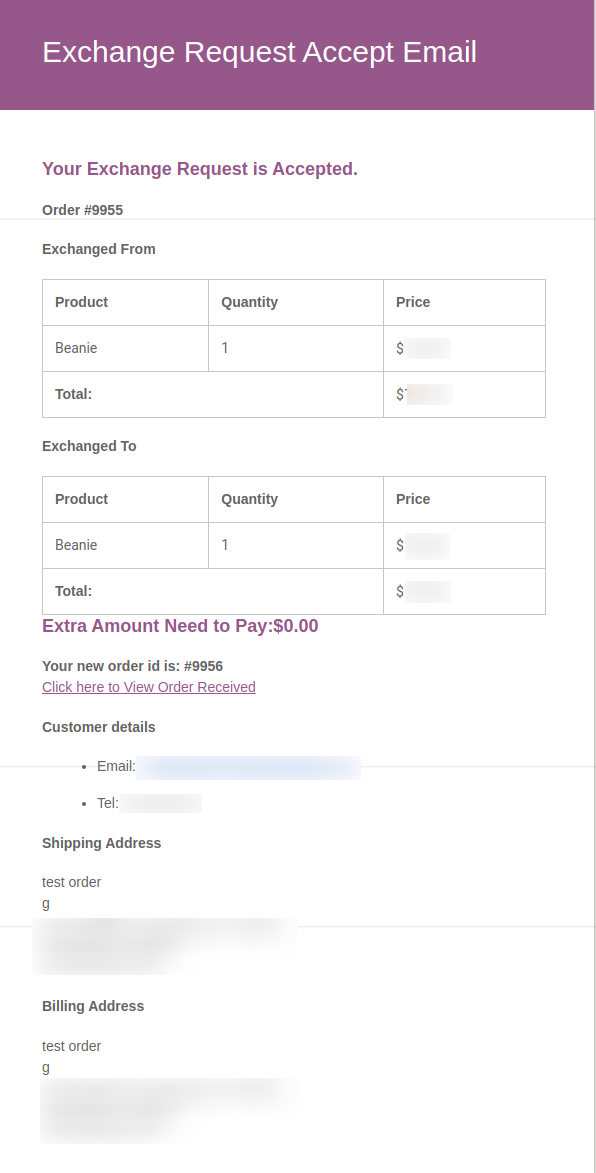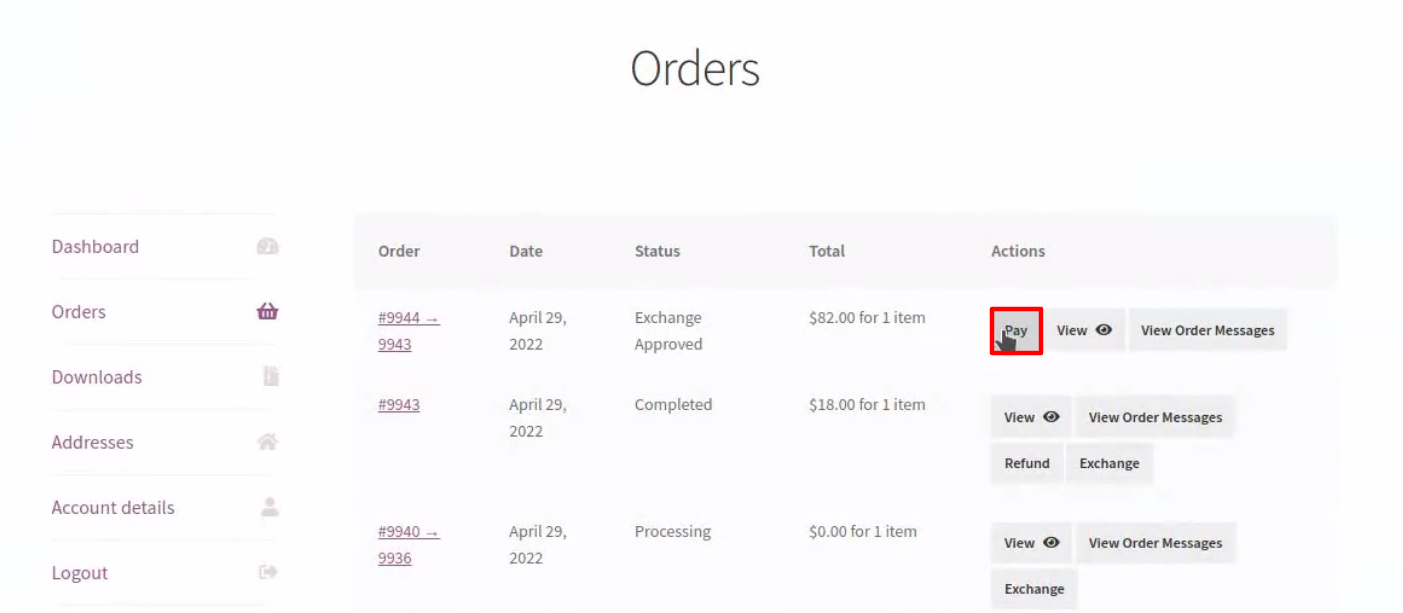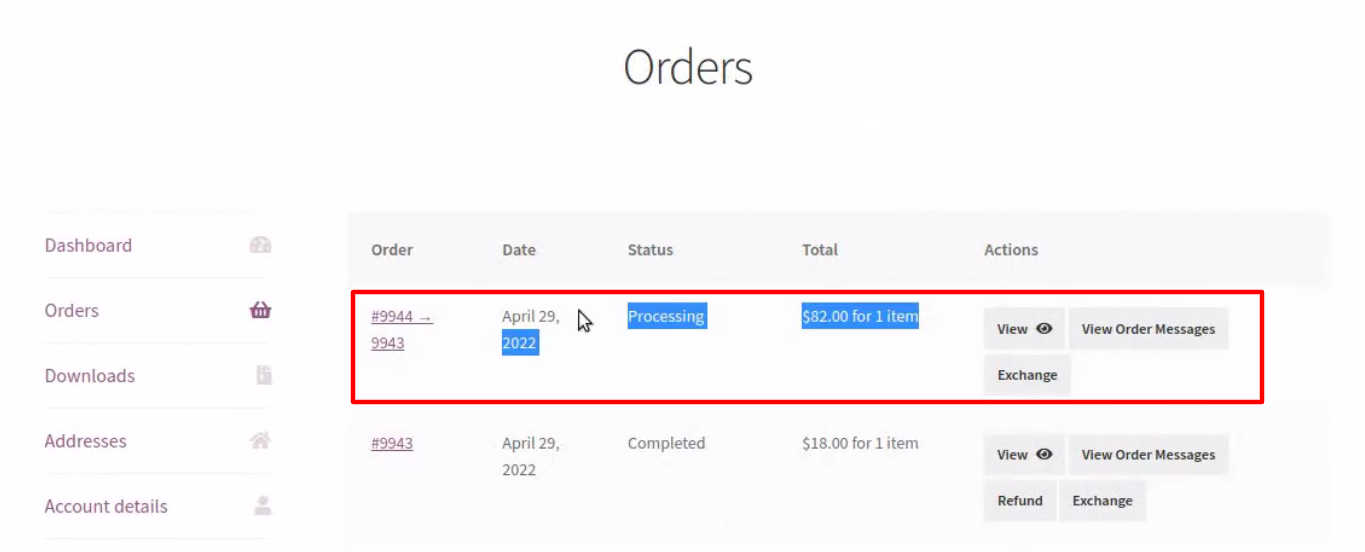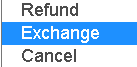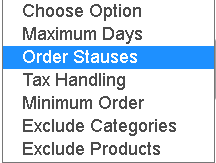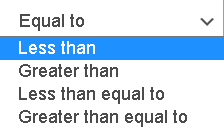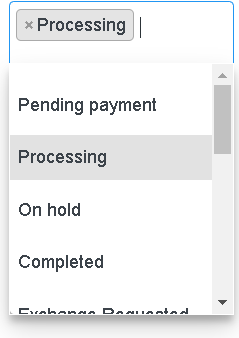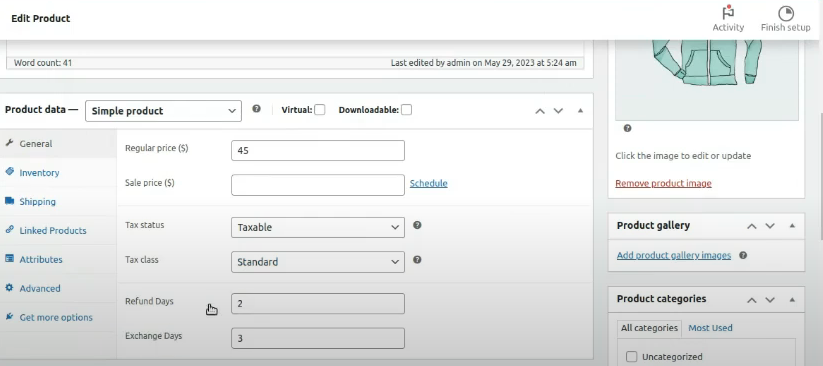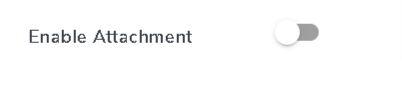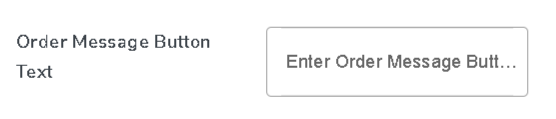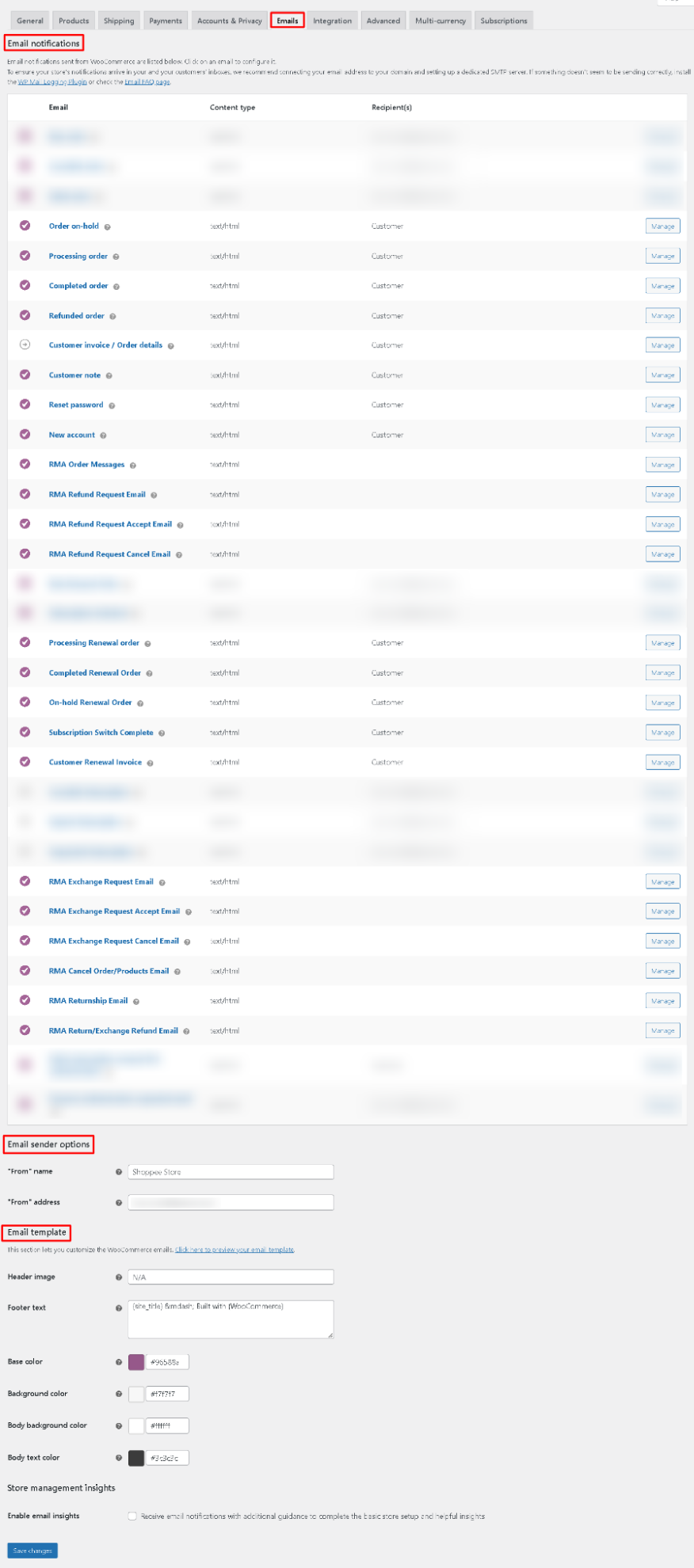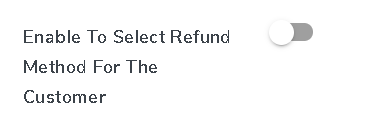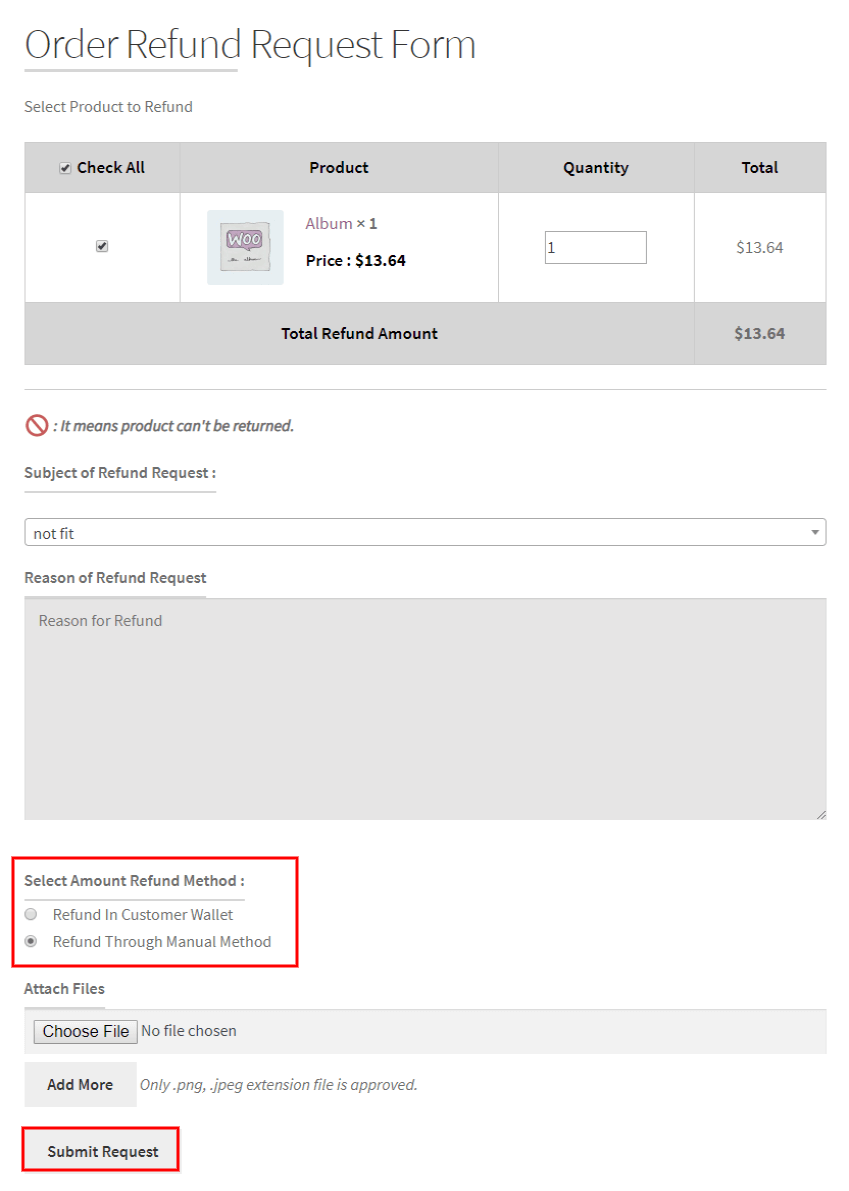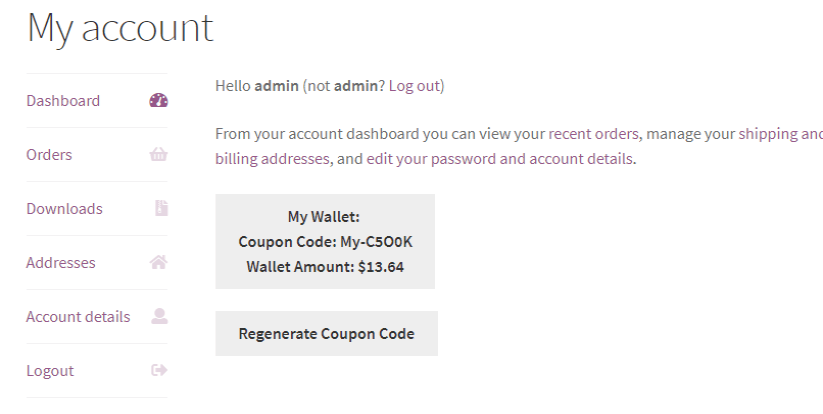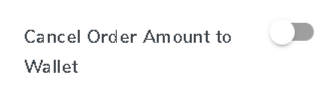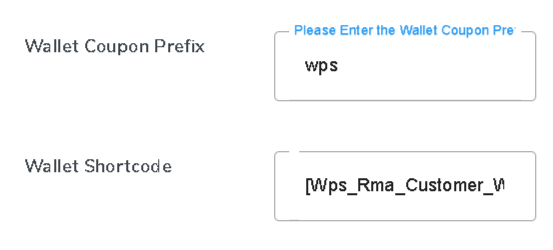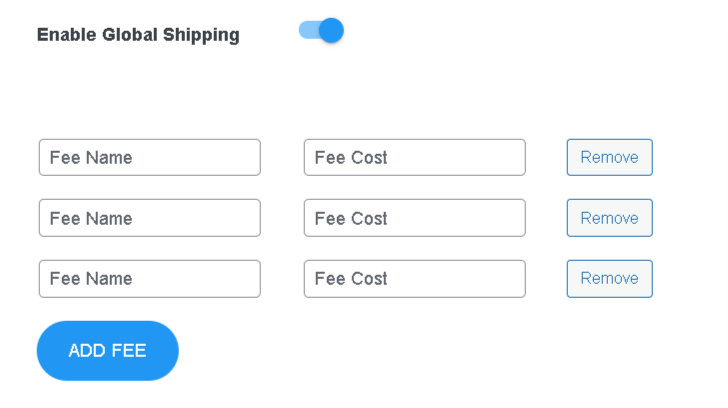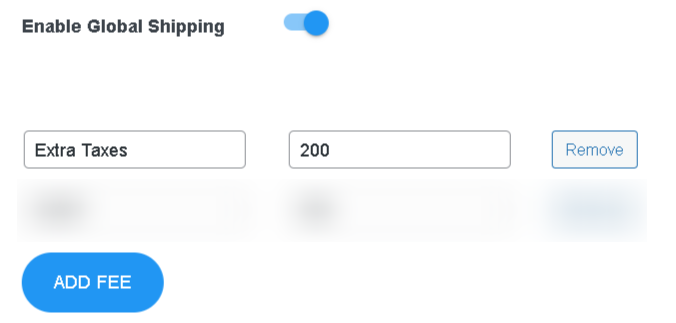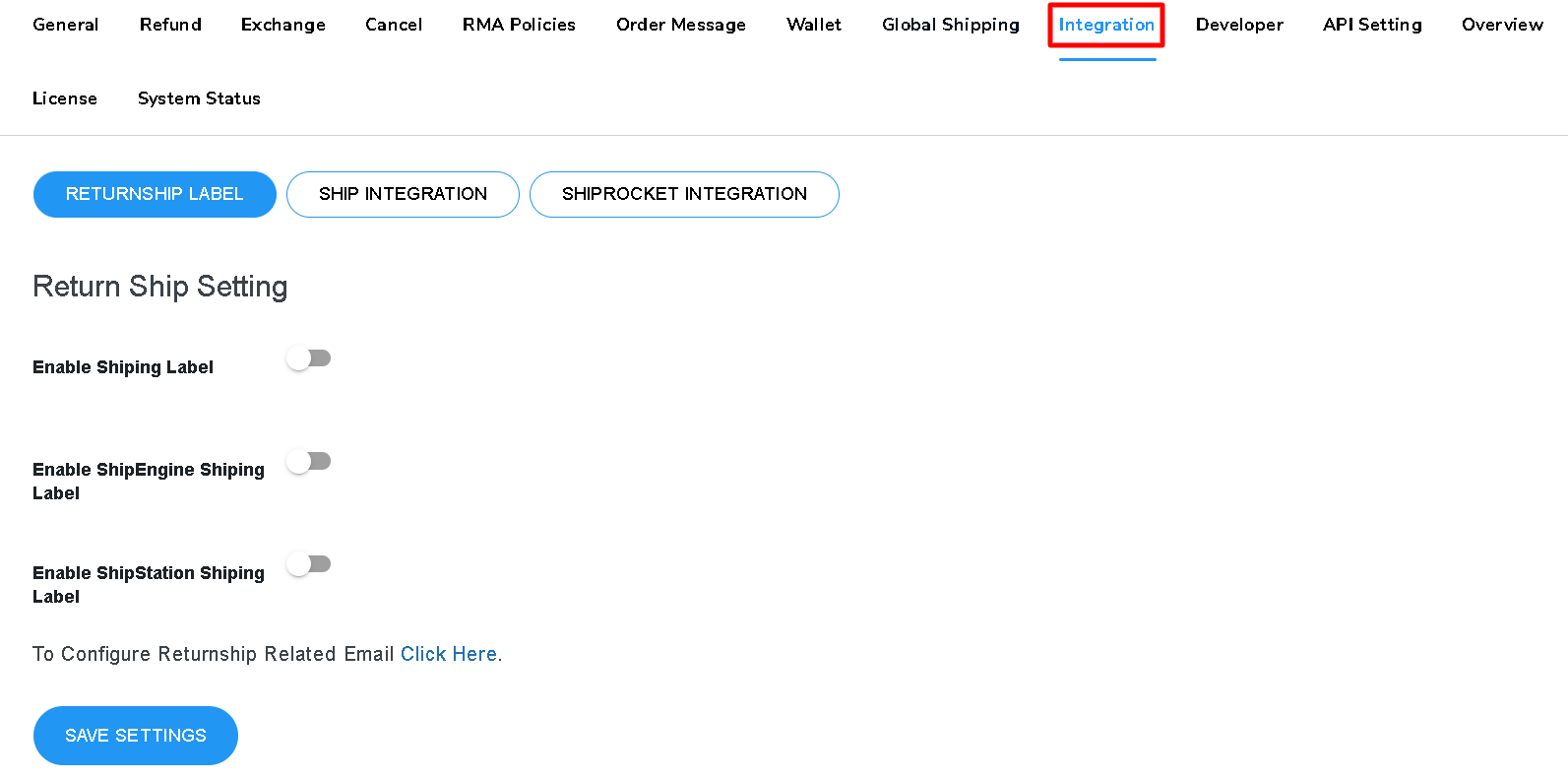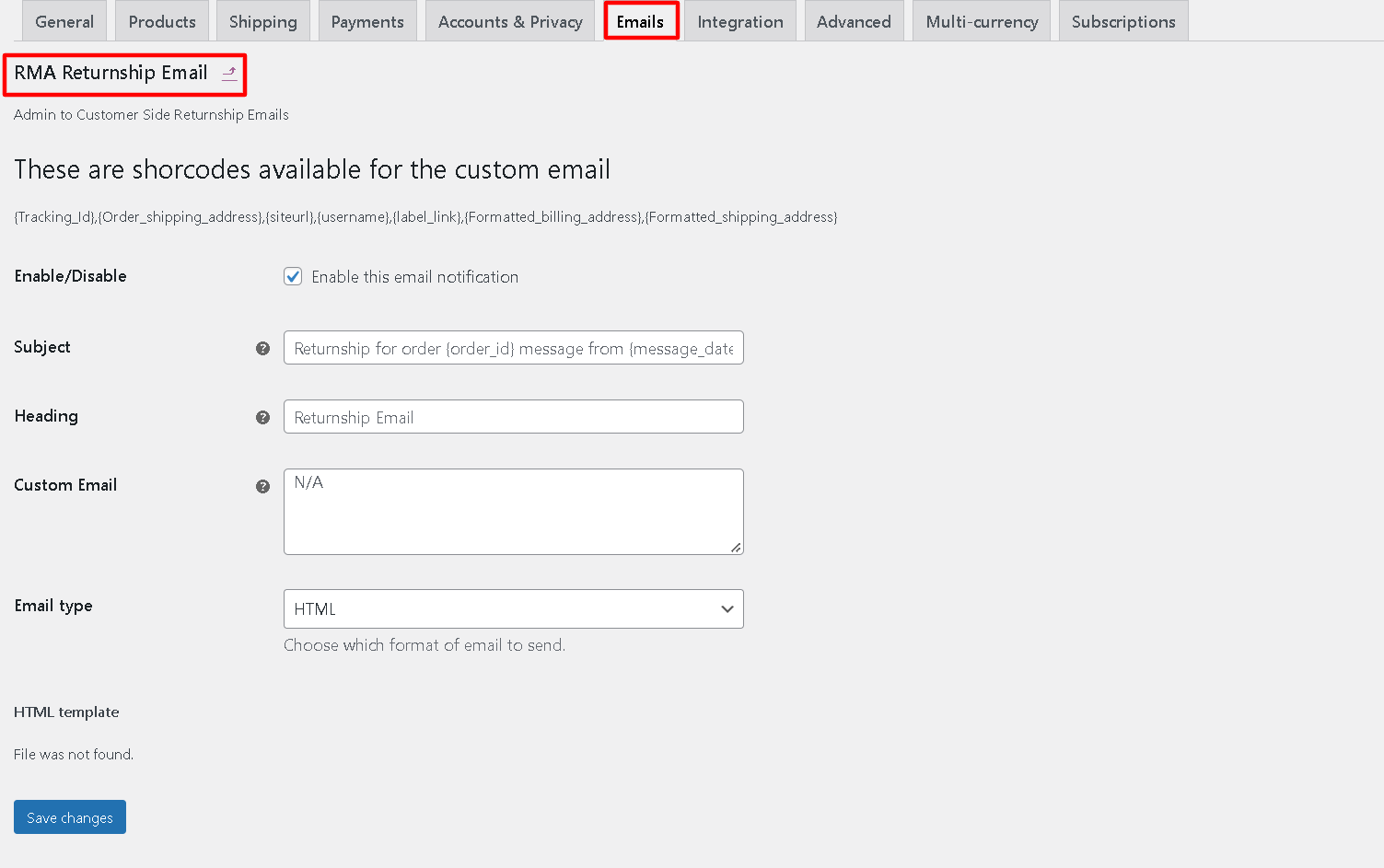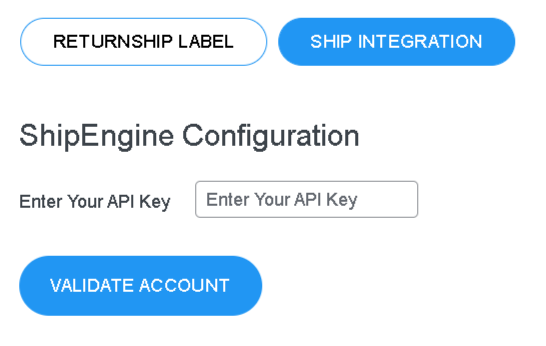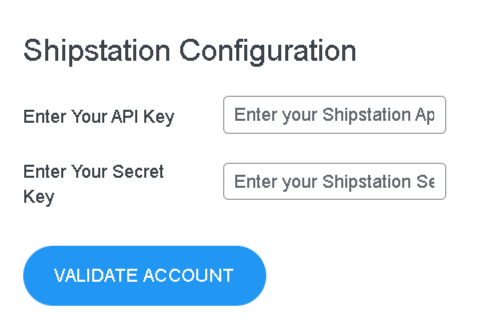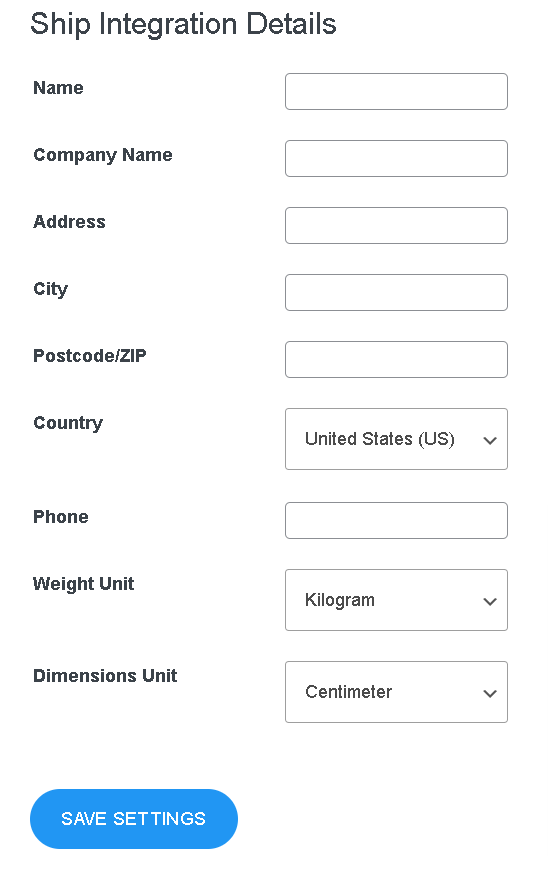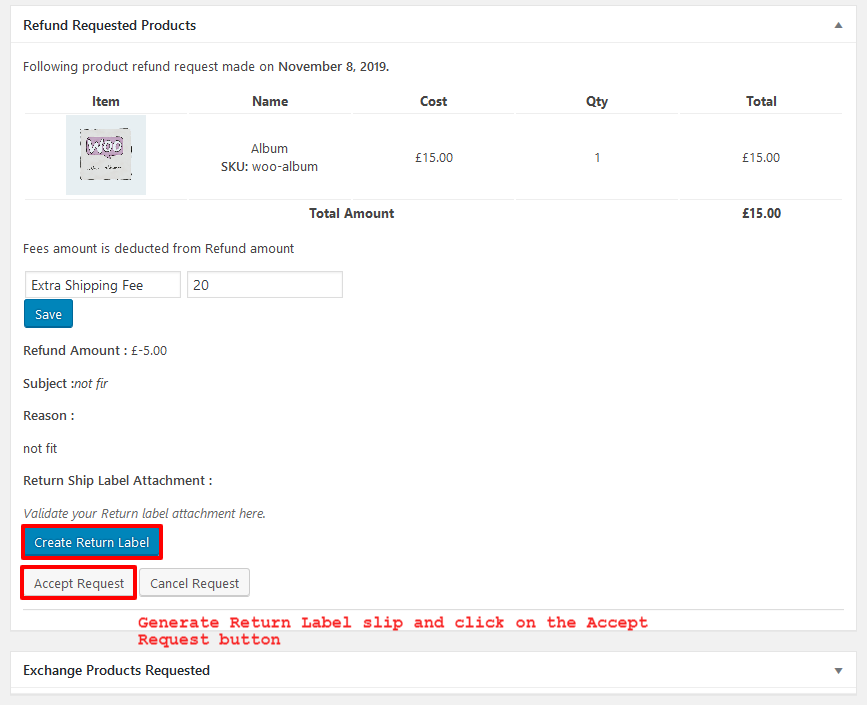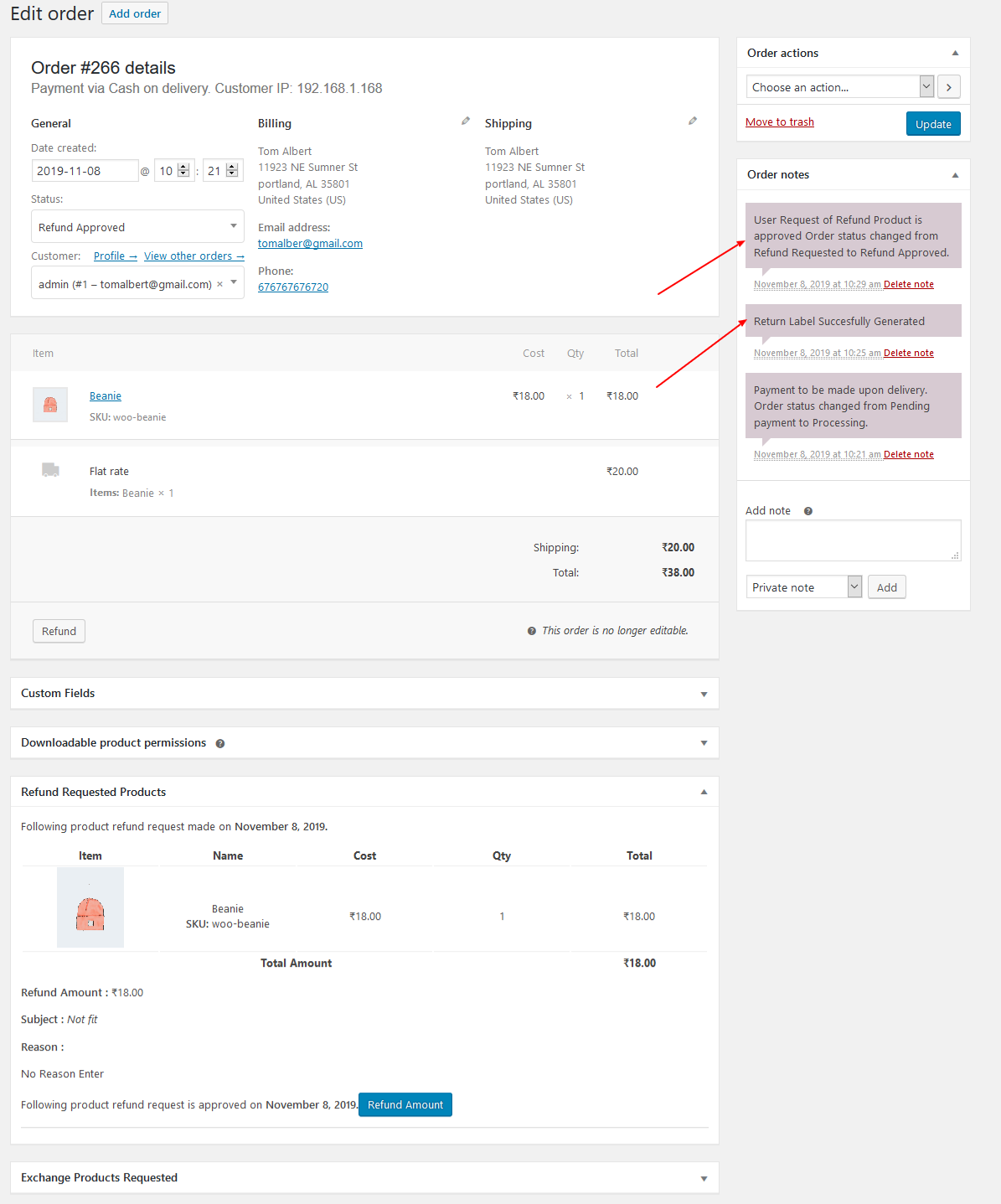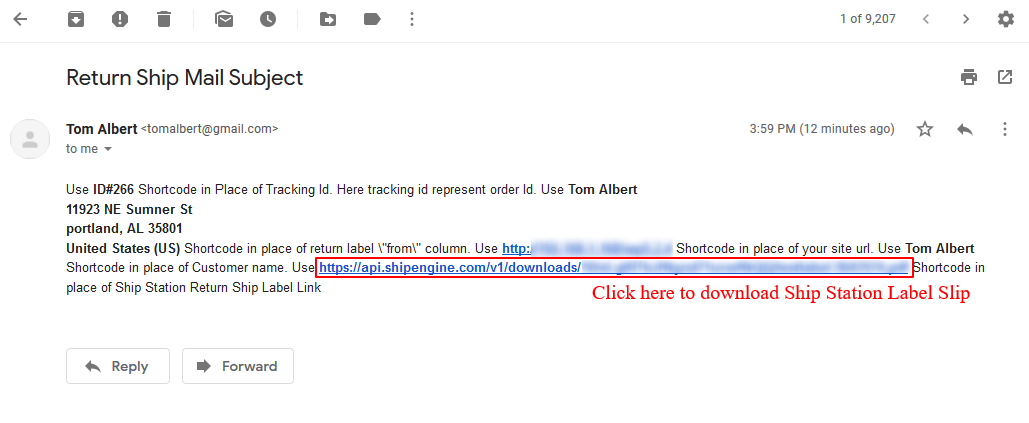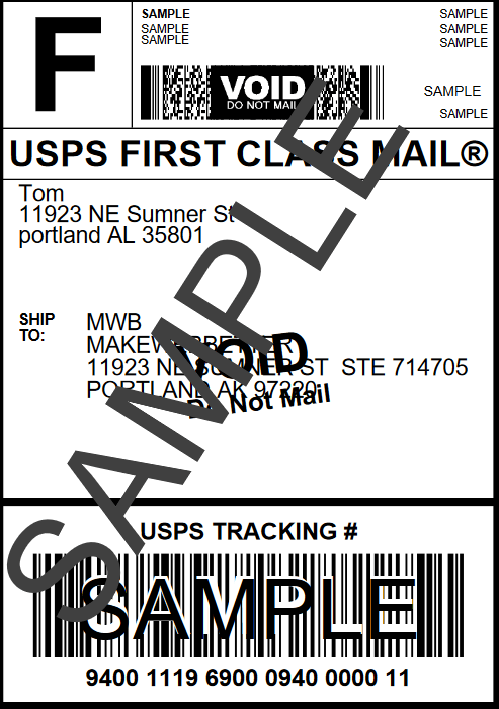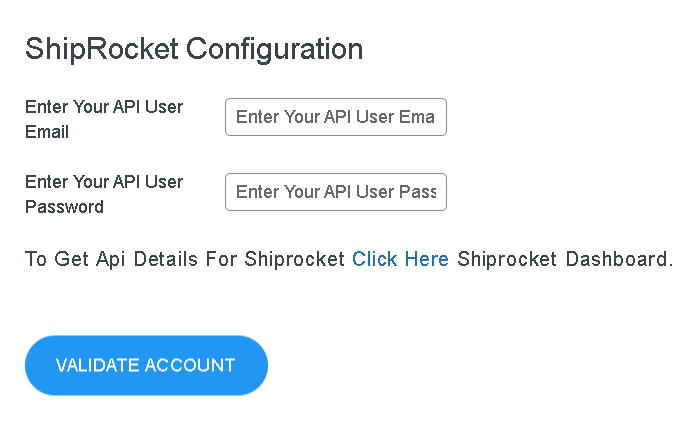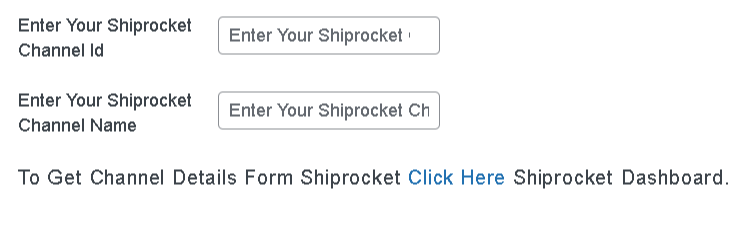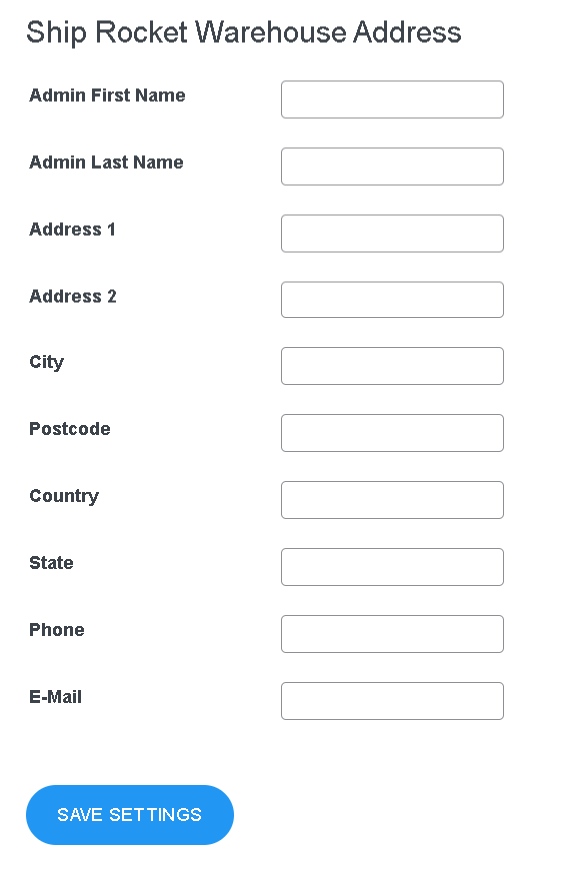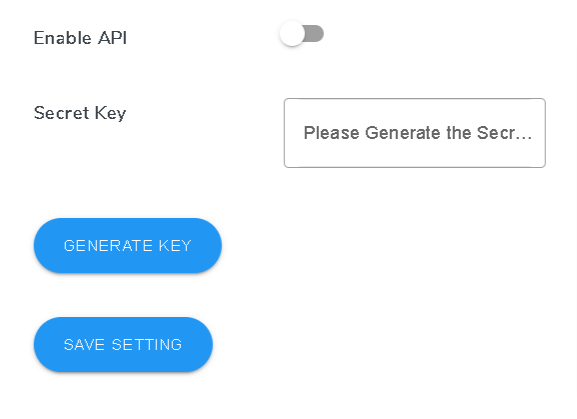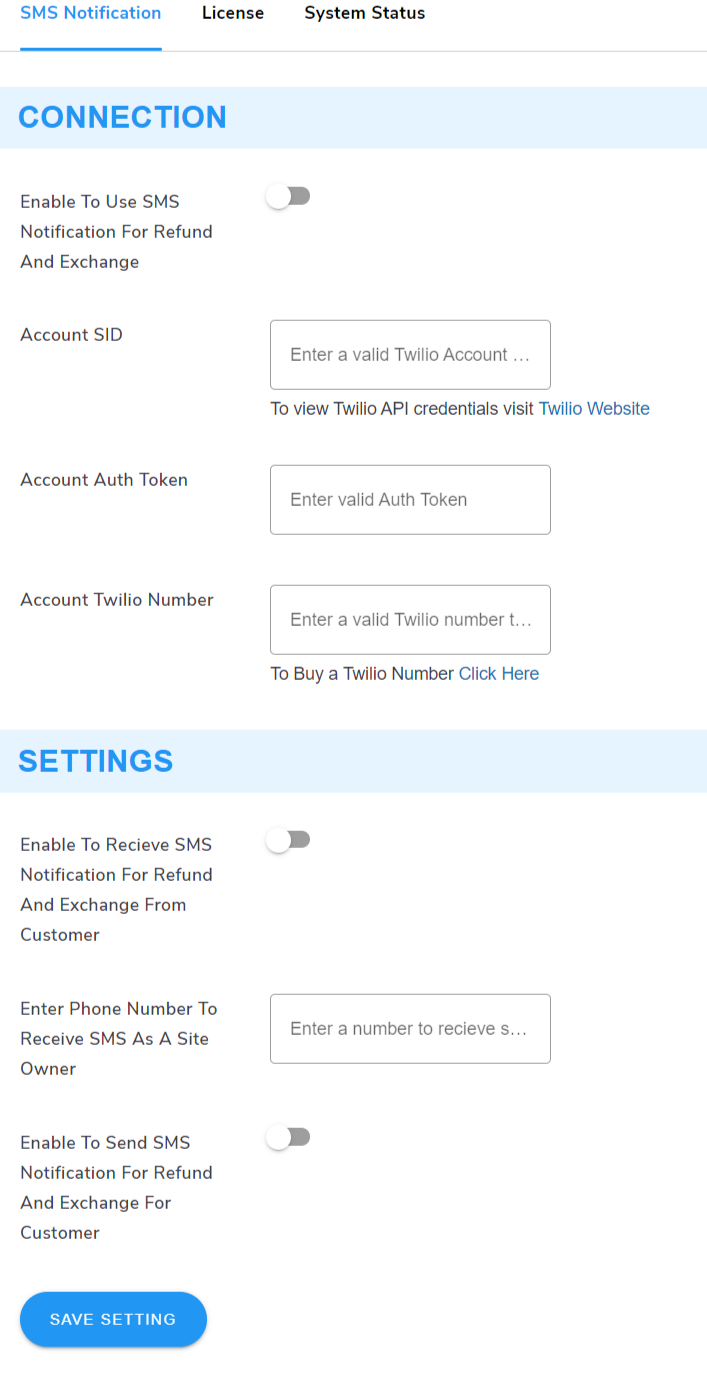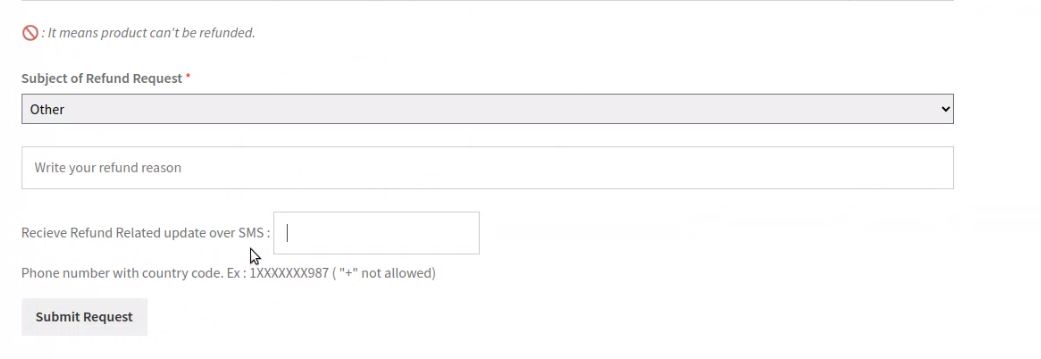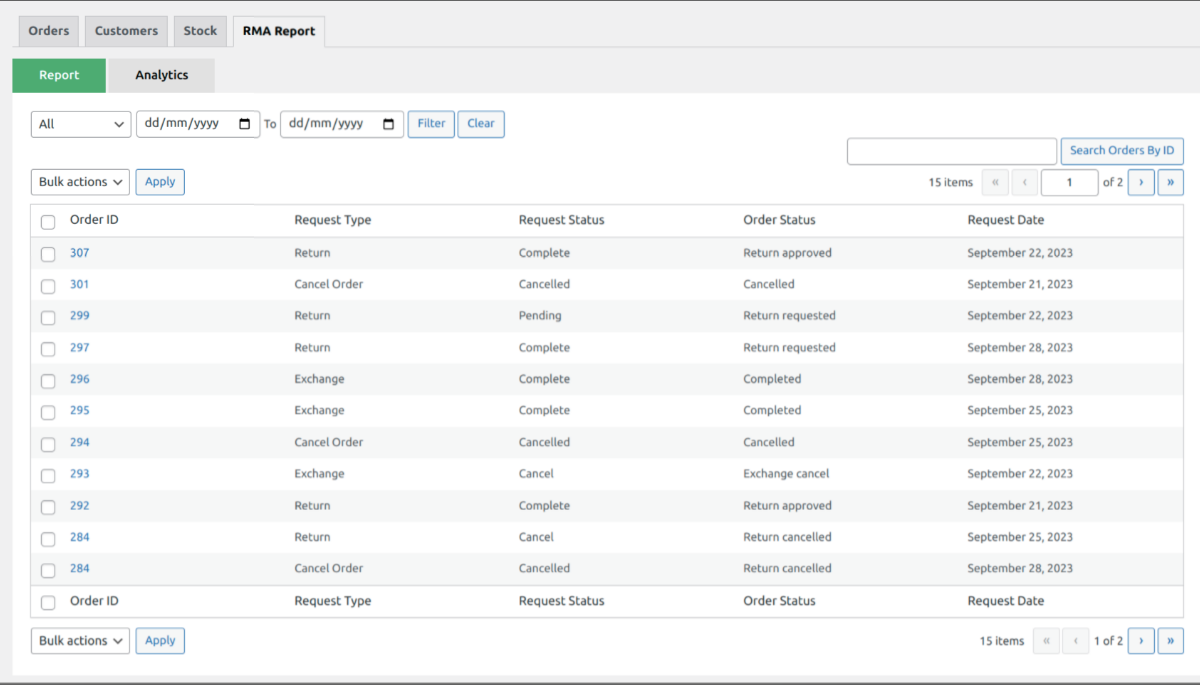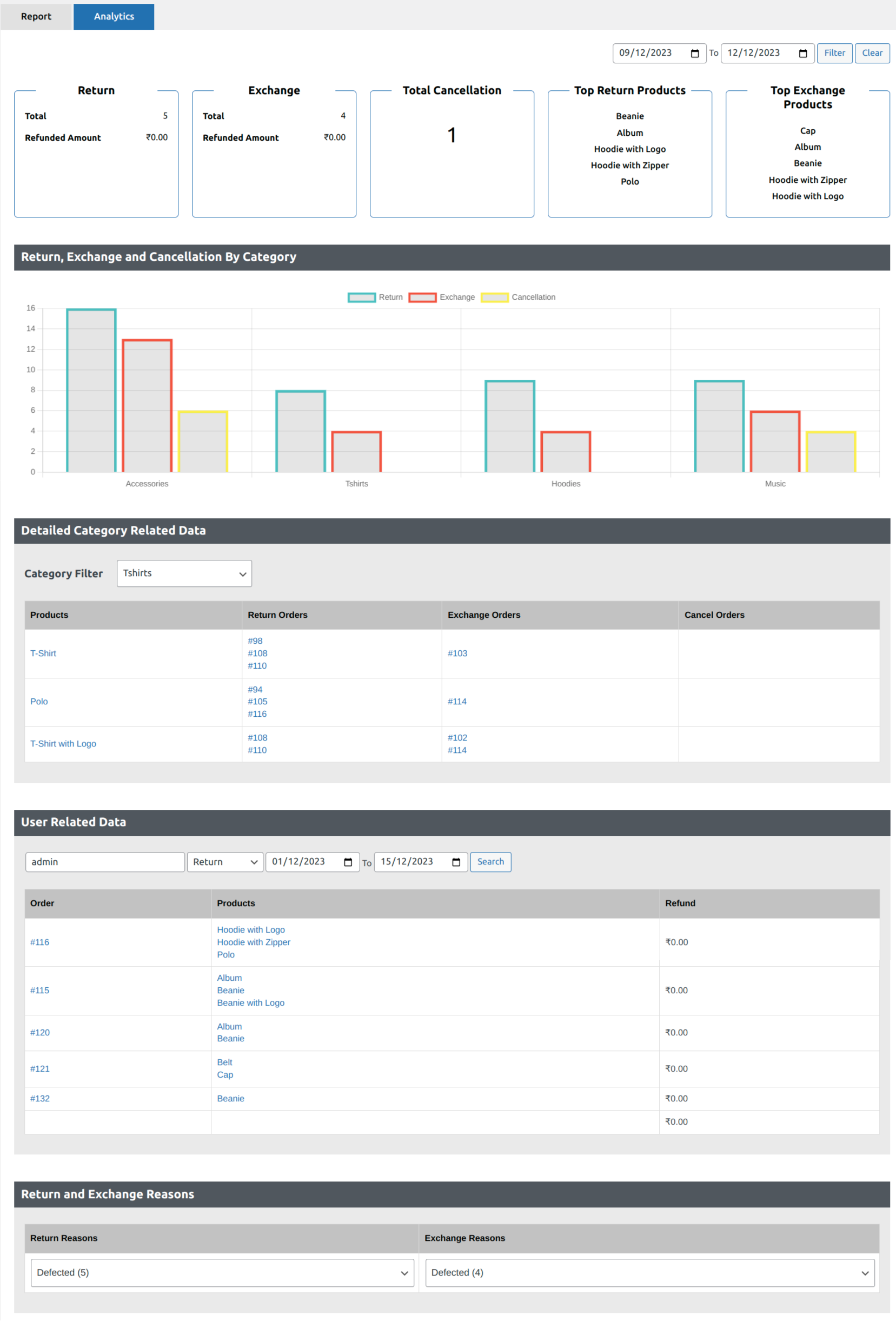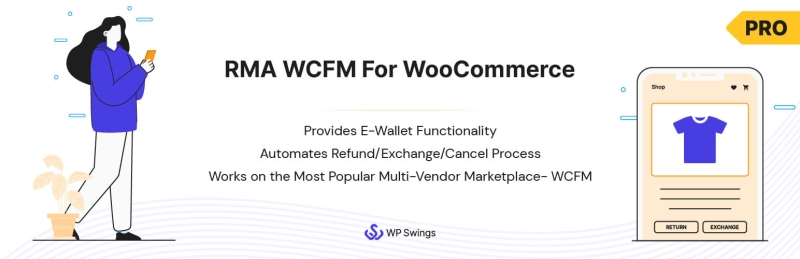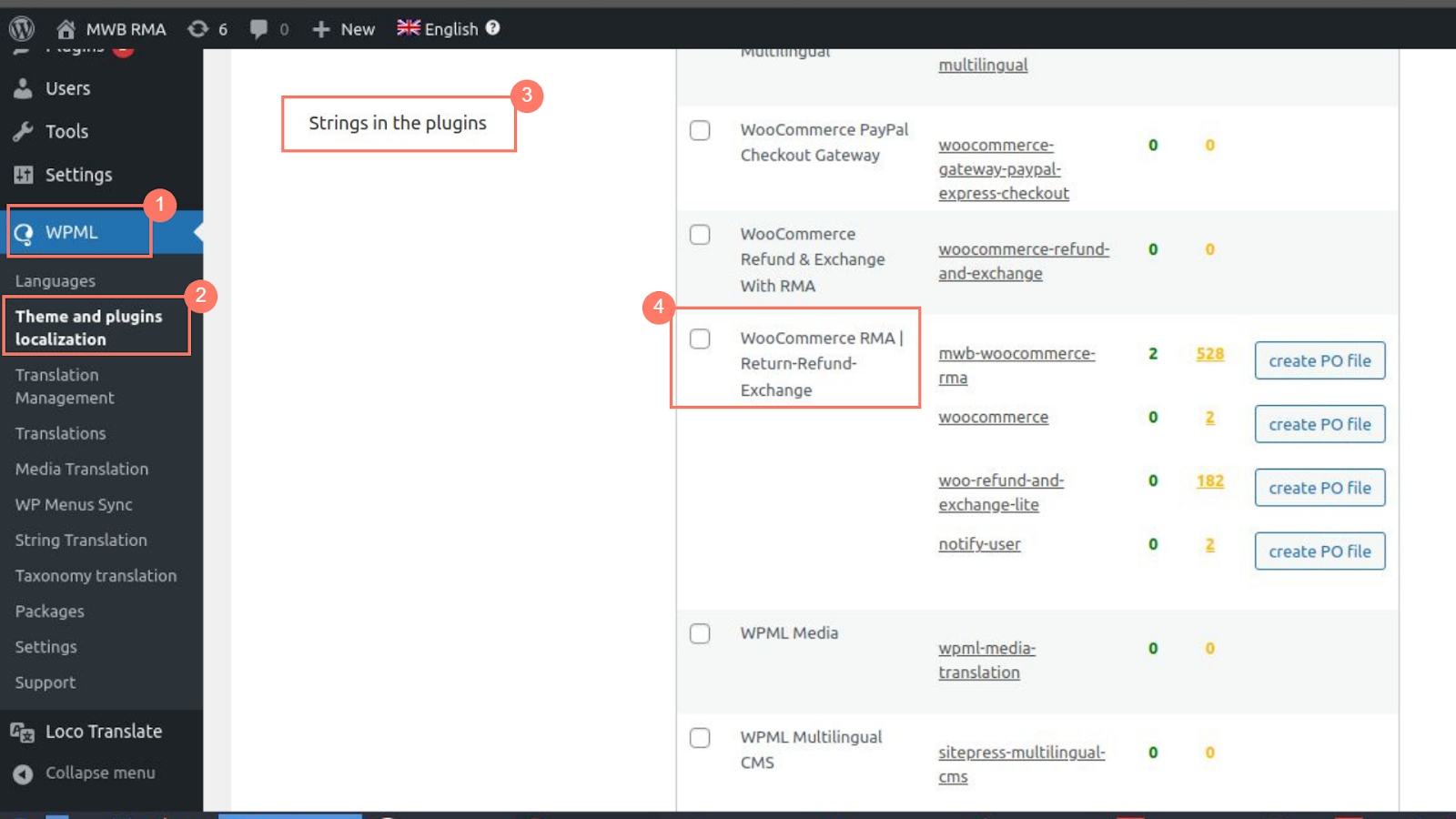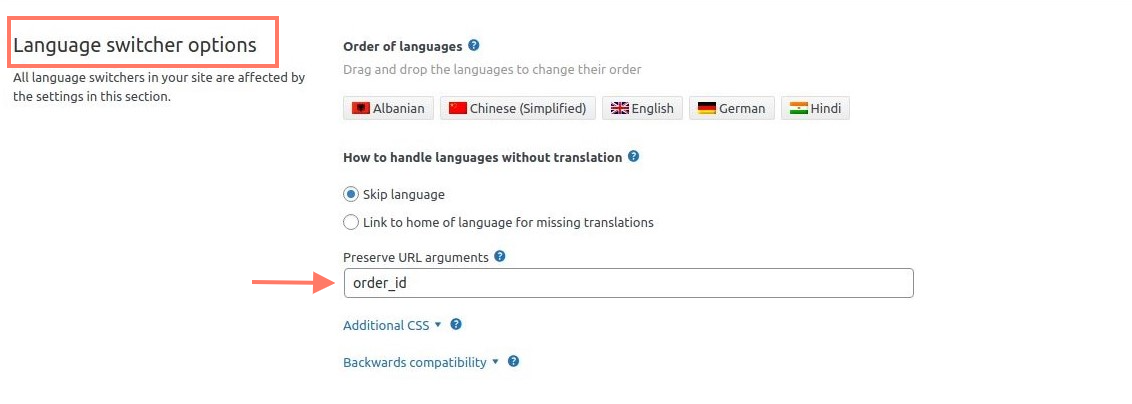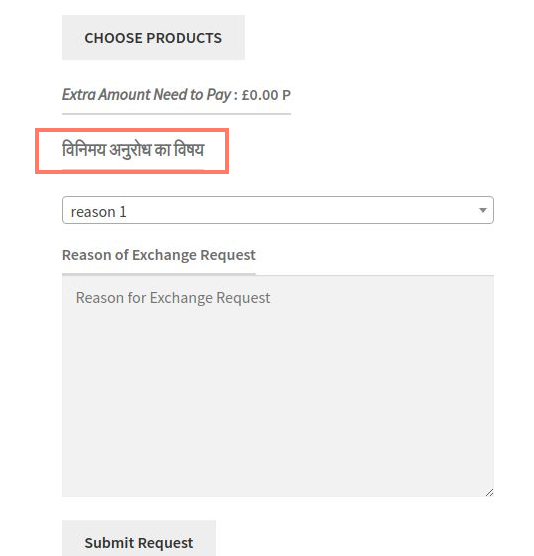1.Overview
- Admin allows the vendors to handle the Refund and Exchange Requests.
- Allow the vendors to refund money in the customer wallet.
- Allow the vendors to manage the stock of refunded products.
- Fully automated refund and exchange system.
3.Installation
Automatic Installation:
Automatic installation is the easiest option as WordPress handles the file transfers itself and you don’t need to leave your web browser.
In order to install your purchased plugin automatically, use these steps:
- Download the zip folder of the plugin WooCommerce RMA For WCFM.
- Once downloaded install the plugin through browsing and activate it.
Manual Installation:
Manual installation of the plugin is another option to install the plugin to your WordPress-environment. The manual installation method involves downloading our WooCommerce RMA For WCFM Extension and uploading it to your web server via your favorite FTP application.
The Steps of manual installation are as follows :
- Upload the WooCommerce RMA For WCFM folder to the /wp-content/plugins/ directory.
- Activate the WooCommerce RMA For WCFM Extension through the ‘Plugins Menu’ in WordPress.
4.Admin Setting
WooCommerce RMA For WCFM allows Admin as well as Vendors to handle the Refund Product Request, Exchange Product Request of our customers.
4.1.Refund Request Setting
Refund product setting allows you to enable the refund setting to your customer. To enable this setting firstly you have to enable these three settings.
- Enable Refund Request.
- Set the maximum number of days.
- Select the order status in which the order can be Refunded.
Enable: Click on this check box to enable the refund setting.
Sale Items: The merchant can allow refund for the Sale items by checking on this checkbox.
Exclude Shipping Fee: The merchant can enable shipping cost from here. If the checkbox is unchecked then the merchant can’t add an extra fee to requested products.
Enable Refund Note on Product Page: Admin can enable refund note for the product on the product detail page.
Refund Note on Product Page: The User gets the refund note for the product on the product detail page.
Maximum Number of Days: The user can submit a refund request up to the selected number of days from the delivery date.
Minimum Order Amount: The Minimum order amount must be greater or equal to the selected order amount for refund feature.
Exclude Category: The merchant can prevent selected product categories from refund request.
Enable Attachment on Request Form: The merchant can enable the attachment field on Refund Request form.
Enable Refund Request Reason Description: The merchant can enable Reason Description field on Refund Request form.
Enable Manage Stock: The merchant can enable manage stock when a refund request is approved.
Select Order status in which order can be refunded: Select order status on which you want to refund the product.
4.2.Exchange Request Setting
Exchange product setting allows the administrator to enable the exchange product setting to your customer. To enable this setting, you must enable these three settings.
- Enable Exchange Request.
- Set the maximum number of days.
- Select the order status in which the order can be Exchange.
Enable: Click on this checkbox to enable the exchange setting.
Enable Exchange Request with same products or its variations: In this setting, you can exchange your product order with the same product and its variations.
Sale Items: The merchant can prevent Sale items from the exchange by checking the checkbox.
Include tax: The merchant can include tax with the exchange request by clicking the checkbox.
Exclude Shipping Fee: The merchant can enable shipping cost from here. If the checkbox is unchecked then the merchant can’t add an extra fee to requested products.
Enable Exchange Note on Product Page: Admin can enable exchange note for the product on the product detail page.
Exchange Note on Product Page: The user gets the exchange note for the product on the product detail page.
Minimum Number Days: The user can submit an exchange request up to the selected number of days from delivery date.
Minimum Order Amount: Minimum order amount must be greater or equal to selected order amount for exchange feature.
Exclude Category: The merchant can prevent selected categories of items from the exchange request.
Enable Exchange Request Reason Description: The merchant can enable Reason Description field on Exchange Request form.
Enable Manage Stock: The merchant can enable manage stock when exchange request is approved.
Select Order status in which order can be Exchange: The merchant can enable an Exchange request for selected order status.
4.3.Common Setting
This setting allows you to enable the single refund/exchange request per order. If anyone refund/Exchange request is done with an order then refund/exchange request will be disabled for that order.
- Enable: This setting is work for both Refund and Exchange Sections. After enabling this feature the merchant can approve both refund/exchange requests and If anyone Refund/Exchange request is done with an order then Refund/Exchange request is disabled for that order.
- Enable Refund & Exchange for exchange approved order: Enable this setting if you want to again enable the refund/exchange setting on the exchange approved product.
- Sidebar: The merchant can enable the settings for showing the sidebar in refund and request form.
- Admin can Write Main Wrapper Class & Child Wrapper Class of Theme if some design issue arises on the front-end.
- Custom CSS: The merchant can change the physical properties of refund from, exchange form, wallet using the custom CSS.
4.4.Cancel Order Setting
If you want your customer to cancel their products after purchasing, then enable the Cancel Order setting.
After enabling this setting the customer sends the Cancel Order request by clicking on the “Cancel Order” button from the My Account page.
Enable Order’s Product Cancel: After enabling this setting merchant can allow the customer to cancel only the selected products from the order.
Select the order status: Here the admin selects the order status in which the order will be canceled.
4.5. Wallet Setting
If Admin wants to add the refunded amount to the customer wallet then enable “Wallet settings”.
Enable Wallet: The merchant can enable this to save the refunded amount into the customer wallet.
Select Refund Method to Customer: Enabling this setting, Admin allows the customer to select the method of refunded amount. It may be the manual refund or in the customer wallet.
Cancel Order Amount to Wallet: The merchant can Enable this for adding the Order amount with coupon discount to customer wallet for those orders which is paid and having status Processing and Completed and going to be canceled due to some reason.
Wallet Coupon Prefix: The merchant can set the coupon prefix to make it unique.
4.7.Catalog Setting
Through this setting creates Catalog and select those categories on which categories products you don’t want to allow refund and exchange request for the selected time of period.
Add/Remove(+/-)
Add/Remove new catalog after first.
Catalog Name
Here, merchants can give Name of products group.
Select Catalog Products
Here select products of catalog group.
Maximum Refund Days
Set maximum Refund Days of the selected Products.
Maximum Exchange Days
Set maximum Exchange Days of the selected Products.
4.8.E-Mail Notification Setting
This page is basically for notification.
Basic E-Mail Notification Setting:
- From Name: All email notification to the user is sent from this name.
- From Email: All email notification to the user is sent from this email.
- Predefined Refund Reason: Merchant can set multiple Predefined refund reasons which may be the reason of Users.
- Predefined Exchange Reason: Merchant can set multiple Predefined exchange reasons which may be the reason for User.
Refund E-Mail Notification Setting:
- Merchant Refund Request Subject: Subject of refund request which Merchant received for an Order.
- Refund Request Received Subject: Subject of refund request which user received for their Order.
Received Refund Request Message: Message content of refund request which user received for their Order. - Approved Refund Request Subject: Subject of the approved request which user received for their Order.
Approved Refund Request Message: Message content of the approved refund request which user received for their Order. - Canceled Refund Request Subject: Subject of the canceled request which user received for their Order.
Canceled Refund Request Message: Message content of canceled refund request which user received for their Order. - Enable to custom email template: Enable this when you want to put custom email template in the editor and put your email template under the text tab of the editor.
Exchange E-Mail Notification Setting:
- Merchant Exchange Request Subject: Subject of exchange request which Merchant received for an Order.
- Exchange Request Received Subject: Subject of exchange request which user received for their Order
Received Exchange Request Message: Message content of exchange request which user received for their Order. - Approved Exchange Request Subject: Subject of the approved exchange request which user received for their Order.
Approved Exchange Request Message: Message content of approved exchange request which user received for their Order. - Canceled Exchange Request Subject: Subject of canceled exchange request which user received for their Order.
Canceled Exchange Request Message: Message content of canceled exchange request which user received for their Order. - Enable to custom email template: Enable this when you want to put custom email template in the editor and put your email template under the text tab of the editor.
Return Slip Label Setting:
5.RMA WCFM Settings
The Admin allows the vendor to manage refund/ exchange requests, to refund the money in customer Wallet and allows the refunded product stock.
Products Edit Page:
Go to Products and choose any product.
From the product detail, the page on Advanced section merchant can disable refund and exchange request for each product. By default, the product is enabled for refund and exchange request.
Manage User Wallet:
Go to the User listing page in the admin panel.
There is a column User Wallet with the wallet codes and the amount of each customer. If no wallet generated the admin can generate by clicking on the button Create Wallet.
6.Admin WorkFlow
Basic Settings:
- Refund Request Form
- Exchange Request Form
- Return Request Form
- Refund/Exchange Request Form
⇒ REFUND REQUEST:
1)The customer will be able to send the refund request if the merchant can enable the setting from the backend.
2) After enabling the setting the customer sends the refund request by following steps.
-> Click on the Refund Button.
-> Clicking on the Refund Button, A Refund Request Form is displayed. After filling out this form the customer will be able to send the refund request.
->After Clicking on the Submit Request the Refund Request is transmitted to the merchant.
The merchant can see all the request from the Order list and view any request click on that particular request.
The Merchant can inspect all the details of the product and Accept/Cancel the request respectively.
⇒ EXCHANGE REQUEST:
1)The customer will be able to send the exchange request if the merchant can enable the setting from the backend.
2) After enabling the setting the customer sends the exchange request by following steps.
-> Click on the Exchange Button.
-> Clicking on the “exchange button”, A Exchange Request Form is displayed. After filling out this form the customer will be able to send the exchange request. admin can allow the customer for two type of exchange product policies.
- Exchange product with selected products or its variations.
- Exchange the product direct from any product.
1. Exchange product with selected products or its variations.
2. Exchange the product from any product.
->After Clicking on the Submit Request, the Exchange Request transmits to the merchant.
The merchant can see all the request from the Order list and view any request click on that particular request.
The Merchant can inspect all the details of the product and Accept/Cancel the exchange request respectively.
⇒ CANCEL ORDER REQUEST:
1) The customer will be able to send the Cancel Order request if the merchant can enable the setting from the backend.
2) After enabling the setting the customer sends the Cancel Order request by clicking on the Cancel Order Button.
After clicking on the Cancel Order your product will be canceled.
⇒ CANCEL PRODUCT REQUEST:
1)The customer will be able to send the Cancel Order request if the merchant can enable this setting from the backend.
2) After enabling the setting the customer sends the Cancel Order request by clicking on the Cancel Products Button.
Select the product and Click on the Cancel Product Button.
⇒ MANAGE WALLET:
1)The customer will be able to send the Refund Request & Select Refund Amount method if the merchant can enable the settings from the backend.
2) After enabling the setting the customer sends the refund request by following steps.
-> Click on the Refund Button.
-> Clicking on the “refund button“, A Refund Request Form is displayed. After filling out this form the customer will be able to send the refund request & also able to select the refund amount method it may be Refund in a custom wallet or Refund through manual method.
⇒ REFUND & EXCHANGE FEATURE FOR THE GUEST USER:
After purchasing the product If the guest user wants to refund/exchange the product than filling out the Refund/Exchange Form.
After filling out the Refund/exchange form the guest user will be redirected to his order thank you page and from there customer can Refund/Exchange the product by clicking on the Refund and Exchange button.
7.Vendor Work Flow
Any refund and exchange request send by customers display on the admin panel as well as vendor panel if the admin grants the permission to the vendor.
If the vendor wants to check the refund/exchange request then go to WCFM Dashboard -> RMA Request tab.
After clicking on the Click Here to View, Shows two types of request first are refund request and the second is Exchange request.
If the vendor views the Refund Request.
Refund Request:
The vendor takes two types of actions first is Accept the request and Cancel the Request.
If the refund request is accepted by the vendor-
After accepting the refund request, vendor Refund the Amount and Manage there stock.
Exchange Request:
when the vendor accept the Exchange Request then exchange the product with other product.
And the new product order is created.
8.Feedback and Suggestions
Don’t see a feature in the RMA WCFM for WooCommerce plugin that you think would be useful?
We’d love to hear it— Reach out to our Support Query and we’ll consider adding it in a future release.
9.FAQ
How Can Vendor manage refund and exchange requests?
Yes, The Vendor can manage the refund and exchange request. To do that, you first need to go to the WooCommerce >> Click on RMA Configuration >> Click on RMA for WCFM >>Enable the Allow Vendor to manage the Refund and Exchange request setting >> Click on Save Changes Button.

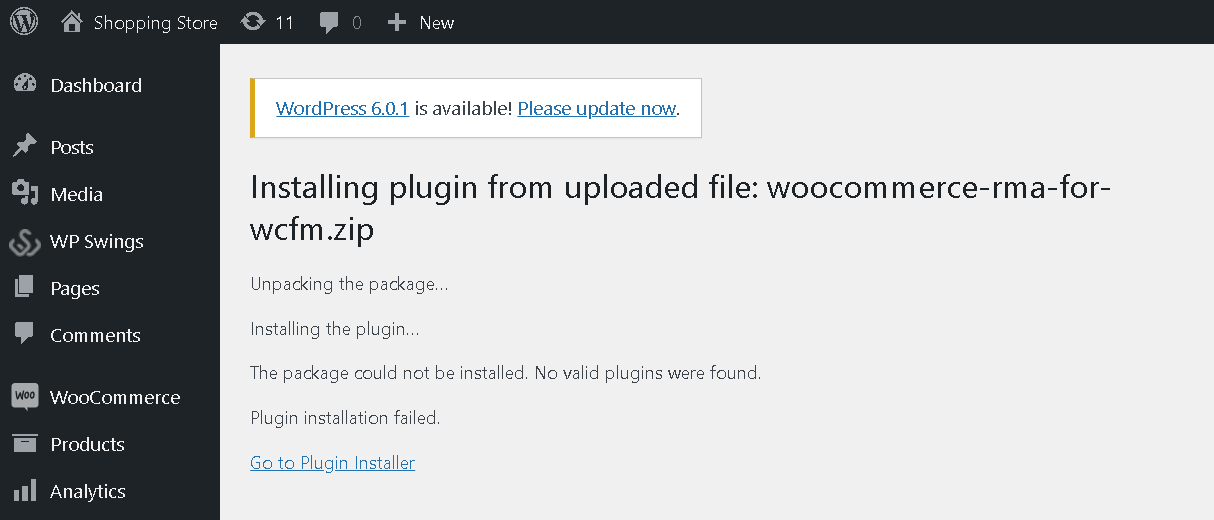
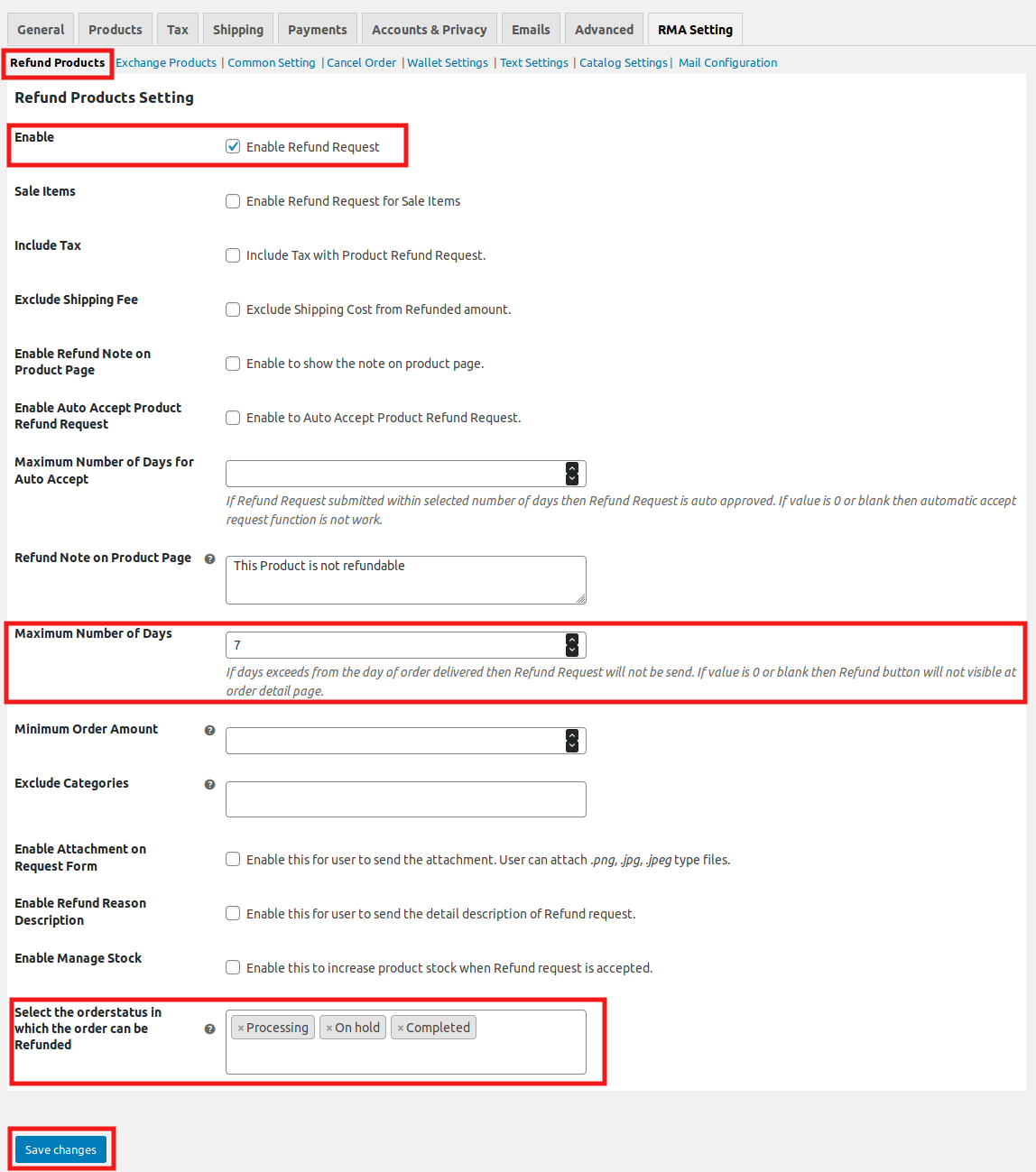
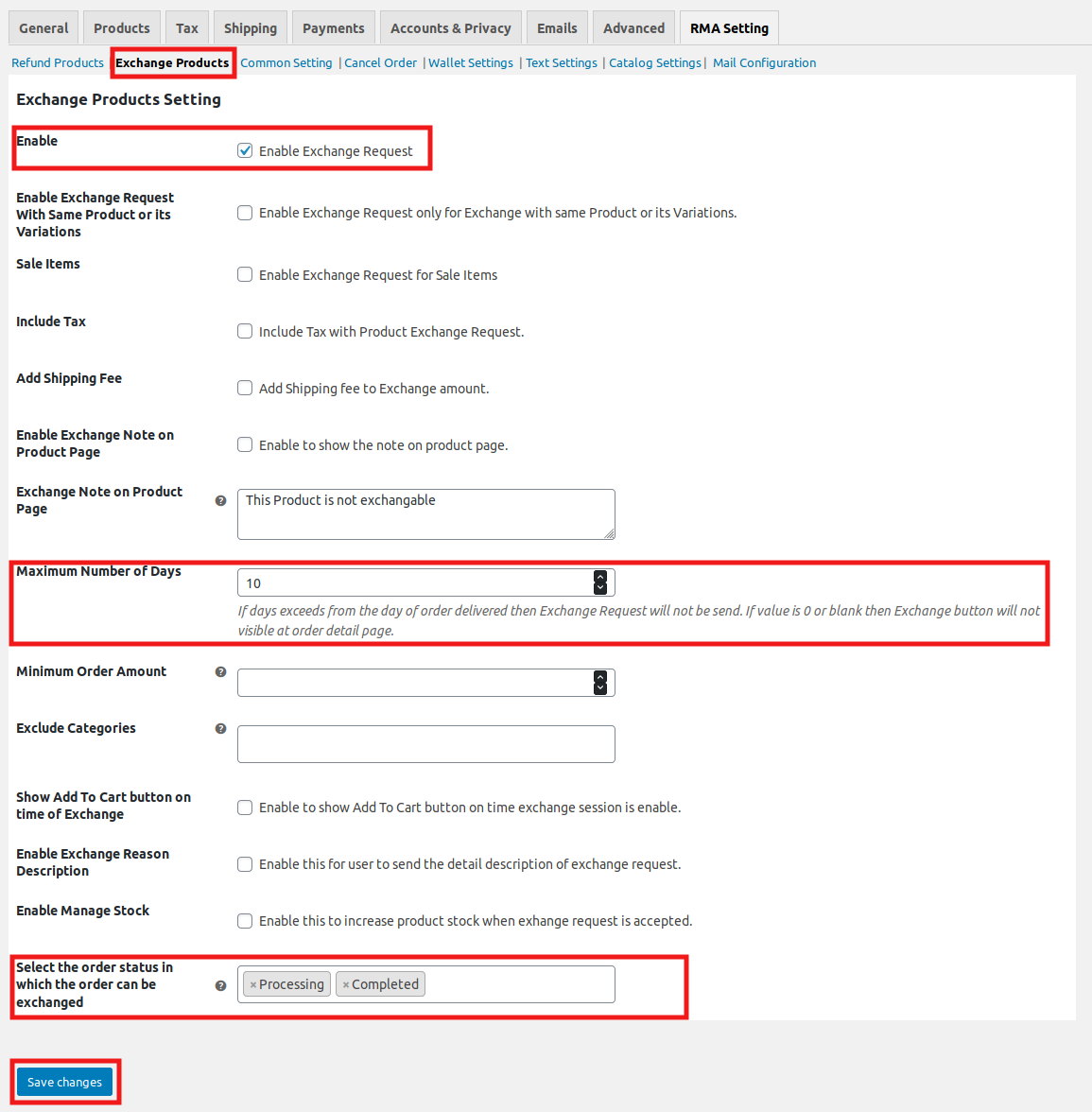
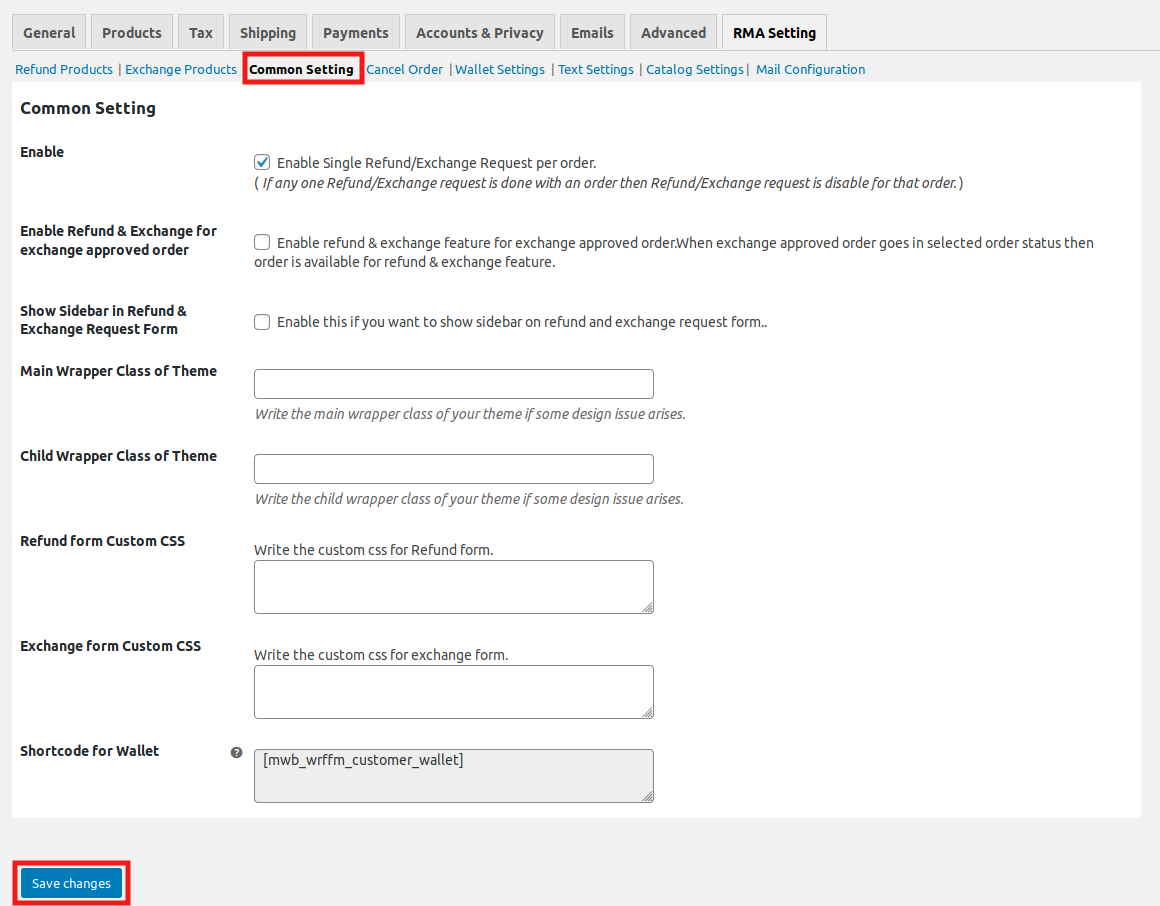
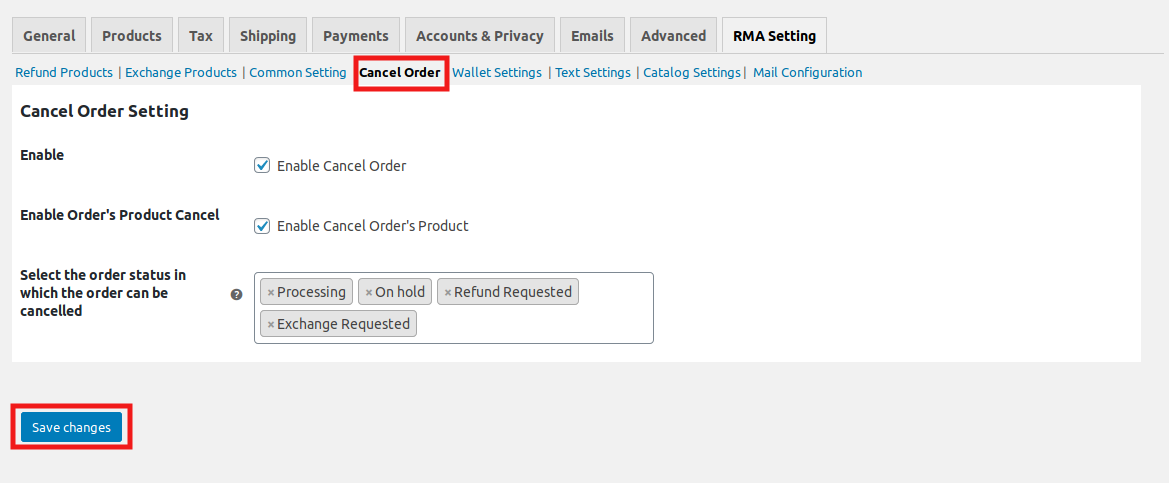
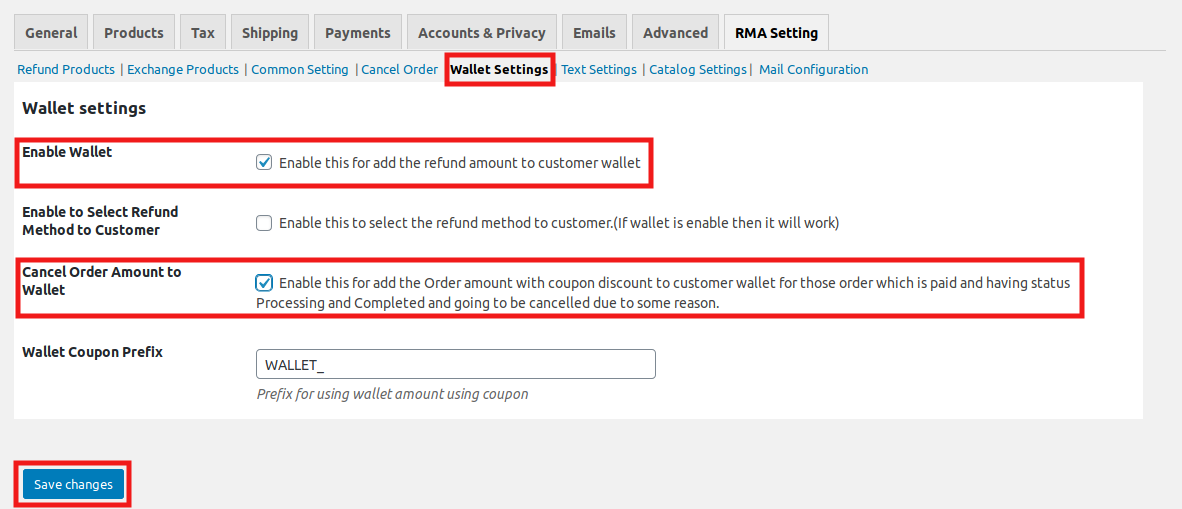
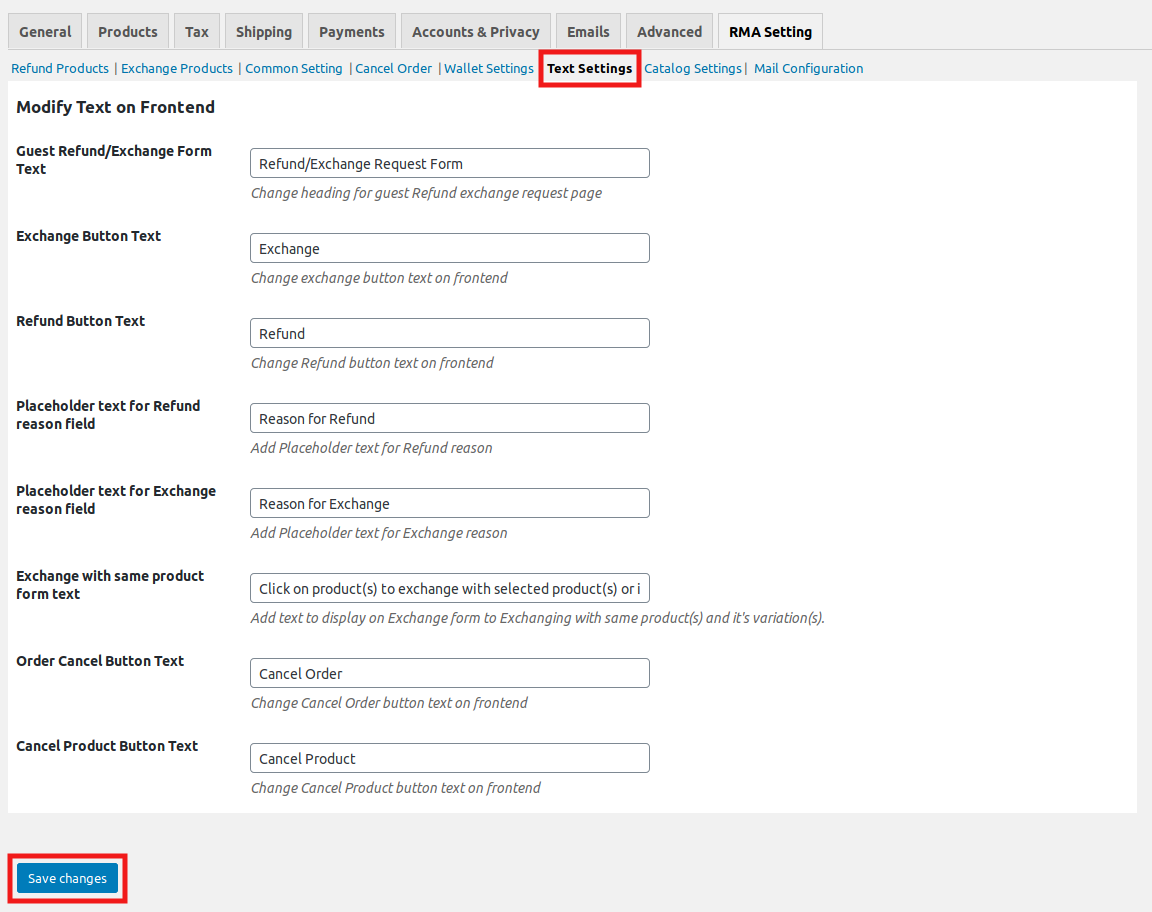
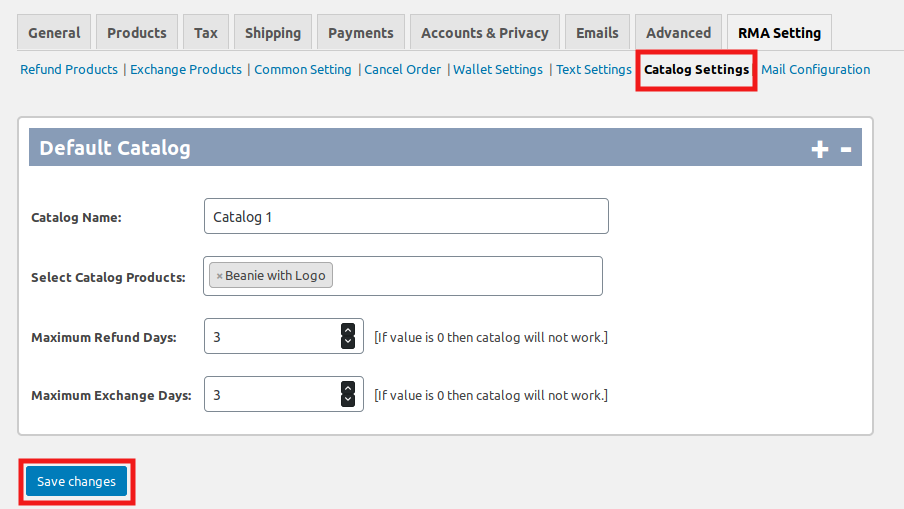
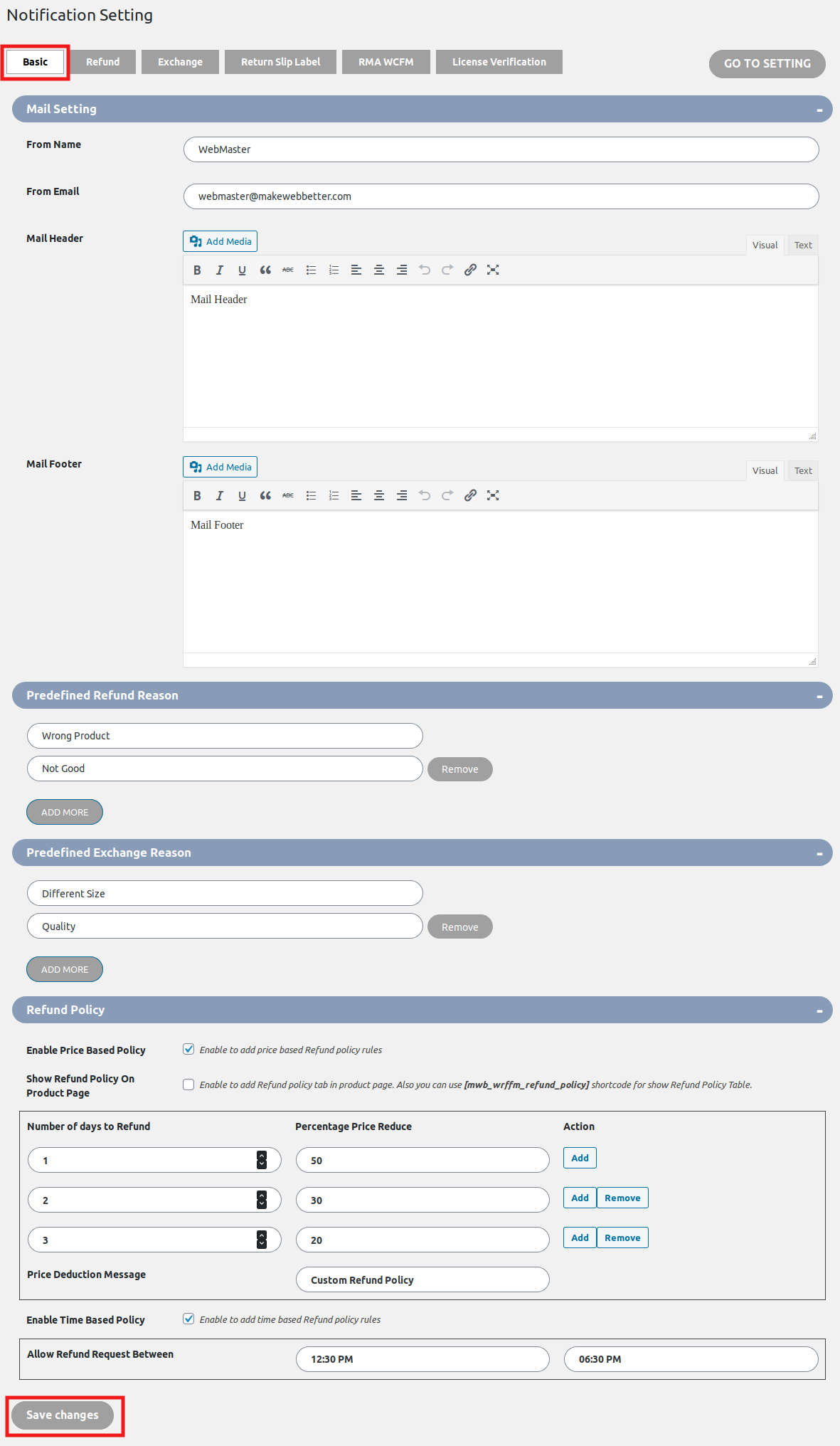
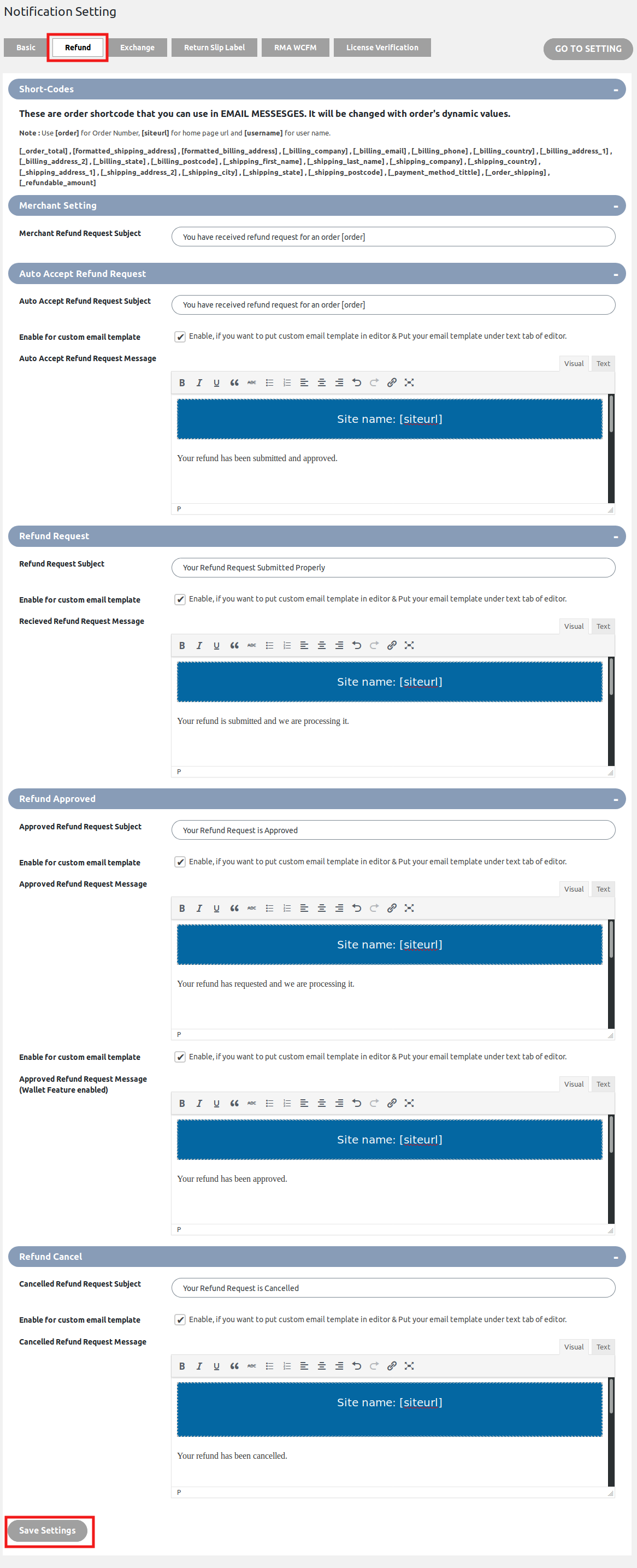
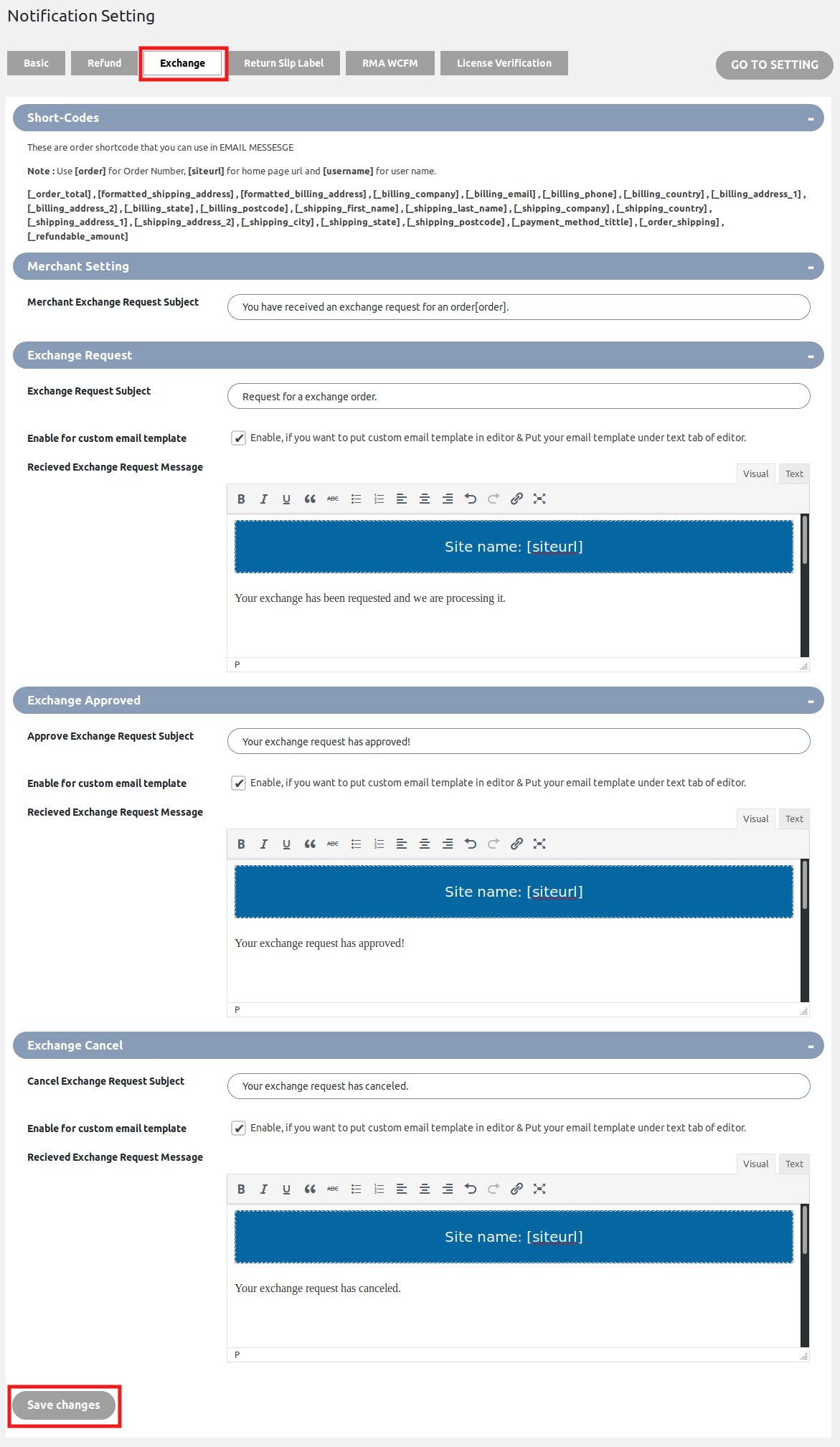
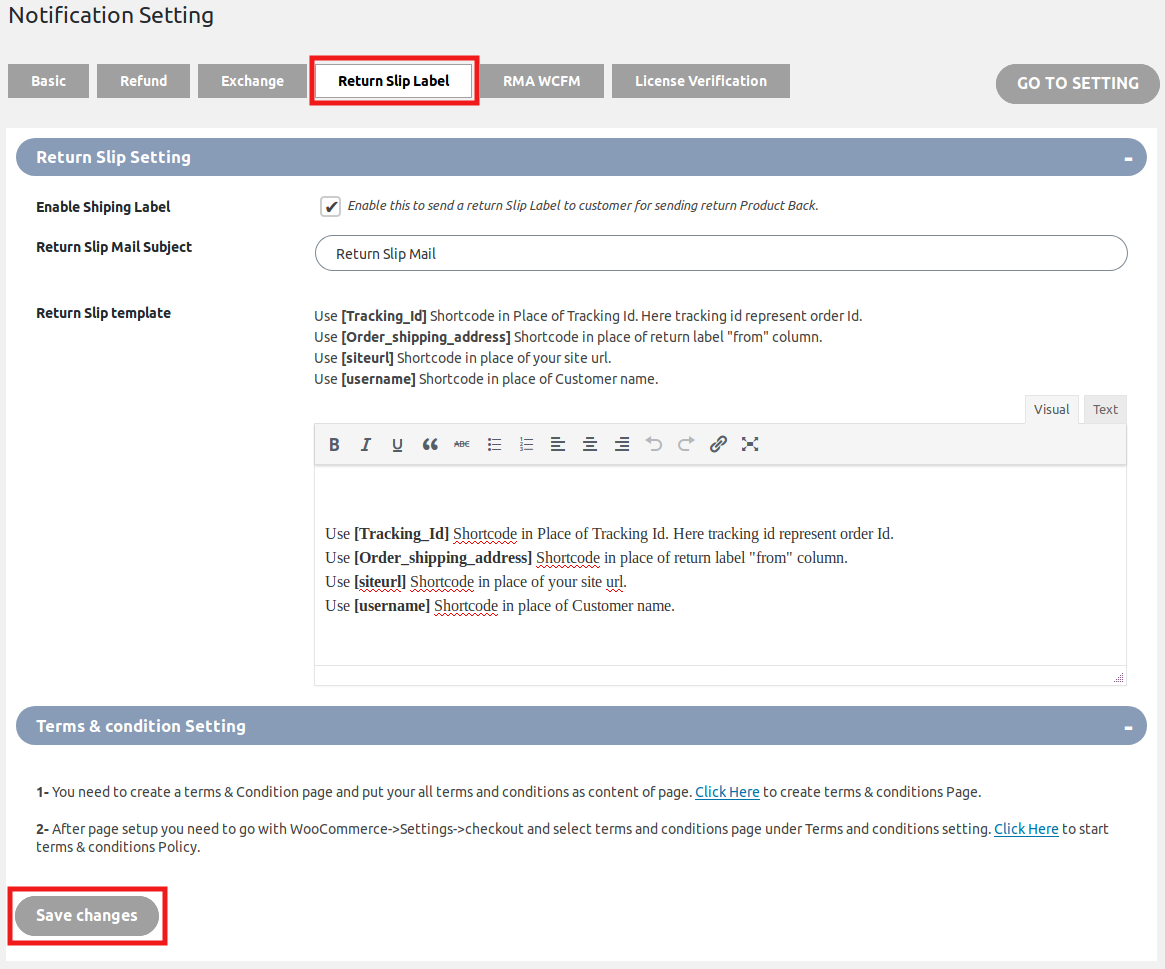
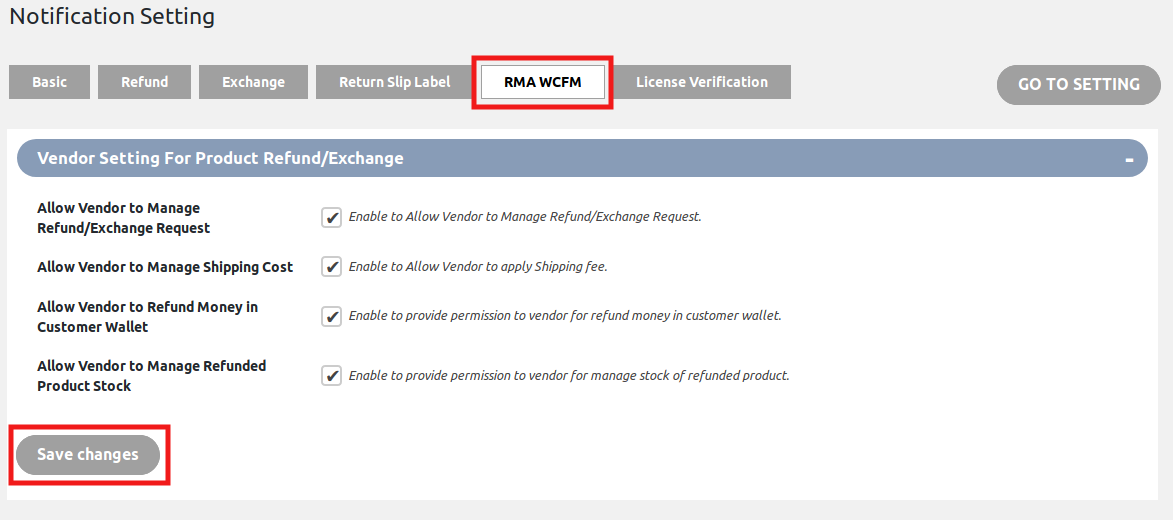
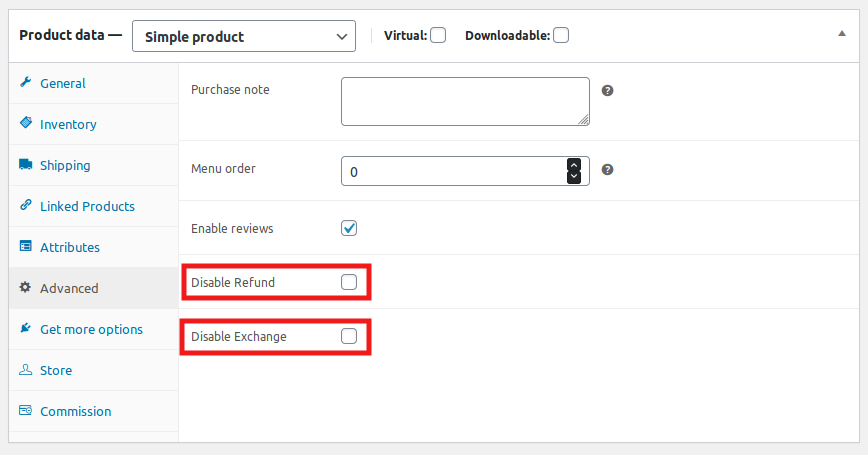

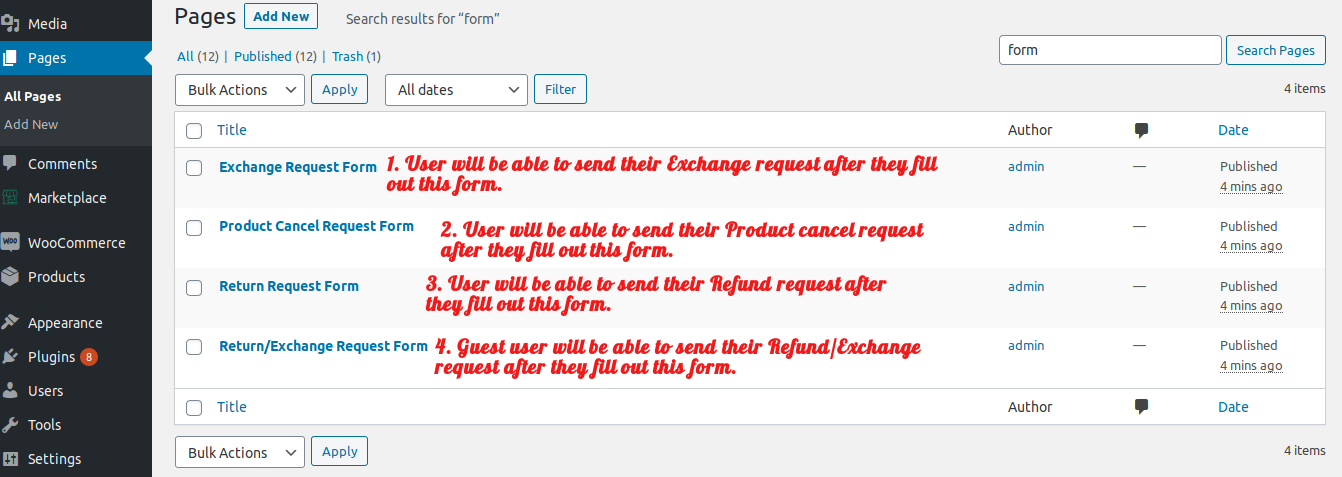
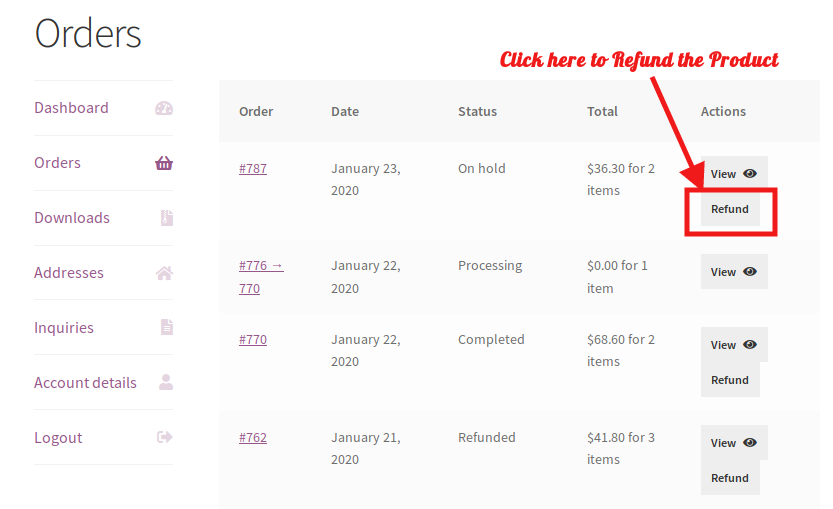
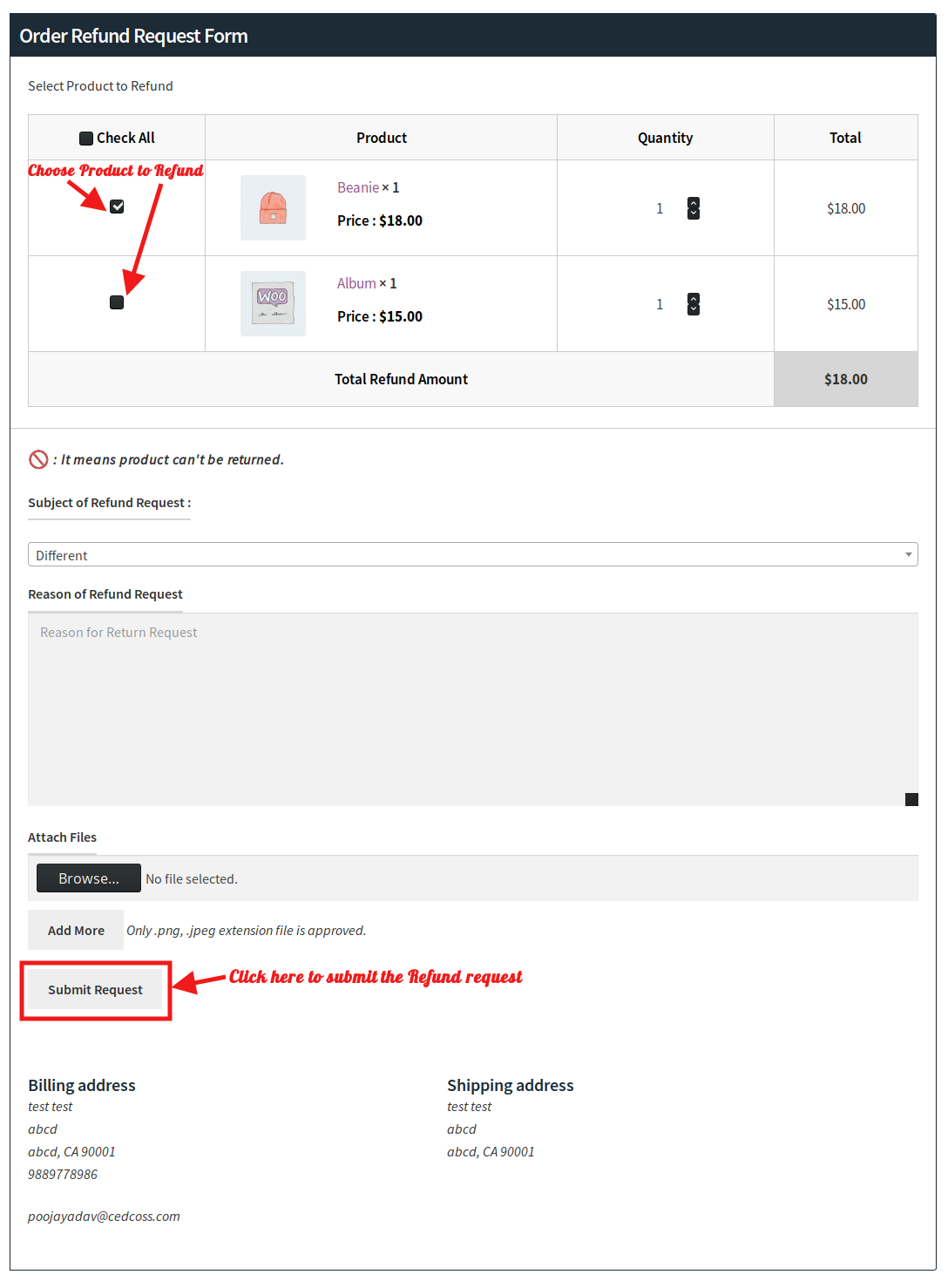
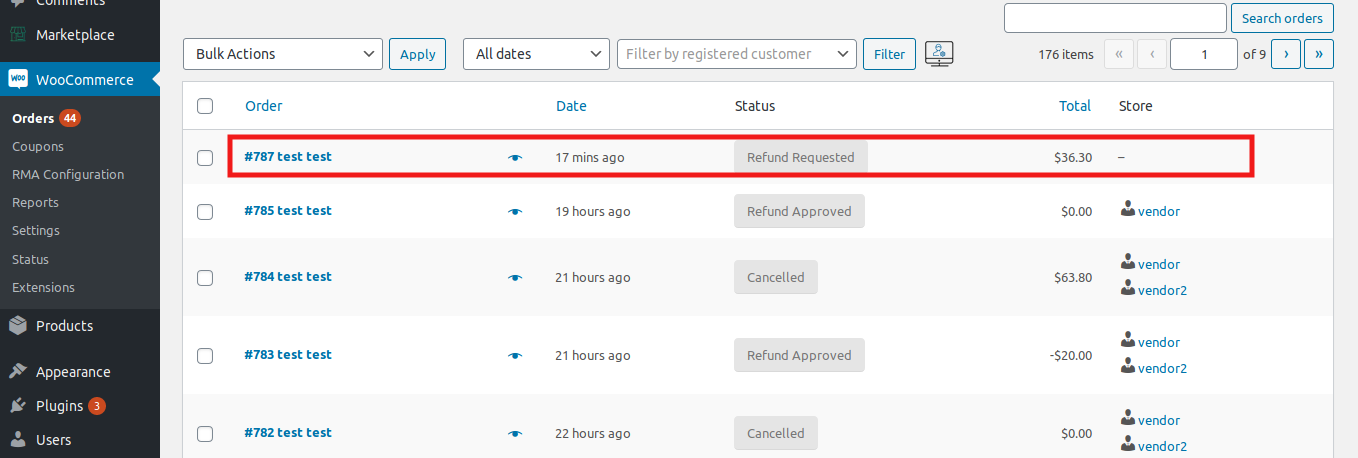
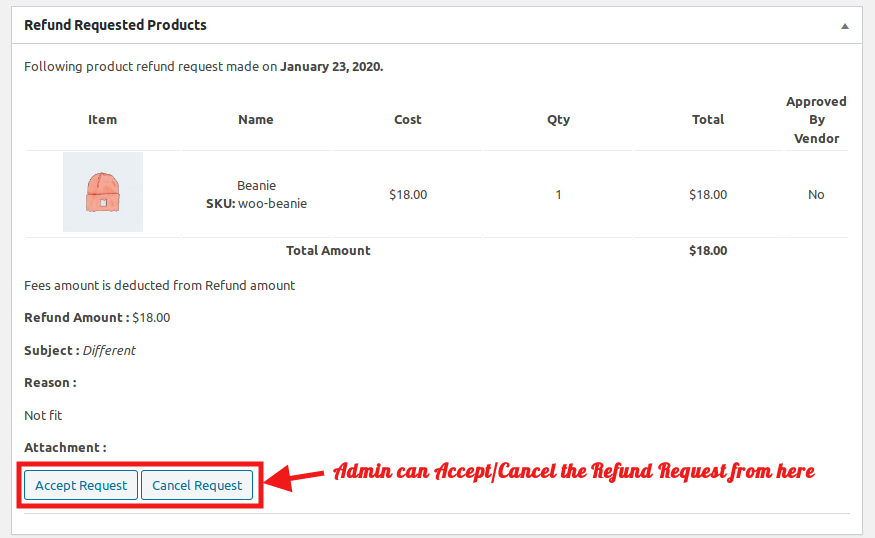
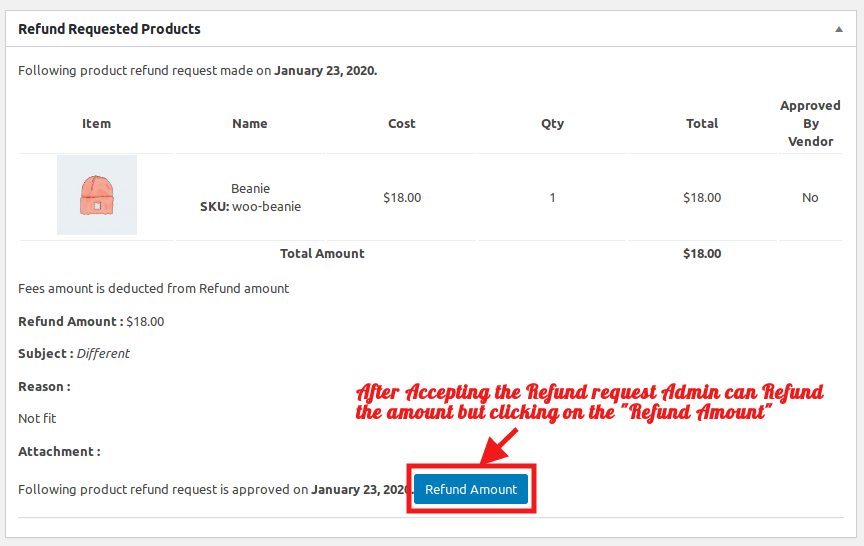

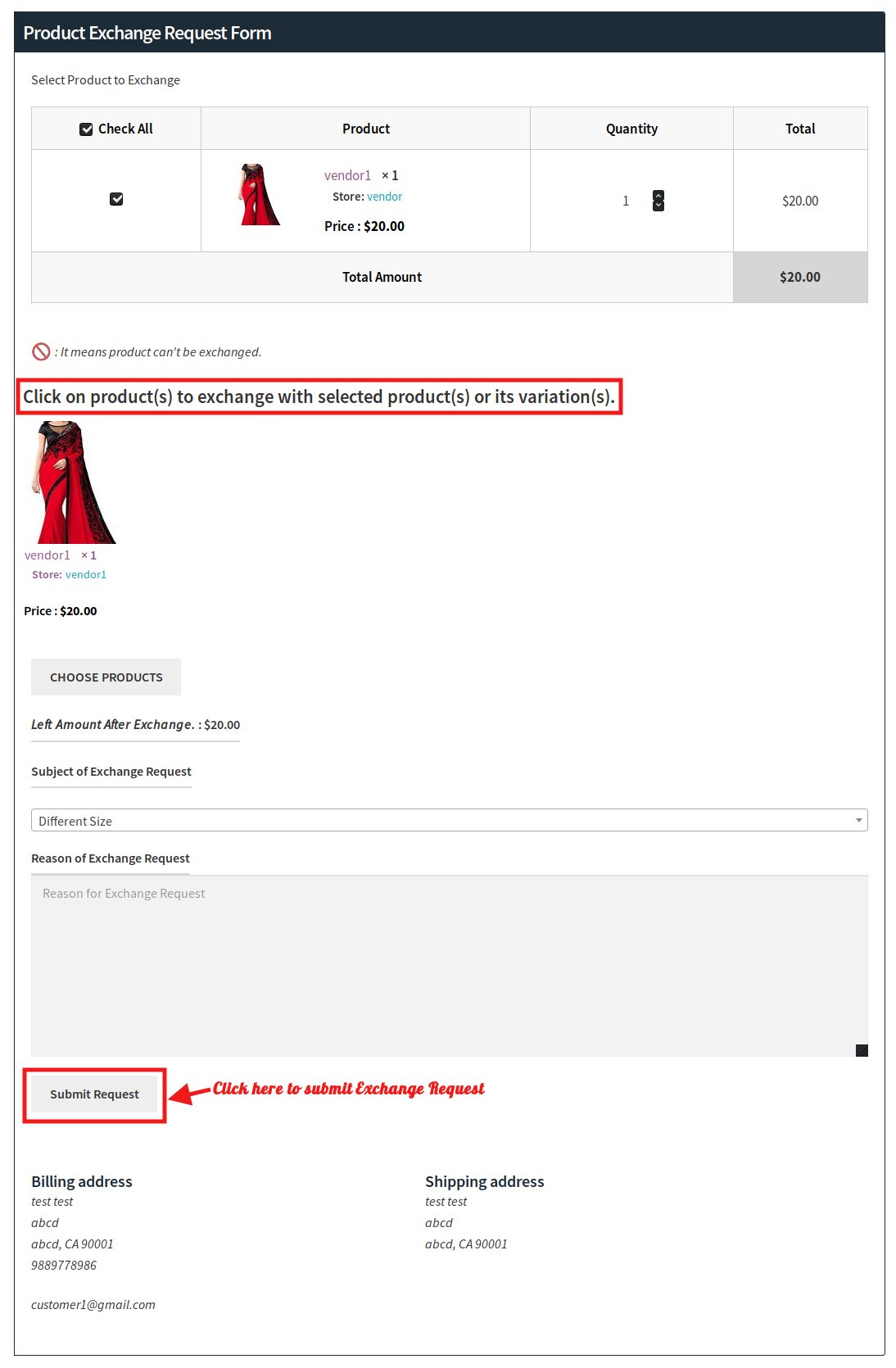
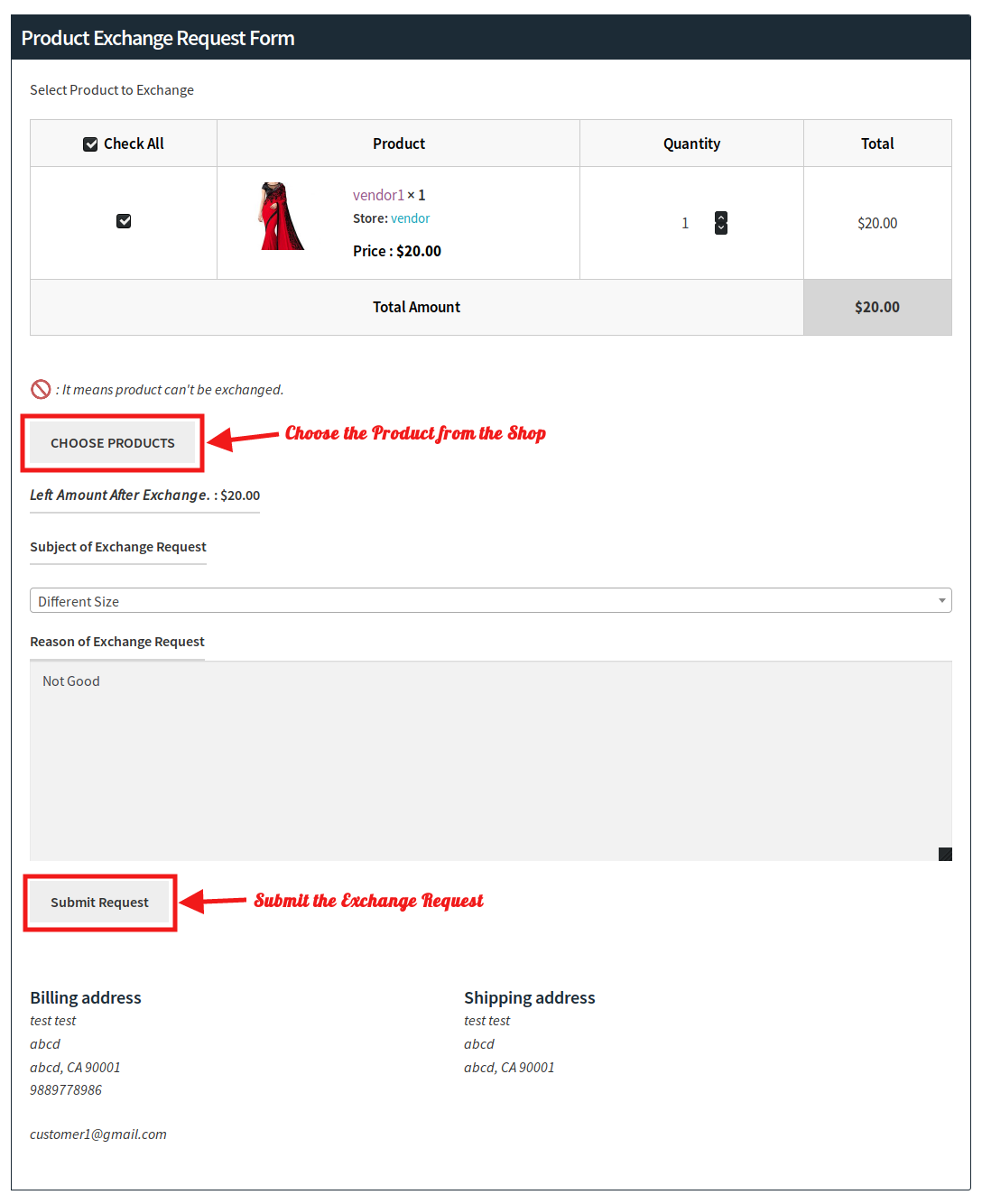
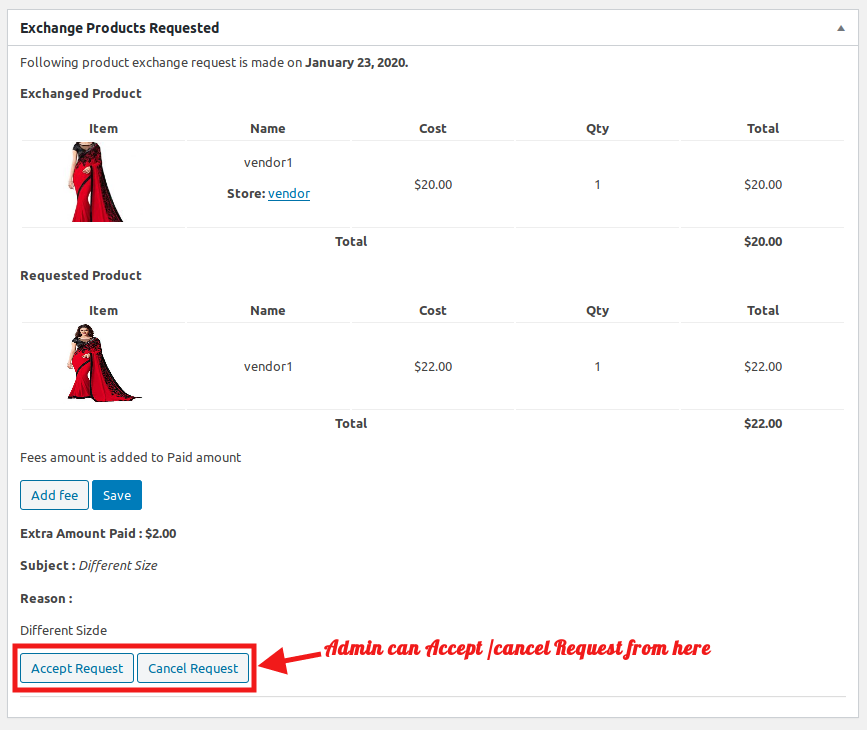
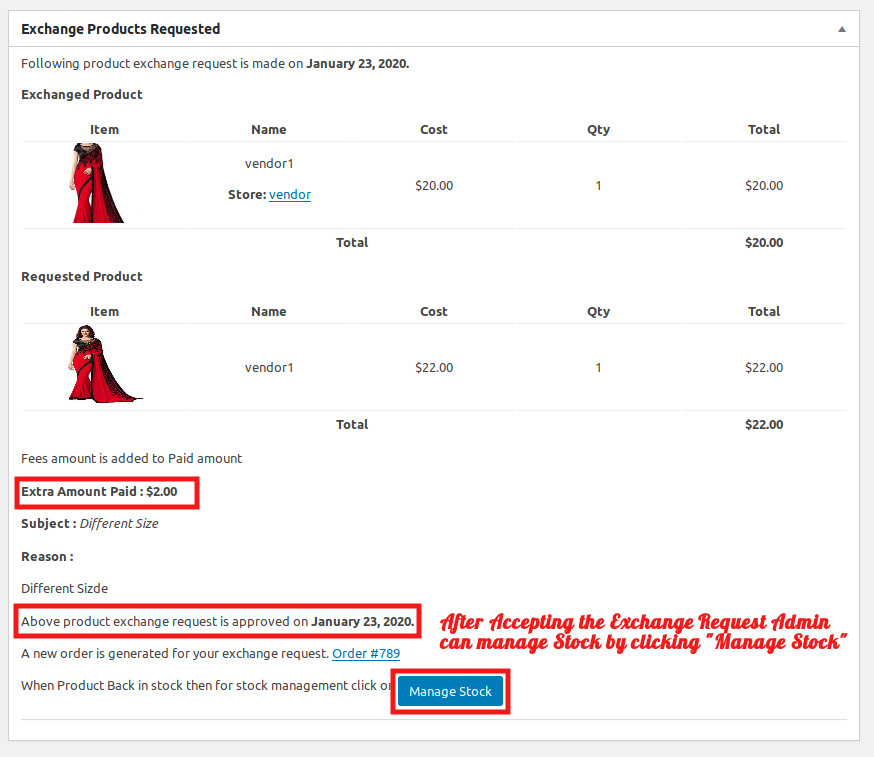
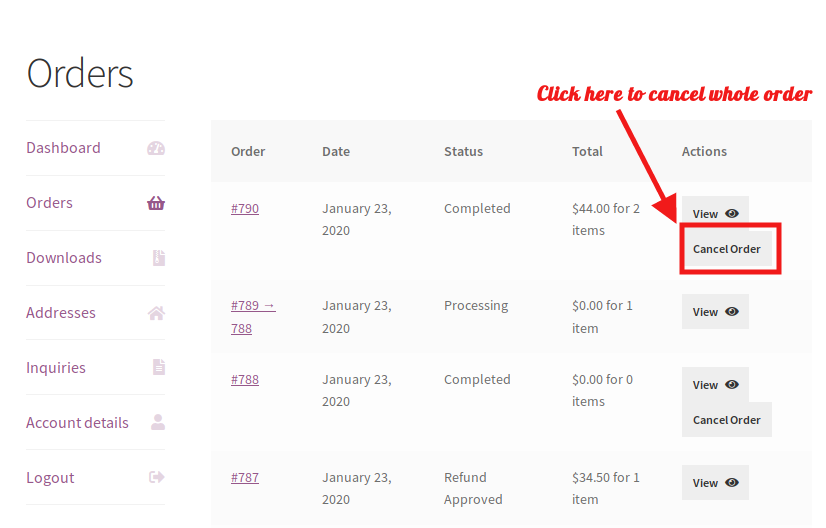
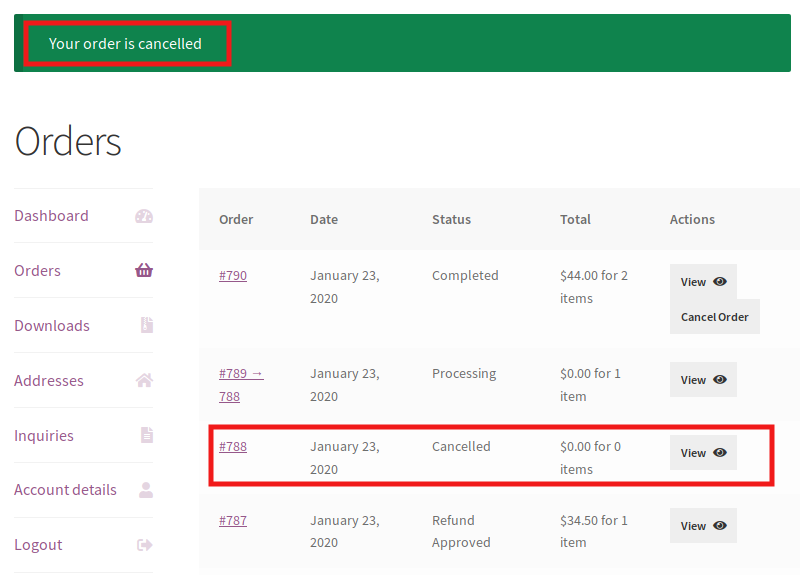
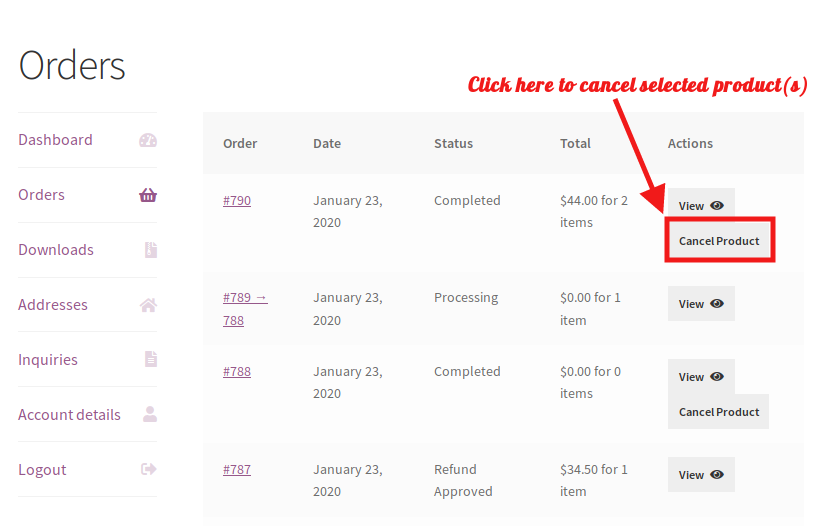
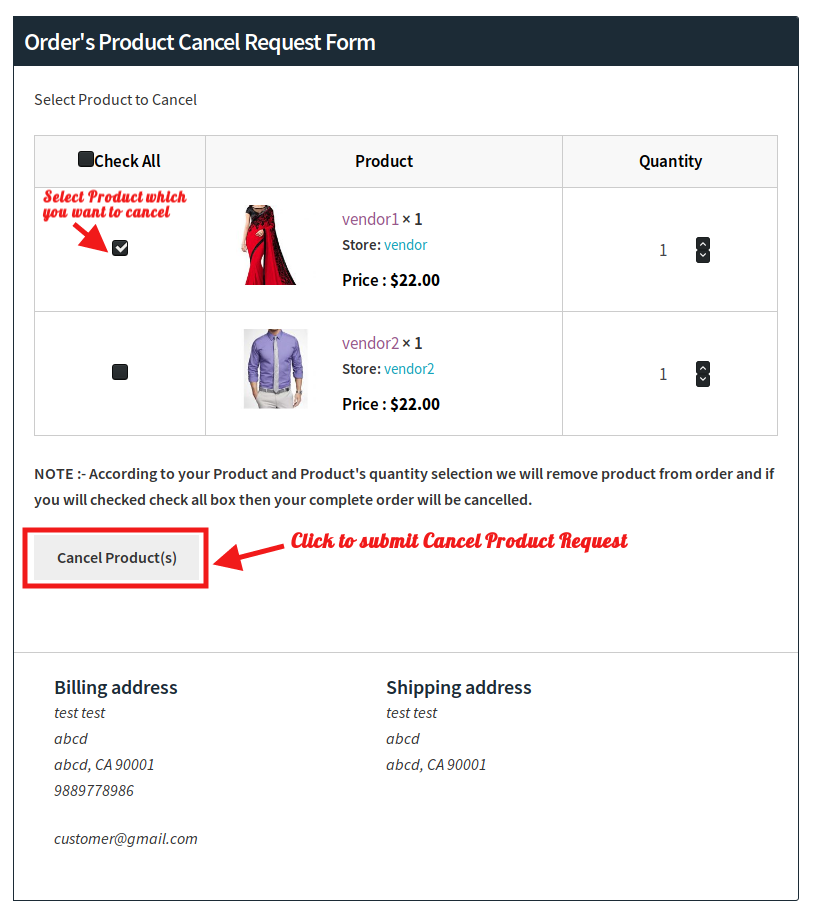
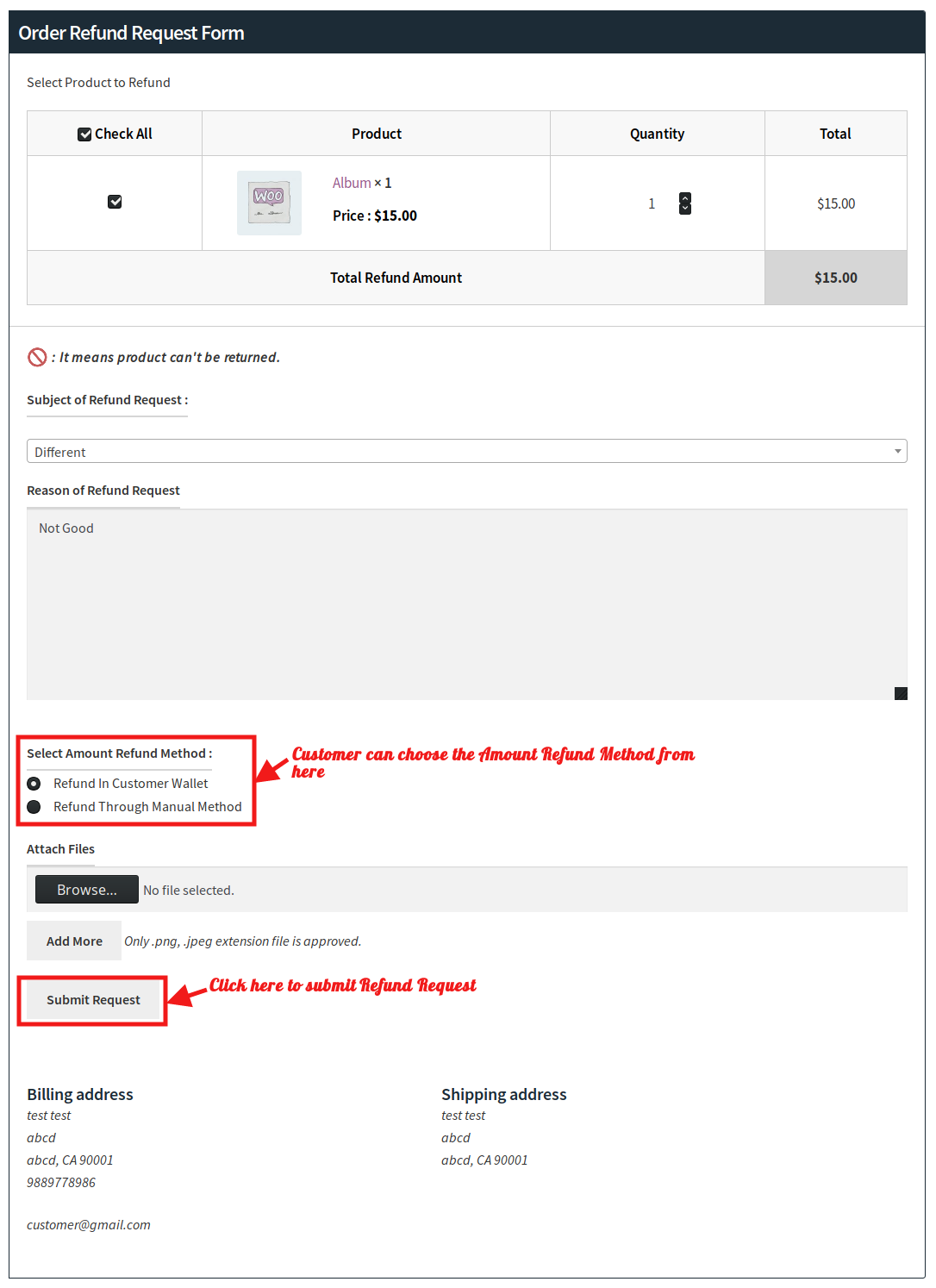
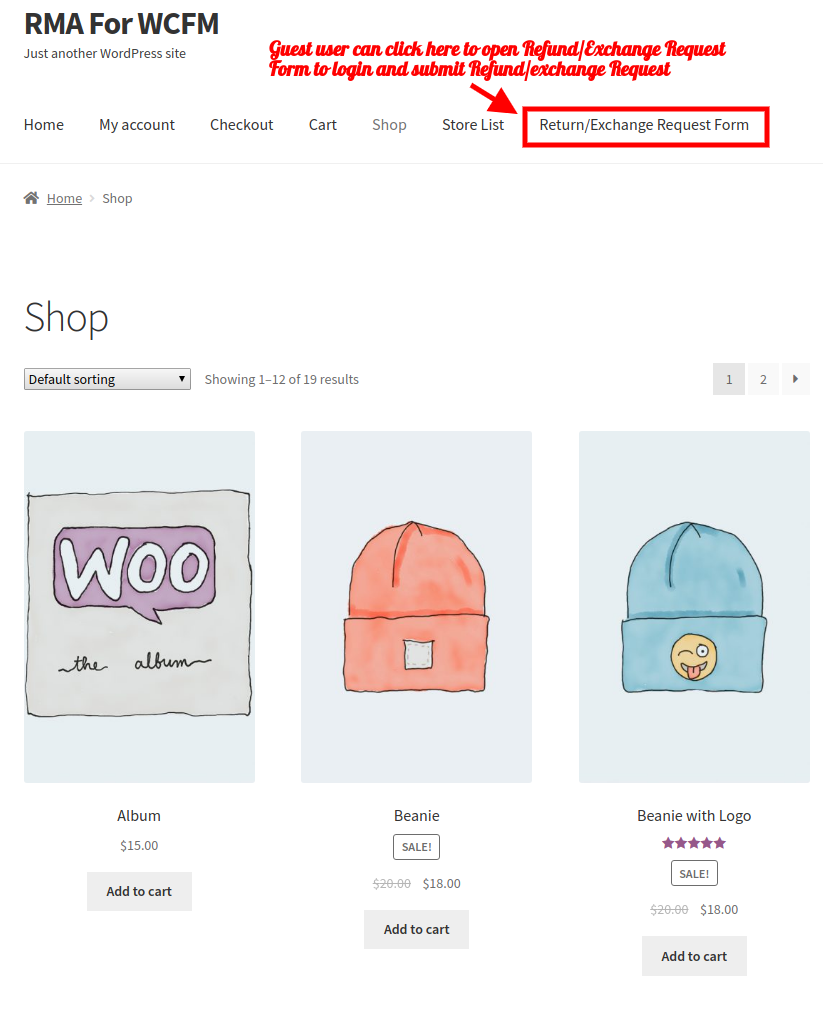
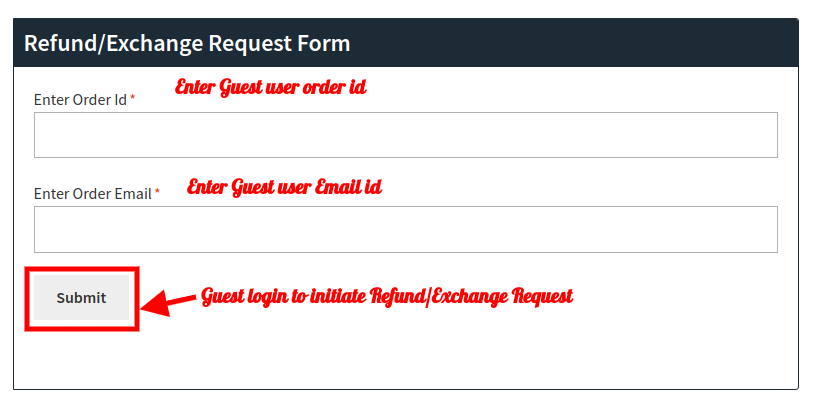
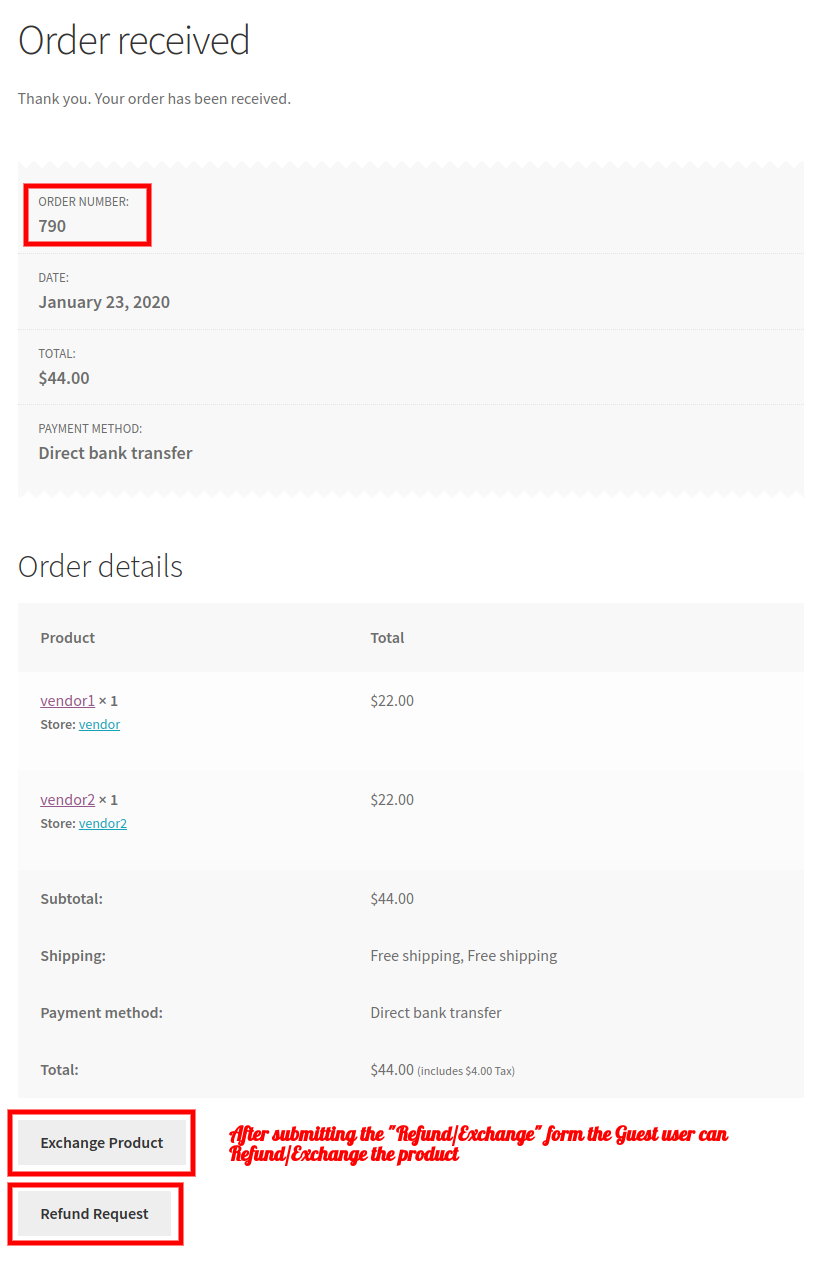
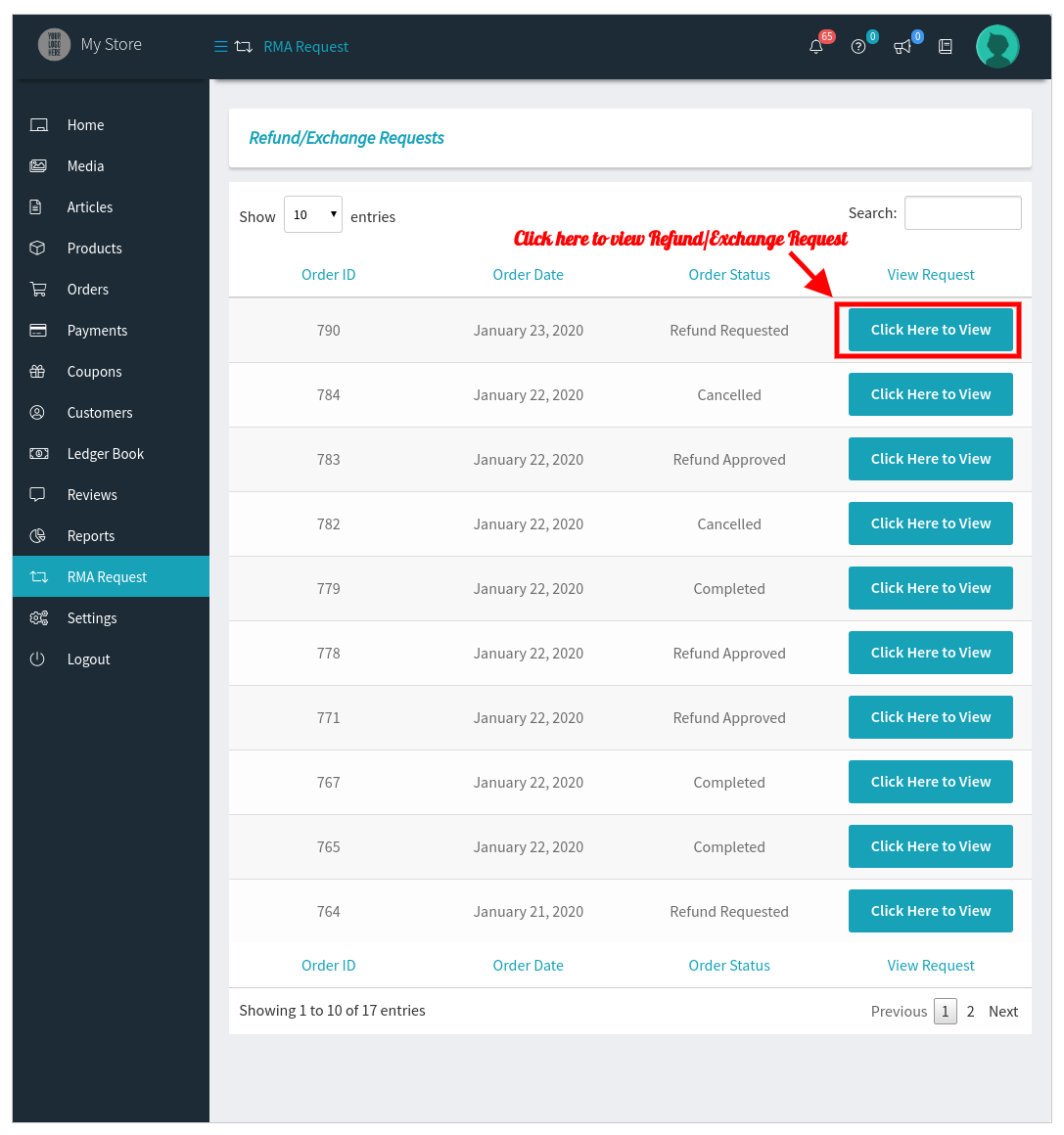
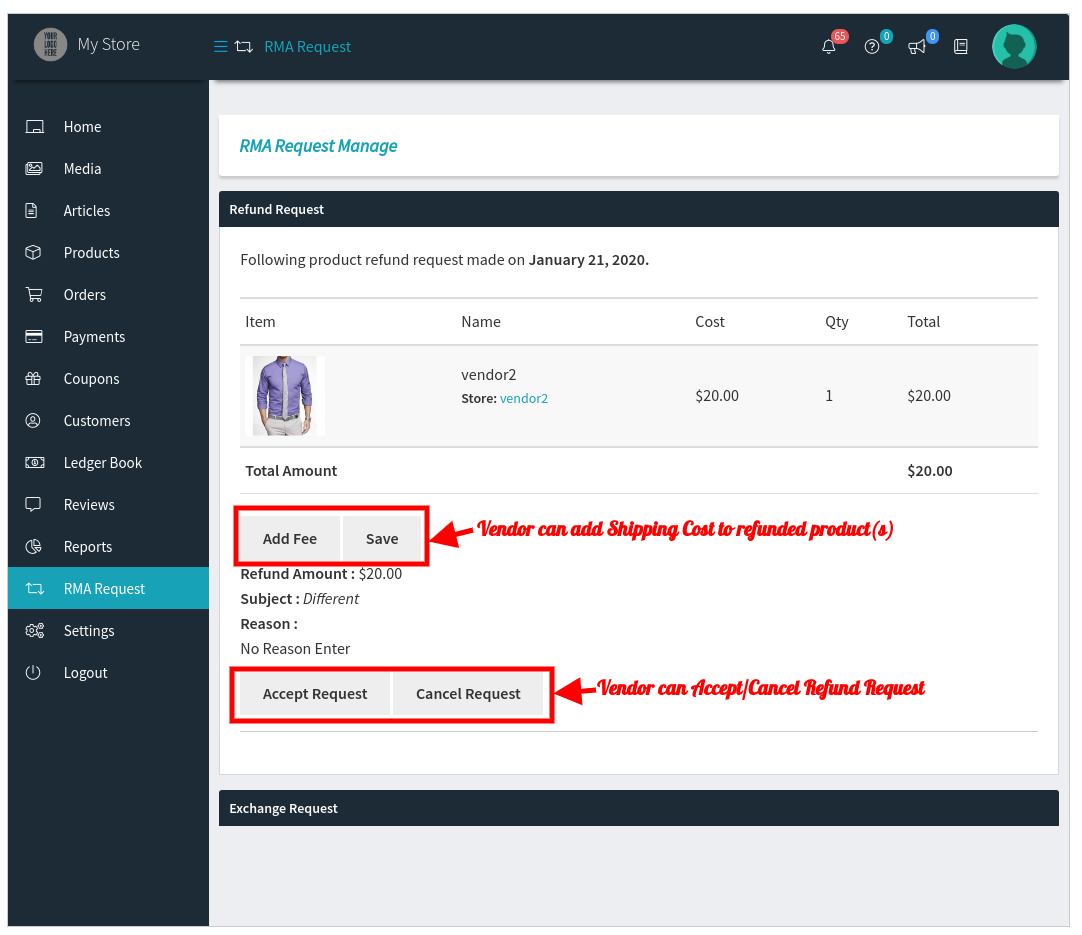
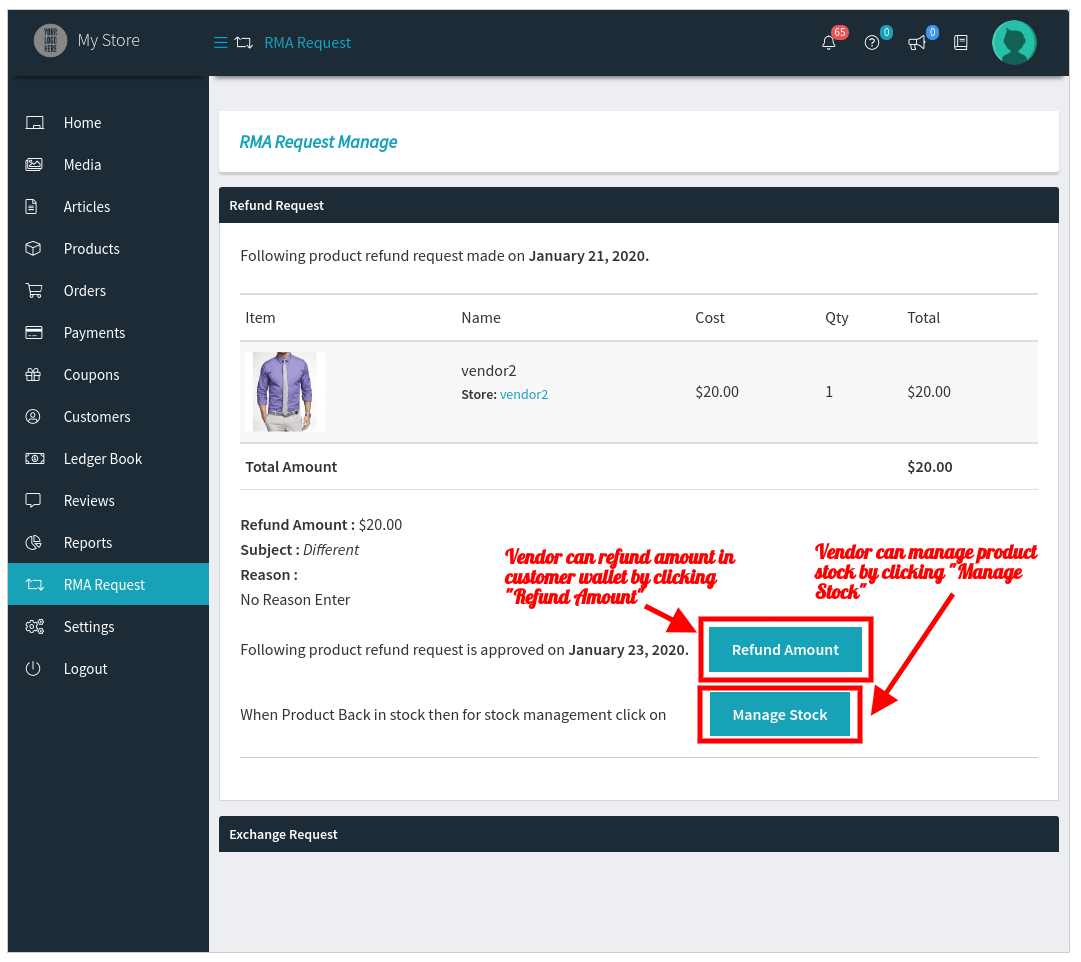
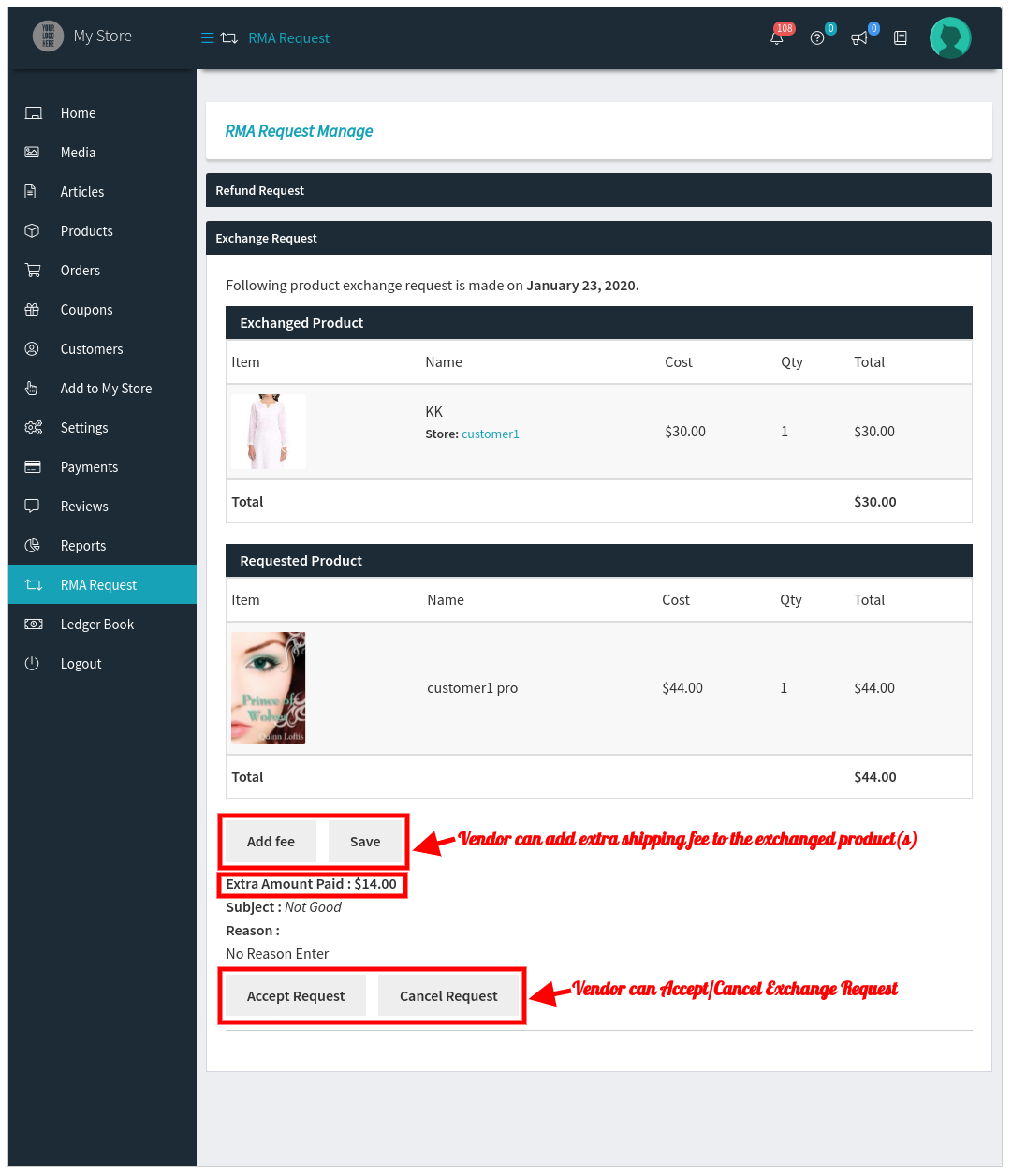
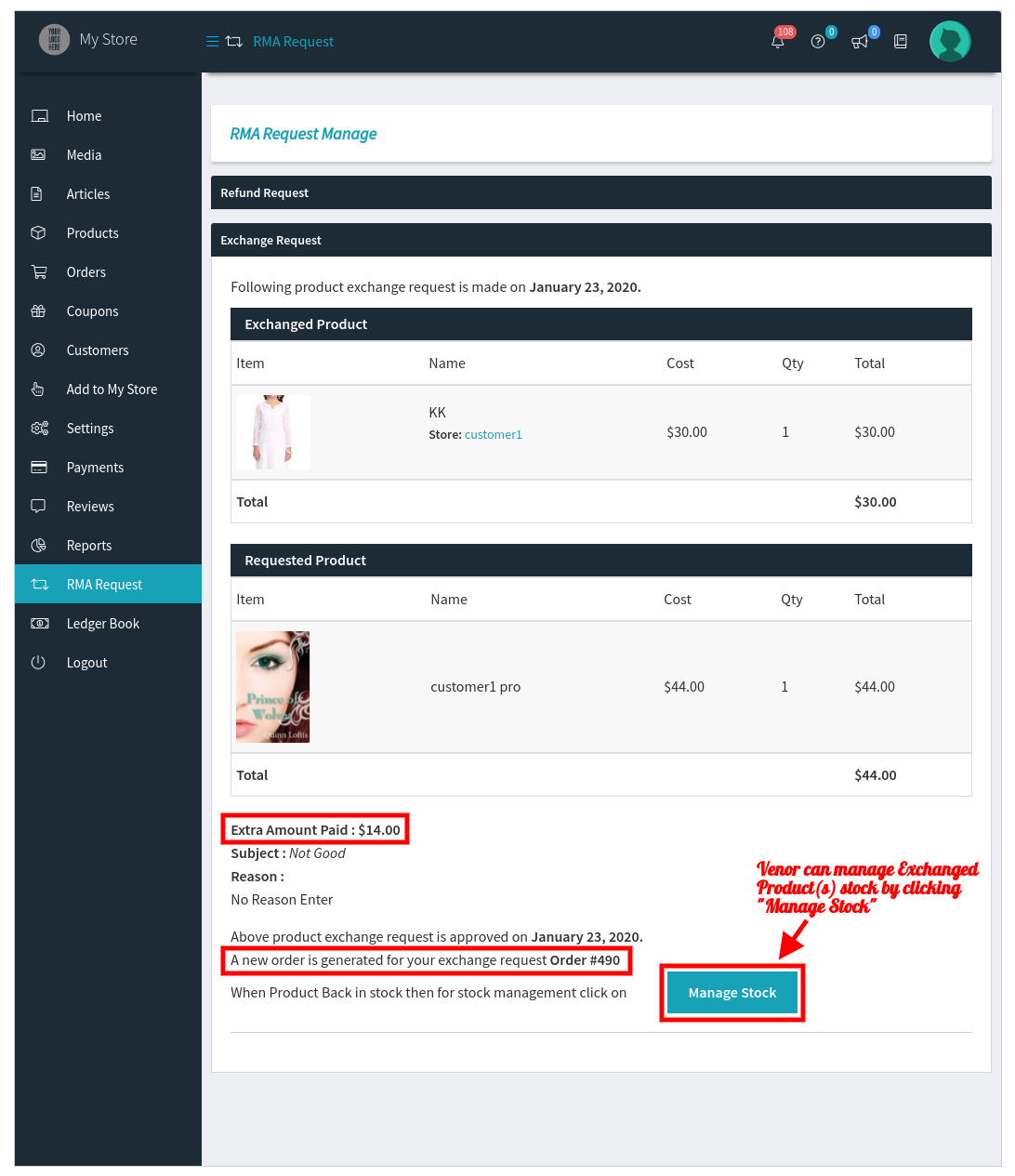
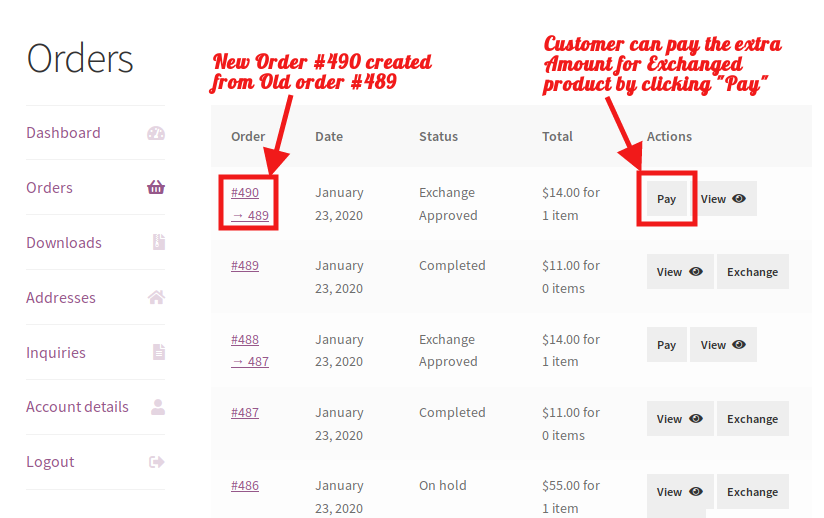
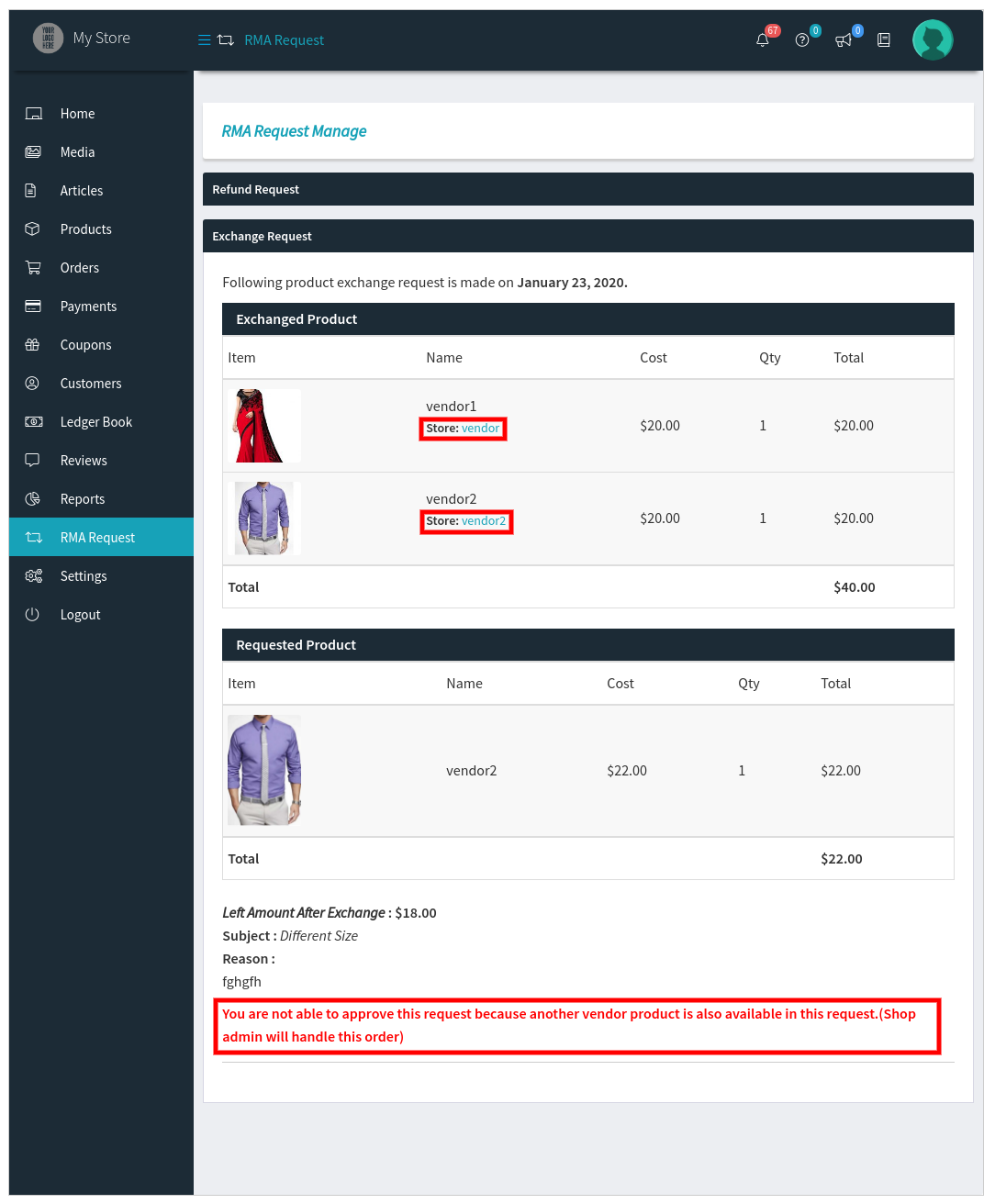
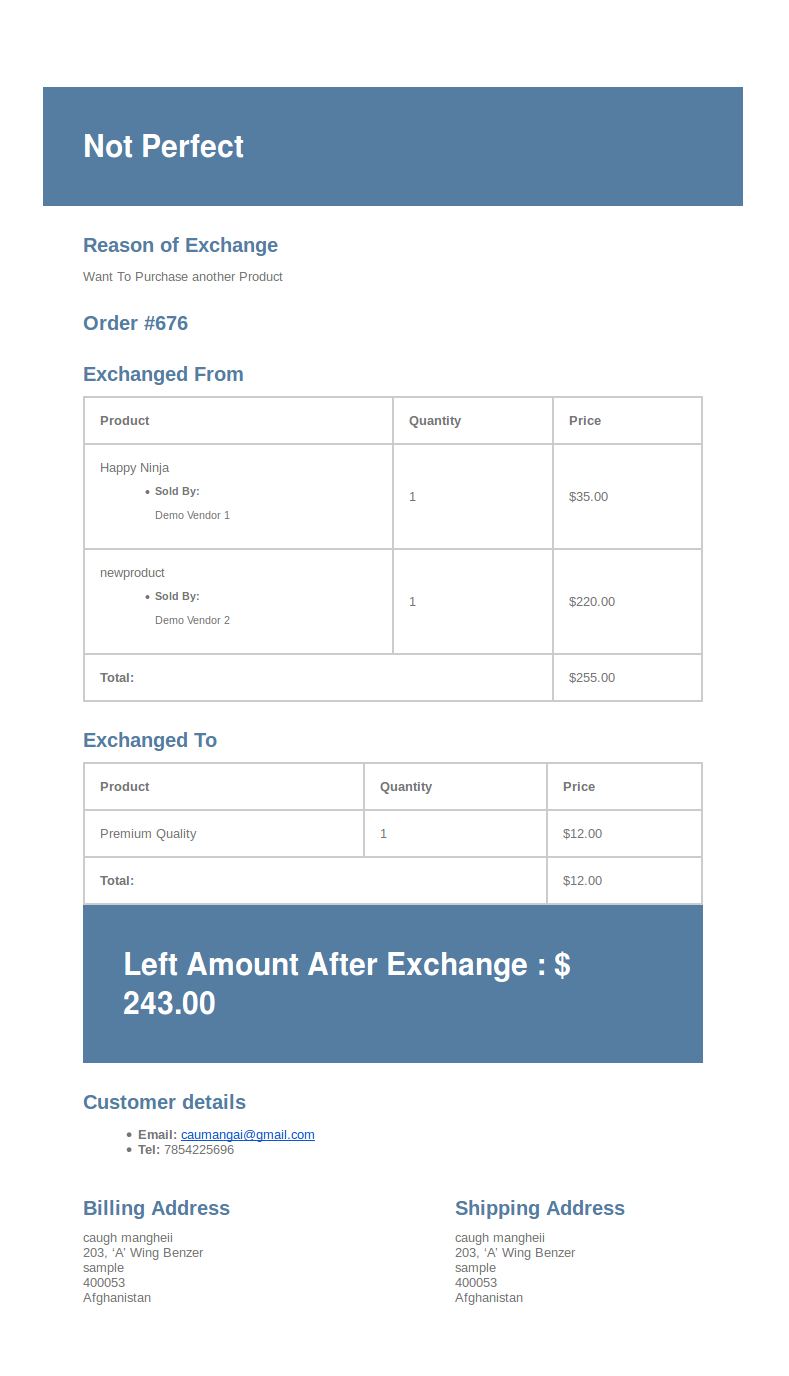
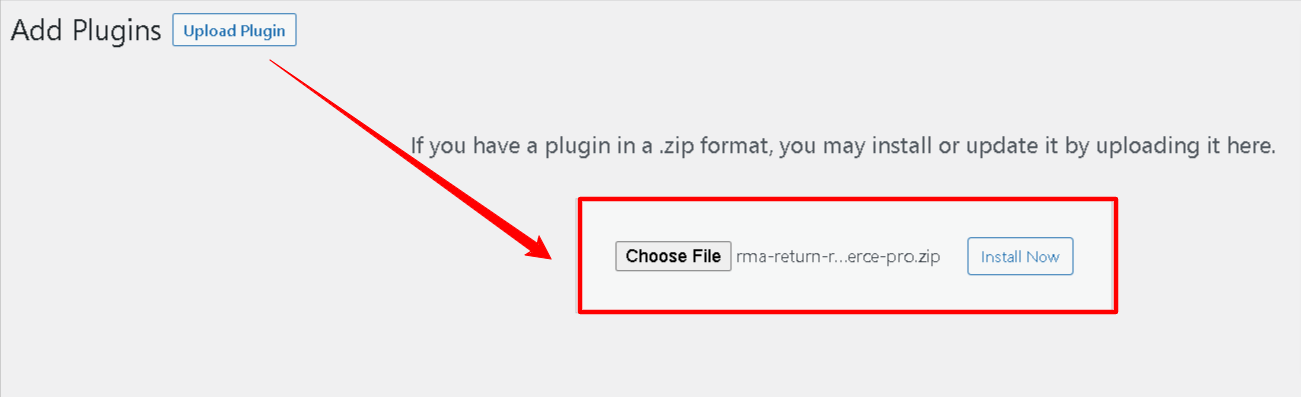
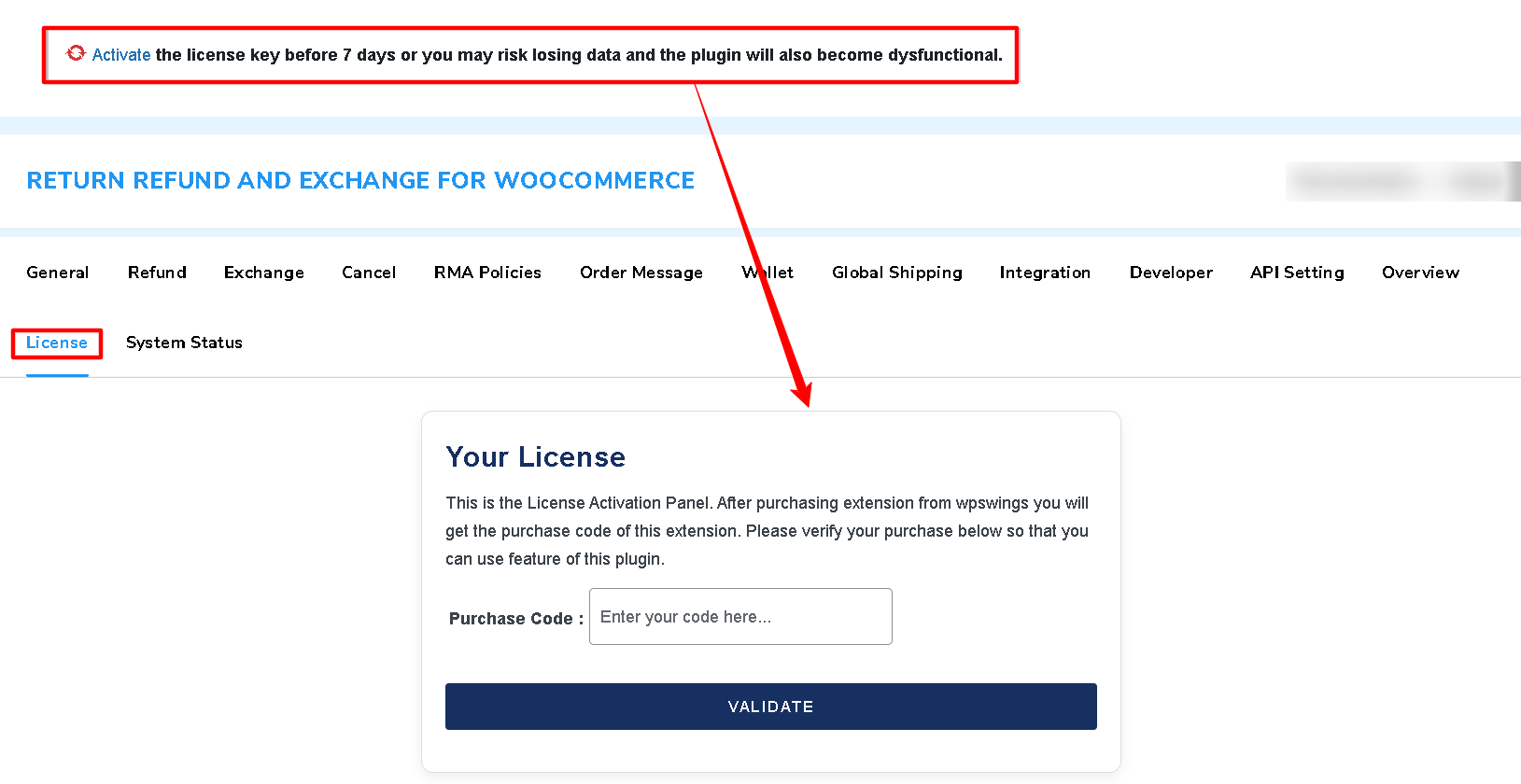
 You can simply toggle switch ON to enable and toggle switch OFF to disable the plugin refund feature.
You can simply toggle switch ON to enable and toggle switch OFF to disable the plugin refund feature.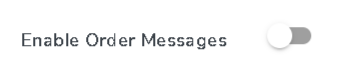
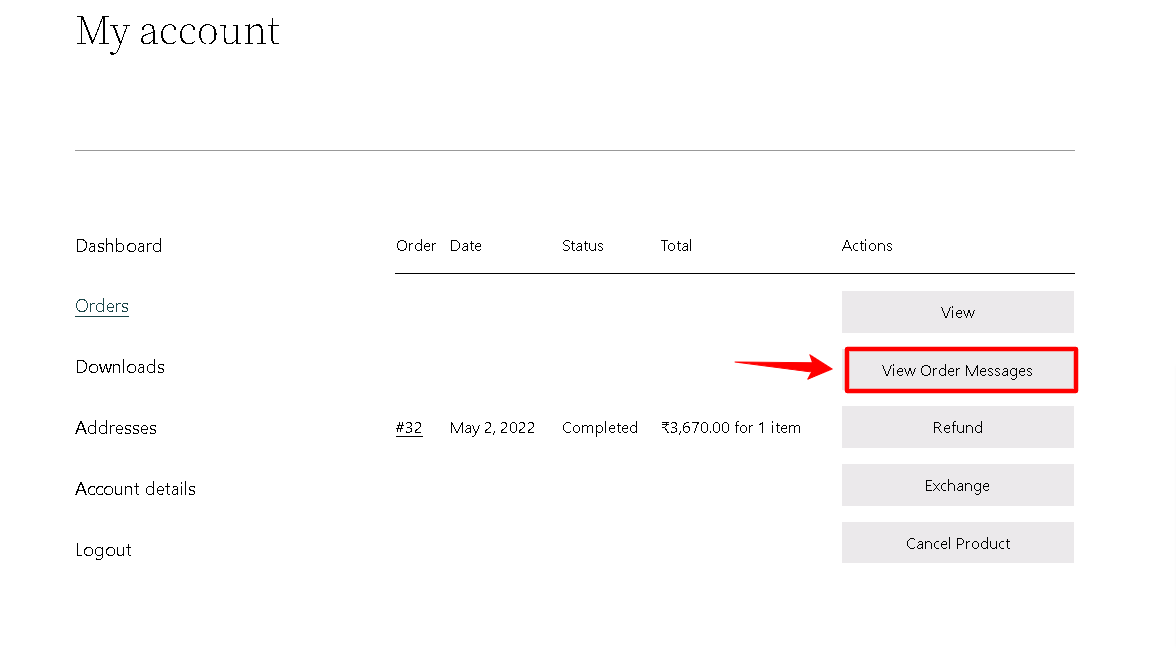
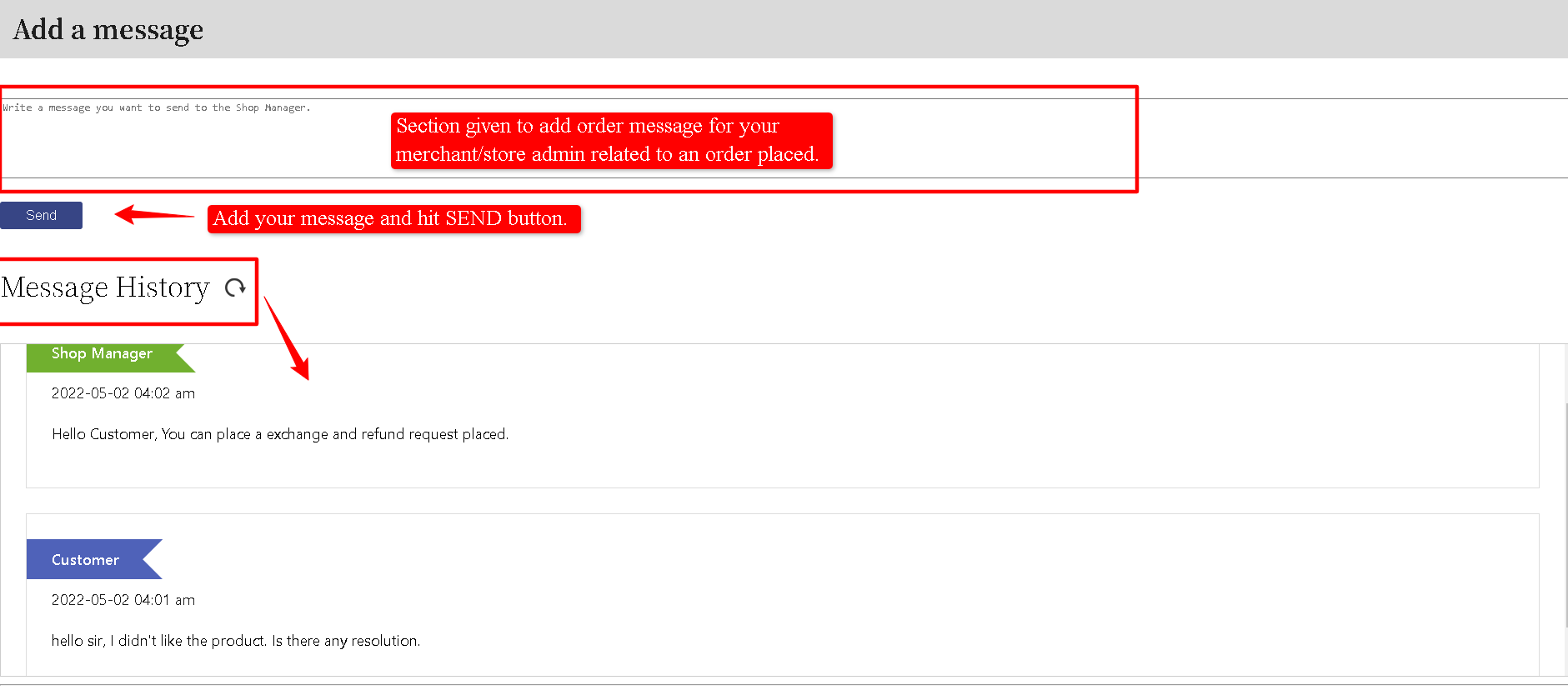
 You can simply toggle switch ON to enable and toggle switch OFF to disable the plugin exchange feature.
You can simply toggle switch ON to enable and toggle switch OFF to disable the plugin exchange feature.

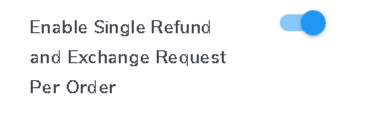
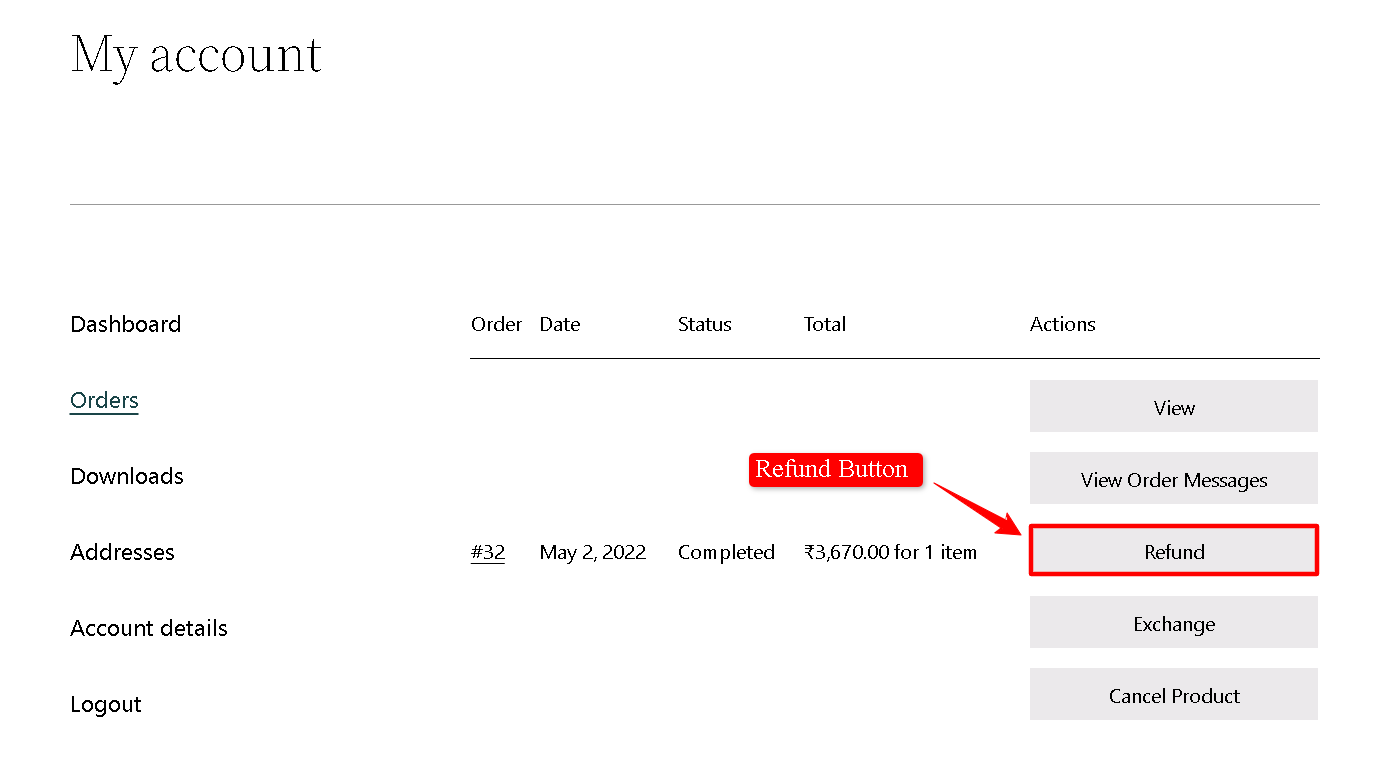
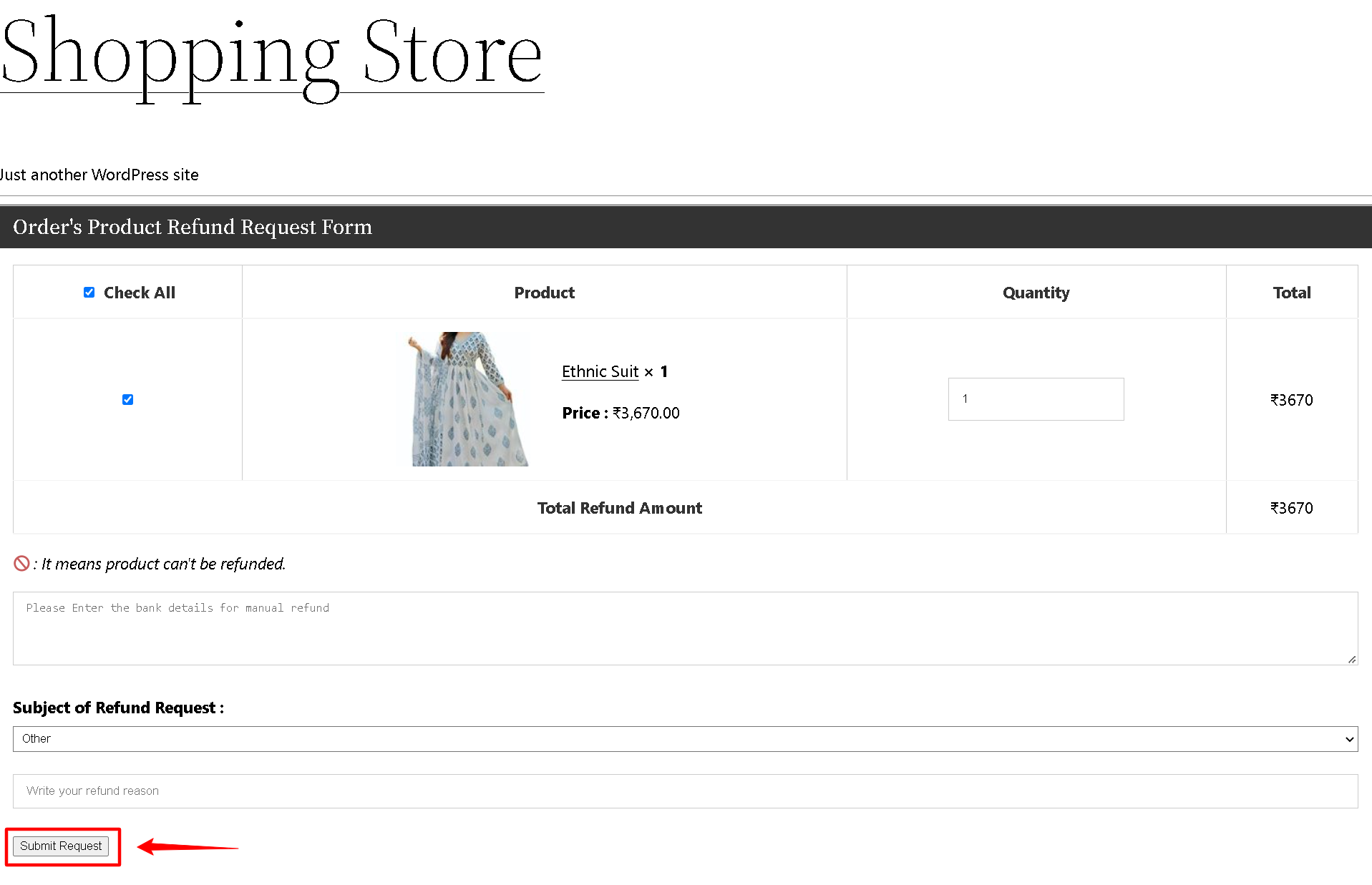
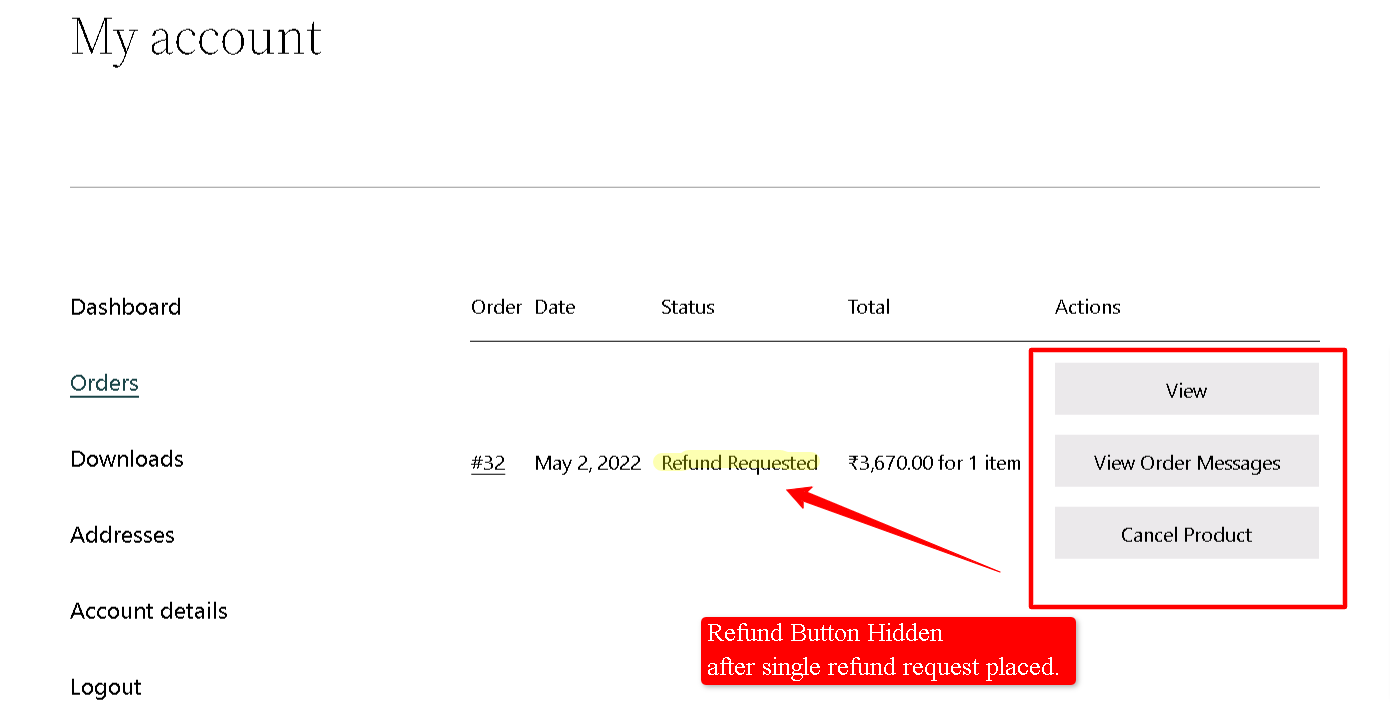
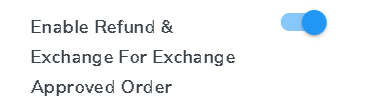
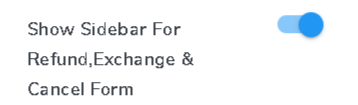
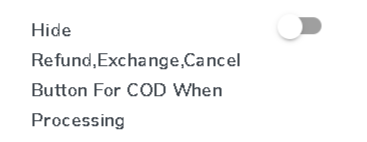
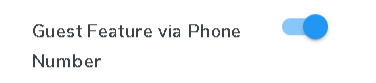
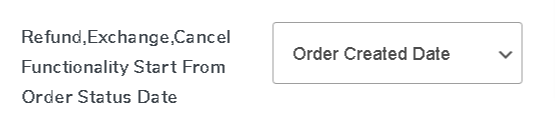 Just define the fields and personalize the settings.
Just define the fields and personalize the settings.
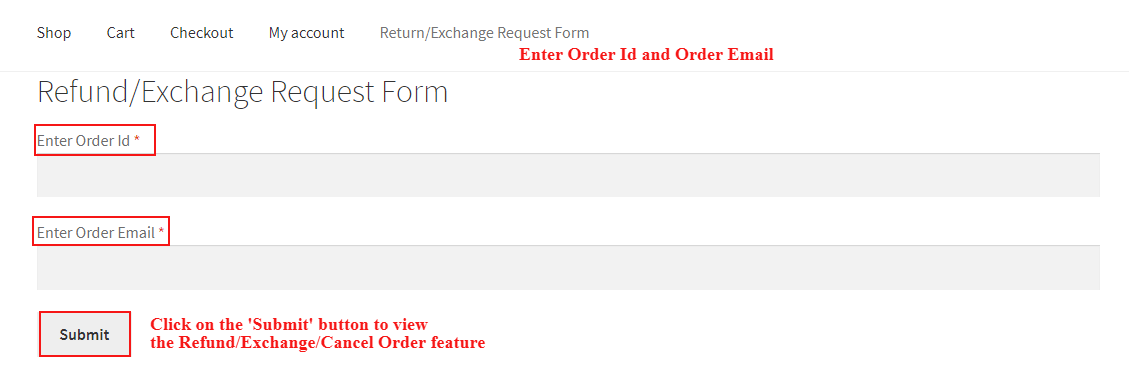
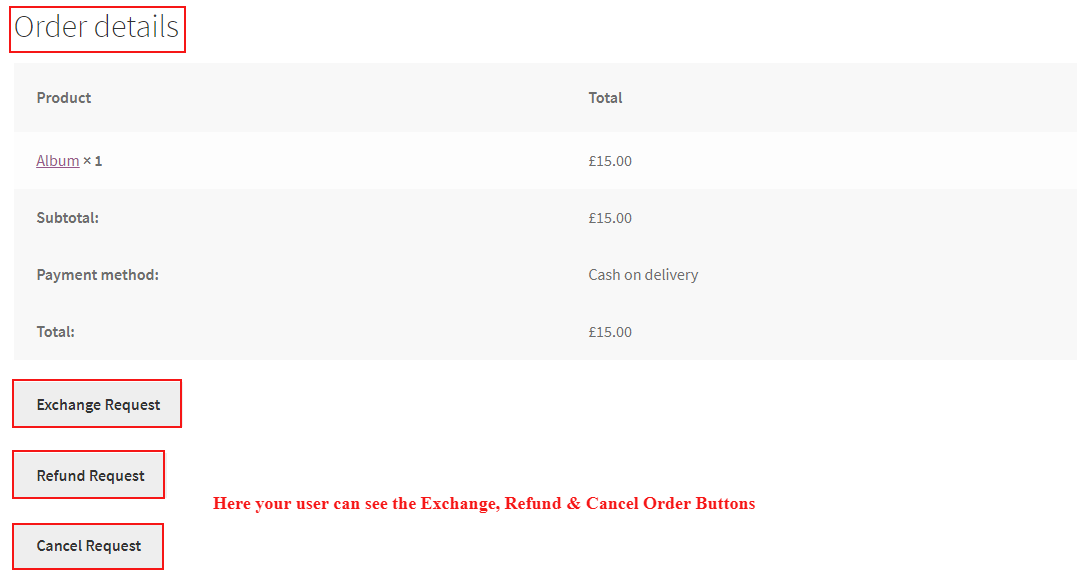 Enable to Reset the License on Deactivation of the Plugin
Enable to Reset the License on Deactivation of the Plugin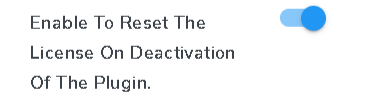 Enable Tracking
Enable Tracking